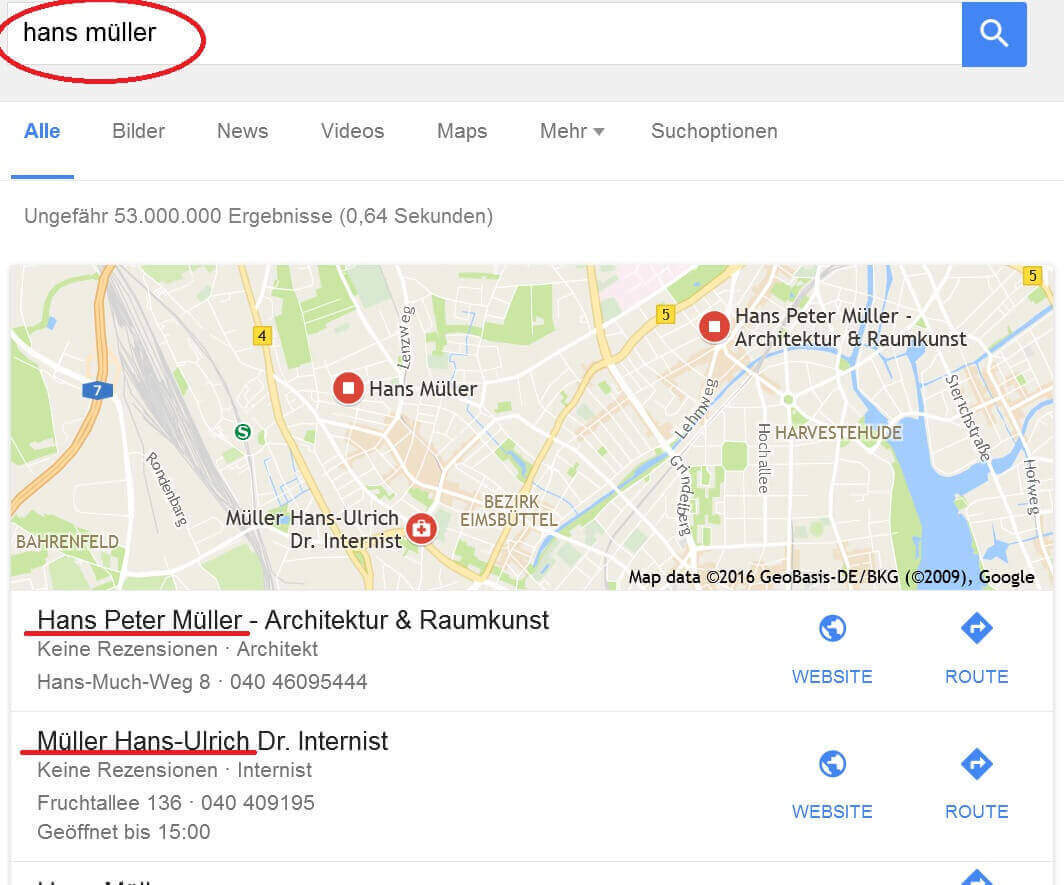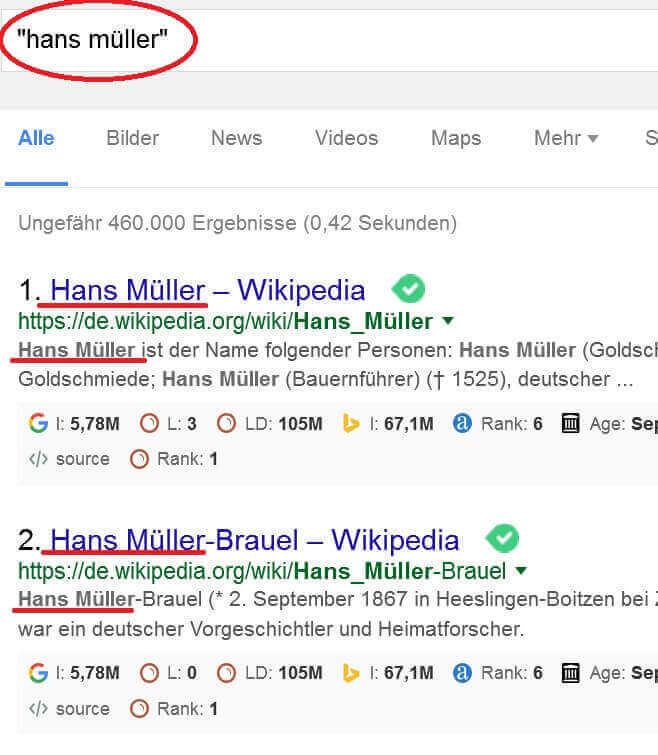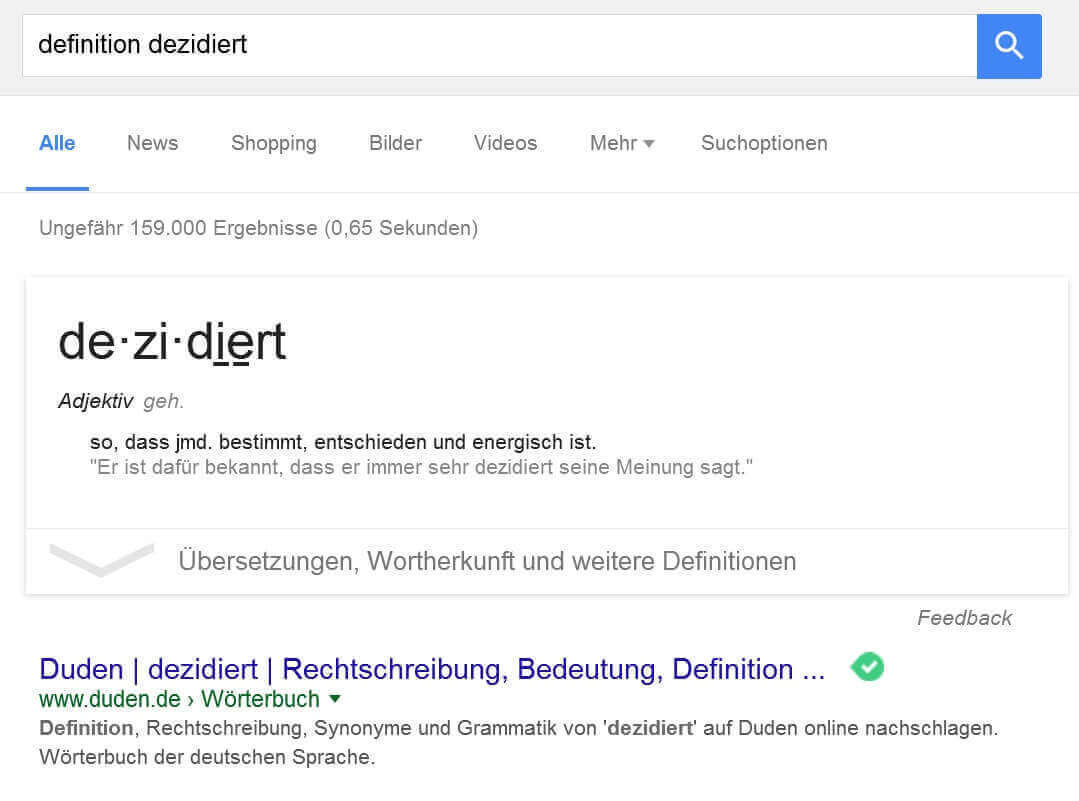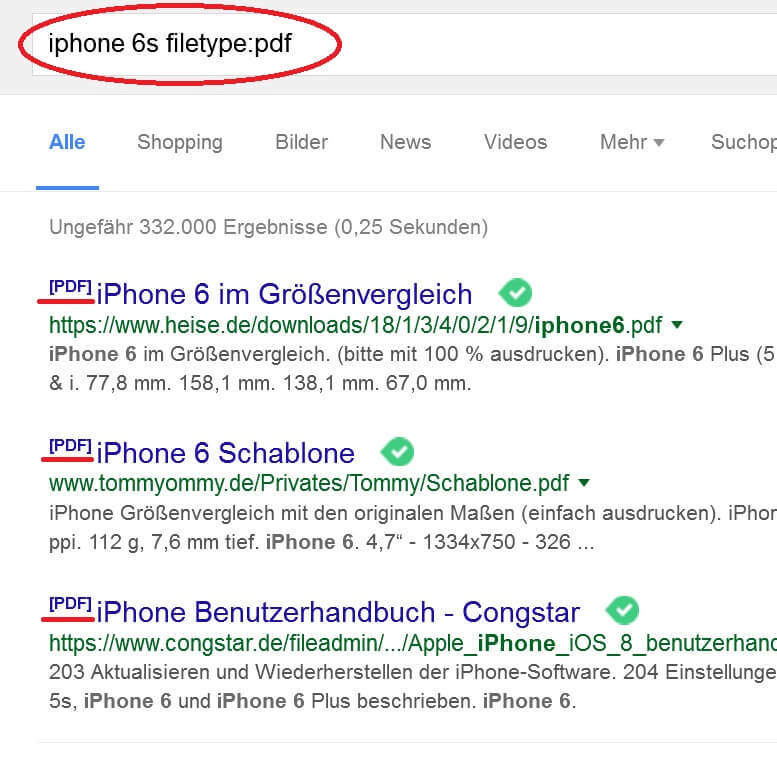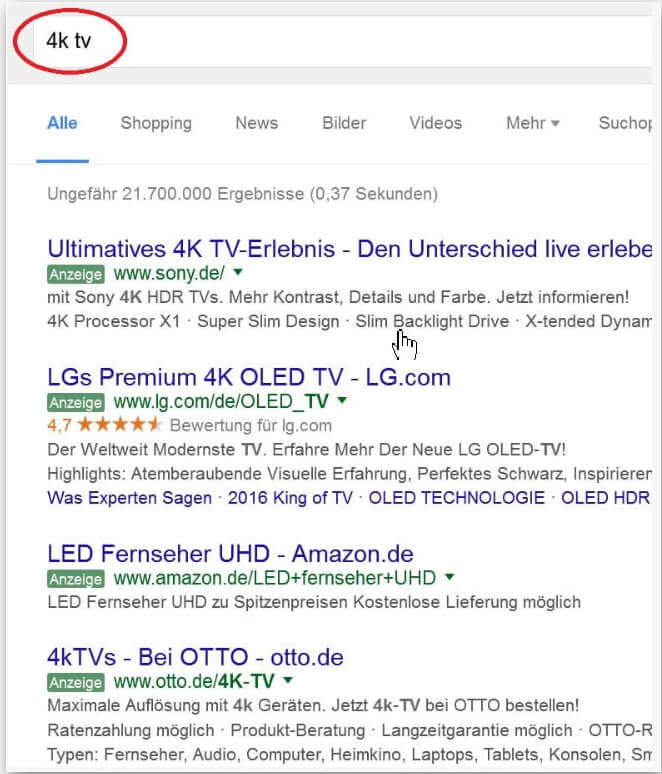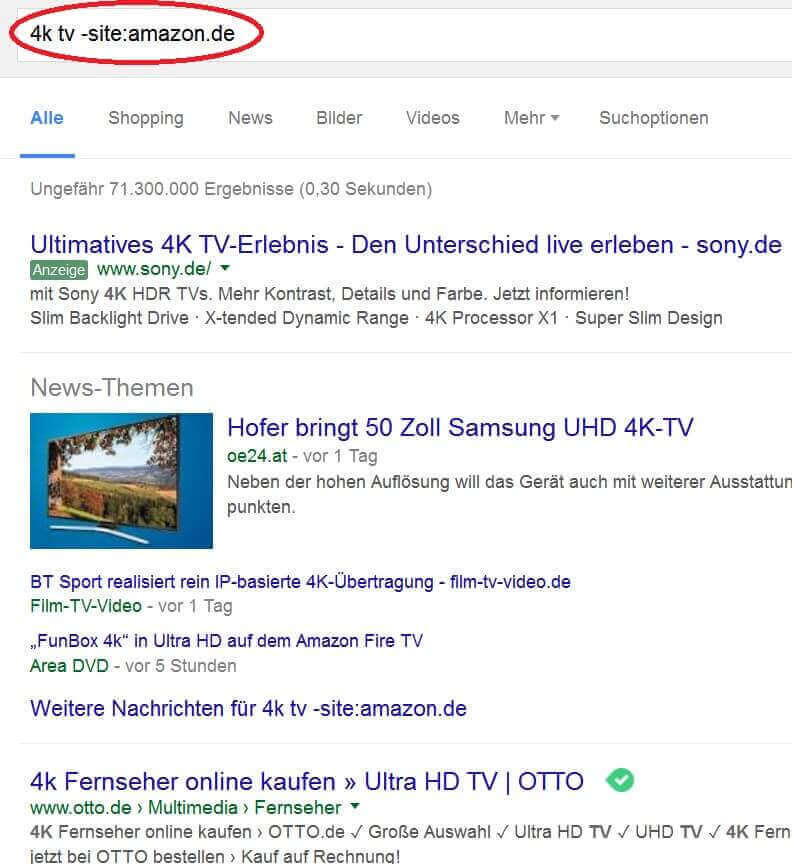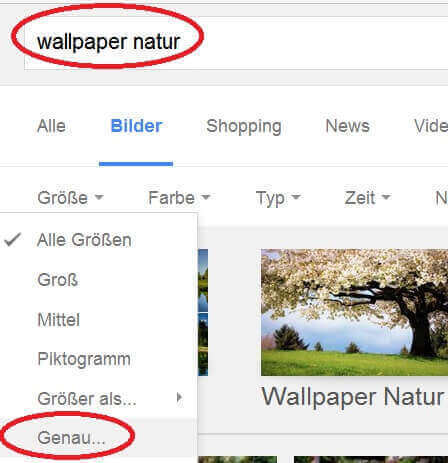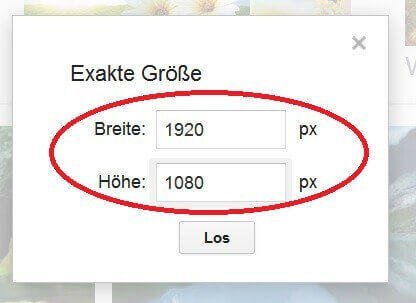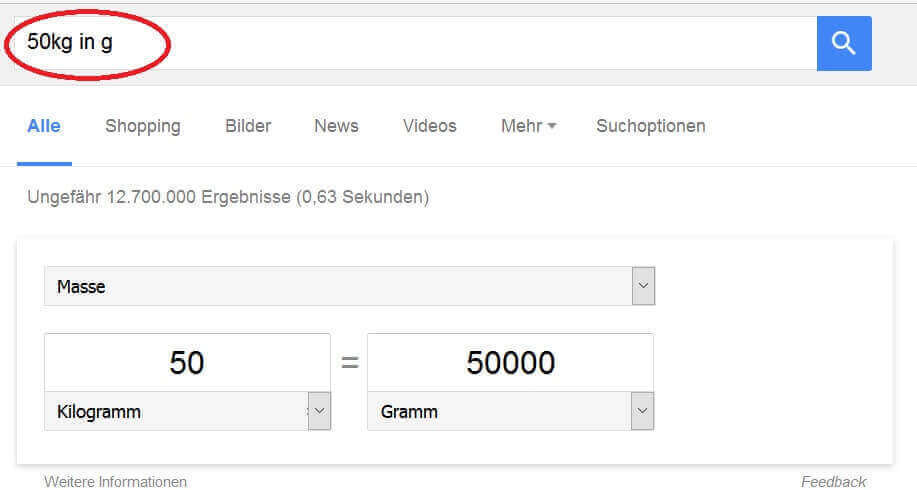Get more accurate search results on Google
With over 4 billion search queries per month, Google, as the market leader, is way ahead of the competition, and users usually find the search result that most closely matches their query on the second page at the latest. Google learns with every search query from its users and is constantly improving the results. But even Google does not yet have any clairvoyant abilities.
You can refine your search results with a few simple tricks in order to get to the desired result faster without having to go through the search results list. We have summarized the best tips for a successful Google search and better results for you.

Get more accurate search results on Google
With over 4 billion search queries per month, Google, as the market leader, is way ahead of the competition, and users usually find the search result that most closely matches their query on the second page at the latest. Google learns with every search query from its users and is constantly improving the results. But even Google does not yet have any clairvoyant abilities.
You can refine your search results with a few simple tricks in order to get to the desired result faster without having to go through the search results list. We have summarized the best tips for a successful Google search and better results for you.

1. Search related terms
1. Search related terms
As soon as you enter more than one term on Google without bringing them into a context that Google can recognize, you will receive a very colorful list of results that contain the terms you are looking for, from which you then have to search for the result that suits you.
Solution:
Enter related terms in quotation marks.
Example: Hans Müller
The result list then shows results where both “Hans” and “Müller” are included, but not necessarily in the desired context.
See fig. (Click to enlarge)
The search now shows the desired results in which the terms are contained in exactly this order and connected.
Now change your information as follows:
Example: “Hans Müller”
the result suddenly looks completely different.
See fig. (Click to enlarge)
As soon as you enter more than one term on Google without bringing them into a context that Google can recognize, you will receive a very colorful list of results that contain the terms you are looking for, from which you then have to search for the result that suits you.
Solution:
Enter related terms in quotation marks.
Example: Hans Müller
The result list then shows results where both “Hans” and “Müller” are included, but not necessarily in the desired context.
See fig. (Click to enlarge)
The search now shows the desired results in which the terms are contained in exactly this order and connected.
Now change your information as follows:
Example: “Hans Müller”
the result suddenly looks completely different.
See fig. (Click to enlarge)
2. Exclude search terms
2. Exclude search terms
If you want to search for several terms, these are often entered intuitively, as if in a coherent sentence. Google is constantly learning, but to get better results you should refine your search a bit, otherwise the search results list may not contain all the terms.
The probability of this naturally increases with the number of terms searched for.
Solution:
Enter a “+” between all the terms that should be included in the search.
Example: Hans + Müller + Hamburg + architect
The problem that will occur with the above search is, however, that our “Hans Müller” may be here is not found contiguous.
For this, it is advisable to combine several signs in your search:
Example: “Hans Müller” + Hamburg + architect
That way, by changing the signs, you can also better tailor your search. You can also exclude terms when searching with a minus (-) sign.
Example: “Hans Müller” + Hamburg – architect
In the above search, Hans Müller (related) + Hamburg (included in the article) – Architect (would not be included in the results) would appear.
In this way, you can sign and combine terms as you like.
If you want to search for several terms, these are often entered intuitively, as if in a coherent sentence. Google is constantly learning, but to get better results you should refine your search a bit, otherwise the search results list may not contain all the terms.
The probability of this naturally increases with the number of terms searched for.
Solution:
Enter a “+” between all the terms that should be included in the search.
Example: Hans + Müller + Hamburg + architect
The problem that will occur with the above search is, however, that our “Hans Müller” may be here is not found contiguous.
For this, it is advisable to combine several signs in your search:
Example: “Hans Müller” + Hamburg + architect
That way, by changing the signs, you can also better tailor your search. You can also exclude terms when searching with a minus (-) sign.
Example: “Hans Müller” + Hamburg – architect
In the above search, Hans Müller (related) + Hamburg (included in the article) – Architect (would not be included in the results) would appear.
In this way, you can sign and combine terms as you like.
3. Search websites in a targeted manner
3. Search websites in a targeted manner
If you are looking for a certain piece of content on a website, you can also let Google do it easily instead of having to search through the page yourself.
Solution:
Simply enter the following on Google:
Example: site: n-tv.de smartphone
Google will now limit the search to the N-TV.de page and show all results that contain the term “smartphone”.
As already shown in the previous tip, you can of course include search terms with a plus (+) sign, exclude them with a minus (-) sign, or display related terms with quotation marks (” “).
This way, you will spend significantly less time searching web pages for specific content.
If you are looking for a certain piece of content on a website, you can also let Google do it easily instead of having to search through the page yourself.
Solution:
Simply enter the following on Google:
Example: site: n-tv.de smartphone
Google will now limit the search to the N-TV.de page and show all results that contain the term “smartphone”.
As already shown in the previous tip, you can of course include search terms with a plus (+) sign, exclude them with a minus (-) sign, or display related terms with quotation marks (” “).
This way, you will spend significantly less time searching web pages for specific content.
4. Word definitions explained quickly
4. Word definitions explained quickly
The politicians show us how to do it. They throw foreign words around as if it were carnival confetti. And while the viewer is still wondering what this or that term actually means, the debate is already on to the next topic.
Of course, you can simply enter the term on Google and you will find the solution that way.
But there is still a little better.
Solution:
Simply enter “definition” in front of the foreign word you are looking for in the Google search bar.
Example: “definition dedicated”
See fig. (Click to enlarge)
As you can see, a definition of the foreign word from Google is displayed here before the explanation by the Duden.
The politicians show us how to do it. They throw foreign words around as if it were carnival confetti. And while the viewer is still wondering what this or that term actually means, the debate is already on to the next topic.
Of course, you can simply enter the term on Google and you will find the solution that way.
But there is still a little better.
Solution:
Simply enter “definition” in front of the foreign word you are looking for in the Google search bar.
Example: “definition dedicated”
See fig. (Click to enlarge)
As you can see, a definition of the foreign word from Google is displayed here before the explanation by the Duden.
5. Search for specific file types
5. Search for specific file types
Usually you will search for certain content on websites on Google, but the search engine also offers the possibility to search for certain file types such as: “xlxs” (Excel) “docx” (Word) or PDF files.
Solution:
Simply enter after your search term: “filetype: (file type)”.
Example:
“iphone 6s instructions filetype: pdf”
See fig. (Click to enlarge)
The search results will then show exactly what we were looking for.
Namely only PDF files.
Usually you will search for certain content on websites on Google, but the search engine also offers the possibility to search for certain file types such as: “xlxs” (Excel) “docx” (Word) or PDF files.
Solution:
Simply enter after your search term: “filetype: (file type)”.
Example:
“iphone 6s instructions filetype: pdf”
See fig. (Click to enlarge)
The search results will then show exactly what we were looking for.
Namely only PDF files.
6. Hide offensive results
6. Hide offensive results
The world of terminology is sometimes full of ambiguities. It can happen that you are looking for a term that is often associated with offensive content. Fortunately, there is a simple remedy so that you don’t have to work your way through search results with a questionable level.
Solution:
Just enter “safesearch:” in front of your search term.
Just try it out here:
The world of terminology is sometimes full of ambiguities. It can happen that you are looking for a term that is often associated with offensive content. Fortunately, there is a simple remedy so that you don’t have to work your way through search results with a questionable level.
Solution:
Just enter “safesearch:” in front of your search term.
Just try it out here:
7. Exclude websites from search results
7. Exclude websites from search results
With some search terms, some websites seem to have the privilege of displaying them at the top of the search results lists. However, if you would like to see results outside of these pages without having to click on the 3rd or 4th page, there is a simple trick.
Solution:
Simply enter “-site: (URL)” after the term you are looking for.
This will exclude this website from Google search results.
Example without: “-site: (url)”:
See fig. (Click to enlarge)
Example with: “-site: (URL):
See fig. (Click to enlarge)
As we can see, the list of results has changed significantly and in this way has led us to the desired results more quickly.
With some search terms, some websites seem to have the privilege of displaying them at the top of the search results lists. However, if you would like to see results outside of these pages without having to click on the 3rd or 4th page, there is a simple trick.
Solution:
Simply enter “-site: (URL)” after the term you are looking for.
This will exclude this website from Google search results.
Example without: “-site: (url)”:
See fig. (Click to enlarge)
Example with: “-site: (URL):
See fig. (Click to enlarge)
As we can see, the list of results has changed significantly and in this way has led us to the desired results more quickly.
8. Search for similar sites
8. Search for similar sites
If you would like to display pages similar to the one you want (e.g. “N-TV.de”), then Google gives you the option of adapting the search results to your needs.
Solution:
Just enter “related:” in front of the page you want similar results.
Example: “related: n-tv.de”
Tip:
You can also enter a specific term and have it displayed on this page as well as on similar pages.
Example: “smartphone related: n-tv.de”
Now results are displayed that contain the term “smartphone” on N-TV.de and on similar sites.
If you would like to display pages similar to the one you want (e.g. “N-TV.de”), then Google gives you the option of adapting the search results to your needs.
Solution:
Just enter “related:” in front of the page you want similar results.
Example: “related: n-tv.de”
Tip:
You can also enter a specific term and have it displayed on this page as well as on similar pages.
Example: “smartphone related: n-tv.de”
Now results are displayed that contain the term “smartphone” on N-TV.de and on similar sites.
9. Define image search
9. Define image search
The fact that you can search explicitly for images on Google is certainly nothing new, but often you are not looking for just any images, but perhaps they should have a certain image format or a certain size.
Let’s take the following example:
You are looking for a new background image for your desktop and search through the Google image search for it. You have now entered the correct motto (e.g. nature), but the images must be scaled by your operating system in order to adapt them to your screen.
This can lead to undesirable results such as distorted images or cut edges.
Just narrow your search.
Solution:
Then simply go to the “Search Options” tab when searching for images and select “Exactly” under Size.
See fig. (Click to enlarge)
Next, set the right size for you in pixels (width x height):
Example: Full HD corresponds to 1920 x 1080 pixels.
See fig. (Click to enlarge)
You will now only be shown search results that match your criteria.
The fact that you can search explicitly for images on Google is certainly nothing new, but often you are not looking for just any images, but perhaps they should have a certain image format or a certain size.
Let’s take the following example:
You are looking for a new background image for your desktop and search through the Google image search for it. You have now entered the correct motto (e.g. nature), but the images must be scaled by your operating system in order to adapt them to your screen.
This can lead to undesirable results such as distorted images or cut edges.
Just narrow your search.
Solution:
Then simply go to the “Search Options” tab when searching for images and select “Exactly” under Size.
See fig. (Click to enlarge)
Next, set the right size for you in pixels (width x height):
Example: Full HD corresponds to 1920 x 1080 pixels.
See fig. (Click to enlarge)
You will now only be shown search results that match your criteria.
10. Have units converted
10. Have units converted
Google can not only search the entire Internet and provide us with the results of our search, but also do the arithmetic for us.
Solution:
Simply enter the known quantity + unit (e.g. 50Kg) and also “in (unit you are looking for)”.
Example: “50kg in g”
See fig. (Click to enlarge)
You are of course not limited to weight units, but can convert all known units of mass, area, space, time, etc.
Google can not only search the entire Internet and provide us with the results of our search, but also do the arithmetic for us.
Solution:
Simply enter the known quantity + unit (e.g. 50Kg) and also “in (unit you are looking for)”.
Example: “50kg in g”
See fig. (Click to enlarge)
You are of course not limited to weight units, but can convert all known units of mass, area, space, time, etc.
Popular Posts:
Integrate and use ChatGPT in Excel – is that possible?
ChatGPT is more than just a simple chatbot. Learn how it can revolutionize how you work with Excel by translating formulas, creating VBA macros, and even promising future integration with Office.
Create Out of Office Notice in Outlook
To create an Out of Office message in Microsoft Outlook - Office 365, and start relaxing on vacation
The best backup solutions for your data
Keep your data safe and secure! Discover our best backup solutions for your valuable information now. Because safety is the be-all and end-all - and we have the perfect tips.
Internet Addiction – A serious look at a growing problem
Internet addiction is just as serious an illness as alcohol or drug addiction. Just that this is a mental illness. In this article we want to go into the phenomenon in more detail and provide assistance.
Main keyboard shortcuts in Windows 10/11
Entdecken Sie die wichtigsten Shortcuts in Windows 11, um Ihre Produktivität zu steigern. Von allgemeinen Befehlen bis hin zu spezifischen Fenster-Management- und System-Shortcuts, lernen Sie, wie Sie mit diesen Tastenkombinationen effizienter arbeiten können.
Encrypt USB stick – These options are available
Protecting sensitive data is essential. Encrypting USB sticks provides an extra layer of security. Whether it's built-in software, operating system features, third-party software, or hardware encryption, there are numerous options.
Popular Posts:
Integrate and use ChatGPT in Excel – is that possible?
ChatGPT is more than just a simple chatbot. Learn how it can revolutionize how you work with Excel by translating formulas, creating VBA macros, and even promising future integration with Office.
Create Out of Office Notice in Outlook
To create an Out of Office message in Microsoft Outlook - Office 365, and start relaxing on vacation
The best backup solutions for your data
Keep your data safe and secure! Discover our best backup solutions for your valuable information now. Because safety is the be-all and end-all - and we have the perfect tips.
Internet Addiction – A serious look at a growing problem
Internet addiction is just as serious an illness as alcohol or drug addiction. Just that this is a mental illness. In this article we want to go into the phenomenon in more detail and provide assistance.
Main keyboard shortcuts in Windows 10/11
Entdecken Sie die wichtigsten Shortcuts in Windows 11, um Ihre Produktivität zu steigern. Von allgemeinen Befehlen bis hin zu spezifischen Fenster-Management- und System-Shortcuts, lernen Sie, wie Sie mit diesen Tastenkombinationen effizienter arbeiten können.
Encrypt USB stick – These options are available
Protecting sensitive data is essential. Encrypting USB sticks provides an extra layer of security. Whether it's built-in software, operating system features, third-party software, or hardware encryption, there are numerous options.