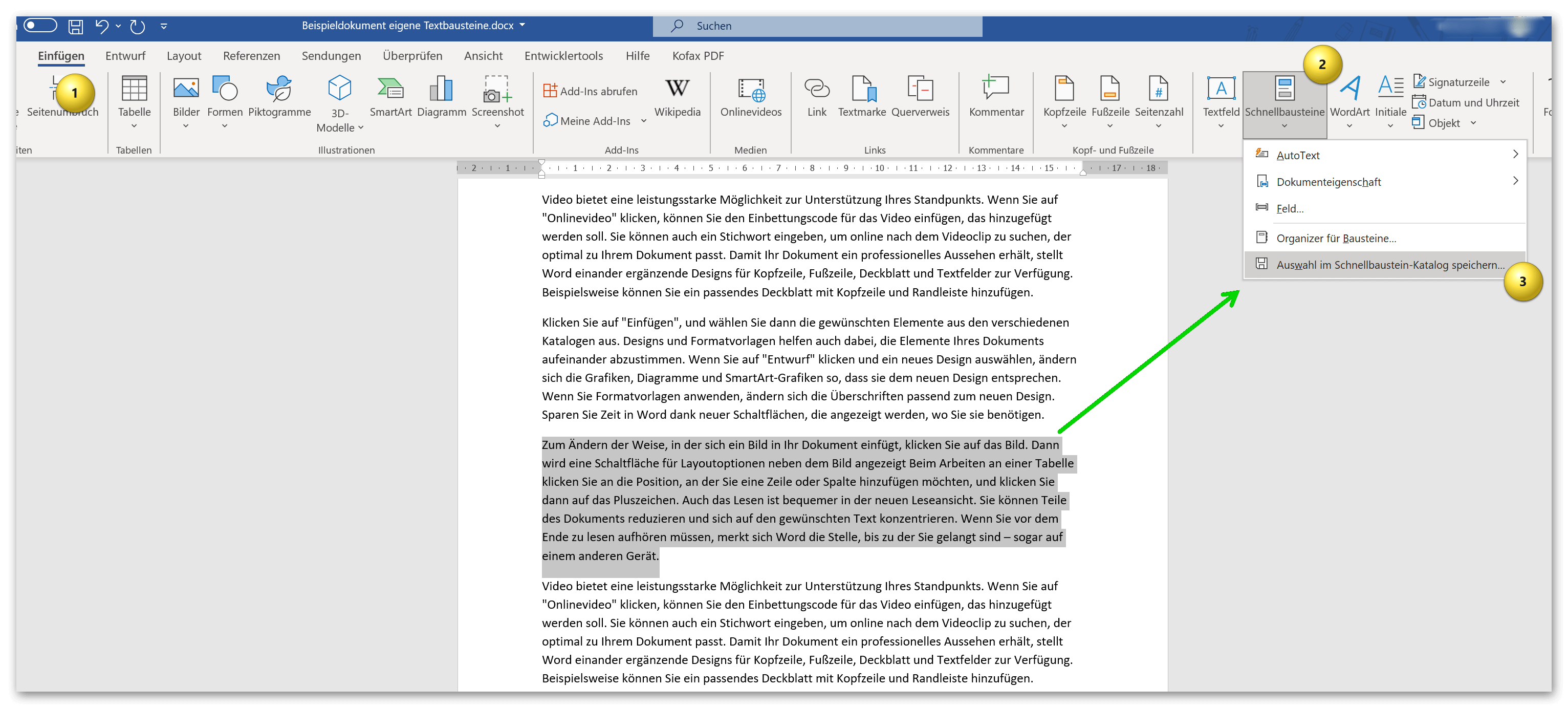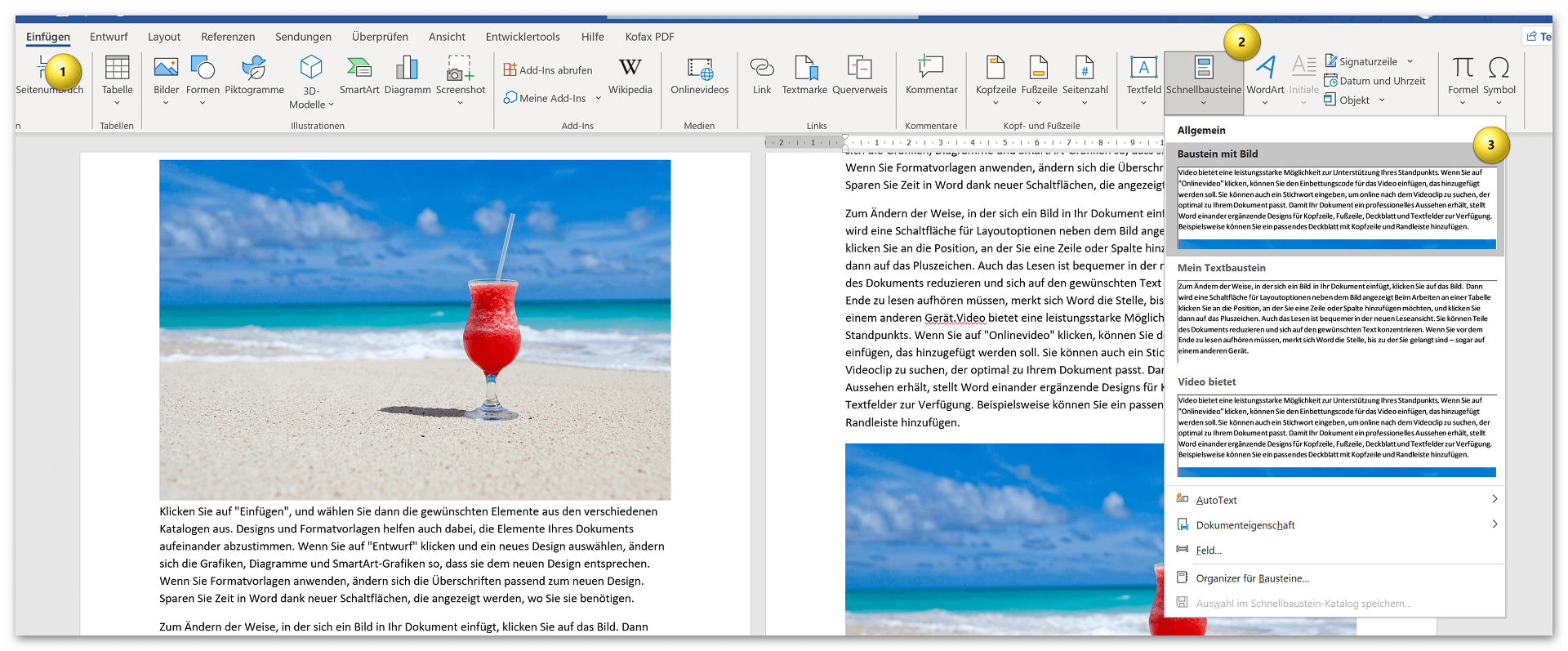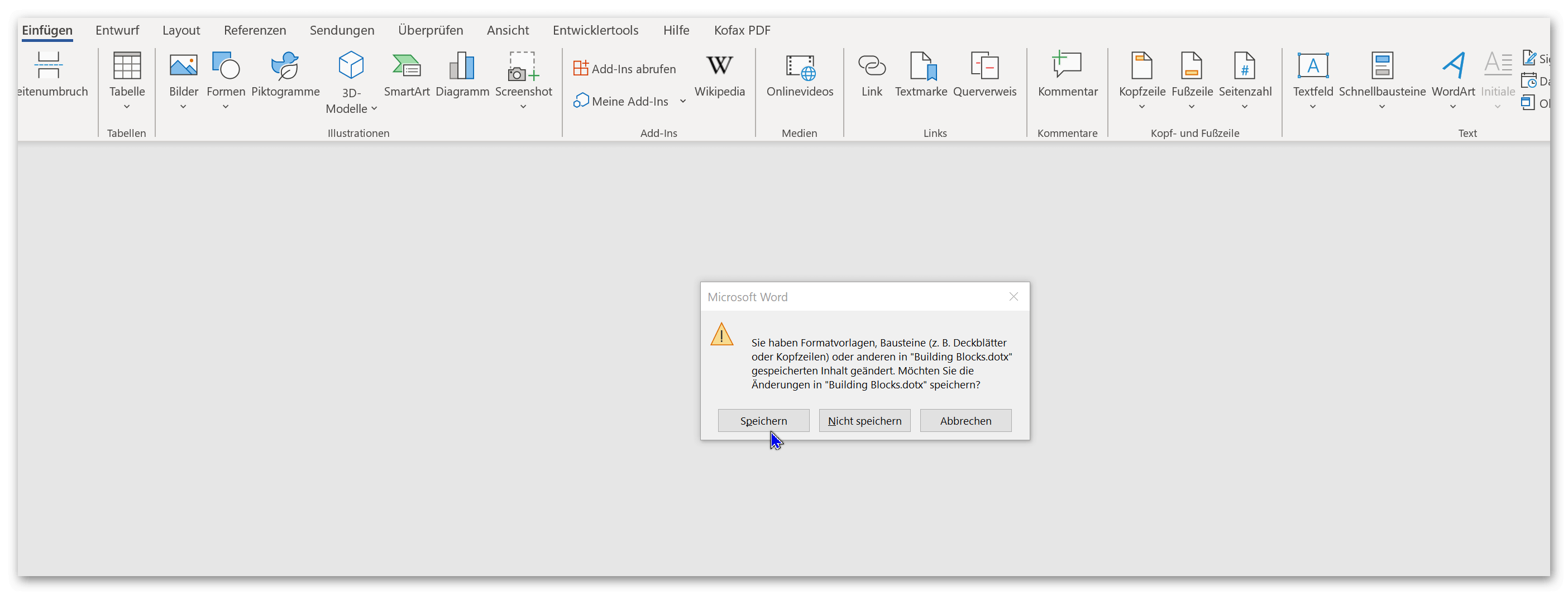Create and save your own text modules in Word
Who does not know them, the extremely long texts that come from authorities such as tax offices, employment agencies, etc. Sometimes you wonder who writes all this. Because only simple forms do not always work. Especially when it comes to individual speeches and personal issues. The solution in public authorities is quite simple, because special software solutions are used here, with which adaptable text modules, which already contain the same information in all letters, can be inserted into a document.
It wouldn’t be possible otherwise!

But you don’t need separate software to work with ready-made text modules. Microsoft Word offers the possibility to create and save your own text modules. In Word, you can not only work with your own text modules, but also with entire content modules. These can also include graphics, images, tables and much more. contain. For example, if you have a small company or work in an association where longer texts, which actually mostly contain the same information, you can either create your own letter template in Word for each application, or you can work with individual ones Text modules in Word.
We would like to take a closer look at how this works in our little tool tip.
Create and save your own text modules in Word
Who does not know them, the extremely long texts that come from authorities such as tax offices, employment agencies, etc. Sometimes you wonder who writes all this. Because only simple forms do not always work. Especially when it comes to individual speeches and personal issues. The solution in public authorities is quite simple, because special software solutions are used here, with which adaptable text modules, which already contain the same information in all letters, can be inserted into a document.
It wouldn’t be possible otherwise!

But you don’t need separate software to work with ready-made text modules. Microsoft Word offers the possibility to create and save your own text modules. In Word, you can not only work with your own text modules, but also with entire content modules. These can also include graphics, images, tables and much more. contain. For example, if you have a small company or work in an association where longer texts, which actually mostly contain the same information, you can either create your own letter template in Word for each application, or you can work with individual ones Text modules in Word.
We would like to take a closer look at how this works in our little tool tip.
Create and save text modules in Word
Create and save text modules in Word
As a first example, we had Word create an automated sample text from which we would like to save a few paragraphs as a text module template for future documents.
Tip: If you ever need a bit of text to try out in Word, simply enter =rand(5,5) in the document. This will generate random text from Word. The first number after =rand in brackets is the number of paragraphs you want in the example text, and the second number how many sentences each paragraph should contain.
n the example, we first let Word generate our sample text and simply marked the third paragraph to save it as a template. In the second step we go to Word via the Insert tab – Quick Parts – Save selection to Quick Part Gallery.
Next you will see a dialog window where you can give your phrase a custom name and place it in a category, but you can also create your own categories. Basically, you have a whole range of options for setting up your own repertoire of quick parts in the sub-item quick parts – organizer for quick parts.
see fig. (click to enlarge)
Of course, this principle works with all content that you have created in Word. In this way, images, graphics, tables, etc. can be easily saved and categorized.
Important: If you save the document from which you created your building blocks in Word, you will be asked in a small dialog window whether you want to save the content that you have stored in the quick building block catalog as dotx. (i.e. template) want to save. Please make sure to save here so that the quick parts are available later in every new Word document. You can change the quick component catalog at any time, and also delete or adapt components that are no longer required.
see fig. (click to enlarge)
That’s basically it. As you have seen, this is done very quickly and can speed up work in Word immensely if you already have ready-made quick building blocks at hand.
As a first example, we had Word create an automated sample text from which we would like to save a few paragraphs as a text module template for future documents.
Tip: If you ever need a bit of text to try out in Word, simply enter =rand(5,5) in the document. This will generate random text from Word. The first number after =rand in brackets is the number of paragraphs you want in the example text, and the second number how many sentences each paragraph should contain.
n the example, we first let Word generate our sample text and simply marked the third paragraph to save it as a template. In the second step we go to Word via the Insert tab – Quick Parts – Save selection to Quick Part Gallery.
Next you will see a dialog window where you can give your phrase a custom name and place it in a category, but you can also create your own categories. Basically, you have a whole range of options for setting up your own repertoire of quick parts in the sub-item quick parts – organizer for quick parts.
see fig. (click to enlarge)
Of course, this principle works with all content that you have created in Word. In this way, images, graphics, tables, etc. can be easily saved and categorized.
Important: If you save the document from which you created your building blocks in Word, you will be asked in a small dialog window whether you want to save the content that you have stored in the quick building block catalog as dotx. (i.e. template) want to save. Please make sure to save here so that the quick parts are available later in every new Word document. You can change the quick component catalog at any time, and also delete or adapt components that are no longer required.
see fig. (click to enlarge)
That’s basically it. As you have seen, this is done very quickly and can speed up work in Word immensely if you already have ready-made quick building blocks at hand.
Popular Posts:
Integrate and use ChatGPT in Excel – is that possible?
ChatGPT is more than just a simple chatbot. Learn how it can revolutionize how you work with Excel by translating formulas, creating VBA macros, and even promising future integration with Office.
Create Out of Office Notice in Outlook
To create an Out of Office message in Microsoft Outlook - Office 365, and start relaxing on vacation
The best backup solutions for your data
Keep your data safe and secure! Discover our best backup solutions for your valuable information now. Because safety is the be-all and end-all - and we have the perfect tips.
Internet Addiction – A serious look at a growing problem
Internet addiction is just as serious an illness as alcohol or drug addiction. Just that this is a mental illness. In this article we want to go into the phenomenon in more detail and provide assistance.
Main keyboard shortcuts in Windows 10/11
Entdecken Sie die wichtigsten Shortcuts in Windows 11, um Ihre Produktivität zu steigern. Von allgemeinen Befehlen bis hin zu spezifischen Fenster-Management- und System-Shortcuts, lernen Sie, wie Sie mit diesen Tastenkombinationen effizienter arbeiten können.
Encrypt USB stick – These options are available
Protecting sensitive data is essential. Encrypting USB sticks provides an extra layer of security. Whether it's built-in software, operating system features, third-party software, or hardware encryption, there are numerous options.
Popular Posts:
Integrate and use ChatGPT in Excel – is that possible?
ChatGPT is more than just a simple chatbot. Learn how it can revolutionize how you work with Excel by translating formulas, creating VBA macros, and even promising future integration with Office.
Create Out of Office Notice in Outlook
To create an Out of Office message in Microsoft Outlook - Office 365, and start relaxing on vacation
The best backup solutions for your data
Keep your data safe and secure! Discover our best backup solutions for your valuable information now. Because safety is the be-all and end-all - and we have the perfect tips.
Internet Addiction – A serious look at a growing problem
Internet addiction is just as serious an illness as alcohol or drug addiction. Just that this is a mental illness. In this article we want to go into the phenomenon in more detail and provide assistance.
Main keyboard shortcuts in Windows 10/11
Entdecken Sie die wichtigsten Shortcuts in Windows 11, um Ihre Produktivität zu steigern. Von allgemeinen Befehlen bis hin zu spezifischen Fenster-Management- und System-Shortcuts, lernen Sie, wie Sie mit diesen Tastenkombinationen effizienter arbeiten können.
Encrypt USB stick – These options are available
Protecting sensitive data is essential. Encrypting USB sticks provides an extra layer of security. Whether it's built-in software, operating system features, third-party software, or hardware encryption, there are numerous options.