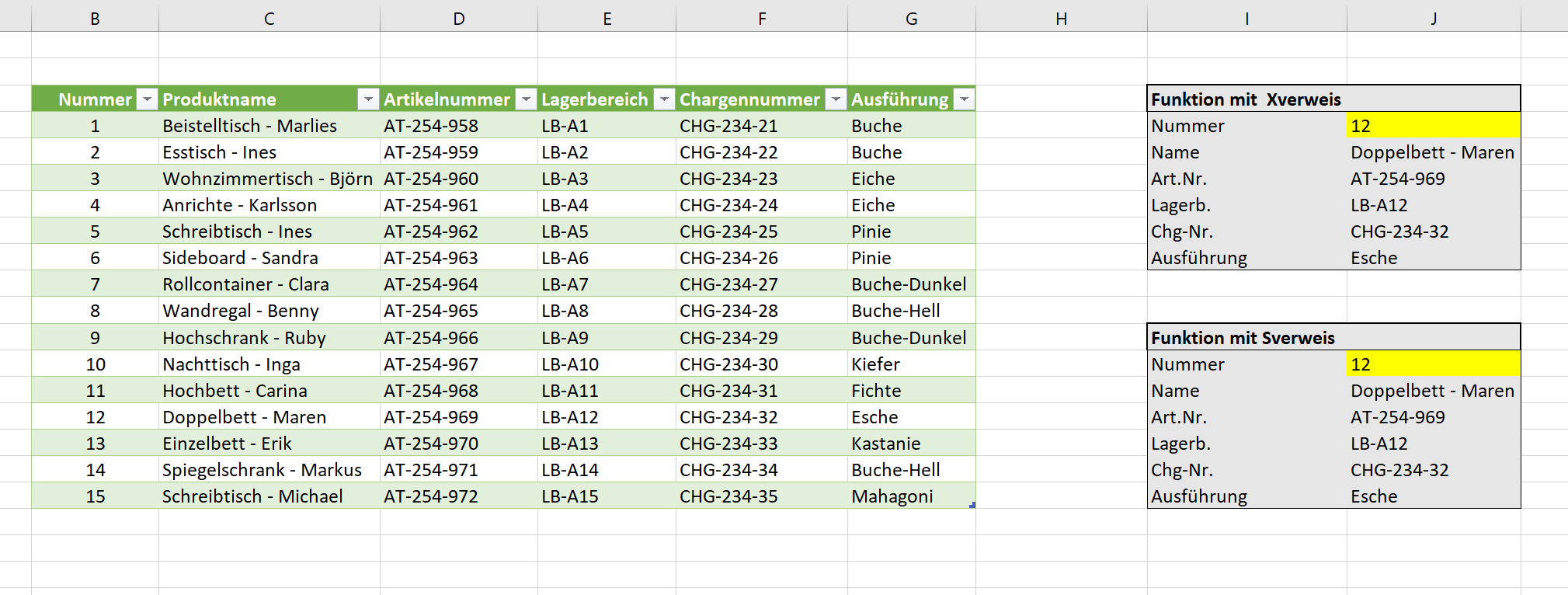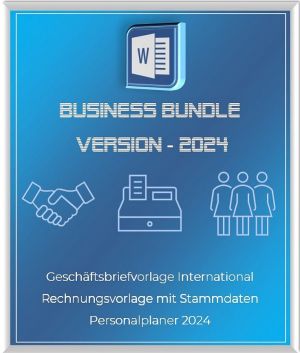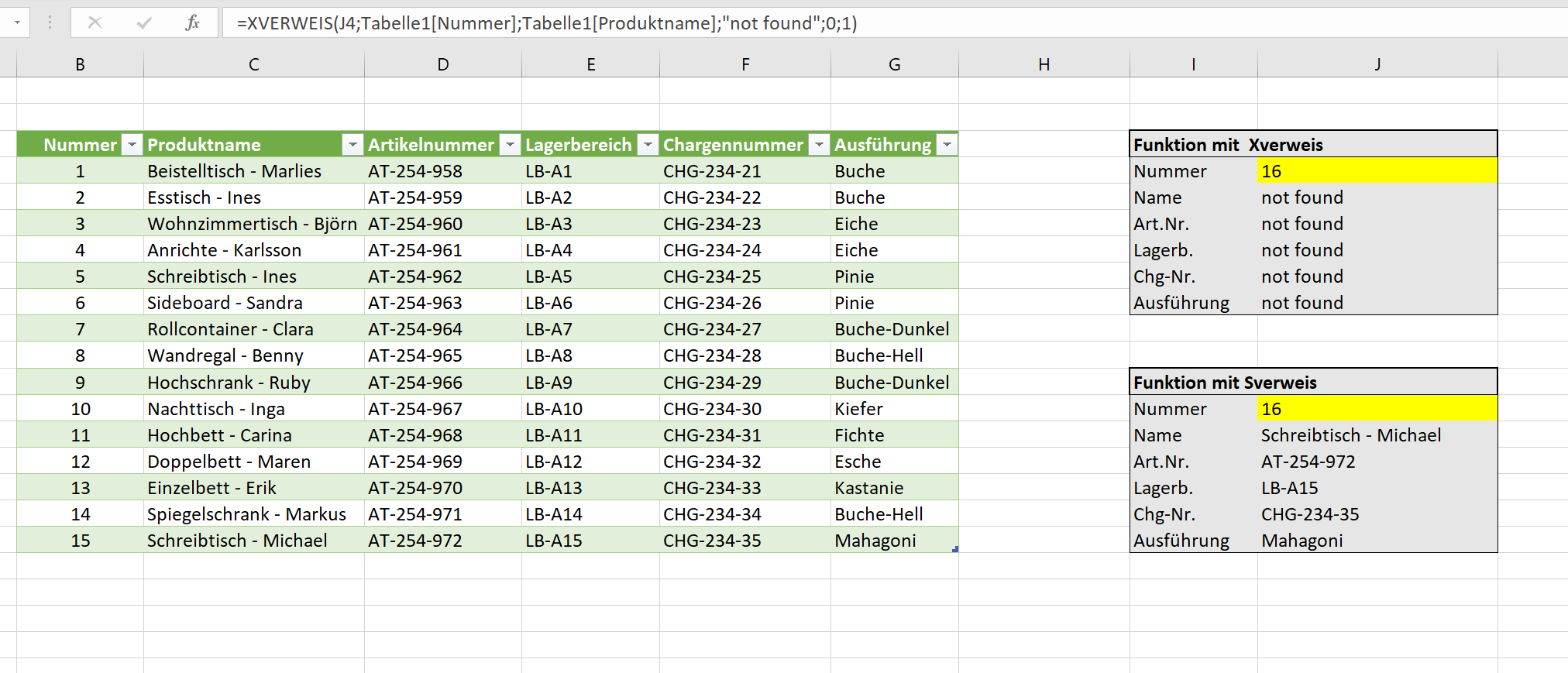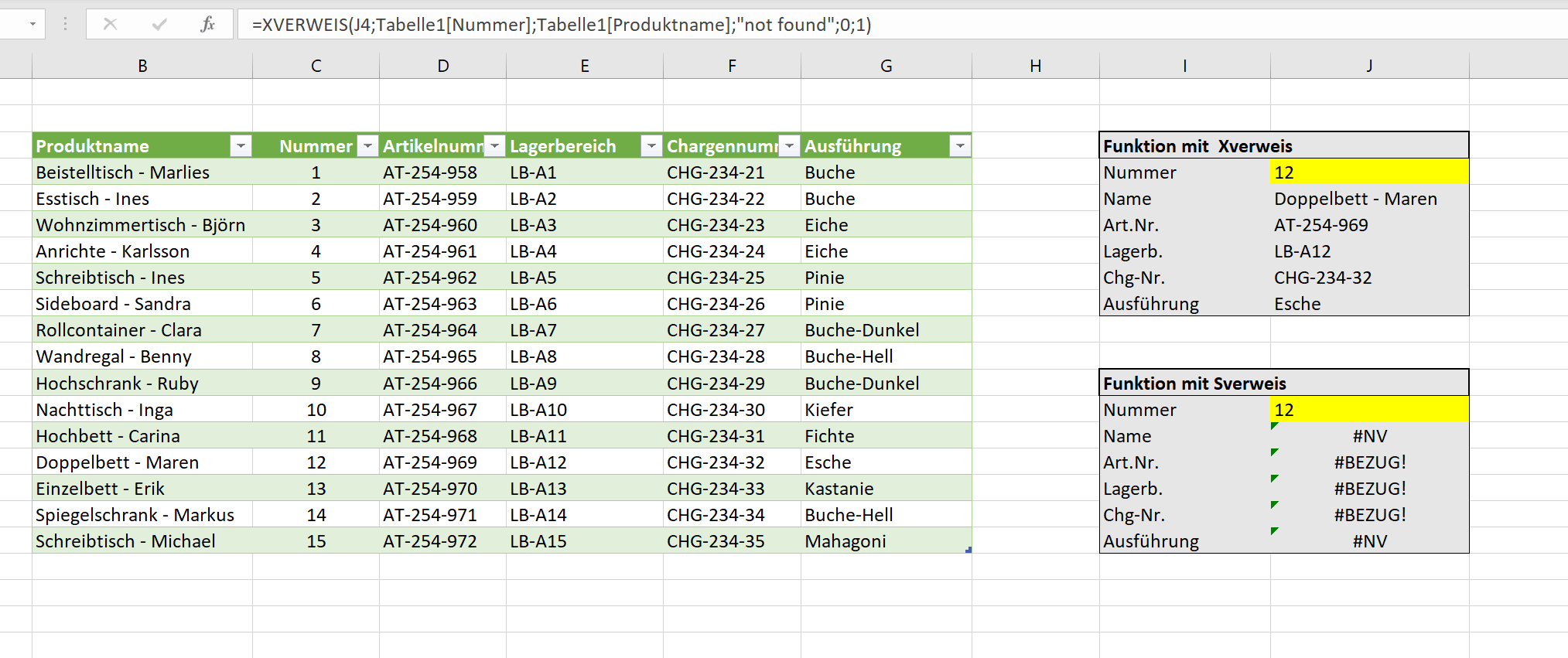The Xreference function – difference to Sreference and Wreference
The Vreference and Hreference functions have been around in Excel for a very long time, and they’re also great for querying specific data from a table based on a search criteria. In August 2019, however, a new function in Excel was released as a beta version, which is now also fully available for users of Office 365 and Office 2021. It is about the Xreference in Excel, with which you can not only save on Vreference and Wreference, but this function also fixes some weaknesses that were there in the previously mentioned functions and where users had to work with workarounds again and again to fix them bypass.
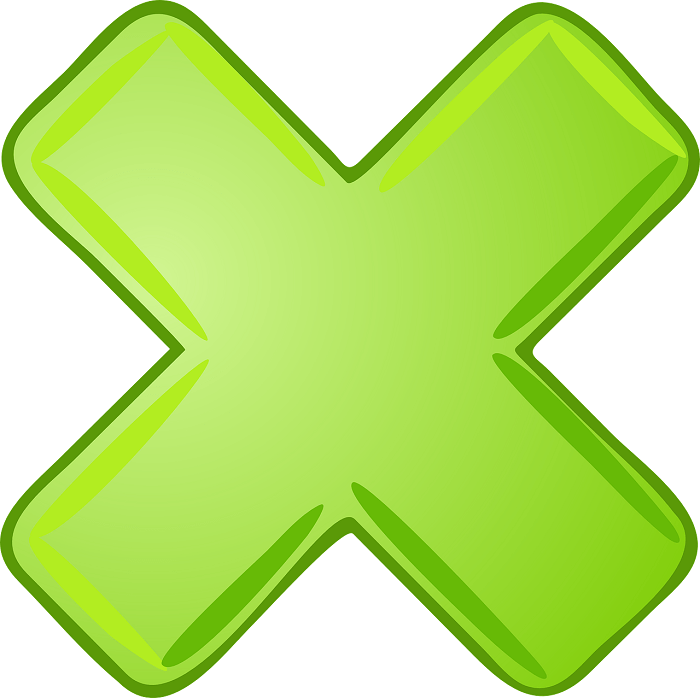
As always, Office 365 users are ahead of the game when it comes to new functions, but over the years the Xreference should be everywhere.
In our little tutorial, we would like to explain the direct comparison using a practice-oriented example, and here you will quickly see where the weaknesses of the Vreference are compared to the Xreference.
The Xreference function – difference to Sreference and Wreference
The Vreference and Hreference functions have been around in Excel for a very long time, and they’re also great for querying specific data from a table based on a search criteria. In August 2019, however, a new function in Excel was released as a beta version, which is now also fully available for users of Office 365 and Office 2021. It is about the Xreference in Excel, with which you can not only save on Vreference and Wreference, but this function also fixes some weaknesses that were there in the previously mentioned functions and where users had to work with workarounds again and again to fix them bypass.
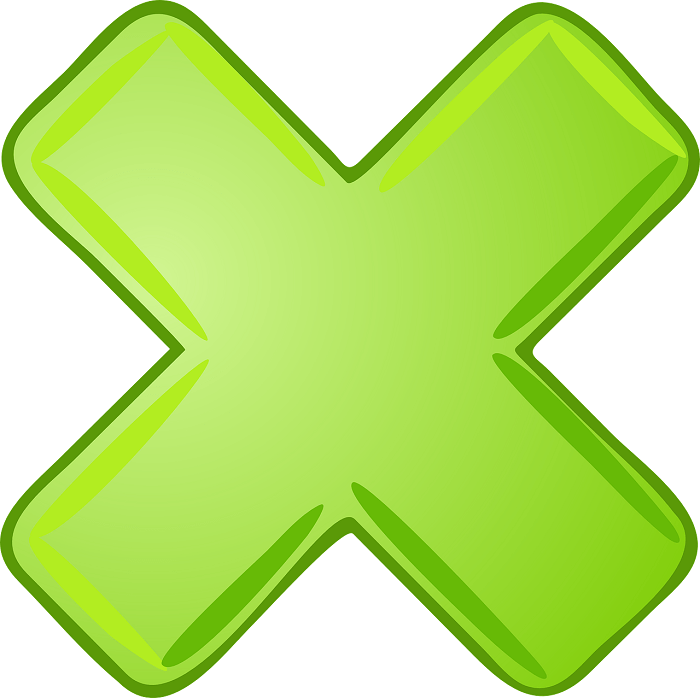
As always, Office 365 users are ahead of the game when it comes to new functions, but over the years the Xreference should be everywhere.
In our little tutorial, we would like to explain the direct comparison using a practice-oriented example, and here you will quickly see where the weaknesses of the Vreference are compared to the Xreference.
How does the Xreference work in Excel
In order to show the functionality and the difference to Sreference and Wreference in Excel as transparently and practically as possible, we have created a sample table with different products from a furniture store including batch numbers, versions and storage locations. The aim should be to use a number [column B] to automatically display all the remaining properties of the product in question.
So far that’s not a problem at all and can be easily solved as usual either with an Vreference or an index function. In our case, however, the main focus should be on the weaknesses of the V reference and how we can solve them better using the Xreference.
See fig. (click to enlarge)
With the Xreference, the formula looks like this when we enter the number [ex. No.12] want to determine the remaining values:
=XREFERENCE(J4;table1[number];table1;”not found”;0;1)
With the Sreference, the formula looks a bit more spartan if you want to determine the remaining values:
=VREFERENCE(J13,Table1[[Number]:[ProductName]],2,TRUE)
Both functions serve their purpose, but work quite differently. Because while the Vreference reacts immediately with error messages as soon as there are changes to the basic table, the Xreference is much more flexible.
Difference: 1
If we move column B to a different position in our original table and swap it with column C , for example, there are immediately error messages with the Sreference because the references are missing. Because the search direction for the reference is always from left to right. The Xreference, on the other hand, changes its search direction automatically when columns or rows are moved and thus still returns the correct results.
Difference: 2
With the Xreference, we have the option of an alternative [e.g. Text] to enter if a value should not be found. This is sort of a built-in IF-THEN function. In this way, user-defined error messages [in our example “not found”] can be output if a value is not found in the list.
Difference: 3
If we go beyond the list with a search for the Sreference and look for the number 16 [which does not exist] in relation to our example table, then instead of error messages, the results of the last entry are simply output. So here are the product specifications of number 15. With a list as small as ours, that’s still possible, but consider a list with hundreds or even thousands of lines. Then you will very quickly have incorrect results.
See fig. (click to enlarge)
As you have certainly seen, the Xreference offers advantages and more potential compared to the Sreference and the Wreference. And of course you can nest and combine the Xreference with other functions in Excel as well. For all those who want to have this function in any case, as already mentioned, the only option is to buy Office 2021 or Office 365.
You can download the table used here free of charge and try it out a bit.
How does the Xreference work in Excel
In order to show the functionality and the difference to Sreference and Wreference in Excel as transparently and practically as possible, we have created a sample table with different products from a furniture store including batch numbers, versions and storage locations. The aim should be to use a number [column B] to automatically display all the remaining properties of the product in question.
So far that’s not a problem at all and can be easily solved as usual either with an Vreference or an index function. In our case, however, the main focus should be on the weaknesses of the V reference and how we can solve them better using the Xreference.
See fig. (click to enlarge)
With the Xreference, the formula looks like this when we enter the number [ex. No.12] want to determine the remaining values:
=XREFERENCE(J4;table1[number];table1;”not found”;0;1)
With the Sreference, the formula looks a bit more spartan if you want to determine the remaining values:
=VREFERENCE(J13,Table1[[Number]:[ProductName]],2,TRUE)
Both functions serve their purpose, but work quite differently. Because while the Vreference reacts immediately with error messages as soon as there are changes to the basic table, the Xreference is much more flexible.
Difference: 1
If we move column B to a different position in our original table and swap it with column C , for example, there are immediately error messages with the Sreference because the references are missing. Because the search direction for the reference is always from left to right. The Xreference, on the other hand, changes its search direction automatically when columns or rows are moved and thus still returns the correct results.
Difference: 2
With the Xreference, we have the option of an alternative [e.g. Text] to enter if a value should not be found. This is sort of a built-in IF-THEN function. In this way, user-defined error messages [in our example “not found”] can be output if a value is not found in the list.
Difference: 3
If we go beyond the list with a search for the Sreference and look for the number 16 [which does not exist] in relation to our example table, then instead of error messages, the results of the last entry are simply output. So here are the product specifications of number 15. With a list as small as ours, that’s still possible, but consider a list with hundreds or even thousands of lines. Then you will very quickly have incorrect results.
See fig. (click to enlarge)
As you have certainly seen, the Xreference offers advantages and more potential compared to the Sreference and the Wreference. And of course you can nest and combine the Xreference with other functions in Excel as well. For all those who want to have this function in any case, as already mentioned, the only option is to buy Office 2021 or Office 365.
You can download the table used here free of charge and try it out a bit.
Popular Posts:
Integrate and use ChatGPT in Excel – is that possible?
ChatGPT is more than just a simple chatbot. Learn how it can revolutionize how you work with Excel by translating formulas, creating VBA macros, and even promising future integration with Office.
Create Out of Office Notice in Outlook
To create an Out of Office message in Microsoft Outlook - Office 365, and start relaxing on vacation
The best backup solutions for your data
Keep your data safe and secure! Discover our best backup solutions for your valuable information now. Because safety is the be-all and end-all - and we have the perfect tips.
Internet Addiction – A serious look at a growing problem
Internet addiction is just as serious an illness as alcohol or drug addiction. Just that this is a mental illness. In this article we want to go into the phenomenon in more detail and provide assistance.
Main keyboard shortcuts in Windows 10/11
Entdecken Sie die wichtigsten Shortcuts in Windows 11, um Ihre Produktivität zu steigern. Von allgemeinen Befehlen bis hin zu spezifischen Fenster-Management- und System-Shortcuts, lernen Sie, wie Sie mit diesen Tastenkombinationen effizienter arbeiten können.
Encrypt USB stick – These options are available
Protecting sensitive data is essential. Encrypting USB sticks provides an extra layer of security. Whether it's built-in software, operating system features, third-party software, or hardware encryption, there are numerous options.
Popular Posts:
Integrate and use ChatGPT in Excel – is that possible?
ChatGPT is more than just a simple chatbot. Learn how it can revolutionize how you work with Excel by translating formulas, creating VBA macros, and even promising future integration with Office.
Create Out of Office Notice in Outlook
To create an Out of Office message in Microsoft Outlook - Office 365, and start relaxing on vacation
The best backup solutions for your data
Keep your data safe and secure! Discover our best backup solutions for your valuable information now. Because safety is the be-all and end-all - and we have the perfect tips.
Internet Addiction – A serious look at a growing problem
Internet addiction is just as serious an illness as alcohol or drug addiction. Just that this is a mental illness. In this article we want to go into the phenomenon in more detail and provide assistance.
Main keyboard shortcuts in Windows 10/11
Entdecken Sie die wichtigsten Shortcuts in Windows 11, um Ihre Produktivität zu steigern. Von allgemeinen Befehlen bis hin zu spezifischen Fenster-Management- und System-Shortcuts, lernen Sie, wie Sie mit diesen Tastenkombinationen effizienter arbeiten können.
Encrypt USB stick – These options are available
Protecting sensitive data is essential. Encrypting USB sticks provides an extra layer of security. Whether it's built-in software, operating system features, third-party software, or hardware encryption, there are numerous options.