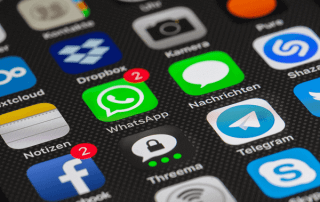The most important CMD commands in Windows 10
The command line interface, also known as Command Prompt or CMD, is a powerful tool in Windows 10. Since the early days of MS-DOS, the command line has played a central role in the Windows environment. Even though the Windows graphical user interface has become more sophisticated over the years, the CMD remains an indispensable tool for advanced users and administrators. It allows precise control of the system, access to hidden functions and perform tasks quickly. In this article, we will introduce some of the most important and useful CMD commands in Windows 10, which will be of interest to both novice and experienced users.

The most important CMD commands in Windows 10
The command line interface, also known as Command Prompt or CMD, is a powerful tool in Windows 10. Since the early days of MS-DOS, the command line has played a central role in the Windows environment. Even though the Windows graphical user interface has become more sophisticated over the years, the CMD remains an indispensable tool for advanced users and administrators. It allows precise control of the system, access to hidden functions and perform tasks quickly. In this article, we will introduce some of the most important and useful CMD commands in Windows 10, which will be of interest to both novice and experienced users.

Basic CMD commands
Basic CMD commands
- dir: Displays the contents of a directory.
- cd: Changes the current directory.
- cls: Clears the screen of all commands and results.
- exit: Closes the CMD window.
- copy: Copies files from one location to another.
- move: Moves files.
- del: Deletes files.
- ren: Rename files.
- type: Displays the contents of a file.
- mkdir: Creates a new directory.
- dir: Displays the contents of a directory.
- cd: Changes the current directory.
- cls: Clears the screen of all commands and results.
- exit: Closes the CMD window.
- copy: Copies files from one location to another.
- move: Moves files.
- del: Deletes files.
- ren: Rename files.
- type: Displays the contents of a file.
- mkdir: Creates a new directory.
Network related CMD commands
Network related CMD commands
- ipconfig: Shows all network configurations of the computer.
- ping: Checks the connection to an IP address or domain name.
- tracert: Shows the path of packets to a specific IP address or domain.
- netstat: Shows network statistics.
- nslookup: Resolves domain names to IP addresses.
- arp: Shows and changes IP to MAC address mappings.
- getmac: Displays the MAC address of the computer.
- route: Shows or changes the routing table.
- nbtstat: Shows statistics and current connections for NBT (NetBIOS over TCP/IP).
- telnet: Communicates with another host using the Telnet protocol.
- ipconfig: Shows all network configurations of the computer.
- ping: Checks the connection to an IP address or domain name.
- tracert: Shows the path of packets to a specific IP address or domain.
- netstat: Shows network statistics.
- nslookup: Resolves domain names to IP addresses.
- arp: Shows and changes IP to MAC address mappings.
- getmac: Displays the MAC address of the computer.
- route: Shows or changes the routing table.
- nbtstat: Shows statistics and current connections for NBT (NetBIOS over TCP/IP).
- telnet: Communicates with another host using the Telnet protocol.
System related CMD commands
System related CMD commands
- systeminfo: Displays detailed information about the computer and operating system.
- tasklist: Lists all running processes.
- chkdsk: Checks integrity and searches for errors on hard drives.
- sfc: Checks and repairs missing or corrupted system files.
- diskpart: A disk partitioning tool.
- shutdown: Shuts down or restarts the computer.
- gpupdate: Forces an immediate update of group policies.
- reg: Registry Editor command line version.
- msconfig: Starts the system configuration utility.
- driverquery: Displays a list of all installed device drivers.
The CMD in Windows 10 is more than just a holdover from days gone by. It’s a powerful instrument that can work wonders in the right hands. Especially when certain functions in the system cannot be accessed for various reasons.
The variety and depth of commands allow users to control their system in ways that are often not possible through the standard user interface. Whether it’s diagnosing network problems, getting system information, or just managing files, the CMD provides the flexibility and control modern users demand. It is therefore worth taking the time to learn the different commands and their uses in order to get the most out of your Windows 10 system.
- systeminfo: Displays detailed information about the computer and operating system.
- tasklist: Lists all running processes.
- chkdsk: Checks integrity and searches for errors on hard drives.
- sfc: Checks and repairs missing or corrupted system files.
- diskpart: A disk partitioning tool.
- shutdown: Shuts down or restarts the computer.
- gpupdate: Forces an immediate update of group policies.
- reg: Registry Editor command line version.
- msconfig: Starts the system configuration utility.
- driverquery: Displays a list of all installed device drivers.
The CMD in Windows 10 is more than just a holdover from days gone by. It’s a powerful instrument that can work wonders in the right hands. Especially when certain functions in the system cannot be accessed for various reasons.
The variety and depth of commands allow users to control their system in ways that are often not possible through the standard user interface. Whether it’s diagnosing network problems, getting system information, or just managing files, the CMD provides the flexibility and control modern users demand. It is therefore worth taking the time to learn the different commands and their uses in order to get the most out of your Windows 10 system.
Popular Posts
More privacy on Facebook through Container Add-On
To limit the data gathering power of Facebook on the desktop and mobile devices.
The best WhatsApp alternatives compared
We looked at 4 alternatives to WhatsApp in terms of security and features. There are much better and safer messengers out there
The most important tips for online banking
So you do not only do your banking conveniently, but also safely from home.
How you recognize fake shops on the internet
The scams of fraudsters are getting more sophisticated. We clarify what you should look out for online shops.
Microsoft Office gets fresher with a new design
The familiar appearance of Microsoft Office versions will soon be a thing of the past, and a sleek design gives it a fresh look.
Autocompletion and Autocorrection in Word
What is not suitable, is made suitable. How to Customize Auto Completion & Auto-Correction to Your Needs
Popular Posts
More privacy on Facebook through Container Add-On
To limit the data gathering power of Facebook on the desktop and mobile devices.
The best WhatsApp alternatives compared
We looked at 4 alternatives to WhatsApp in terms of security and features. There are much better and safer messengers out there
The most important tips for online banking
So you do not only do your banking conveniently, but also safely from home.
How you recognize fake shops on the internet
The scams of fraudsters are getting more sophisticated. We clarify what you should look out for online shops.
Microsoft Office gets fresher with a new design
The familiar appearance of Microsoft Office versions will soon be a thing of the past, and a sleek design gives it a fresh look.
Autocompletion and Autocorrection in Word
What is not suitable, is made suitable. How to Customize Auto Completion & Auto-Correction to Your Needs