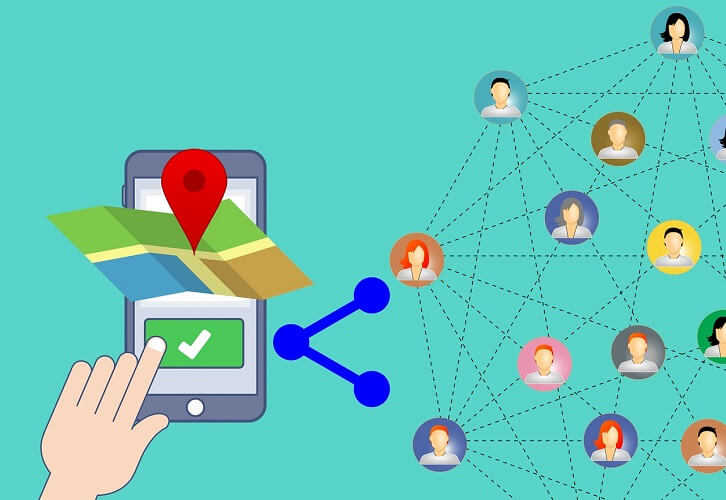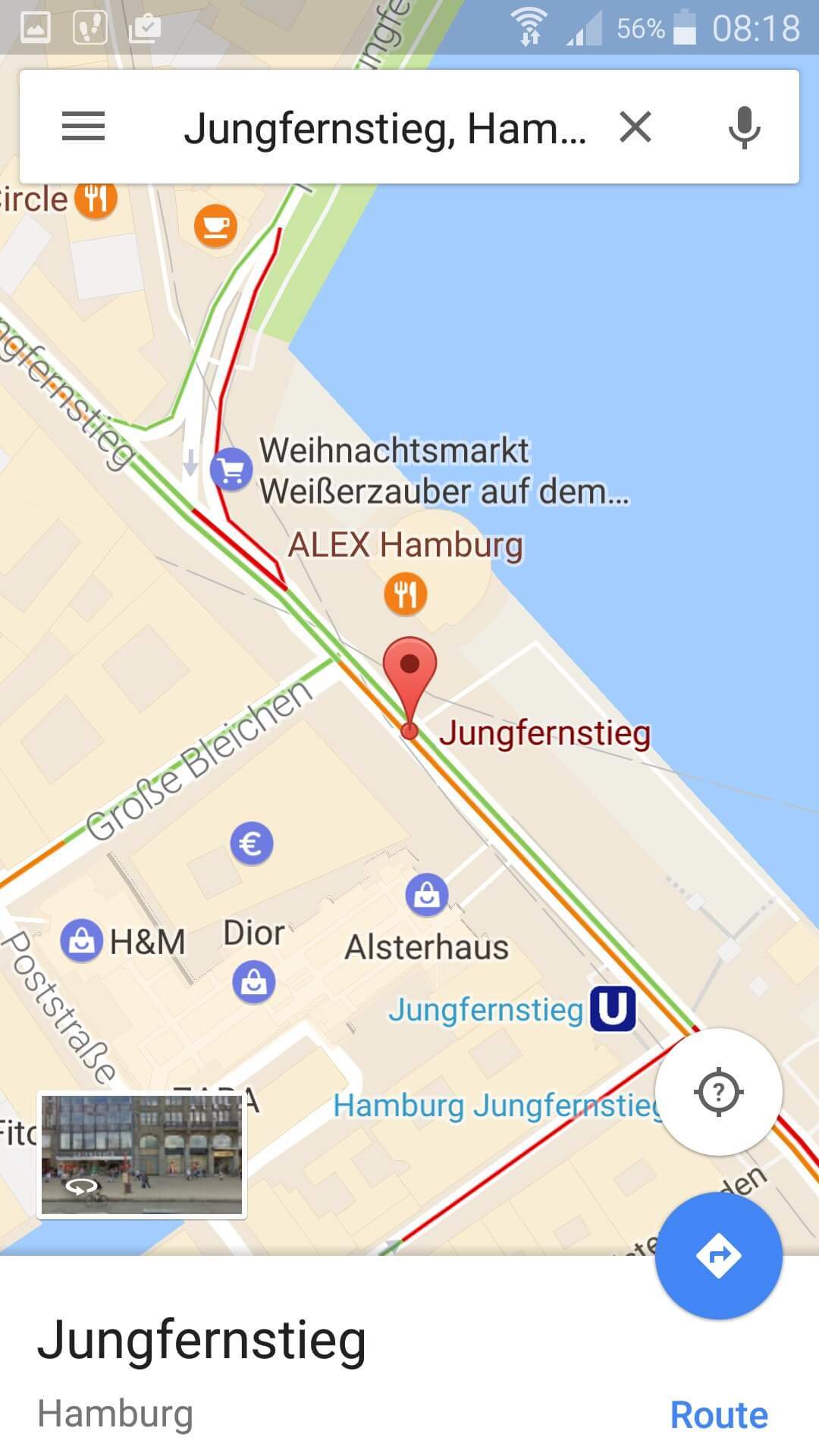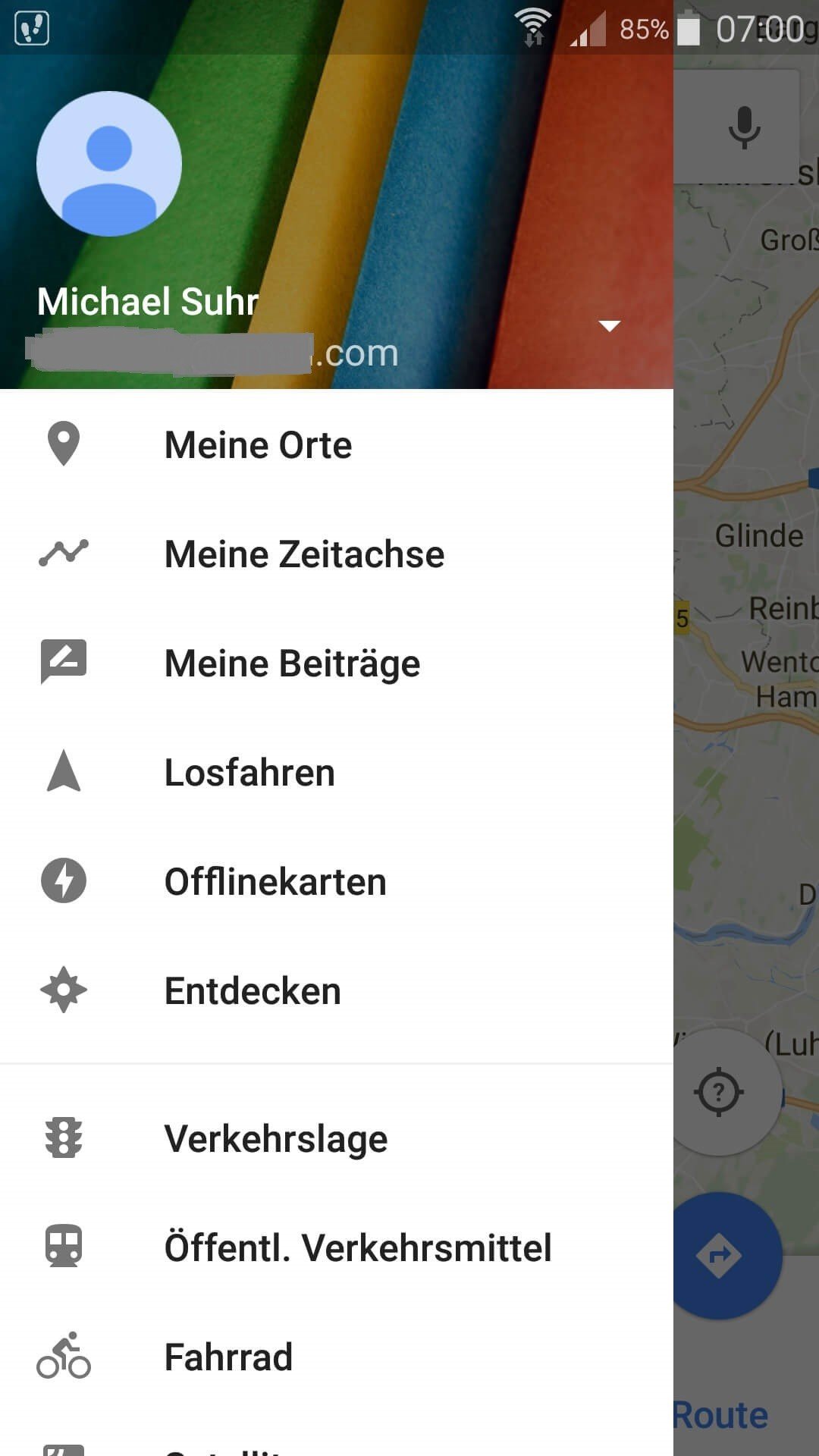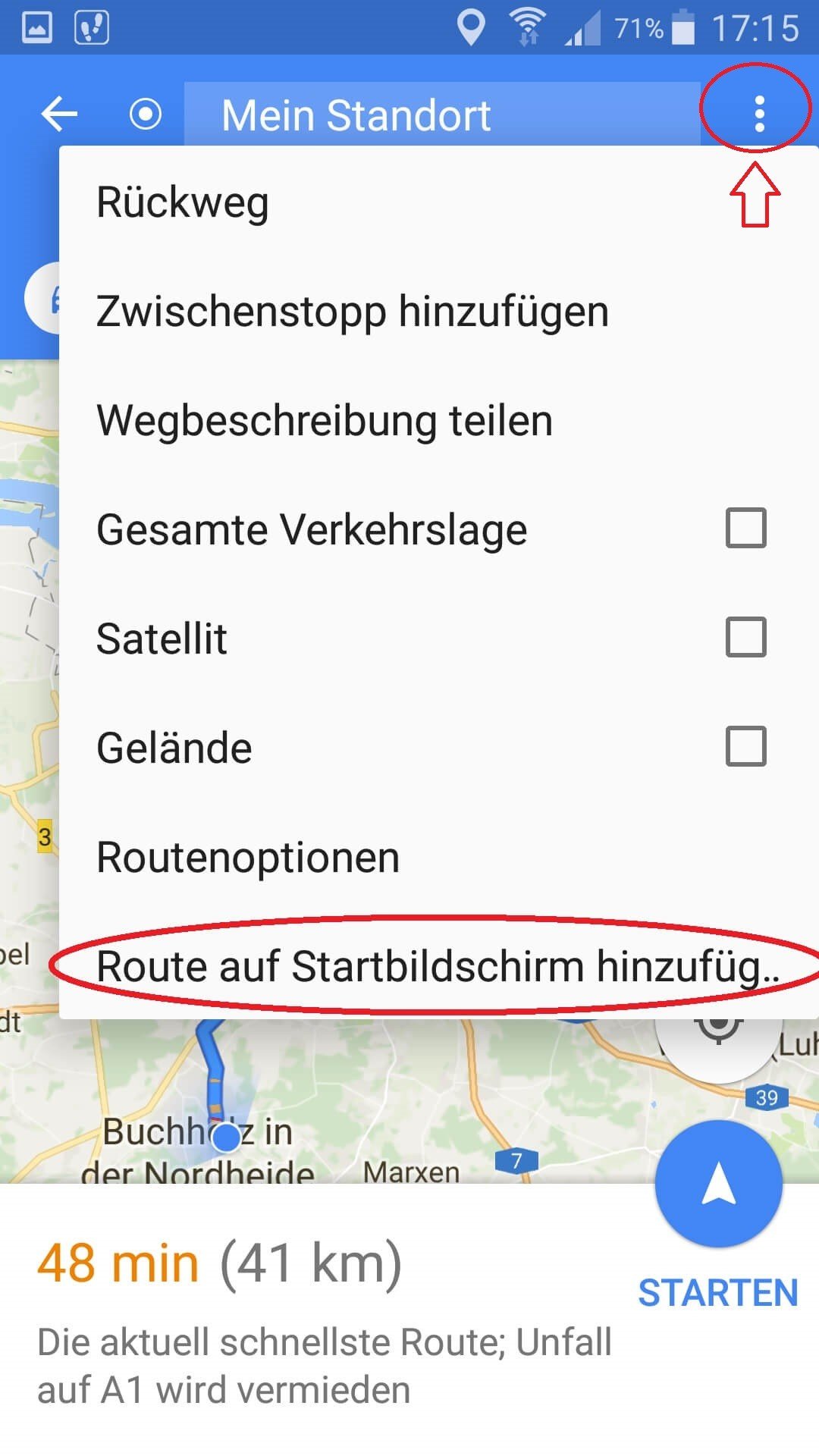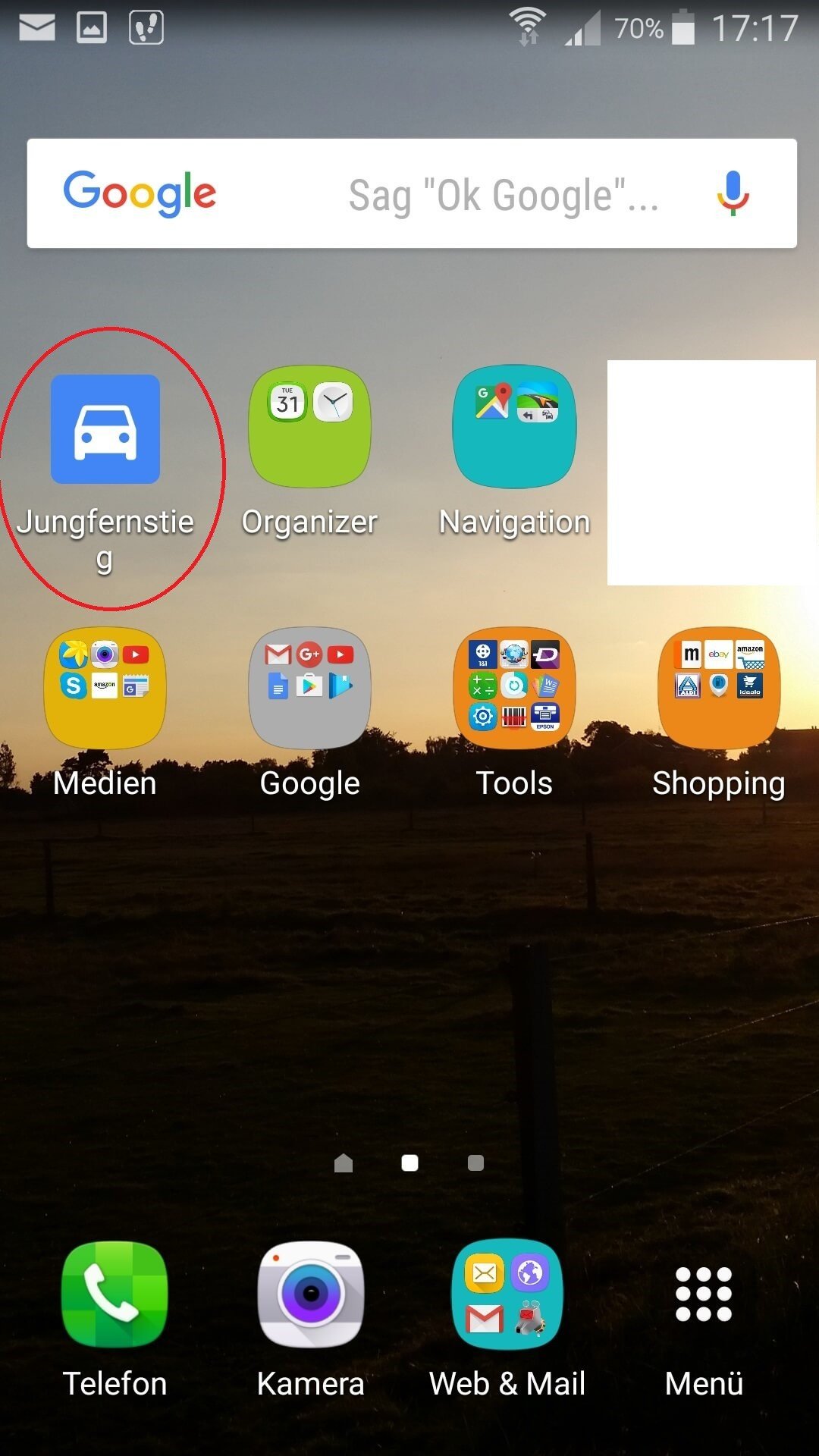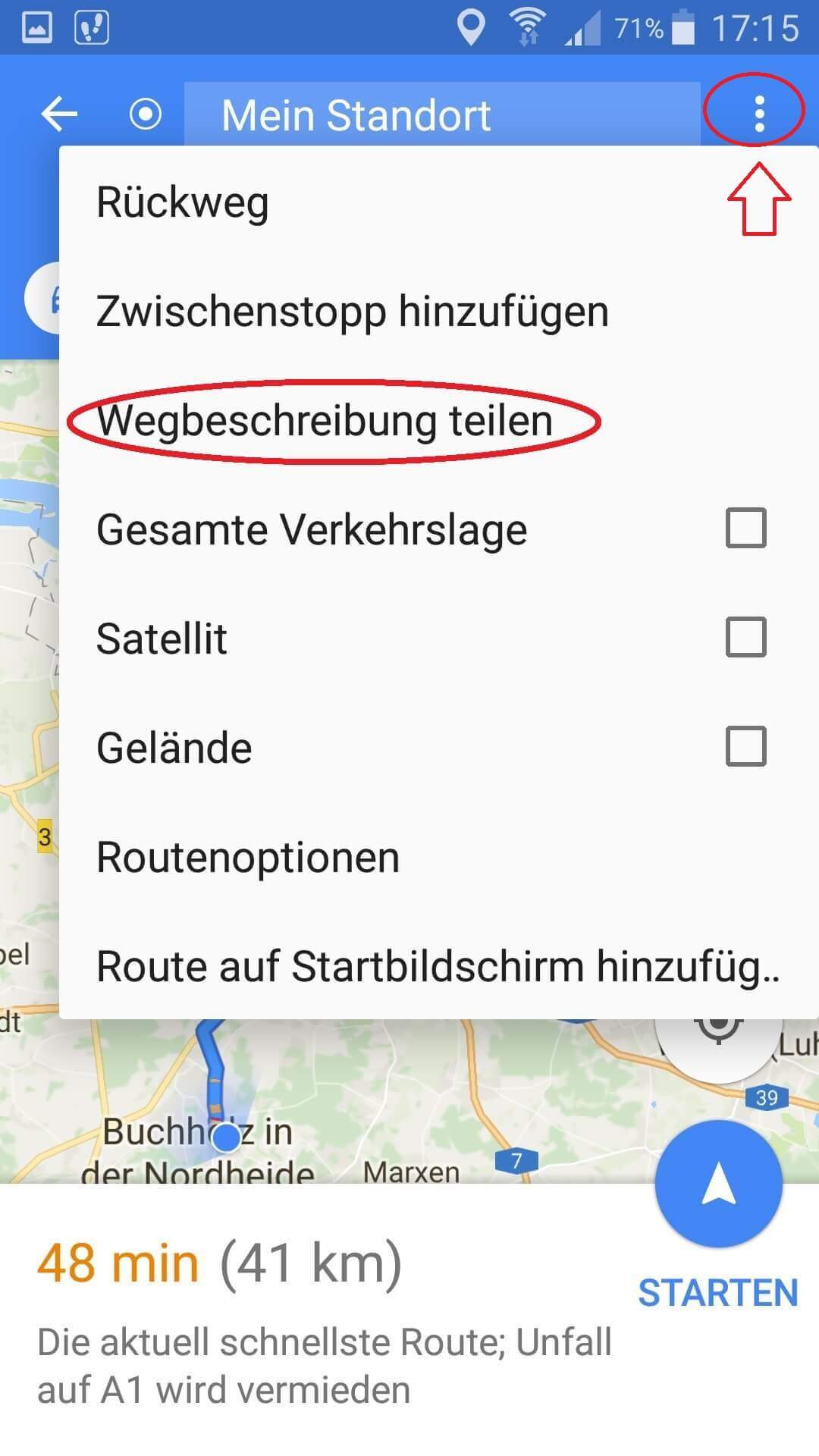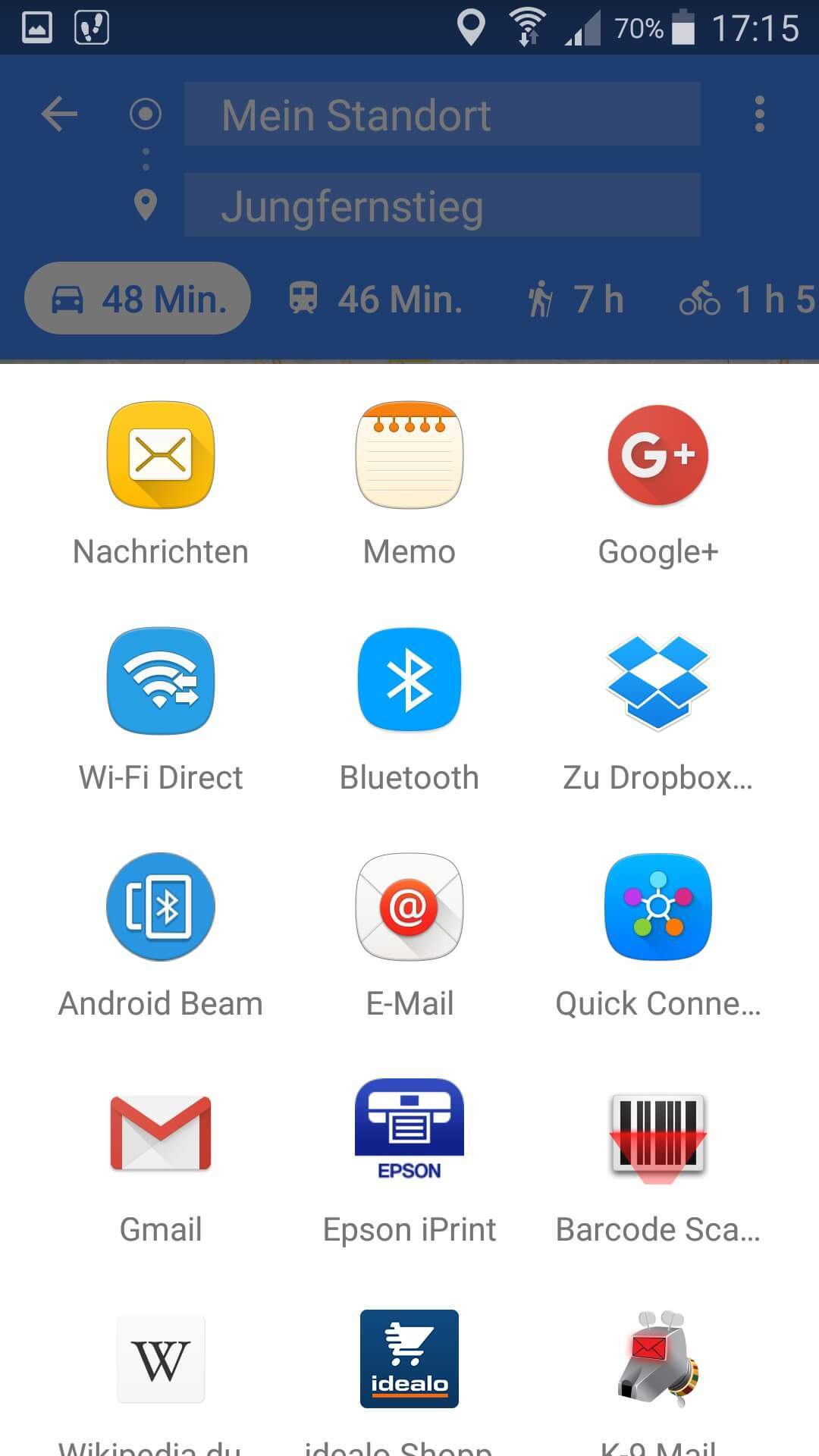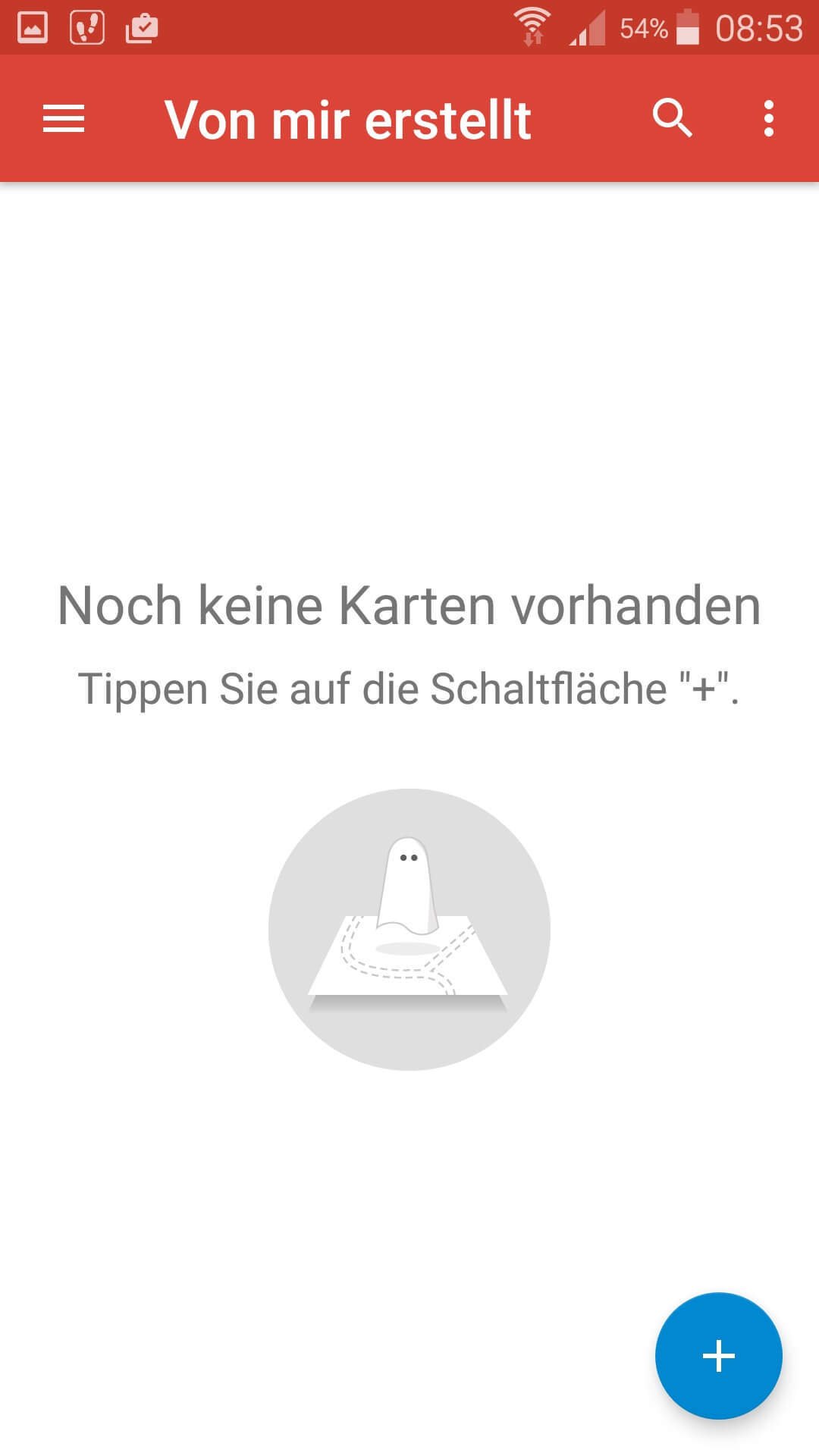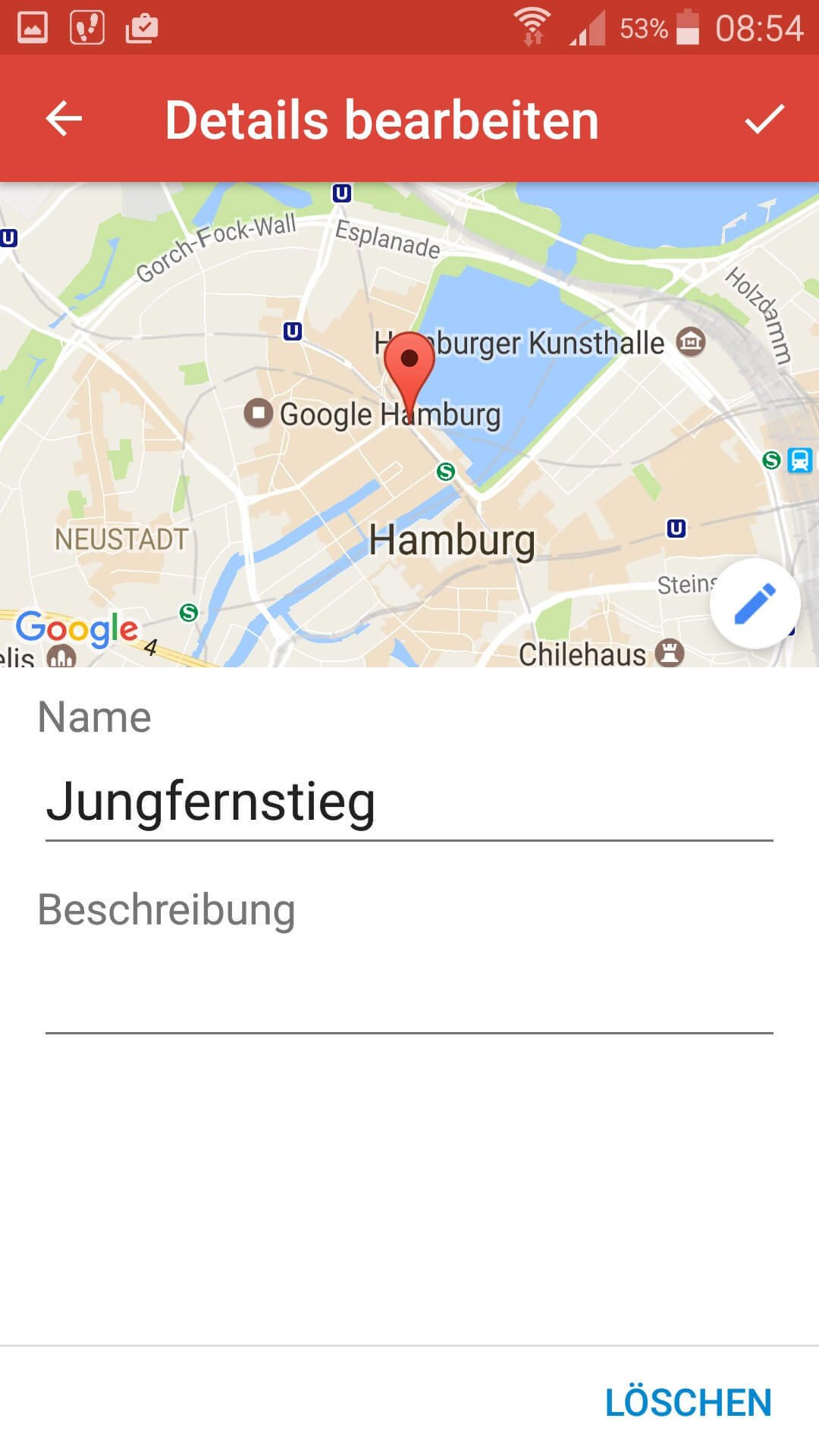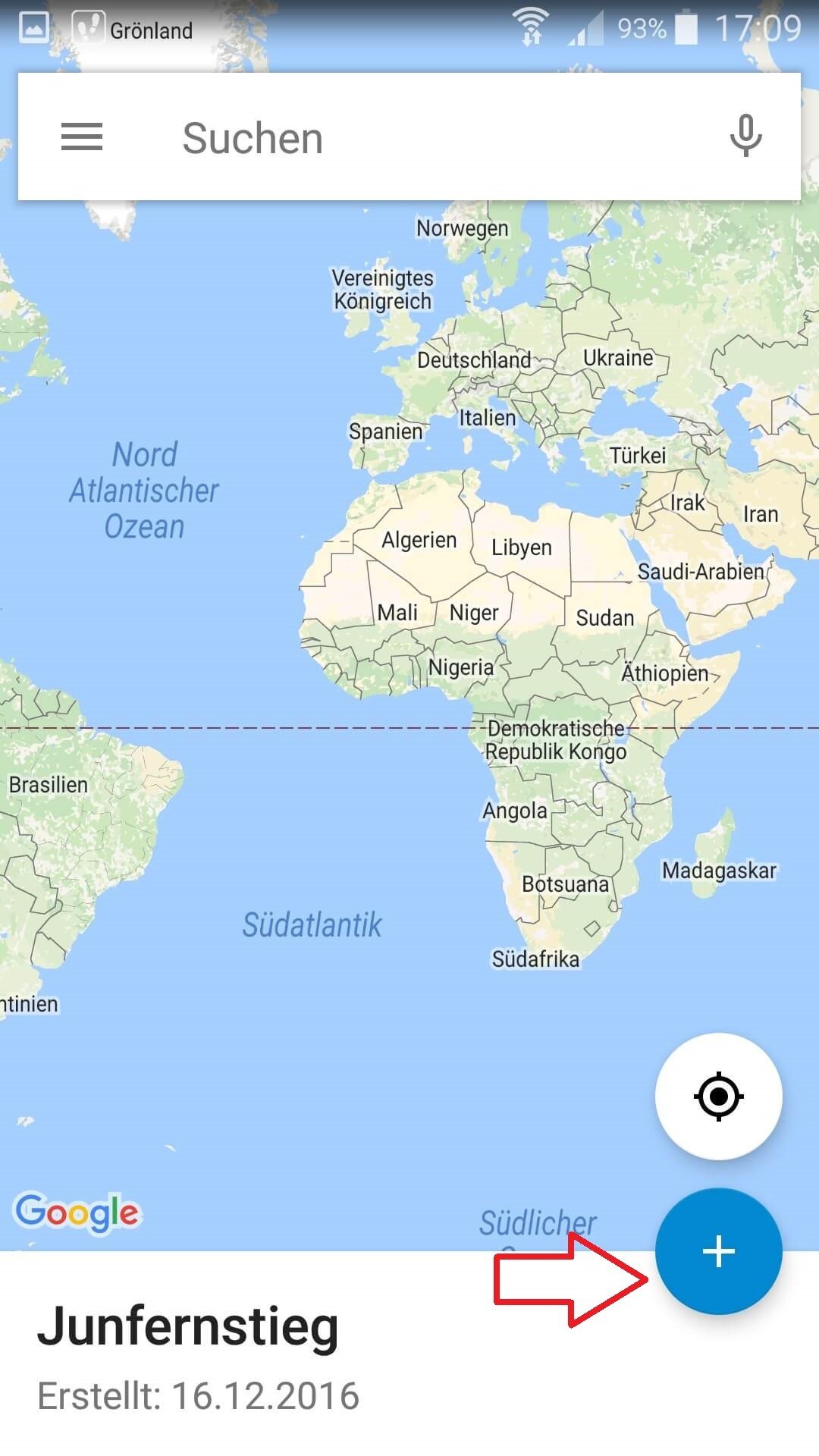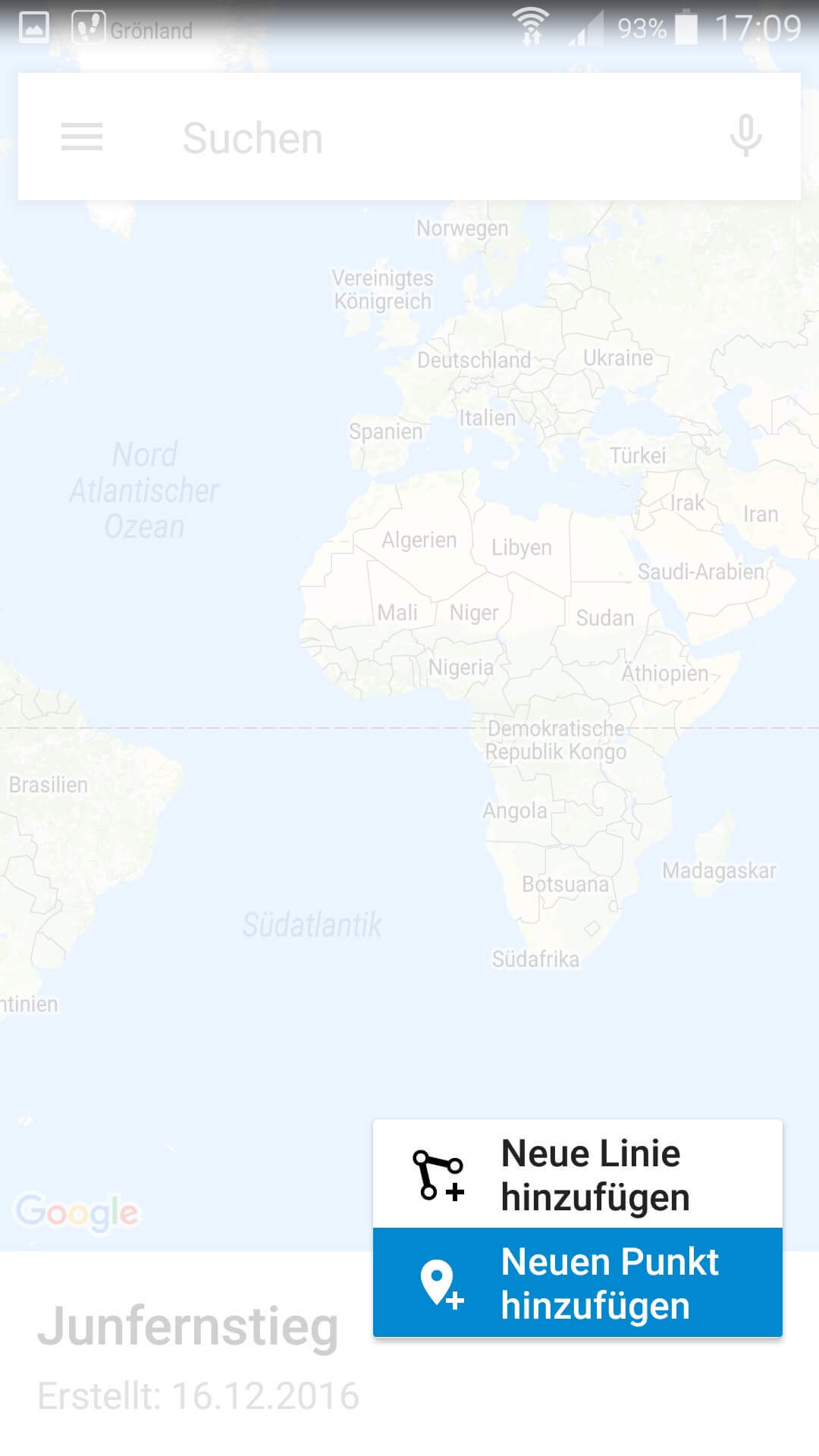Easily save and share Google Maps routes
With Google Maps we have a very detailed navigation tool available, which of course is not only available on the PC at home, but also mobile with the smartphone or tablet to bring us safely to our destination.
Only arises with the multiplicity of the routes one so back eventually also the question frequently used routes to store, and these on all terminals such as PC, Tablet, Smartphone and Notebook to have available.
Read how to use this feature on Google Maps and how to create your own routes and maps.
Easily save and share Google Maps routes
With Google Maps we have a very detailed navigation tool available, which of course is not only available on the PC at home, but also mobile with the smartphone or tablet to bring us safely to our destination.
Only arises with the multiplicity of the routes one so back eventually also the question frequently used routes to store, and these on all terminals such as PC, Tablet, Smartphone and Notebook to have available.
Read how to use this feature on Google Maps and how to create your own routes and maps.
1. Start Google Maps.
1. Start Google Maps.
First activate the GPS function on your smartphone, and then start Google Maps as usual.
After opening your current position will be shown in the map and, you can already specify a destination in the search bar.
See picture (click to enlarge)
Optionally you have the option to activate the timeline in the menu (left in the search bar).
As a result, your driven destinations are stored in a history, in which you can understand when you went where on which route.
See picture: (click to enlarge)
First activate the GPS function on your smartphone, and then start Google Maps as usual.
After opening your current position will be shown in the map and, you can already specify a destination in the search bar.
See picture (click to enlarge)
Optionally you have the option to activate the timeline in the menu (left in the search bar).
As a result, your driven destinations are stored in a history, in which you can understand when you went where on which route.
See picture: (click to enlarge)
2. Save route on the homescreen
2. Save route on the homescreen
You can now start the route immediately, or save it on your home screen for quick access.
The name of the route stored on the home screen is the same as the destination you want to navigate to.
The advantage of this is that when you click on the saved route Google Maps automatically starts and navigation begins.
See picture: (click to enlarge)
You can now start the route immediately, or save it on your home screen for quick access.
The name of the route stored on the home screen is the same as the destination you want to navigate to.
The advantage of this is that when you click on the saved route Google Maps automatically starts and navigation begins.
See picture: (click to enlarge)
3. Share a saved directions
3. Share a saved directions
You can share a saved or currently entered route in a variety of ways, such as WhatsApp, Email, MMS, etc.
Also the function the route to print is under the point “share directions”.
You share the route, so to speak, with your printer if you have connected it to your smartphone.
See picture (click to enlarge)
You can share a saved or currently entered route in a variety of ways, such as WhatsApp, Email, MMS, etc.
Also the function the route to print is under the point “share directions”.
You share the route, so to speak, with your printer if you have connected it to your smartphone.
See picture (click to enlarge)
4. Use Google My Maps
4. Use Google My Maps
A slightly less well known feature of Google is “Google My Maps”, which lets you create and share your own routes and maps.
To do this, download the official Google My Maps app from the Google Play Store.
After starting the app, you’ll be asked to associate the app with a valid Google Account (if you have multiple).
Then you are on the overview screen where your saved maps and routes are displayed.
If you are using Google My Maps for the first time, you will of course receive a message that no maps have yet been created.
To create a new personal route, click the + icon at the bottom right.
See picture (click to enlarge)
It is best to assign a meaningful name to the map or route you would like to create in order to be able to assign it later.
See picture: (click to enlarge)
On the next screen, you will see a map of the world and can then use the + symbol to set a new route by freely drawing waypoints with start, intermediate points and end.
Of course, the routes and maps created in this way can also be shared as described above.
See picture: (click to enlarge)
Although it is possible via the app on the smartphone easily create your own routes, but the easiest way to create a new route on a tablet or PC, since in our view, the screen of a smartphone is a little too small for it.
Ultimately, it does not matter what device you use to create your maps, as they are linked to your account, and will be available later on any device that you use to log in to your account.
A slightly less well known feature of Google is “Google My Maps”, which lets you create and share your own routes and maps.
To do this, download the official Google My Maps app from the Google Play Store.
After starting the app, you’ll be asked to associate the app with a valid Google Account (if you have multiple).
Then you are on the overview screen where your saved maps and routes are displayed.
If you are using Google My Maps for the first time, you will of course receive a message that no maps have yet been created.
To create a new personal route, click the + icon at the bottom right.
See picture (click to enlarge)
It is best to assign a meaningful name to the map or route you would like to create in order to be able to assign it later.
See picture: (click to enlarge)
On the next screen, you will see a map of the world and can then use the + symbol to set a new route by freely drawing waypoints with start, intermediate points and end.
Of course, the routes and maps created in this way can also be shared as described above.
See picture: (click to enlarge)
Although it is possible via the app on the smartphone easily create your own routes, but the easiest way to create a new route on a tablet or PC, since in our view, the screen of a smartphone is a little too small for it.
Ultimately, it does not matter what device you use to create your maps, as they are linked to your account, and will be available later on any device that you use to log in to your account.
Popular Posts:
Create a Word letter template with form fields
Create a professional DIN 5008 letter template with form fields and drop-down lists in Microsoft Word, and write letters as easily as you would fill out a form.
Protect Word documents from editing
Protect your documents in Microsoft Word from unauthorized editing or block access completely.
Show and remove duplicate entries in Excel | Tutorial
We explain how to remove duplicate entries from Excel. And also how you can only display duplicate entries in Excel but not delete them immediately in order to decide on a case-by-case basis.
Create vCard with Business Photo in Outlook
Whereas digital business cards used to be used primarily in e-mail programs such as Outlook, today they are increasingly being sent via e-mail, SMS or messenger services such as WhatsApp to smartphones
The Xreference function – difference to Sreference and Wreference
Pretty much everyone who uses Excel knows the Vreference and the Wreference. On the other hand, something newer is the X reference, which can be used to iron out some of the weaknesses of the functions used up to now. We explain the differences between Xreference and Sreference & Wreference.
Custom Formatting Excel – Number Format Codes Excel
We use a practical example to explain the importance and possible uses of custom formatting in Excel. Number format codes in Excel are not rocket science!
Popular Posts:
Create a Word letter template with form fields
Create a professional DIN 5008 letter template with form fields and drop-down lists in Microsoft Word, and write letters as easily as you would fill out a form.
Protect Word documents from editing
Protect your documents in Microsoft Word from unauthorized editing or block access completely.
Show and remove duplicate entries in Excel | Tutorial
We explain how to remove duplicate entries from Excel. And also how you can only display duplicate entries in Excel but not delete them immediately in order to decide on a case-by-case basis.
Create vCard with Business Photo in Outlook
Whereas digital business cards used to be used primarily in e-mail programs such as Outlook, today they are increasingly being sent via e-mail, SMS or messenger services such as WhatsApp to smartphones
The Xreference function – difference to Sreference and Wreference
Pretty much everyone who uses Excel knows the Vreference and the Wreference. On the other hand, something newer is the X reference, which can be used to iron out some of the weaknesses of the functions used up to now. We explain the differences between Xreference and Sreference & Wreference.
Custom Formatting Excel – Number Format Codes Excel
We use a practical example to explain the importance and possible uses of custom formatting in Excel. Number format codes in Excel are not rocket science!