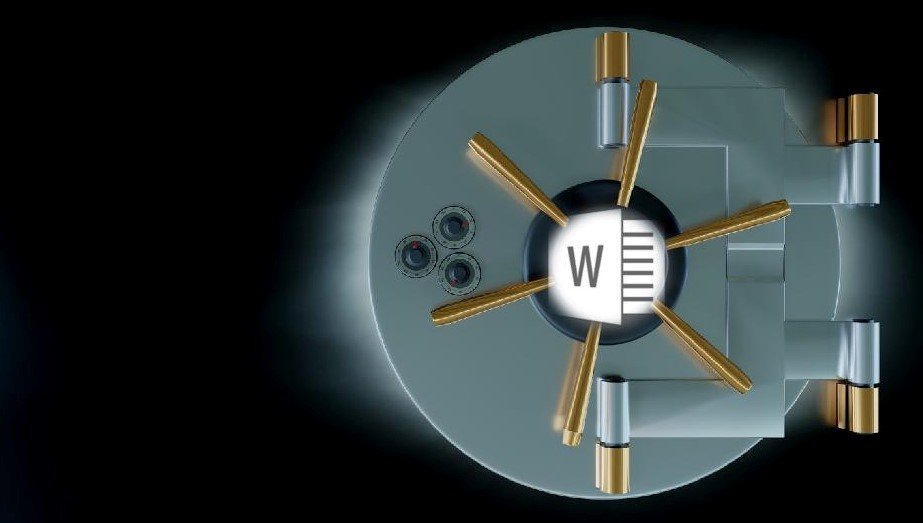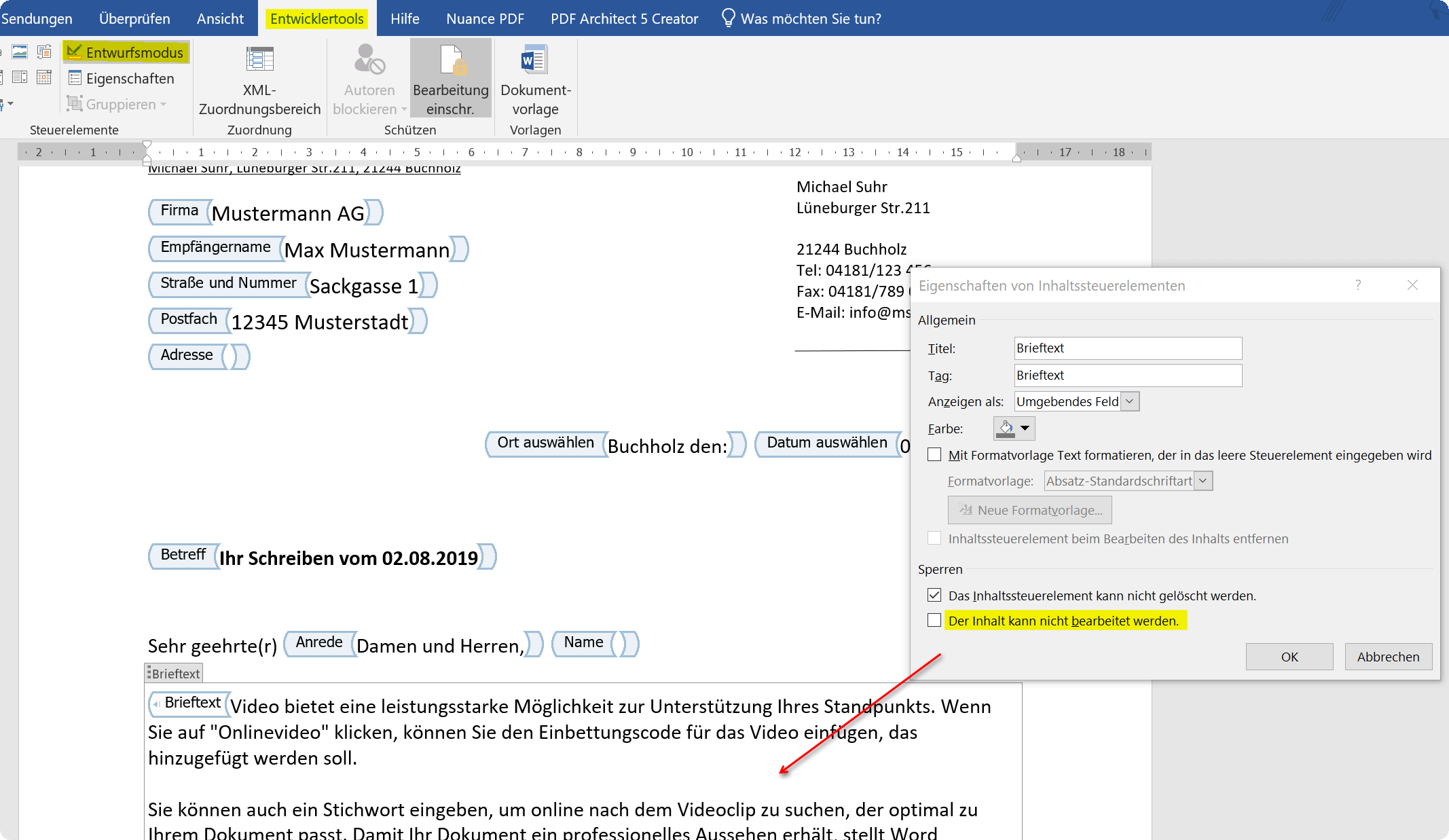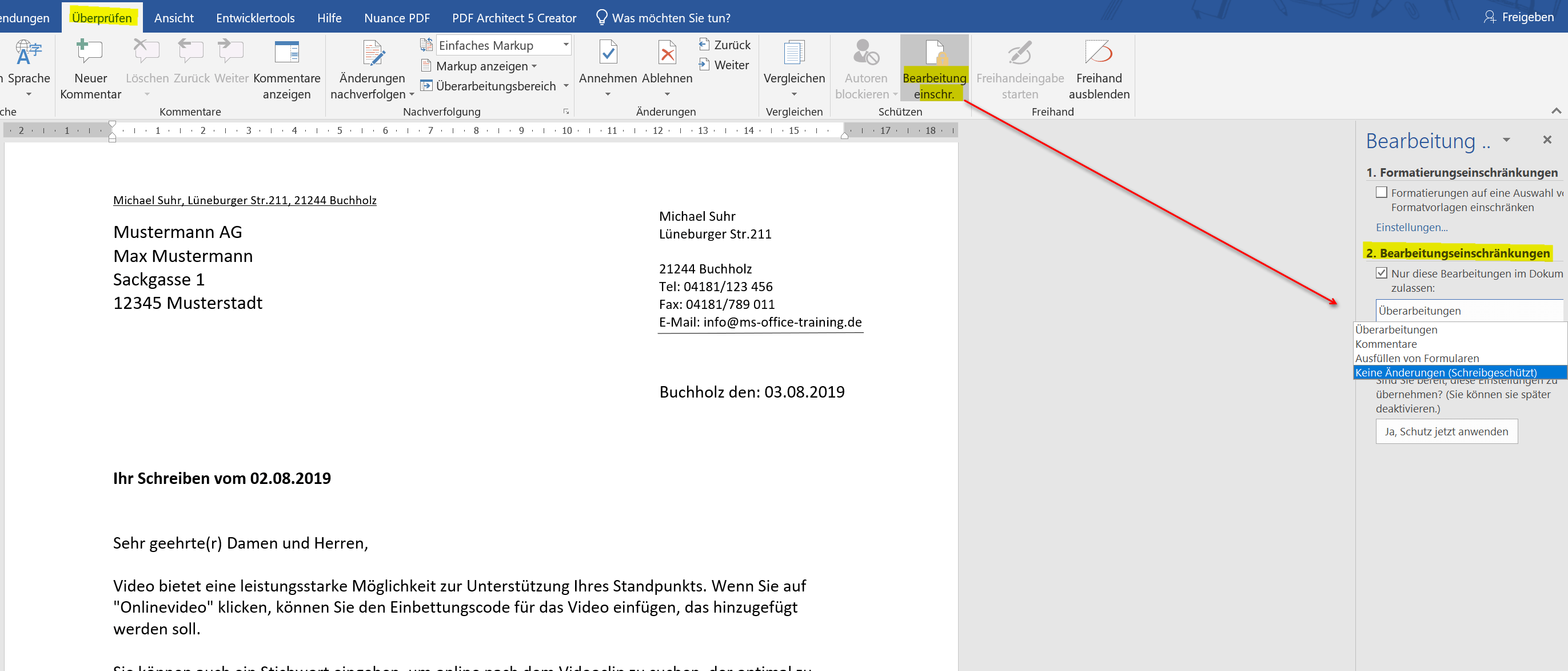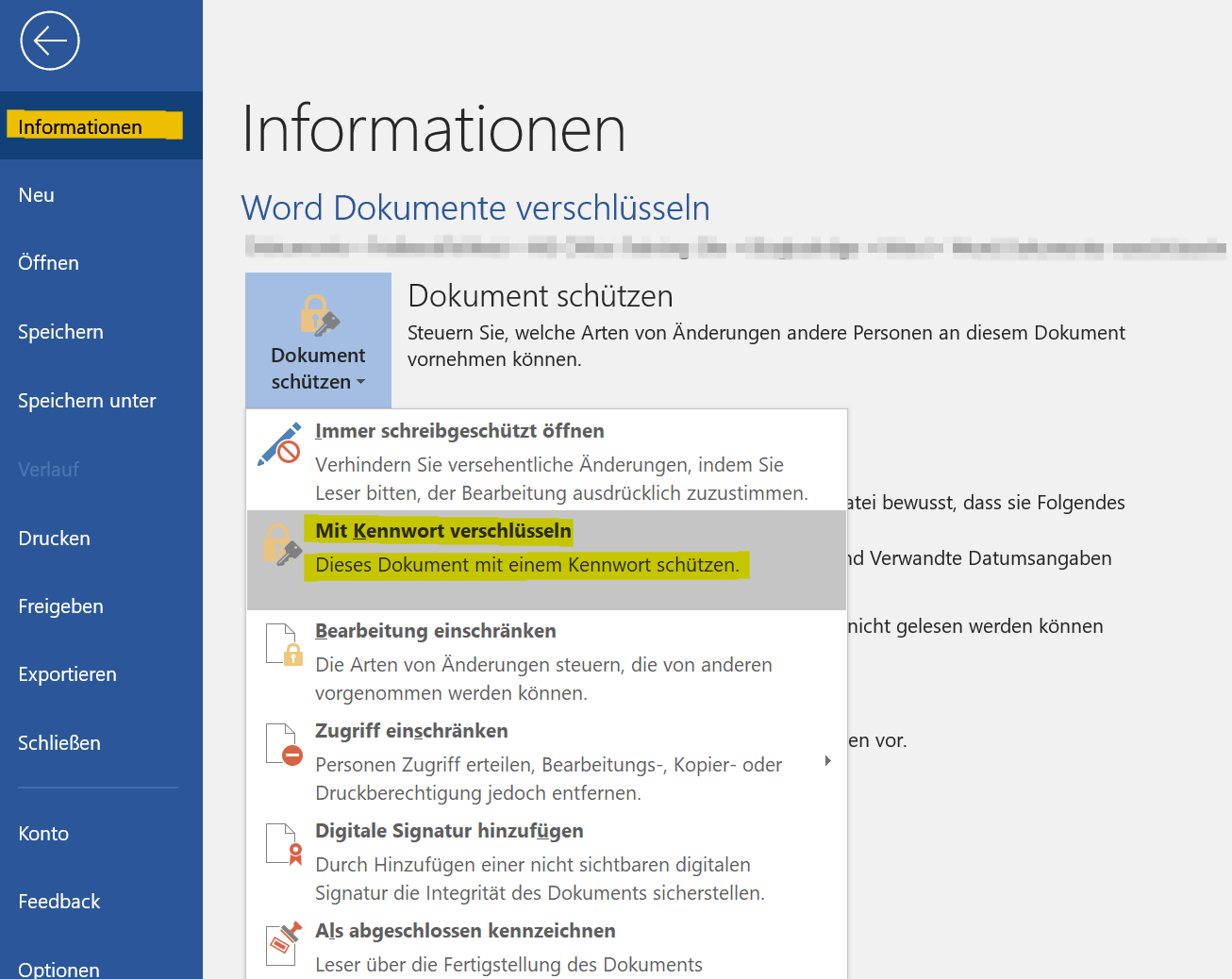Protect Word documents from editing
If you have created important documents in Word, then these are not for everyone and must therefore be protected against unauthorized access or manipulation. There are various ways in Word for either only certain areas of the Word document to secure, or completely protected from access by unauthorized persons.
Honestly, one has to say that, of course, no protection offers 100% security. Therefore, it may be advisable to use a double backup by protecting the Word document itself, and then packing it again as a ZIP or RAR file and encrypting it as well.
How you can do all this we would like to describe in this article.
Protect Word documents from editing
If you have created important documents in Word, then these are not for everyone and must therefore be protected against unauthorized access or manipulation. There are various ways in Word for either only certain areas of the Word document to secure, or completely protected from access by unauthorized persons.
Honestly, one has to say that, of course, no protection offers 100% security. Therefore, it may be advisable to use a double backup by protecting the Word document itself, and then packing it again as a ZIP or RAR file and encrypting it as well.
How you can do all this we would like to describe in this article.
1. Protect individual areas in the document
1. Protect individual areas in the document
If you want to protect some parts of a Word document from unauthorized editing, you really can not avoid the use of controls. These can then later be treated as form areas, and be protected separately.
So suppose that you have created a letter with form controls, and want to explicitly protect certain areas here, then go to the “Design Mode” in the Word menu via the tab “Developer Tools” and select the context menu (right mouse button) Properties of the element concerned. In this way, you can protect each individual element separately before processing.
See picture (click to enlarge)
You can certainly see that while this method is quite labor intensive, on the other hand it offers the widest variety of restrictions on third-party access.
It is a bit easier in Word to go to the tab “Review” – “Restrict Editing”, and there, under the possibilities given by Word to restrict editing. Here you can protect the document so that either only edits of comments, the completion of form fields is allowed, or just no changes may be made.
See picture (click to enlarge)
If you want to protect some parts of a Word document from unauthorized editing, you really can not avoid the use of controls. These can then later be treated as form areas, and be protected separately.
So suppose that you have created a letter with form controls, and want to explicitly protect certain areas here, then go to the “Design Mode” in the Word menu via the tab “Developer Tools” and select the context menu (right mouse button) Properties of the element concerned. In this way, you can protect each individual element separately before processing.
See picture (click to enlarge)
You can certainly see that while this method is quite labor intensive, on the other hand it offers the widest variety of restrictions on third-party access.
It is a bit easier in Word to go to the tab “Review” – “Restrict Editing”, and there, under the possibilities given by Word to restrict editing. Here you can protect the document so that either only edits of comments, the completion of form fields is allowed, or just no changes may be made.
See picture (click to enlarge)
2. Protect entire Word document from editing
2. Protect entire Word document from editing
If you want to completely protect your Word document from unauthorized access, the simplest method is to use the Word menu “File” and select the “Protect Document” section. Here you can provide the entire Word document, for example, with a password protection, so that the file without a password can not be opened at all.
However, you should remember the password of course well, otherwise it will be difficult for you as a creator to get back to the document again.
See picture (click to enlarge)
If you want to completely protect your Word document from unauthorized access, the simplest method is to use the Word menu “File” and select the “Protect Document” section. Here you can provide the entire Word document, for example, with a password protection, so that the file without a password can not be opened at all.
However, you should remember the password of course well, otherwise it will be difficult for you as a creator to get back to the document again.
See picture (click to enlarge)
3. Conclusion
3. Conclusion
As you have seen, depending on how extensive and dedicated you want to protect your Word document, it is more or less costly to do it. Of course, it would be desirable that Microsoft offers more options here in the future, just as it is possible, for example, as in Excel, to release each cell individually for itself or even to block it.
By the way, the possibilities of protecting your document do not offer 100% security. Because the password protection which can be used to open the Word document can be leveraged with appropriate tools on the Internet in part. But it’s still better than not doing anything to guard against unauthorized access.
As you have seen, depending on how extensive and dedicated you want to protect your Word document, it is more or less costly to do it. Of course, it would be desirable that Microsoft offers more options here in the future, just as it is possible, for example, as in Excel, to release each cell individually for itself or even to block it.
By the way, the possibilities of protecting your document do not offer 100% security. Because the password protection which can be used to open the Word document can be leveraged with appropriate tools on the Internet in part. But it’s still better than not doing anything to guard against unauthorized access.
Popular Posts:
Create a Word letter template with form fields
Create a professional DIN 5008 letter template with form fields and drop-down lists in Microsoft Word, and write letters as easily as you would fill out a form.
Protect Word documents from editing
Protect your documents in Microsoft Word from unauthorized editing or block access completely.
Show and remove duplicate entries in Excel | Tutorial
We explain how to remove duplicate entries from Excel. And also how you can only display duplicate entries in Excel but not delete them immediately in order to decide on a case-by-case basis.
Create vCard with Business Photo in Outlook
Whereas digital business cards used to be used primarily in e-mail programs such as Outlook, today they are increasingly being sent via e-mail, SMS or messenger services such as WhatsApp to smartphones
The Xreference function – difference to Sreference and Wreference
Pretty much everyone who uses Excel knows the Vreference and the Wreference. On the other hand, something newer is the X reference, which can be used to iron out some of the weaknesses of the functions used up to now. We explain the differences between Xreference and Sreference & Wreference.
Custom Formatting Excel – Number Format Codes Excel
We use a practical example to explain the importance and possible uses of custom formatting in Excel. Number format codes in Excel are not rocket science!
Popular Posts:
Create a Word letter template with form fields
Create a professional DIN 5008 letter template with form fields and drop-down lists in Microsoft Word, and write letters as easily as you would fill out a form.
Protect Word documents from editing
Protect your documents in Microsoft Word from unauthorized editing or block access completely.
Show and remove duplicate entries in Excel | Tutorial
We explain how to remove duplicate entries from Excel. And also how you can only display duplicate entries in Excel but not delete them immediately in order to decide on a case-by-case basis.
Create vCard with Business Photo in Outlook
Whereas digital business cards used to be used primarily in e-mail programs such as Outlook, today they are increasingly being sent via e-mail, SMS or messenger services such as WhatsApp to smartphones
The Xreference function – difference to Sreference and Wreference
Pretty much everyone who uses Excel knows the Vreference and the Wreference. On the other hand, something newer is the X reference, which can be used to iron out some of the weaknesses of the functions used up to now. We explain the differences between Xreference and Sreference & Wreference.
Custom Formatting Excel – Number Format Codes Excel
We use a practical example to explain the importance and possible uses of custom formatting in Excel. Number format codes in Excel are not rocket science!