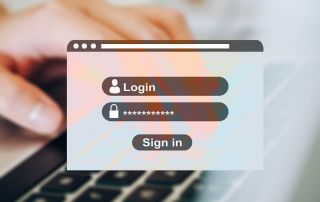Intruder Protection: Has your WiFi been hacked?
The security of our WiFi is of vital importance. A hacked network not only puts your personal information at risk, it can also damage your devices. The threats are diverse, ranging from identity theft to financial loss. As the number of devices (Internet of Things) connected to the Internet increases, so does the risk of an attack. This article provides you with a comprehensive guide to know if your WiFi has been hacked and how to protect it. From detecting suspicious activity to taking preventive action, we cover everything you need to keep your home network secure.
Whether you’re a tech newbie or a seasoned user, this information is critical to safely navigating today’s connected world.

Intruder Protection: Has your WiFi been hacked?
The security of our WiFi is of vital importance. A hacked network not only puts your personal information at risk, it can also damage your devices. The threats are diverse, ranging from identity theft to financial loss. As the number of devices (Internet of Things) connected to the Internet increases, so does the risk of an attack. This article provides you with a comprehensive guide to know if your WiFi has been hacked and how to protect it. From detecting suspicious activity to taking preventive action, we cover everything you need to keep your home network secure.
Whether you’re a tech newbie or a seasoned user, this information is critical to safely navigating today’s connected world.

How scammers can hack your WiFi
How scammers can hack your WiFi
The security of connected WiFi devices depends on a variety of factors, including the type of device, firmware, configuration, and security protocols used. The following categories of devices are considered potentially unsafe:
1. Outdated routers
Wireless routers that are no longer supported or whose firmware is no longer updated are very vulnerable to known security vulnerabilities.
2. Cheap or no-name devices
Some cheap or non-branded devices tend to be poorly designed and do not receive regular security updates. Most of the time you don’t get any updates after production.
3. Internet of Things (IoT) devices
Many IoT devices such as smart home devices, cameras, light bulbs, LED strips, thermostats and much more. are connected to the Internet, and represent by far the biggest security gap. Each of these devices is like a small door to your WLAN. It depends on whether there are regular security updates for all these devices. Personally, I strongly doubt that! For example, when was the last time you updated a WiFi-enabled LED strip? I guess never because there is no such thing. As is so often the case, safety is sacrificed for convenience.
4. Devices with default passwords
Devices that ship with default credentials and where the user does not change the password are particularly vulnerable to attacks. So at least change the standard WiFi password that is usually on the back of your WiFi router. And also change the devices to “Only allow known devices” in your WiFi settings in the router. Then devices will also be rejected for which the correct password has been entered, but which are considered unknown in the router.
5. Devices using outdated security protocols
Some older devices may only support legacy security protocols like WEP, which is considered insecure. Using such protocols can compromise the entire network.
So we see that the more devices are connected to the Internet in the household, the security of the WLAN network is weakened more and more unless you actively take care of security updates. And very few are likely to do that. Most people buy a WiFi-enabled device, connect it to the network, and that’s it.
The security of connected WiFi devices depends on a variety of factors, including the type of device, firmware, configuration, and security protocols used. The following categories of devices are considered potentially unsafe:
1. Outdated routers
Wireless routers that are no longer supported or whose firmware is no longer updated are very vulnerable to known security vulnerabilities.
2. Cheap or no-name devices
Some cheap or non-branded devices tend to be poorly designed and do not receive regular security updates. Most of the time you don’t get any updates after production.
3. Internet of Things (IoT) devices
Many IoT devices such as smart home devices, cameras, light bulbs, LED strips, thermostats and much more. are connected to the Internet, and represent by far the biggest security gap. Each of these devices is like a small door to your WLAN. It depends on whether there are regular security updates for all these devices. Personally, I strongly doubt that! For example, when was the last time you updated a WiFi-enabled LED strip? I guess never because there is no such thing. As is so often the case, safety is sacrificed for convenience.
4. Devices with default passwords
Devices that ship with default credentials and where the user does not change the password are particularly vulnerable to attacks. So at least change the standard WiFi password that is usually on the back of your WiFi router. And also change the devices to “Only allow known devices” in your WiFi settings in the router. Then devices will also be rejected for which the correct password has been entered, but which are considered unknown in the router.
5. Devices using outdated security protocols
Some older devices may only support legacy security protocols like WEP, which is considered insecure. Using such protocols can compromise the entire network.
So we see that the more devices are connected to the Internet in the household, the security of the WLAN network is weakened more and more unless you actively take care of security updates. And very few are likely to do that. Most people buy a WiFi-enabled device, connect it to the network, and that’s it.
How to secure your WiFi network
How to secure your WiFi network
Use strong passwords
Using sensible passwords is the classic when it comes to security. So we would like to mention it here again. Choose a complex password that is difficult to guess . Avoid generic words and use a mixture of letters, numbers and special characters, as well as upper and lower case.
Regular updates
Keep your operating system, WiFi-connected devices, and router up to date to close known security vulnerabilities. Incidentally, the vulnerabilities are only increasing over time, and you can think of it as a race between device manufacturer support and hackers. Most of the time, however, the hackers have the edge, and security updates only come in response to risks or damage that have arisen.
Firewall and security software
Invest in a good firewall and security software that can monitor your network. These tools can effectively detect and block suspicious activity.
Set up guest network
A separate network for guests can protect your main network from potential risks. Make sure it is well secured and monitored regularly. Would you provide guests with your regular WLAN password , they go with the stored access information to your WLAN network.
Use WPA3 encryption
Activate the latest encryption technology such as WPA3 on your router to protect data transmission in your protect network.
Disable WPS
WPS (Wi-Fi Protected Setup) as a quick connection can be convenient because you don’t have to enter the usually very long WLAN password every time you connect a new device, but it also has known security problems. Better disable it if not needed.
Network Monitoring
Use network monitoring tools to regularly check what devices are connected to your network and spot suspicious activity.
Change the router’s default credentials
I had already mentioned this above, but I would like to point out again that most routers are supplied with standard user names and passwords. It is best to change these as soon as you set up the router.
Disable remote management
If you don’t need remote access to your router, disable this feature in your wireless router to reduce potential attack vectors.
Reduce transmit power
In the standard setting, your router is usually set to 100% of the possible transmission power. In principle, this is also quite good because you then have stable WLAN available throughout the house. However, if you live in a manageable 2-room apartment, for example, and your WLAN in the neighboring apartment has lost nothing, you can also reduce the transmission power of your WLAN router to perhaps 50% or even less. Your WLAN is then hardly visible further than the area where you need it, and you even save electricity. Because a router that runs with 100% transmission power all year round makes a few euros at the electricity prices that we have in Germany.
Use a VPN
A Virtual Private Network (VPN) encrypts the data sent over your network and protects your online activities from prying eyes.
Securing your WiFi network is by no means a sure-fire success, but requires a combination of technological solutions and conscious behavior. By implementing the above best practices, you can protect your network from most common attacks. Nothing in life is 100% safe, but what you can do you should do! It’s an ongoing task that requires attention and regular review, but the security and privacy of your personal information is well worth the effort.
Use strong passwords
Using sensible passwords is the classic when it comes to security. So we would like to mention it here again. Choose a complex password that is difficult to guess . Avoid generic words and use a mixture of letters, numbers and special characters, as well as upper and lower case.
Regular updates
Keep your operating system, WiFi-connected devices, and router up to date to close known security vulnerabilities. Incidentally, the vulnerabilities are only increasing over time, and you can think of it as a race between device manufacturer support and hackers. Most of the time, however, the hackers have the edge, and security updates only come in response to risks or damage that have arisen.
Firewall and security software
Invest in a good firewall and security software that can monitor your network. These tools can effectively detect and block suspicious activity.
Set up guest network
A separate network for guests can protect your main network from potential risks. Make sure it is well secured and monitored regularly. Would you provide guests with your regular WLAN password , they go with the stored access information to your WLAN network.
Use WPA3 encryption
Activate the latest encryption technology such as WPA3 on your router to protect data transmission in your protect network.
Disable WPS
WPS (Wi-Fi Protected Setup) as a quick connection can be convenient because you don’t have to enter the usually very long WLAN password every time you connect a new device, but it also has known security problems. Better disable it if not needed.
Network Monitoring
Use network monitoring tools to regularly check what devices are connected to your network and spot suspicious activity.
Change the router’s default credentials
I had already mentioned this above, but I would like to point out again that most routers are supplied with standard user names and passwords. It is best to change these as soon as you set up the router.
Disable remote management
If you don’t need remote access to your router, disable this feature in your wireless router to reduce potential attack vectors.
Reduce transmit power
In the standard setting, your router is usually set to 100% of the possible transmission power. In principle, this is also quite good because you then have stable WLAN available throughout the house. However, if you live in a manageable 2-room apartment, for example, and your WLAN in the neighboring apartment has lost nothing, you can also reduce the transmission power of your WLAN router to perhaps 50% or even less. Your WLAN is then hardly visible further than the area where you need it, and you even save electricity. Because a router that runs with 100% transmission power all year round makes a few euros at the electricity prices that we have in Germany.
Use a VPN
A Virtual Private Network (VPN) encrypts the data sent over your network and protects your online activities from prying eyes.
Securing your WiFi network is by no means a sure-fire success, but requires a combination of technological solutions and conscious behavior. By implementing the above best practices, you can protect your network from most common attacks. Nothing in life is 100% safe, but what you can do you should do! It’s an ongoing task that requires attention and regular review, but the security and privacy of your personal information is well worth the effort.
How to tell if your WiFi has been hacked
How to tell if your WiFi has been hacked
Determining if your WiFi has been hacked and identifying the source of the attack is a complex task. Here are some steps you can take to determine if your WiFi has been hacked and possibly identify where the attack originated:
1. Check the device list
Log into your router and check the list of devices connected to your network. Unknown devices could be a sign of an intruder.
2. Watch for unusual network activity
A sudden drop in Internet speed or unusual amounts of data could indicate unauthorized access.
3. Use security software
Some security software offers network monitoring features that can detect and report suspicious activity.
How to identify the origin of the attack
1. Check your router’s logs
Some routers record connection logs that contain information about the IP addresses that have accessed your network. These logs could provide clues as to the origin of the attack.
2. Use specialized tools
There are specialized network monitoring tools that can provide detailed information about network traffic. However, these tools often require technical expertise. Some well-known network monitoring tools used by both professionals and home users would include:
- Wireshark
Wireshark is a popular open-source network traffic analysis tool. It allows users to capture and analyze live network traffic.
- SolarWinds Network Performance Monitor
SolarWinds provides a comprehensive network monitoring solution that diagnoses and helps with performance issues to avoid network failures.
- Nagios
Nagios is a powerful monitoring system that provides network, server and application monitoring. There are both open source and commercial versions.
- PRTG Network Monitor
PRTG provides real-time monitoring of network devices and applications, including bandwidth monitoring and alerting in case of problems.
- ManageEngine OpManager
OpManager offers network monitoring, physical and virtual Server monitoring and automated workflow management features.
- Zabbix
Zabbix is an open source tool that combines network monitoring, server monitoring and cloud -Monitoring provides.
- Microsoft Network Monitor
Microsoft Network Monitor is a free tool that can collect and display network logs. It is often used for troubleshooting and analysis.
- tcpdump
tcpdump is a command line tool available on many Unix-like operating systems. It allows users to analyze network traffic on a very detailed level.
3. Bring in an expert
If you have serious concerns that your network has been compromised, it might make sense to consult an IT security expert. An expert can perform a thorough analysis and possibly pinpoint the origin of the attack.
Determining whether your WLAN has been hacked and the Identifying the origin of the attack can be difficult, especially when the attacker is trying to cover their tracks. The above steps can help you spot signs of an attack, but accurately tracing its origin can be complex and require specialized knowledge. Implementing security best practices and regularly monitoring your network will at least help prevent or detect potential attacks early on.
Determining if your WiFi has been hacked and identifying the source of the attack is a complex task. Here are some steps you can take to determine if your WiFi has been hacked and possibly identify where the attack originated:
1. Check the device list
Log into your router and check the list of devices connected to your network. Unknown devices could be a sign of an intruder.
2. Watch for unusual network activity
A sudden drop in Internet speed or unusual amounts of data could indicate unauthorized access.
3. Use security software
Some security software offers network monitoring features that can detect and report suspicious activity.
How to identify the origin of the attack
1. Check your router’s logs
Some routers record connection logs that contain information about the IP addresses that have accessed your network. These logs could provide clues as to the origin of the attack.
2. Use specialized tools
There are specialized network monitoring tools that can provide detailed information about network traffic. However, these tools often require technical expertise. Some well-known network monitoring tools used by both professionals and home users would include:
- Wireshark
Wireshark is a popular open-source network traffic analysis tool. It allows users to capture and analyze live network traffic.
- SolarWinds Network Performance Monitor
SolarWinds provides a comprehensive network monitoring solution that diagnoses and helps with performance issues to avoid network failures.
- Nagios
Nagios is a powerful monitoring system that provides network, server and application monitoring. There are both open source and commercial versions.
- PRTG Network Monitor
PRTG provides real-time monitoring of network devices and applications, including bandwidth monitoring and alerting in case of problems.
- ManageEngine OpManager
OpManager offers network monitoring, physical and virtual Server monitoring and automated workflow management features.
- Zabbix
Zabbix is an open source tool that combines network monitoring, server monitoring and cloud -Monitoring provides.
- Microsoft Network Monitor
Microsoft Network Monitor is a free tool that can collect and display network logs. It is often used for troubleshooting and analysis.
- tcpdump
tcpdump is a command line tool available on many Unix-like operating systems. It allows users to analyze network traffic on a very detailed level.
3. Bring in an expert
If you have serious concerns that your network has been compromised, it might make sense to consult an IT security expert. An expert can perform a thorough analysis and possibly pinpoint the origin of the attack.
Determining whether your WLAN has been hacked and the Identifying the origin of the attack can be difficult, especially when the attacker is trying to cover their tracks. The above steps can help you spot signs of an attack, but accurately tracing its origin can be complex and require specialized knowledge. Implementing security best practices and regularly monitoring your network will at least help prevent or detect potential attacks early on.
Popular Posts
Integrate and use ChatGPT in Excel – is that possible?
ChatGPT is more than just a simple chatbot. Learn how it can revolutionize how you work with Excel by translating formulas, creating VBA macros, and even promising future integration with Office.
A turning point in EU policy on regulating AI
The EU's AI Act represents a historic step forward in the regulation of artificial intelligence. With strict guidelines for high-risk applications, it paves the way for safe and responsible AI innovation on a global scale.
The most important cookie settings in Google Chrome
Find out all about the latest cookie settings in Google Chrome. From third-party cookie blocking to SameSite attributes, we cover the most important updates for your online security and privacy.
QR code scams and how to protect yourself
Cybercriminals use fake QR codes to link to malicious websites or distribute malware. Protect yourself by checking the source, using previews and keeping your smartphone up to date. Be vigilant and enjoy digital conveniences safely.
Start Windows without password – How it works
Starting Windows without a password can be useful if your computer is protected from unauthorized access at home. There is no need to change your password either.
The best backup solutions for your data
Keep your data safe and secure! Discover our best backup solutions for your valuable information now. Because safety is the be-all and end-all - and we have the perfect tips.
Popular Posts
Integrate and use ChatGPT in Excel – is that possible?
ChatGPT is more than just a simple chatbot. Learn how it can revolutionize how you work with Excel by translating formulas, creating VBA macros, and even promising future integration with Office.
A turning point in EU policy on regulating AI
The EU's AI Act represents a historic step forward in the regulation of artificial intelligence. With strict guidelines for high-risk applications, it paves the way for safe and responsible AI innovation on a global scale.
The most important cookie settings in Google Chrome
Find out all about the latest cookie settings in Google Chrome. From third-party cookie blocking to SameSite attributes, we cover the most important updates for your online security and privacy.
QR code scams and how to protect yourself
Cybercriminals use fake QR codes to link to malicious websites or distribute malware. Protect yourself by checking the source, using previews and keeping your smartphone up to date. Be vigilant and enjoy digital conveniences safely.
Start Windows without password – How it works
Starting Windows without a password can be useful if your computer is protected from unauthorized access at home. There is no need to change your password either.
The best backup solutions for your data
Keep your data safe and secure! Discover our best backup solutions for your valuable information now. Because safety is the be-all and end-all - and we have the perfect tips.