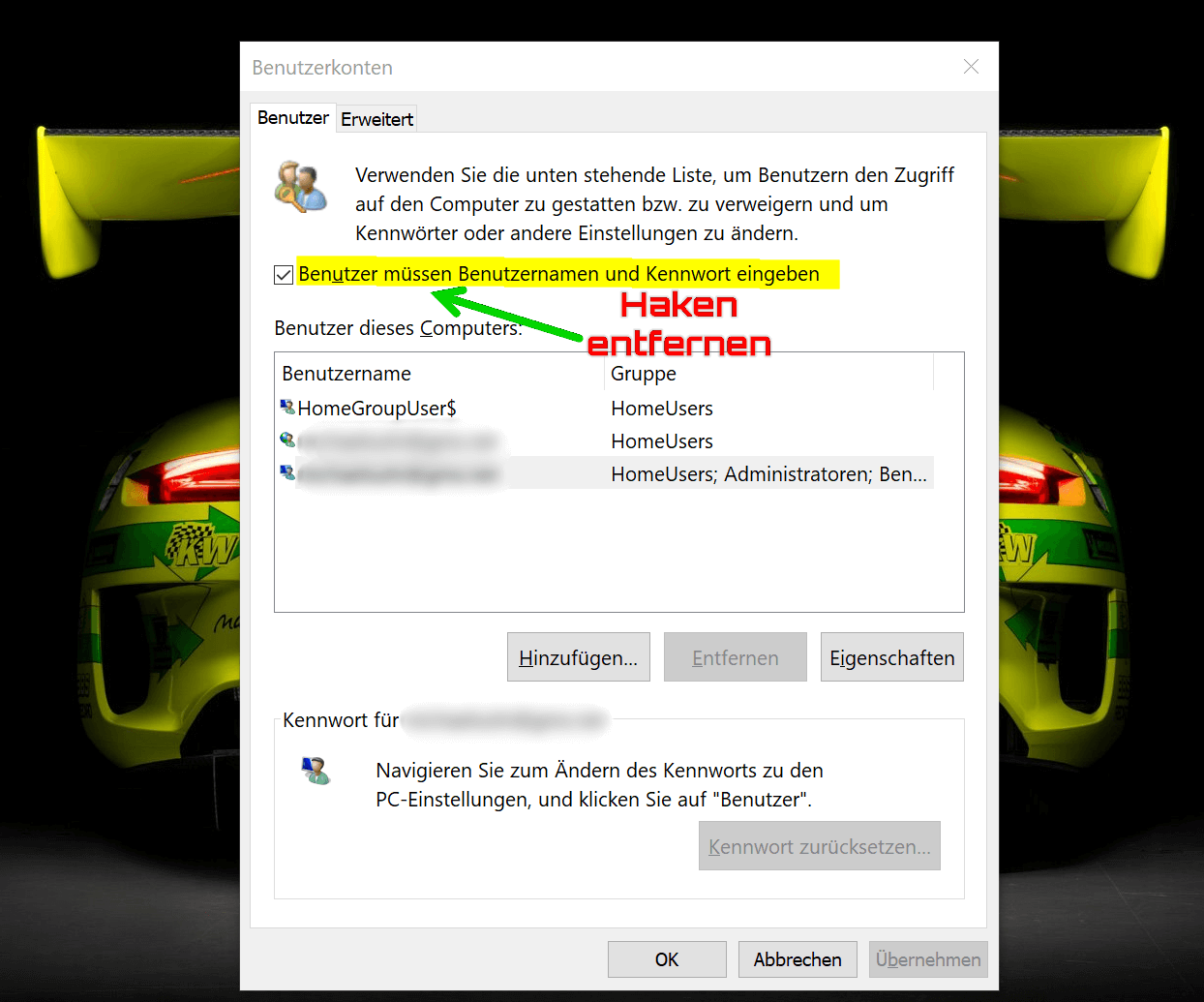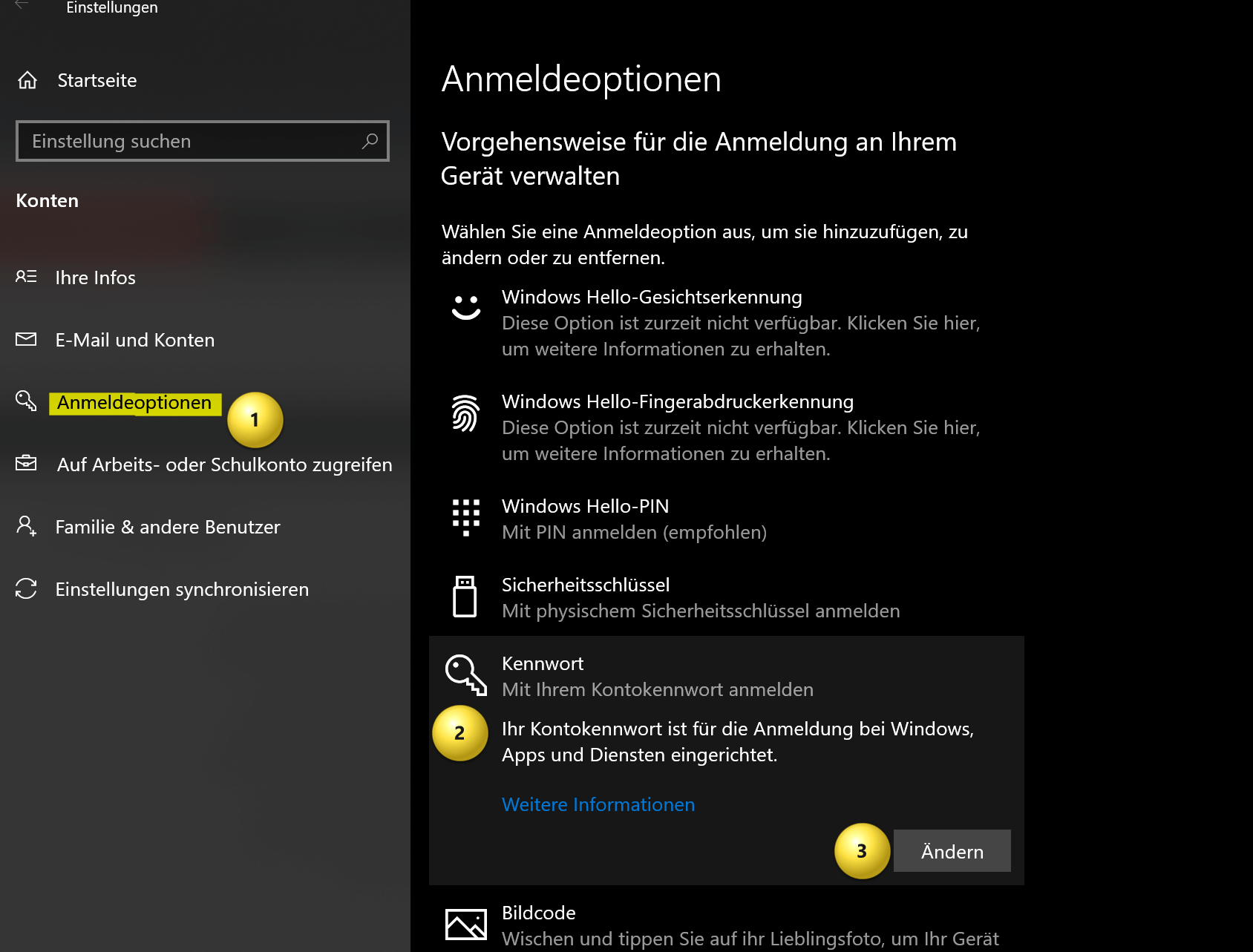Start Windows without password – How it works
Are you tired of constantly having to enter your Windows password, even though your computer is well protected at home and nobody has unauthorized access? Then we have the right tutorial for you here. This means that in the future, Windows will no longer ask you to change the password again, and you are again obliged to think of a new one. There are good reasons for the Windows password, but this applies primarily to Windows computers that are located at a workstation where unauthorized persons would otherwise have access.
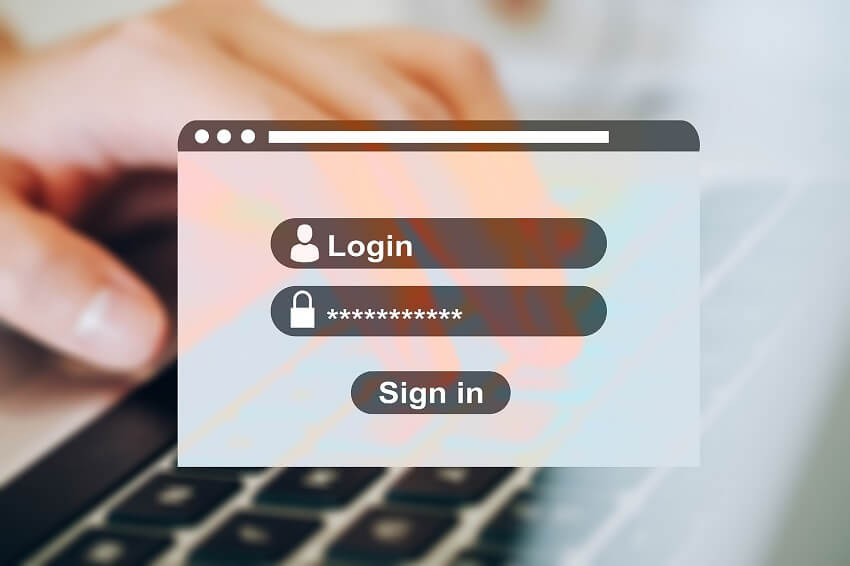
Start Windows without password – How it works
Are you tired of constantly having to enter your Windows password, even though your computer is well protected at home and nobody has unauthorized access? Then we have the right tutorial for you here. This means that in the future, Windows will no longer ask you to change the password again, and you are again obliged to think of a new one. There are good reasons for the Windows password, but this applies primarily to Windows computers that are located at a workstation where unauthorized persons would otherwise have access.
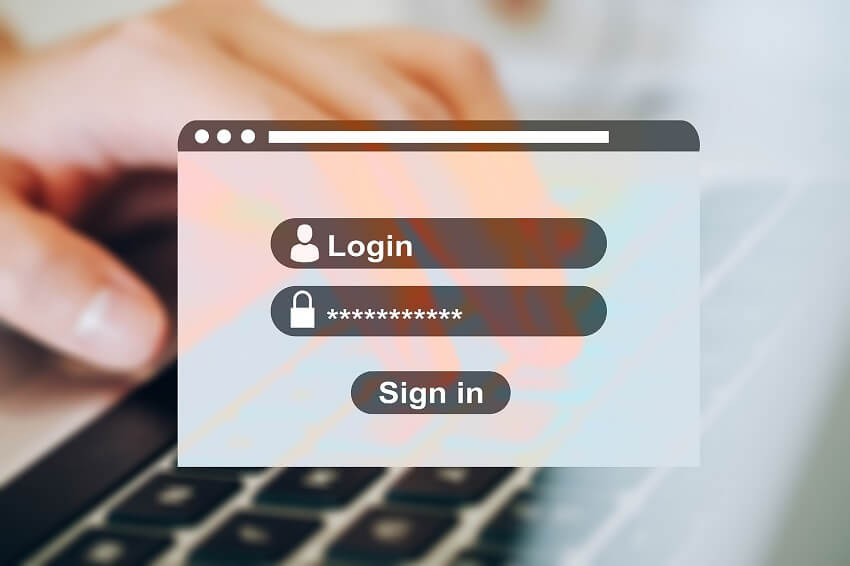
Windows Automatic Login
Windows Automatic Login
As said, it is possible to start Windows without a password, but this can pose a security risk as anyone with physical access to the computer can access it without restrictions.
If you still want to start Windows without a password, there are several methods you can use:
- Automatic login: Windows offers a feature called “Automatic login” that allows you to log in automatically without having to enter a password each time. To enable this feature, press Windows + R key combination and type “netplwiz“. Click OK to open the User Accounts window. Select the account you want to log in automatically and uncheck the “Users must enter username and password” check box. Enter the account password to verify it and click OK.
- Disabling password protection: You can also disable password protection entirely by changing your account settings. Go to Settings by pressing Windows + I key combination and click on “Accounts“. Select the account you want to disable the password for and click Sign-in Options. Select “Password” and click “Change“. Enter the account’s current password and leave the New Password field blank. Click “OK” to remove the password.
see fig. (click to enlarge)
Ultimately, it doesn’t matter which of the two options you use. At least from that point on, there will finally be peace and your Windows computer will start completely without entering a password. And he will no longer ask you to change your password again.
As said, it is possible to start Windows without a password, but this can pose a security risk as anyone with physical access to the computer can access it without restrictions.
If you still want to start Windows without a password, there are several methods you can use:
- Automatic login: Windows offers a feature called “Automatic login” that allows you to log in automatically without having to enter a password each time. To enable this feature, press Windows + R key combination and type “netplwiz“. Click OK to open the User Accounts window. Select the account you want to log in automatically and uncheck the “Users must enter username and password” check box. Enter the account password to verify it and click OK.
- Disabling password protection: You can also disable password protection entirely by changing your account settings. Go to Settings by pressing Windows + I key combination and click on “Accounts“. Select the account you want to disable the password for and click Sign-in Options. Select “Password” and click “Change“. Enter the account’s current password and leave the New Password field blank. Click “OK” to remove the password.
see fig. (click to enlarge)
Ultimately, it doesn’t matter which of the two options you use. At least from that point on, there will finally be peace and your Windows computer will start completely without entering a password. And he will no longer ask you to change your password again.
Popular Posts:
Integrate and use ChatGPT in Excel – is that possible?
ChatGPT is more than just a simple chatbot. Learn how it can revolutionize how you work with Excel by translating formulas, creating VBA macros, and even promising future integration with Office.
Create Out of Office Notice in Outlook
To create an Out of Office message in Microsoft Outlook - Office 365, and start relaxing on vacation
The best backup solutions for your data
Keep your data safe and secure! Discover our best backup solutions for your valuable information now. Because safety is the be-all and end-all - and we have the perfect tips.
Internet Addiction – A serious look at a growing problem
Internet addiction is just as serious an illness as alcohol or drug addiction. Just that this is a mental illness. In this article we want to go into the phenomenon in more detail and provide assistance.
Main keyboard shortcuts in Windows 10/11
Entdecken Sie die wichtigsten Shortcuts in Windows 11, um Ihre Produktivität zu steigern. Von allgemeinen Befehlen bis hin zu spezifischen Fenster-Management- und System-Shortcuts, lernen Sie, wie Sie mit diesen Tastenkombinationen effizienter arbeiten können.
Encrypt USB stick – These options are available
Protecting sensitive data is essential. Encrypting USB sticks provides an extra layer of security. Whether it's built-in software, operating system features, third-party software, or hardware encryption, there are numerous options.
Popular Posts:
Integrate and use ChatGPT in Excel – is that possible?
ChatGPT is more than just a simple chatbot. Learn how it can revolutionize how you work with Excel by translating formulas, creating VBA macros, and even promising future integration with Office.
Create Out of Office Notice in Outlook
To create an Out of Office message in Microsoft Outlook - Office 365, and start relaxing on vacation
The best backup solutions for your data
Keep your data safe and secure! Discover our best backup solutions for your valuable information now. Because safety is the be-all and end-all - and we have the perfect tips.
Internet Addiction – A serious look at a growing problem
Internet addiction is just as serious an illness as alcohol or drug addiction. Just that this is a mental illness. In this article we want to go into the phenomenon in more detail and provide assistance.
Main keyboard shortcuts in Windows 10/11
Entdecken Sie die wichtigsten Shortcuts in Windows 11, um Ihre Produktivität zu steigern. Von allgemeinen Befehlen bis hin zu spezifischen Fenster-Management- und System-Shortcuts, lernen Sie, wie Sie mit diesen Tastenkombinationen effizienter arbeiten können.
Encrypt USB stick – These options are available
Protecting sensitive data is essential. Encrypting USB sticks provides an extra layer of security. Whether it's built-in software, operating system features, third-party software, or hardware encryption, there are numerous options.