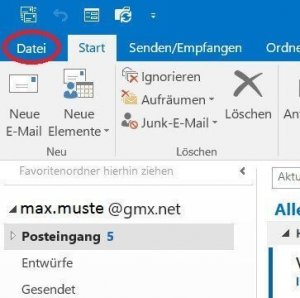Save Emails and contacts as pst file in Outlook
You probably also know the problem that not only your Outlook mailbox gets more and more full with time, but also the contact list. Of course, it would be very annoying if all your e-mails and contacts were lost due to a system error or a hard drive failure. Because many of these e-mails and contacts are very important, and not so easy to get back.
Read our article on how to create a backup of your contacts and emails in Microsoft Outlook.

Save Emails and contacts as pst file in Outlook
You probably also know the problem that not only your Outlook mailbox gets more and more full with time, but also the contact list. Of course, it would be very annoying if all your e-mails and contacts were lost due to a system error or a hard drive failure. Because many of these e-mails and contacts are very important, and not so easy to get back.
Read our article on how to create a backup of your contacts and emails in Microsoft Outlook.

1. Open import / export assistant
1. Open import / export assistant
2. Select file type
2. Select file type
3. Select folders to backup
3. Select folders to backup
4. Select location for backup
4. Select location for backup
Next, you need to specify a location for your backup file, and also assign a file name (which always ends with “.pst”!).
By default, these backups are always under “Documents / Outlook Files”
We also recommend assigning a filename that you can track after a longer period of time, so that you will not have to identify the file later in the explorer simply based on the creation date
See picture (click to enlarge)
Depending on the size of your e-mail inbox and the speed of your hard drive, the backup process can now take a few seconds to a few minutes.
You will then receive no further message about the successful backup, but see this only because the “hourglass” icon (instead of mouse pointer) disappears again.
Your saved file can now be found at:
C: / User / YOUR USERNAME / Documents / Outlook files
See picture (click to enlarge)
Next, you need to specify a location for your backup file, and also assign a file name (which always ends with “.pst”!).
By default, these backups are always under “Documents / Outlook Files”
We also recommend assigning a filename that you can track after a longer period of time, so that you will not have to identify the file later in the explorer simply based on the creation date
See picture (click to enlarge)
Depending on the size of your e-mail inbox and the speed of your hard drive, the backup process can now take a few seconds to a few minutes.
You will then receive no further message about the successful backup, but see this only because the “hourglass” icon (instead of mouse pointer) disappears again.
Your saved file can now be found at:
C: / User / YOUR USERNAME / Documents / Outlook files
See picture (click to enlarge)
5. Insert PST file into Outlook
5. Insert PST file into Outlook
Ideally, we will never need the backup, but just in case they have it ready.
And now we want to reinsert them after “for example reinstalling Outlook”.
To do this, open the Import / Export Wizard again in Outlook and select:
“Import from other programs or files”.
See picture (click to enlarge)
In the following dialog boxes, select the desired file for the backup import.
Again, this process may take some time depending on the file size.
See picture (click to enlarge)
Ideally, we will never need the backup, but just in case they have it ready.
And now we want to reinsert them after “for example reinstalling Outlook”.
To do this, open the Import / Export Wizard again in Outlook and select:
“Import from other programs or files”.
See picture (click to enlarge)
In the following dialog boxes, select the desired file for the backup import.
Again, this process may take some time depending on the file size.
See picture (click to enlarge)
Popular Posts:
The most important tips for online banking
So you do not only do your banking conveniently, but also safely from home.
Create flyers and business cards with Word
To create professional flyers and business cards in Word 2016/2019 without any additional image editing program.
Microsoft Office gets fresher with a new design
The familiar appearance of Microsoft Office versions will soon be a thing of the past, and a sleek design gives it a fresh look.
Autocompletion and Autocorrection in Word
What is not suitable, is made suitable. How to Customize Auto Completion & Auto-Correction to Your Needs
Connect the laptop with desktop PC in the home network
Working with different data on the desktop PC and notebook disrupts the workflow. Synchronize the data on both devices conveniently wirelessly under Windows 10.
The absolute, relative and mixed references in Excel
This is how you correctly use relative and absolute references in Excel and save yourself a lot of work
Popular Posts:
The most important tips for online banking
So you do not only do your banking conveniently, but also safely from home.
Create flyers and business cards with Word
To create professional flyers and business cards in Word 2016/2019 without any additional image editing program.
Microsoft Office gets fresher with a new design
The familiar appearance of Microsoft Office versions will soon be a thing of the past, and a sleek design gives it a fresh look.
Autocompletion and Autocorrection in Word
What is not suitable, is made suitable. How to Customize Auto Completion & Auto-Correction to Your Needs
Connect the laptop with desktop PC in the home network
Working with different data on the desktop PC and notebook disrupts the workflow. Synchronize the data on both devices conveniently wirelessly under Windows 10.
The absolute, relative and mixed references in Excel
This is how you correctly use relative and absolute references in Excel and save yourself a lot of work