How to restrict WhatsApp permissions
What used to be the SMS is done today via messenger over the mobile Internet.
And the success of messenger services was ultimately a logical consequence, since not every message costs a few cents, which lapp themselves quickly over time to a few euros!
The data volumes to be transmitted are also kept within limits (at least as long as primarily text is being sent), so that the volume of data is only used insignificantly. Now it is so that unfortunately there is nothing really free in life. The price you pay for WhatsApp, for example, is significantly more valuable to the company than the quick money.
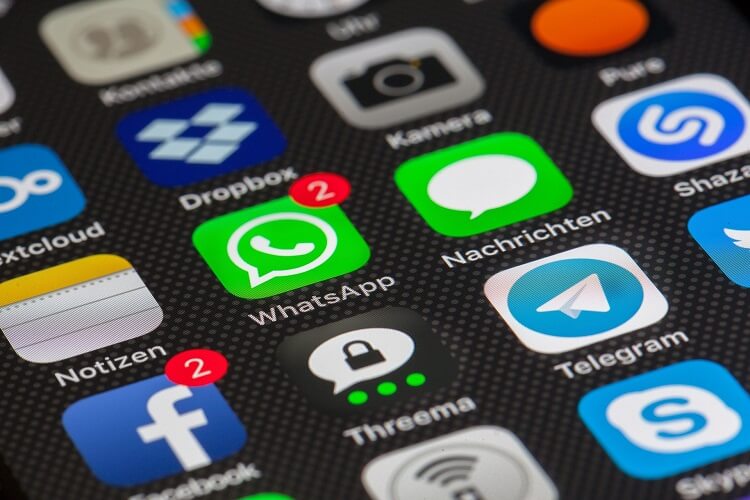
It’s about your data!
And not just those that you specified during the installation, but all data (such as photos, contacts, appointments and documents) that are on your smartphone.
At the latest since the acquisition of WhatsApp by Facebook, the path of precisely this data is no longer comprehensible to the user.
Of course, there are also alternatives to WhatsApp, but since they do not have this high prevalence, they are unfortunately hardly used, although they offer an end to end encryption, without compromising the comfort appreciably.
You can find out how to control and restrict the rights of WhatsApp and other apps on your smartphone in our article.
How to restrict WhatsApp permissions
What used to be the SMS is done today via messenger over the mobile Internet.
And the success of messenger services was ultimately a logical consequence, since not every message costs a few cents, which lapp themselves quickly over time to a few euros!
The data volumes to be transmitted are also kept within limits (at least as long as primarily text is being sent), so that the volume of data is only used insignificantly. Now it is so that unfortunately there is nothing really free in life. The price you pay for WhatsApp, for example, is significantly more valuable to the company than the quick money.
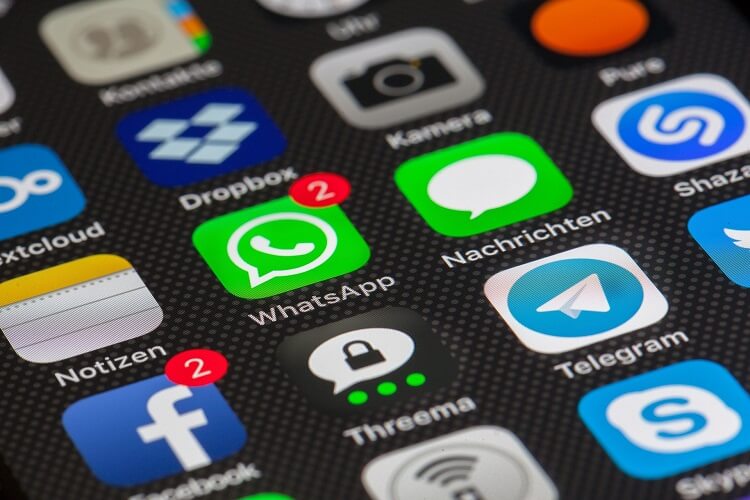
It’s about your data!
And not just those that you specified during the installation, but all data (such as photos, contacts, appointments and documents) that are on your smartphone.
At the latest since the acquisition of WhatsApp by Facebook, the path of precisely this data is no longer comprehensible to the user.
Of course, there are also alternatives to WhatsApp, but since they do not have this high prevalence, they are unfortunately hardly used, although they offer an end to end encryption, without compromising the comfort appreciably.
You can find out how to control and restrict the rights of WhatsApp and other apps on your smartphone in our article.
1. Check WhatsApp permissions.
1. Check WhatsApp permissions.
As of Android version 6.0, you can now finally control the permissions of apps with on-board resources, and not only see them once during the installation.
To view and control the permissions of applications, first call the application manager:
“Settings” – “Applications” – “Application Manager“.
There you will find all installed apps that you can now select separately. In the submenu of the respective app, the most important data (such as energy consumption, data usage, etc.) is displayed.
Here you select the item “Permissions”, and you can activate or deactivate these.
See picture: (click to enlarge)
Of course, you have the option to turn on or off all permissions as you like, but you may have to reckon with a reduced range of functions right through to inability to function.
Here we simply recommend to check the permissions according to the exclusion principle, and then simply undo the steps.
As of Android version 6.0, you can now finally control the permissions of apps with on-board resources, and not only see them once during the installation.
To view and control the permissions of applications, first call the application manager:
“Settings” – “Applications” – “Application Manager“.
There you will find all installed apps that you can now select separately. In the submenu of the respective app, the most important data (such as energy consumption, data usage, etc.) is displayed.
Here you select the item “Permissions”, and you can activate or deactivate these.
See picture:
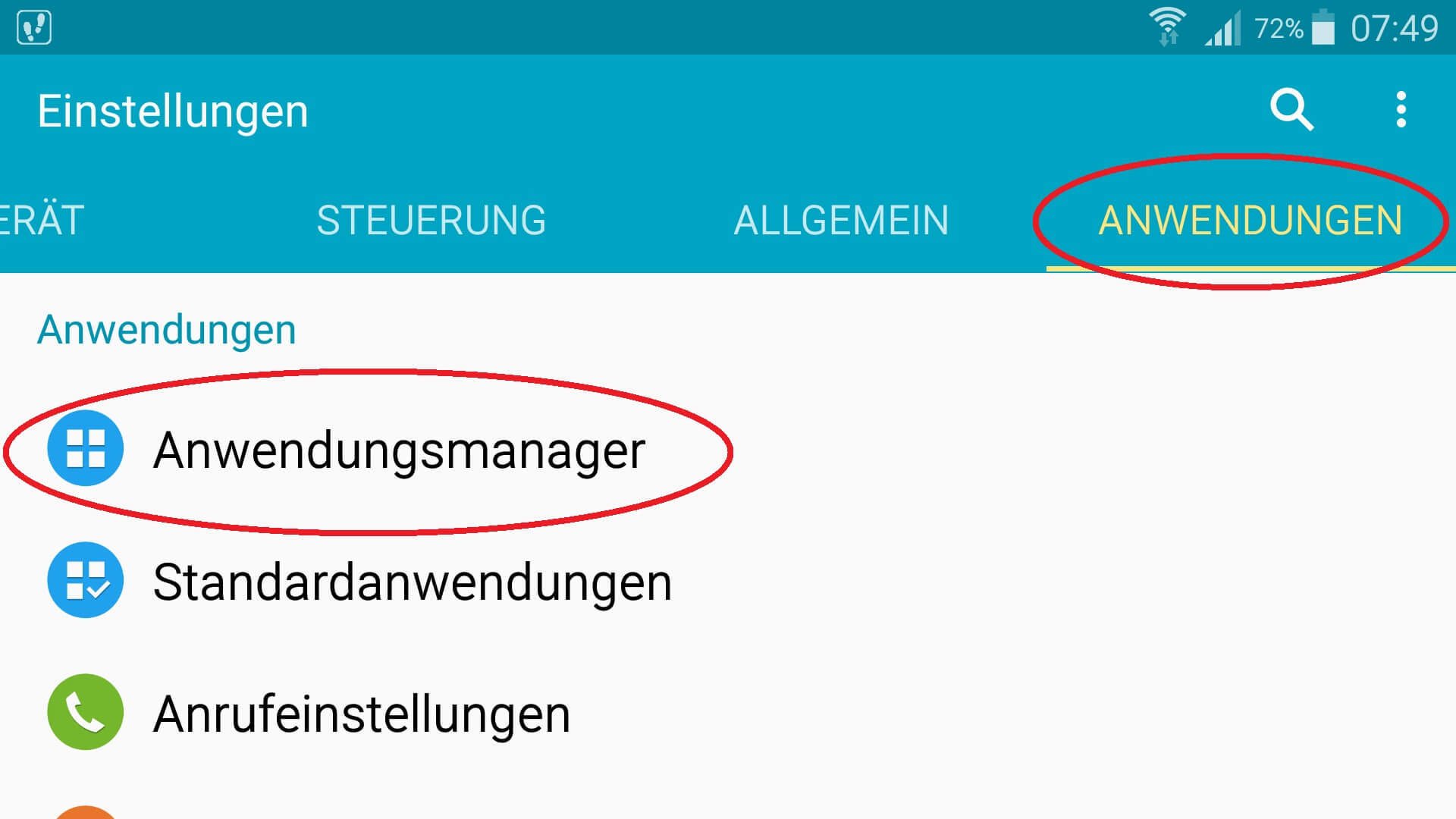
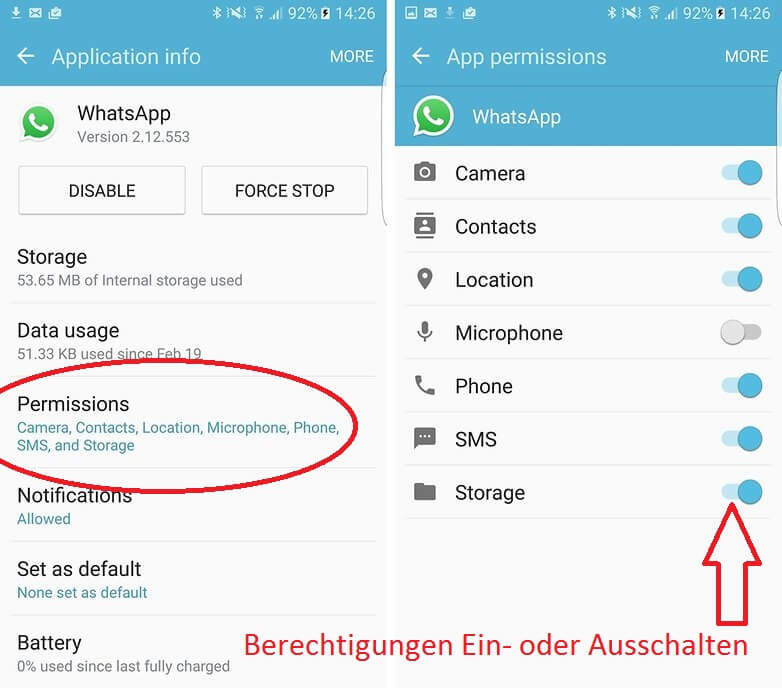
Of course, you have the option to turn on or off all permissions as you like, but you may have to reckon with a reduced range of functions right through to inability to function.
Here we simply recommend to check the permissions according to the exclusion principle, and then simply undo the steps.
2. Alternatives to WhatsApp.
2. Alternatives to WhatsApp.
WhatsApp is of course a very good messenger, and not least because of its accessibility market leader in this field.
However, he also has to be criticized for the difficulty of reproducing and controllable handling of users’ personal data.
There are alternatives that make it better:
Threema:
Represents a safe alternative to WhatsApp and is aimed primarily at users attach importance to the protection of your personal information.
After the initial installation, set a key pair for decoding and decoding the Incoming and outgoing messages, and register once by e-mail address or phone number. For a detailed description of the range of functions and the encryption technologies, see the manufacturer’s FAQ: Click here
Here you can download the Threema Messenger for Android: Threema Download
Telegram:
Basically a WhatsApp clone with almost identical functionality. Visually, the messenger reminds strongly of the top dog. Your contacts are also conveniently taken from the address book here.
When it comes to security, telegrams can score with a 256-bit encryption, but they clearly lag behind Threema in terms of data protection.
A detailed FAQ can be found on the manufacturer page: Click here
Here you can download the Telegram Messenger for Android: Telegram Download
WhatsApp is of course a very good messenger, and not least because of its accessibility market leader in this field.
However, he also has to be criticized for the difficulty of reproducing and controllable handling of users’ personal data.
There are alternatives that make it better:
Threema:
Represents a safe alternative to WhatsApp and is aimed primarily at users attach importance to the protection of your personal information.
After the initial installation, set a key pair for decoding and decoding the Incoming and outgoing messages, and register once by e-mail address or phone number. For a detailed description of the range of functions and the encryption technologies, see the manufacturer’s FAQ: Click here
Here you can download the Threema Messenger for Android: Threema Download
Telegram:
Basically a WhatsApp clone with almost identical functionality. Visually, the messenger reminds strongly of the top dog. Your contacts are also conveniently taken from the address book here.
When it comes to security, telegrams can score with a 256-bit encryption, but they clearly lag behind Threema in terms of data protection.
A detailed FAQ can be found on the manufacturer page: Click here
Here you can download the Telegram Messenger for Android: Telegram Download
Popular Posts:
Create Pivot Table and Pivot Chart in Excel
So you can easily create pivot tables with Microsoft Excel, and also sort large amounts of data without much effort.
No Internet access in Windows 10 – How you solve the problem
If access to the Internet stops working in Microsoft Windows 10, there are many causes. We give tips on how to solve the problem.
Format bachelor thesis in Word correctly
The review of the formatting of your bachelor thesis only makes sense after the proofreading and the plagiarism check.
This is how the Name Manager works in Excel
Calculate instead of numbers but just by name in Microsoft Excel, and make easier with the name manager's work.
That’s why a VPN is worthwhile for everyone
Cyber attacks on the Internet are on the rise, and freedom on the Internet is at risk. A VPN can provide a remedy.
Cloud Working – what is behind digital collaboration?
The Internet is constantly evolving and has a massive impact on the world of work. In order for employers and employees to remain competitive in the long term, they must adapt to changing circumstances and use new technologies for themselves.
Popular Posts:
Create Pivot Table and Pivot Chart in Excel
So you can easily create pivot tables with Microsoft Excel, and also sort large amounts of data without much effort.
No Internet access in Windows 10 – How you solve the problem
If access to the Internet stops working in Microsoft Windows 10, there are many causes. We give tips on how to solve the problem.
Format bachelor thesis in Word correctly
The review of the formatting of your bachelor thesis only makes sense after the proofreading and the plagiarism check.
This is how the Name Manager works in Excel
Calculate instead of numbers but just by name in Microsoft Excel, and make easier with the name manager's work.
That’s why a VPN is worthwhile for everyone
Cyber attacks on the Internet are on the rise, and freedom on the Internet is at risk. A VPN can provide a remedy.
Cloud Working – what is behind digital collaboration?
The Internet is constantly evolving and has a massive impact on the world of work. In order for employers and employees to remain competitive in the long term, they must adapt to changing circumstances and use new technologies for themselves.











































