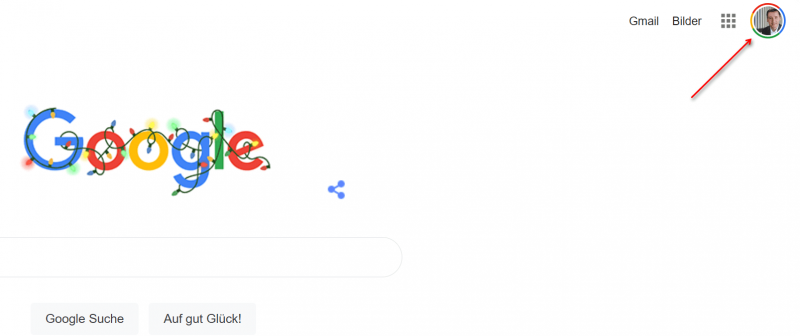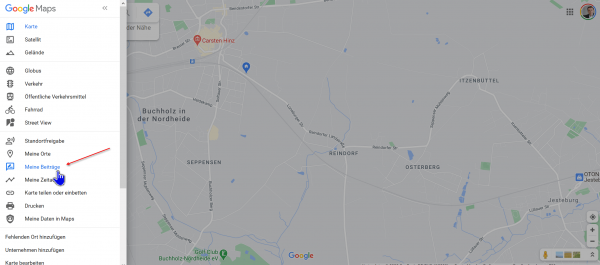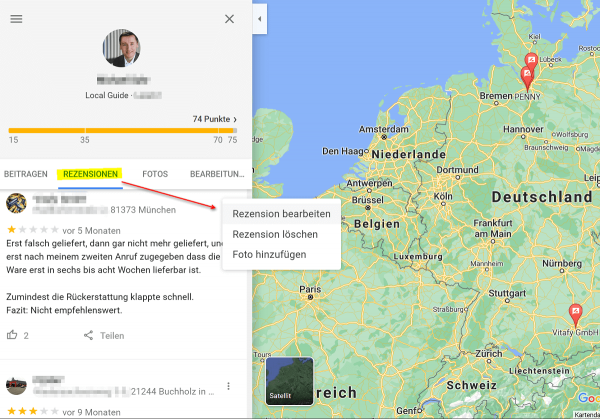How to delete and edit Google reviews
Reviews on Google help millions of users every day with their decision for or against a product, service or company. But sometimes evaluations are also given in the affect, and do not reflect a differentiated opinion, but only a snapshot.
Ratings can be submitted by all users who have a Google account and who are logged in at this point in time. It often takes a few days until a given review can be viewed online by all users worldwide. During this period, an internal check takes place at Google to prevent fake reviews.
Because this has not happened seldom in the past, and can have negative economic effects for companies that were wrongly rated with negative entries in your Google Business presence if, for example, customers do not even shop here due to the negative reviews or services in Claim.
We would like to briefly explain how you can change or delete evaluations that you have made yourself.

How to delete and edit Google reviews
Reviews on Google help millions of users every day with their decision for or against a product, service or company. But sometimes evaluations are also given in the affect, and do not reflect a differentiated opinion, but only a snapshot.
Ratings can be submitted by all users who have a Google account and who are logged in at this point in time. It often takes a few days until a given review can be viewed online by all users worldwide. During this period, an internal check takes place at Google to prevent fake reviews.
Because this has not happened seldom in the past, and can have negative economic effects for companies that were wrongly rated with negative entries in your Google Business presence if, for example, customers do not even shop here due to the negative reviews or services in Claim.
We would like to briefly explain how you can change or delete evaluations that you have made yourself.

1. Correctly change or delete Google rating
1. Correctly change or delete Google rating
If you have several Google accounts, please make sure to log into the correct account in advance, because it is also possible as an individual to submit several reviews with the corresponding user account.
You can easily see whether and in which account you are currently logged in on the Google homepage in the top right corner, and there you can also switch back and forth between your accounts.
See fig. (Click to enlarge)
After you have logged into your Google account, go to the official Google Maps page at https://www.google.com/maps/ and click on “My Posts” in the menu. There you will also find the sub-item “Reviews”, under which you can view, edit and delete your previous reviews.
Please keep in mind that it may take some time before your updated rating is publicly available, as this process is also checked again.
See fig. (Click to enlarge)
So it is actually pretty easy to change or delete a rating once it has been submitted. Because on the one hand, opinions sometimes simply change after you have had very positive experiences with the company later, or the other way around, everything is much worse and you want to express your displeasure.
Note:
However, always make sure to remain factual in your reviews. Please do not start with personal mention of names, or worse, utter insults.
So if you write for example:
Mr / Ms XYZ is the greatest id … t ever walking around. How can such a sh…t company survive ??? !!!,
then this is not only irrelevant, but can also cause legal problems due to your insults. In case of doubt, such reviews are rightly not published by Google. Because the possibility of submitting reviews does not serve to get rid of your frustration, but rather to help the whole community with your experience in the decision-making process.
If you have several Google accounts, please make sure to log into the correct account in advance, because it is also possible as an individual to submit several reviews with the corresponding user account.
You can easily see whether and in which account you are currently logged in on the Google homepage in the top right corner, and there you can also switch back and forth between your accounts.
See fig. (Click to enlarge)
After you have logged into your Google account, go to the official Google Maps page at https://www.google.com/maps/ and click on “My Posts” in the menu. There you will also find the sub-item “Reviews”, under which you can view, edit and delete your previous reviews.
Please keep in mind that it may take some time before your updated rating is publicly available, as this process is also checked again.
See fig. (Click to enlarge)
So it is actually pretty easy to change or delete a rating once it has been submitted. Because on the one hand, opinions sometimes simply change after you have had very positive experiences with the company later, or the other way around, everything is much worse and you want to express your displeasure.
Note:
However, always make sure to remain factual in your reviews. Please do not start with personal mention of names, or worse, utter insults.
So if you write for example:
Mr / Ms XYZ is the greatest id … t ever walking around. How can such a sh…t company survive ??? !!!,
then this is not only irrelevant, but can also cause legal problems due to your insults. In case of doubt, such reviews are rightly not published by Google. Because the possibility of submitting reviews does not serve to get rid of your frustration, but rather to help the whole community with your experience in the decision-making process.
Popular Posts:
Integrate and use ChatGPT in Excel – is that possible?
ChatGPT is more than just a simple chatbot. Learn how it can revolutionize how you work with Excel by translating formulas, creating VBA macros, and even promising future integration with Office.
Create Out of Office Notice in Outlook
To create an Out of Office message in Microsoft Outlook - Office 365, and start relaxing on vacation
The best backup solutions for your data
Keep your data safe and secure! Discover our best backup solutions for your valuable information now. Because safety is the be-all and end-all - and we have the perfect tips.
Internet Addiction – A serious look at a growing problem
Internet addiction is just as serious an illness as alcohol or drug addiction. Just that this is a mental illness. In this article we want to go into the phenomenon in more detail and provide assistance.
Main keyboard shortcuts in Windows 10/11
Entdecken Sie die wichtigsten Shortcuts in Windows 11, um Ihre Produktivität zu steigern. Von allgemeinen Befehlen bis hin zu spezifischen Fenster-Management- und System-Shortcuts, lernen Sie, wie Sie mit diesen Tastenkombinationen effizienter arbeiten können.
Encrypt USB stick – These options are available
Protecting sensitive data is essential. Encrypting USB sticks provides an extra layer of security. Whether it's built-in software, operating system features, third-party software, or hardware encryption, there are numerous options.
Popular Posts:
Integrate and use ChatGPT in Excel – is that possible?
ChatGPT is more than just a simple chatbot. Learn how it can revolutionize how you work with Excel by translating formulas, creating VBA macros, and even promising future integration with Office.
Create Out of Office Notice in Outlook
To create an Out of Office message in Microsoft Outlook - Office 365, and start relaxing on vacation
The best backup solutions for your data
Keep your data safe and secure! Discover our best backup solutions for your valuable information now. Because safety is the be-all and end-all - and we have the perfect tips.
Internet Addiction – A serious look at a growing problem
Internet addiction is just as serious an illness as alcohol or drug addiction. Just that this is a mental illness. In this article we want to go into the phenomenon in more detail and provide assistance.
Main keyboard shortcuts in Windows 10/11
Entdecken Sie die wichtigsten Shortcuts in Windows 11, um Ihre Produktivität zu steigern. Von allgemeinen Befehlen bis hin zu spezifischen Fenster-Management- und System-Shortcuts, lernen Sie, wie Sie mit diesen Tastenkombinationen effizienter arbeiten können.
Encrypt USB stick – These options are available
Protecting sensitive data is essential. Encrypting USB sticks provides an extra layer of security. Whether it's built-in software, operating system features, third-party software, or hardware encryption, there are numerous options.