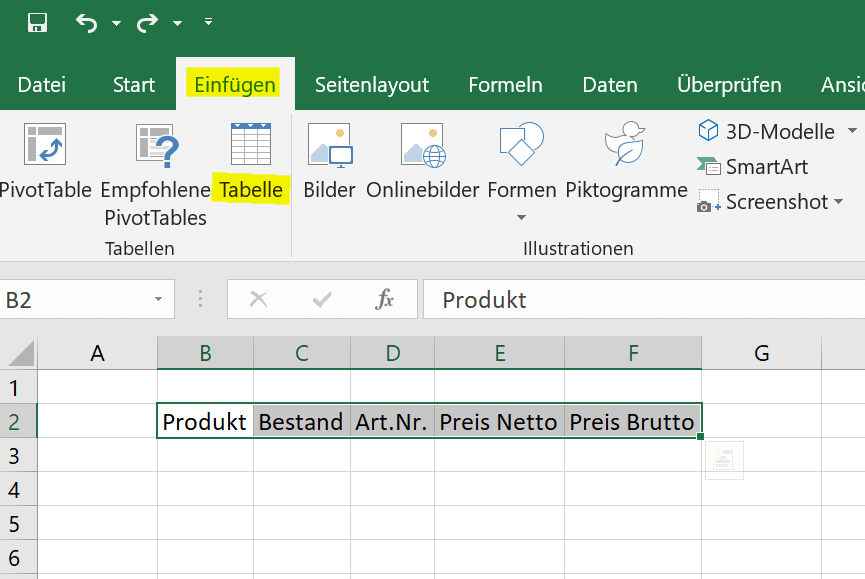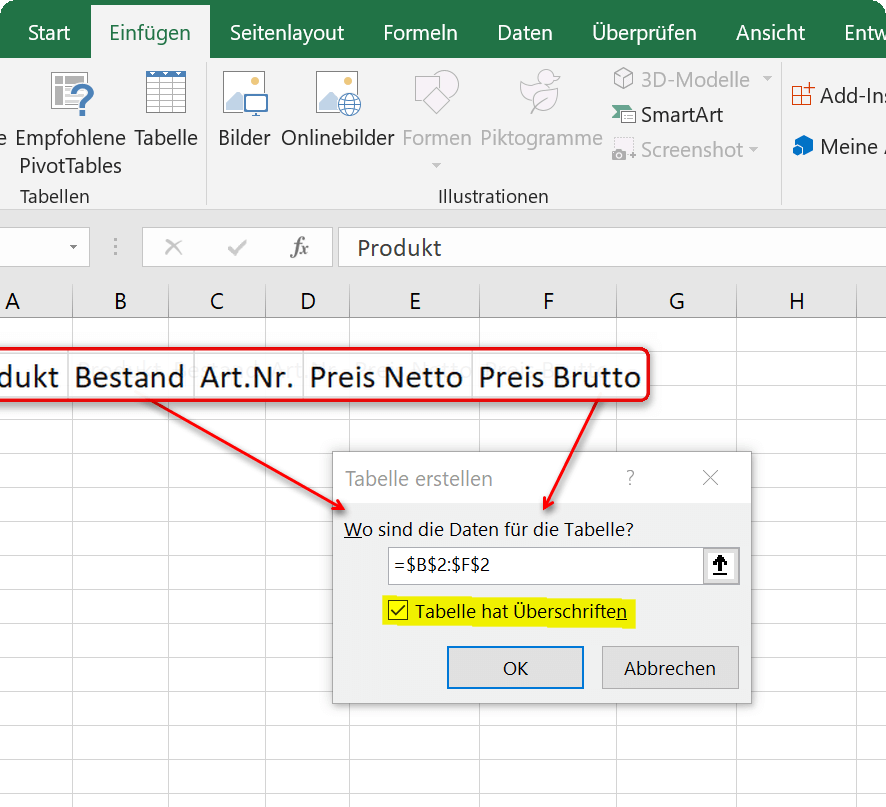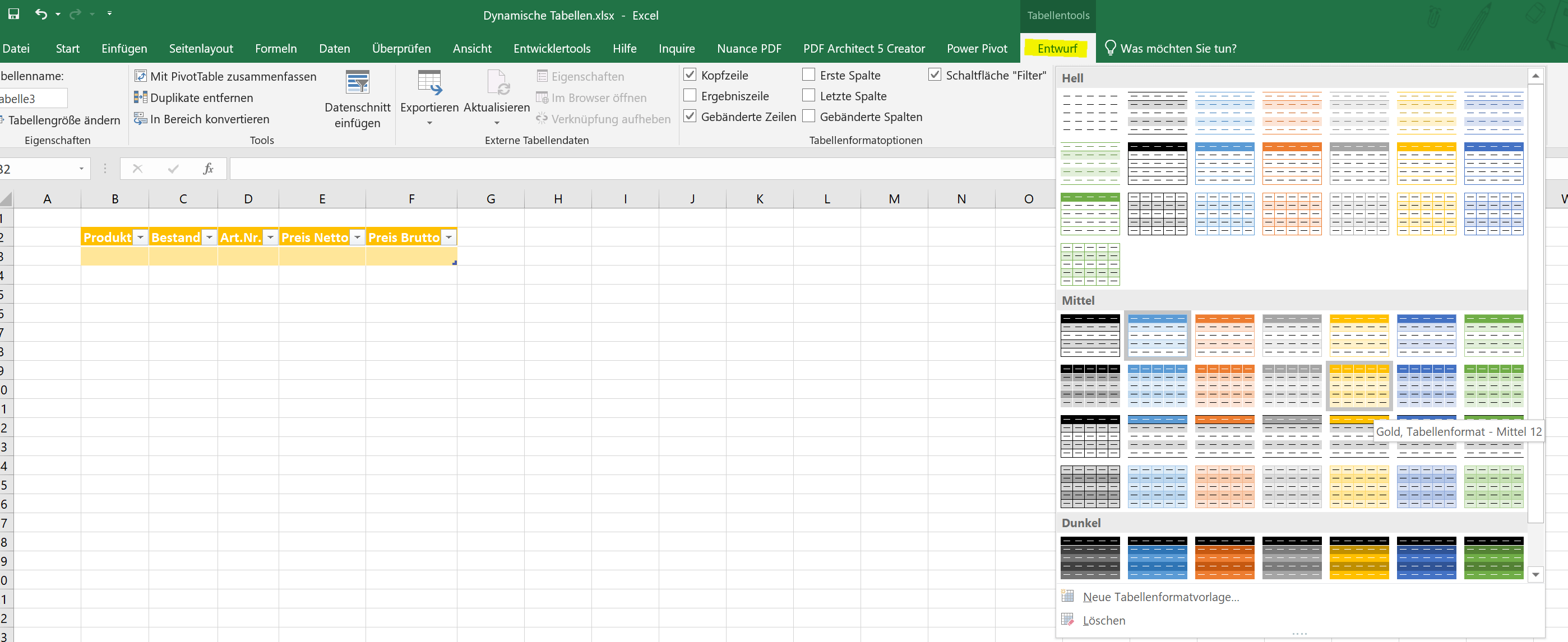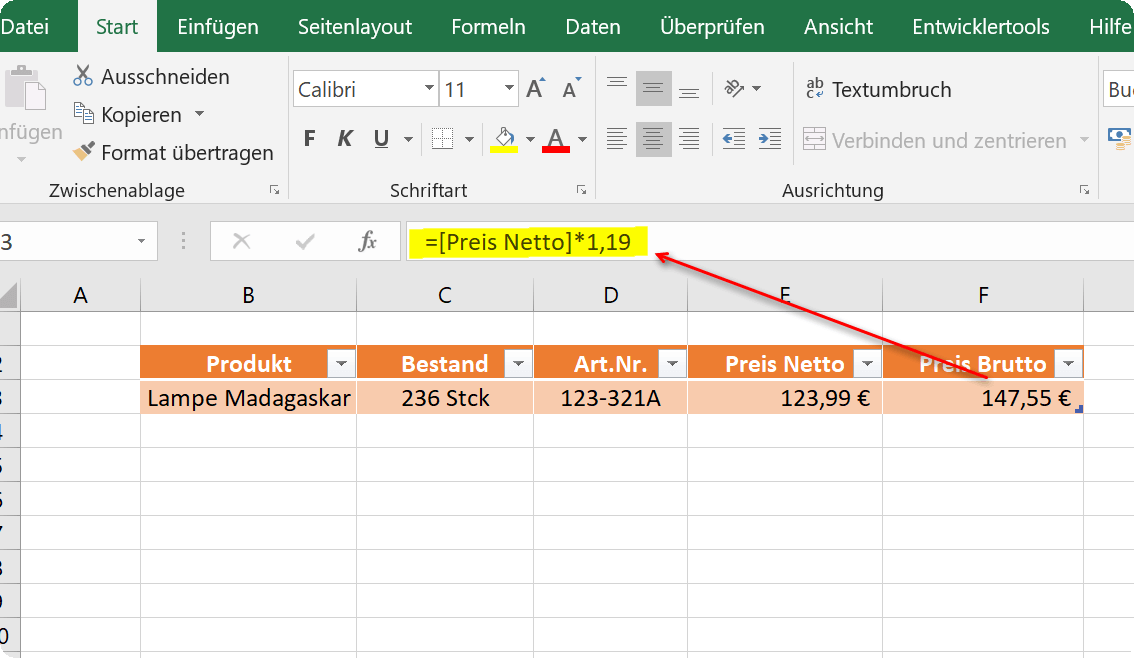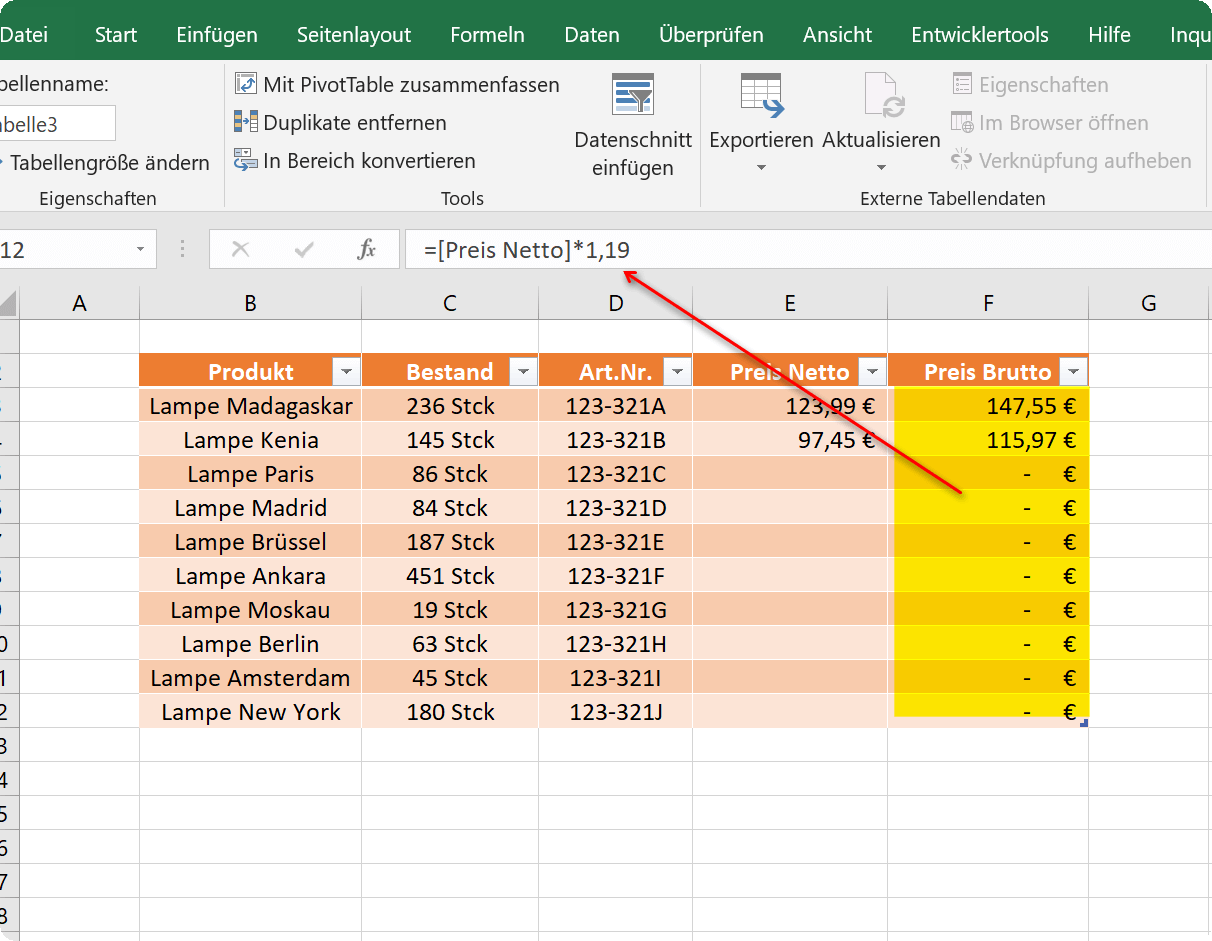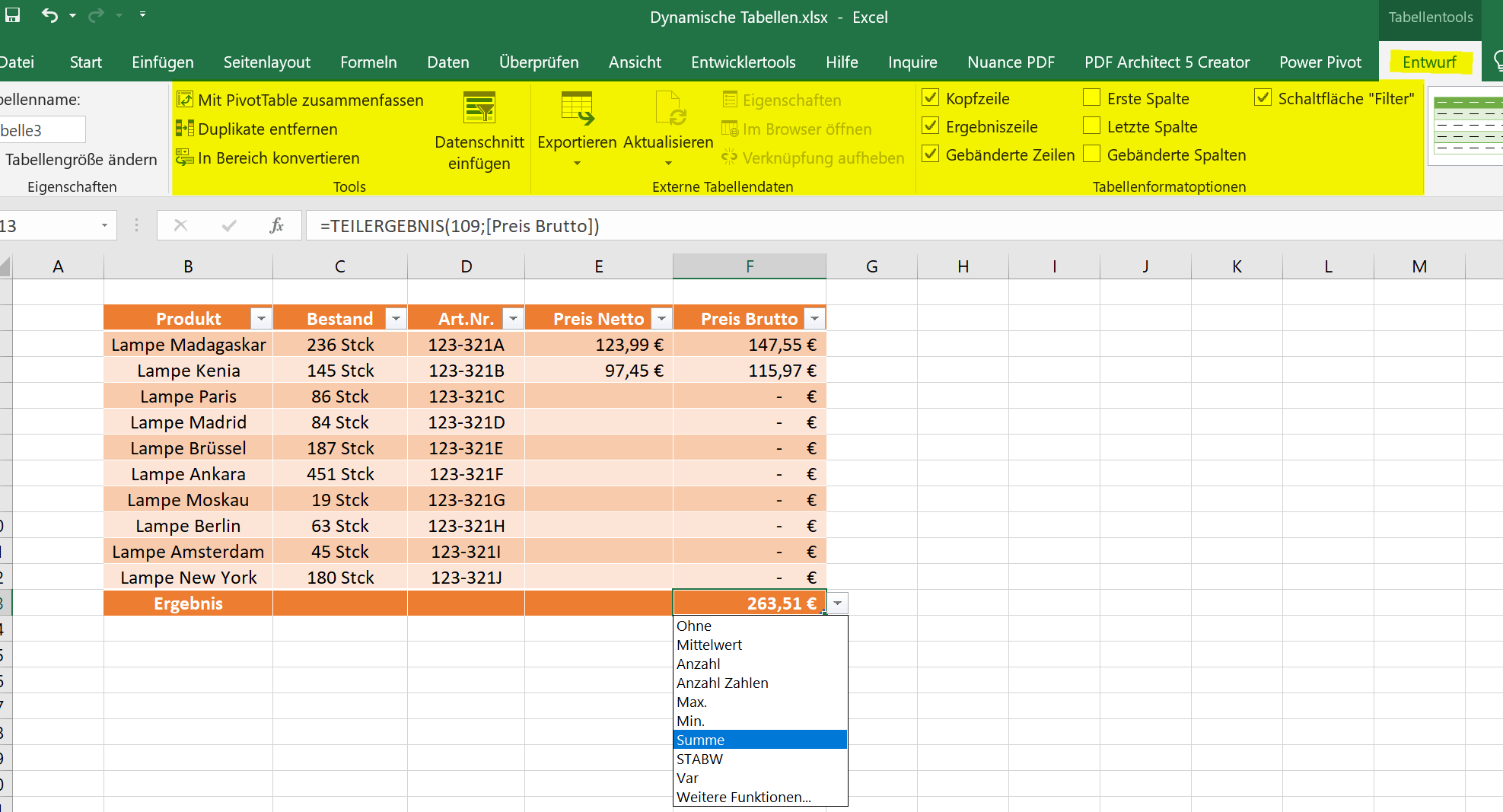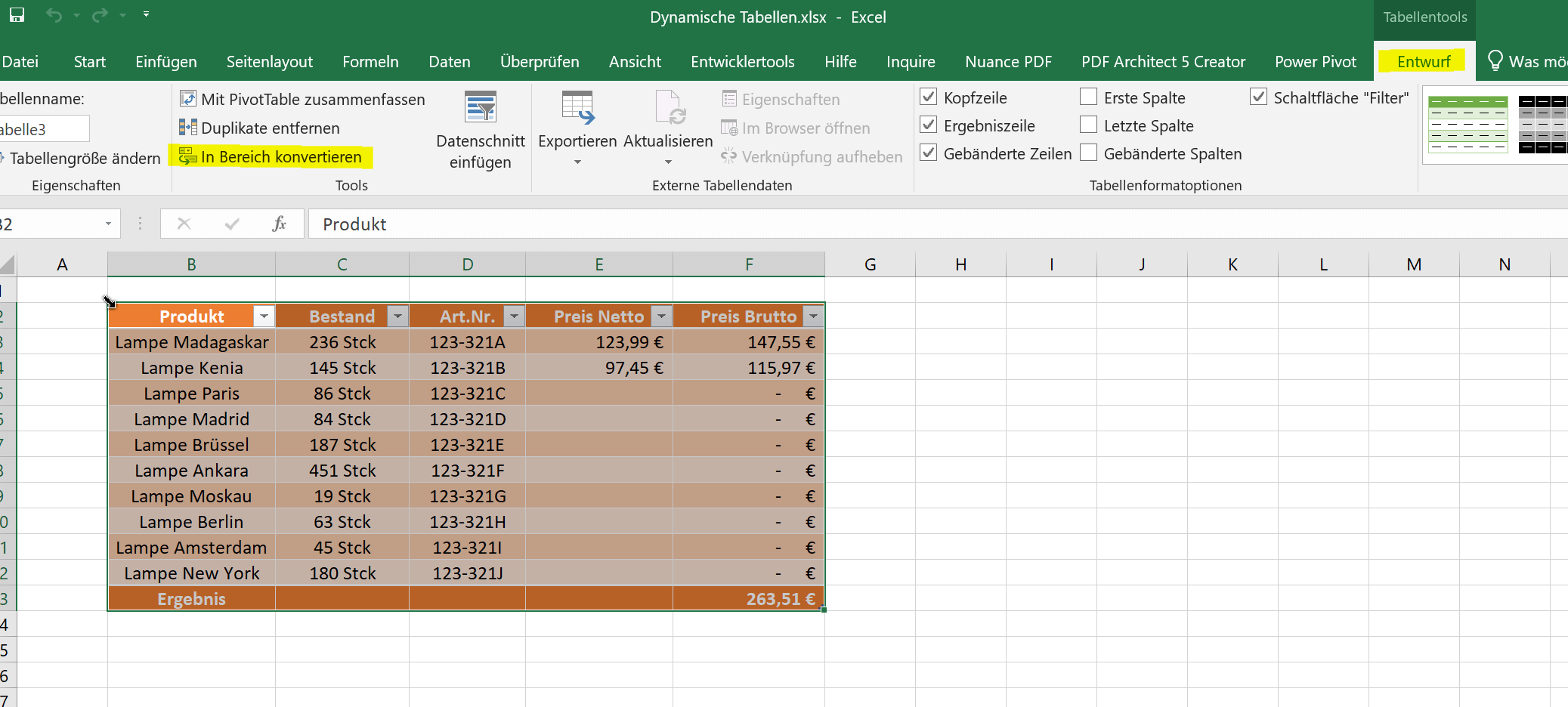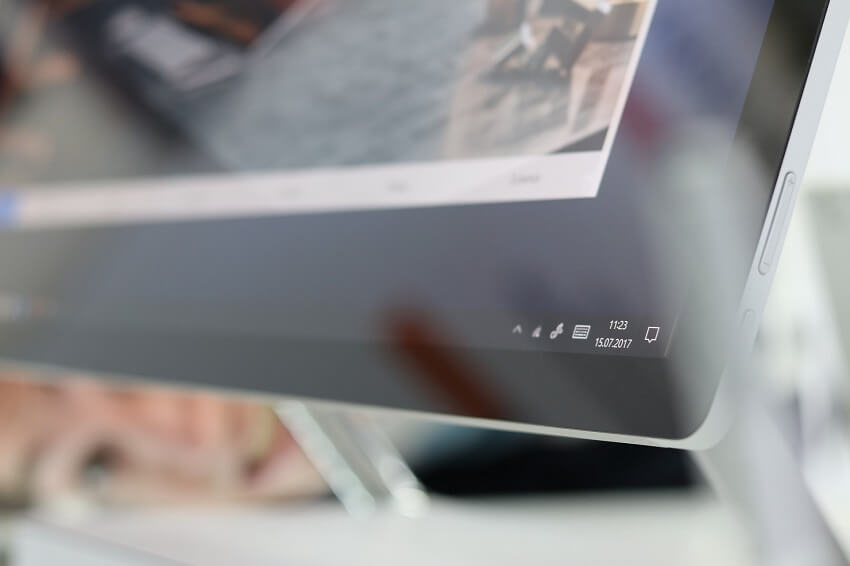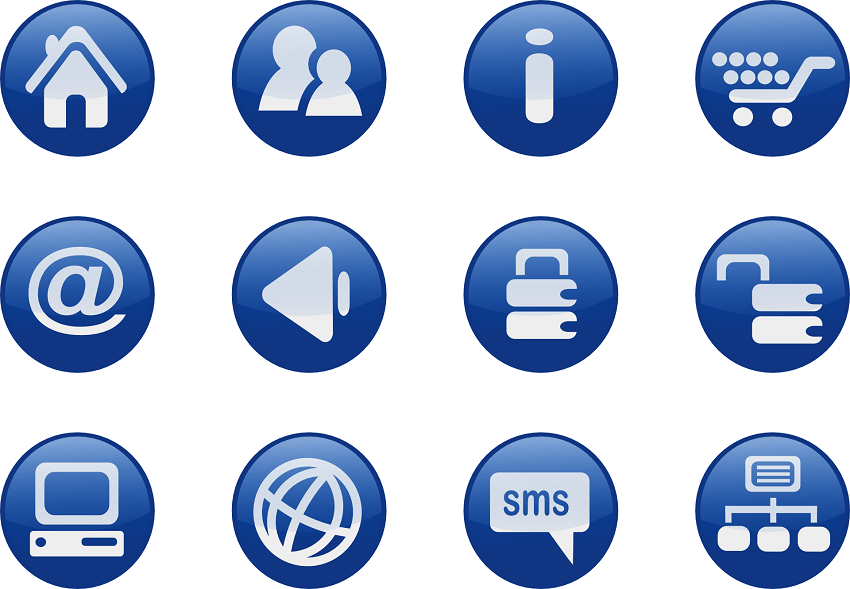How to create a dynamic table in Excel
A simple table is quickly created in Excel, and using a few filters to sort the data is not a problem for most.
However, the function of having Excel generate a dynamic table from existing data is rarely used, as many do not really know what is possible with this option and what advantages it offers.
In this article, we would like to describe how you can turn static tables into dynamic ones, which possibilities and advantages a dynamic table offers, and also how you can convert them back into a normal static table.
How to create a dynamic table in Excel
A simple table is quickly created in Excel, and using a few filters to sort the data is not a problem for most.
However, the function of having Excel generate a dynamic table from existing data is rarely used, as many do not really know what is possible with this option and what advantages it offers.
In this article, we would like to describe how you can turn static tables into dynamic ones, which possibilities and advantages a dynamic table offers, and also how you can convert them back into a normal static table.
1. Creating a dynamic table
1. Creating a dynamic table
Creating a dynamic spreadsheet in Excel is actually very easy. You can do this by simply clicking in any cell and then on the “Insert” tab on “Table”.
Or you have already created a static table with headings and want to convert it to a dynamic table. To do this, simply mark the table area that is to be converted and then go to “Insert” and “Table”.
See fig.(click to enlarge)
When you insert the table, you will also be asked whether the table has headings, and you may have to confirm this with a tick. If you already have headings, as in our example, you should also check the box, otherwise Excel will insert an additional line with column headings above your headings that is not required.
You can now change the dynamic table created in this way from one of the predefined color patterns in the layout, or you can also create your own color pattern. To do this, simply click in the table and then in the “Table Tools” – “Design” tab on the table format templates.
See fig.(click to enlarge)
Creating a dynamic spreadsheet in Excel is actually very easy. You can do this by simply clicking in any cell and then on the “Insert” tab on “Table”.
Or you have already created a static table with headings and want to convert it to a dynamic table. To do this, simply mark the table area that is to be converted and then go to “Insert” and “Table”.
See fig.(click to enlarge)
When you insert the table, you will also be asked whether the table has headings, and you may have to confirm this with a tick. If you already have headings, as in our example, you should also check the box, otherwise Excel will insert an additional line with column headings above your headings that is not required.
You can now change the dynamic table created in this way from one of the predefined color patterns in the layout, or you can also create your own color pattern. To do this, simply click in the table and then in the “Table Tools” – “Design” tab on the table format templates.
See fig.(click to enlarge)
2. Calculating with dynamic tables
2. Calculating with dynamic tables
With the newly created dynamic table, it is now also relatively easy to calculate.
In our example, we simply created different products and calculated the gross price. To do this, we click in the cell in which the result should be and start with an “=”, as with any formula. Then we click in the first cell with the net price and multiply this value by 1.19 to calculate the 19% mark-up.
What is immediately noticeable in the formula bar is that the cell is not specified as the reference point, as in a static table, but the column heading. In this way, the formula in each new row for this area is inherited within the dynamic table, so that it does not have to be re-entered.
Of course, a table created in this way offers a number of other options and possibilities, which you can find in the “Design” tab under “Table tools”.
See fig.(click to enlarge)
A notice:
You can either extend the table by pressing the TAB key once in the last cell of the last row of the table, or you can simply drag down the lower right edge with the left mouse button.
With the newly created dynamic table, it is now also relatively easy to calculate.
In our example, we simply created different products and calculated the gross price. To do this, we click in the cell in which the result should be and start with an “=”, as with any formula. Then we click in the first cell with the net price and multiply this value by 1.19 to calculate the 19% mark-up.
What is immediately noticeable in the formula bar is that the cell is not specified as the reference point, as in a static table, but the column heading. In this way, the formula in each new row for this area is inherited within the dynamic table, so that it does not have to be re-entered.
Of course, a table created in this way offers a number of other options and possibilities, which you can find in the “Design” tab under “Table tools”.
See fig.(click to enlarge)
A notice:
You can either extend the table by pressing the TAB key once in the last cell of the last row of the table, or you can simply drag down the lower right edge with the left mouse button.
3. Converting a dynamic table to a convertible range
3. Converting a dynamic table to a convertible range
If at some point you want to convert the table back into a static table, you can do this again via the “Design” tab under “Table tools”. Simply select the entire dynamic table and then click “Convert to range”. You then only have to confirm a security query, and the dynamic table is resolved with all functions.
All previously created calculations are of course retained.
See fig.(click to enlarge)
If at some point you want to convert the table back into a static table, you can do this again via the “Design” tab under “Table tools”. Simply select the entire dynamic table and then click “Convert to range”. You then only have to confirm a security query, and the dynamic table is resolved with all functions.
All previously created calculations are of course retained.
See fig.(click to enlarge)
Popular Posts:
Automatic backup of your files under Windows 10
You have invested a lot of work in creating your files! Let Windows 10 automatically create file backups to your specifications.
Calculate with date, time and working days in Excel
Calculating correctly with date, time and working days in Excel always causes uncertainty. We will explain step by step how it works.
Easily insert PowerPoint into Word in 5 steps
This is how you bring PowerPoint and Word together and easily add presentations to your Word documents.
How to create secure passwords for your online accounts
Each of us has a variety of online accounts that should all have a separate password if possible. But who should be able to remember everything ...
Alternative for Microsoft Office? – Use Google Docs on Desktop
Microsoft still offers the most popular software package for the office. Competition has been around for some time. Now Google Docs is also available on the desktop.
Finally faster Internet WiFi 6 is at the start
After 6 years of WLAN standard 802.11ac comes now with Wi-Fi 6 the replacement and has plenty of steam under the hood.
Popular Posts:
Automatic backup of your files under Windows 10
You have invested a lot of work in creating your files! Let Windows 10 automatically create file backups to your specifications.
Calculate with date, time and working days in Excel
Calculating correctly with date, time and working days in Excel always causes uncertainty. We will explain step by step how it works.
Easily insert PowerPoint into Word in 5 steps
This is how you bring PowerPoint and Word together and easily add presentations to your Word documents.
How to create secure passwords for your online accounts
Each of us has a variety of online accounts that should all have a separate password if possible. But who should be able to remember everything ...
Alternative for Microsoft Office? – Use Google Docs on Desktop
Microsoft still offers the most popular software package for the office. Competition has been around for some time. Now Google Docs is also available on the desktop.
Finally faster Internet WiFi 6 is at the start
After 6 years of WLAN standard 802.11ac comes now with Wi-Fi 6 the replacement and has plenty of steam under the hood.