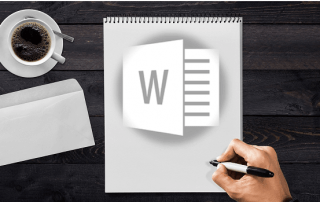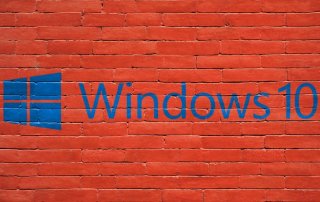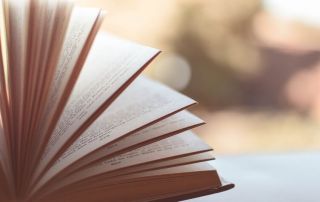No Internet access in Windows 10 – How you solve the problem
If access to the Internet suddenly stops working, there are many causes. It can be frustrating if the network troubleshooting process in Windows 10 is negative. We therefore give you 5 ways to restore access to the Internet.
When the internet does not work, many users pick up the phone and complain to the ISP’s hotline. As the guide “No Internet – solve the problem in 10 steps” shows, the cause of missing Internet access is rarely in case of interference. Often it is due to a faulty configuration or cabling.
No Internet access in Windows 10 – How you solve the problem
If access to the Internet suddenly stops working, there are many causes. It can be frustrating if the network troubleshooting process in Windows 10 is negative. We therefore give you 5 ways to restore access to the Internet.
When the internet does not work, many users pick up the phone and complain to the ISP’s hotline. As the guide “No Internet – solve the problem in 10 steps” shows, the cause of missing Internet access is rarely in case of interference. Often it is due to a faulty configuration or cabling.
1. Check network cabling
1. Check network cabling
Often, users try to find the error in Windows 10 when the Internet connection breaks down. We recommend that you first check the network cabling, if you are connected via LAN cable.
Check above all:
- Is there damage to the cable?
- Is the plug correctly locked in the LAN port?
- Is the LED of the network card flashing?
Often, users try to find the error in Windows 10 when the Internet connection breaks down. We recommend that you first check the network cabling, if you are connected via LAN cable.
Check above all:
- Is there damage to the cable?
- Is the plug correctly locked in the LAN port?
- Is the LED of the network card flashing?
2. Check Wi-Fi
2. Check Wi-Fi
Another cause of failure lies in the WLAN. If your device is wireless, we recommend that you check this connection.
In this step, check:
- Is the WLAN enabled on your device (PC, smartphone)?
- Is the WLAN enabled on the router?
- Do you have a sufficiently strong WLAN signal?
- Other wireless devices may block WiFi (for example, microwaves, bathroom heaters, Bluetooth devices)
- Did you enter the correct network key (WLAN password)?
Another cause of failure lies in the WLAN. If your device is wireless, we recommend that you check this connection.
In this step, check:
- Is the WLAN enabled on your device (PC, smartphone)?
- Is the WLAN enabled on the router?
- Do you have a sufficiently strong WLAN signal?
- Other wireless devices may block WiFi (for example, microwaves, bathroom heaters, Bluetooth devices)
- Did you enter the correct network key (WLAN password)?
3. Firewall or antivirus protection as the cause of the error
3. Firewall or antivirus protection as the cause of the error
Firewall settings or your anti-virus program may block access to the Internet. At the same time, we need the firewall to ensure that no network traffic happens unauthorized. The protection can go too far.
Therefore, check the following points to exclude the security settings as the cause of the error.
You can check the following things:
- Temporarily disable the firewall
- Temporarily disable your antivirus program
Note: Also on the smartphone and tablet an antivirus program is recommended. Because the mobile devices are not safe from viruses and Trojans.
Firewall settings or your anti-virus program may block access to the Internet. At the same time, we need the firewall to ensure that no network traffic happens unauthorized. The protection can go too far.
Therefore, check the following points to exclude the security settings as the cause of the error.
You can check the following things:
- Temporarily disable the firewall
- Temporarily disable your antivirus program
Note: Also on the smartphone and tablet an antivirus program is recommended. Because the mobile devices are not safe from viruses and Trojans.
4. Restart router
4. Restart router
Restarting Windows can often solve problems. The same is true of the router when suddenly no Internet access is possible. In that case, a router restart may allow you to re-access your favorite page.
The following instructions for the router restart can help:
- Disconnect the router from the mains for 10 seconds.
- Plug the router back into the electrical outlet.
- Restart the PC or your connected device without Internet.
Restarting Windows can often solve problems. The same is true of the router when suddenly no Internet access is possible. In that case, a router restart may allow you to re-access your favorite page.
The following instructions for the router restart can help:
- Disconnect the router from the mains for 10 seconds.
- Plug the router back into the electrical outlet.
- Restart the PC or your connected device without Internet.
5. VPN as a reason for no Internet access
5. VPN as a reason for no Internet access
You connect to the Internet via a VPN (Virtual Private Network)? Very good, because a VPN has many advantages.
An unsupported VPN software can make sure that you can no longer suddenly access websites on the Internet. That’s because your connection is dropped when you dial into the VPN.
How to solve the VPN problem:
- Open the adapter settings under “Network and Internet” in the Control Panel
- Select your VPN connection and right-click on the properties
- In the Network tab, click TCP / IPv4 and then Properties
- Invoke the advanced properties
- Uncheck “Apply default gateway for the remote network”
- Re-enter the VPN.
Then you should be able to dial into the corporate network and still be able to use the local network and the Internet.
You connect to the Internet via a VPN (Virtual Private Network)? Very good, because a VPN has many advantages.
An unsupported VPN software can make sure that you can no longer suddenly access websites on the Internet. That’s because your connection is dropped when you dial into the VPN.
How to solve the VPN problem:
- Open the adapter settings under “Network and Internet” in the Control Panel
- Select your VPN connection and right-click on the properties
- In the Network tab, click TCP / IPv4 and then Properties
- Invoke the advanced properties
- Uncheck “Apply default gateway for the remote network”
- Re-enter the VPN.
Then you should be able to dial into the corporate network and still be able to use the local network and the Internet.
About the Author:
About the Author:
Popular Posts:
Create professional letter templates in Word
How to create a professional letter template with form fields in Microsoft Word, and only have to fill in text fields.
Edit Windows context menu – remove entries – add entries
The Windows context menu is extremely useful for quickly performing tasks related to the current selection. But on the other hand, it can quickly become confusing.
Create a digital signature in Outlook and Word
Create a digital signature in Microsoft Outlook and Word for more security.
Create a Table of Contents in Word
To create a dynamic table of contents in Microsoft Word - Office 365
Use bookmarks and cross-references in Word
How to use text markers to make your Word document dynamic and click through your pages.
Record and save Skype video calls
Skype has finally added a long-missing feature. But there are also external software solutions for it.
Popular Posts:
Create professional letter templates in Word
How to create a professional letter template with form fields in Microsoft Word, and only have to fill in text fields.
Edit Windows context menu – remove entries – add entries
The Windows context menu is extremely useful for quickly performing tasks related to the current selection. But on the other hand, it can quickly become confusing.
Create a digital signature in Outlook and Word
Create a digital signature in Microsoft Outlook and Word for more security.
Create a Table of Contents in Word
To create a dynamic table of contents in Microsoft Word - Office 365
Use bookmarks and cross-references in Word
How to use text markers to make your Word document dynamic and click through your pages.
Record and save Skype video calls
Skype has finally added a long-missing feature. But there are also external software solutions for it.