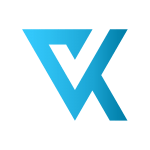A Contribution by Vollversion-kaufen.de
What to do if the Windows license expires?
What exactly happens when the Windows license expires soon? Do I have to buy a new license? And how can the message be switched off so that it never appears again?
This article shows suitable solutions so that the problem will soon be a thing of the past.
Your Windows license will expire soon – what does that mean?
Some users still believe that the Windows 10 operating system is free. But that is simply wrong. A valid product key or license is required for operation. Many users have the early offer in the course of the switch to Windows 10
Claimed and upgraded their older Windows version such as Windows 7.
In this case, they received the Windows 10 license for 1 year free of charge. If you also reinstall Windows 10 on your computer without a license key, you can use the operating system for 1 month without a product key. In this case, the purchase of such a product key is necessary. However, if you have a valid license, the hint may be a general problem. In the following solutions, we will show you in individual steps how you can tackle and eliminate the problem.
What to do if the Windows license expires?
What exactly happens when the Windows license expires soon? Do I have to buy a new license? And how can the message be switched off so that it never appears again?
This article shows suitable solutions so that the problem will soon be a thing of the past.
Your Windows license will expire soon – what does that mean?
Some users still believe that the Windows 10 operating system is free. But that is simply wrong. A valid product key or license is required for operation. Many users have the early offer in the course of the switch to Windows 10
Claimed and upgraded their older Windows version such as Windows 7.
In this case, they received the Windows 10 license for 1 year free of charge. If you also reinstall Windows 10 on your computer without a license key, you can use the operating system for 1 month without a product key. In this case, the purchase of such a product key is necessary. However, if you have a valid license, the hint may be a general problem. In the following solutions, we will show you in individual steps how you can tackle and eliminate the problem.
1. Restart Windows Explorer
1. Restart Windows Explorer
First we try to restart Windows Explorer. Because the problems often have a small cause that can be solved quickly and easily.
- Press the key combination “Ctrl + Shift + Esc”. This opens the Task Manager.
- In the list of processes, look for the entry “Windows Explorer”.
- Right click on it and choose “End Task”. This ended the Explorer.
- Now press the key combination “Windows key + R” to open the Run dialog.
- Enter the command “explorer.exe” and confirm by clicking “OK”.
- Now press the Windows key and enter “cmd” so that Windows displays the prompt as a result.
- Right-click on it and select “Run as administrator”.
- Enter the command “slmgr –rearm” and confirm with the Enter key.
- Now restart your computer. If this does not help, try the command “slmgr / upk” in the command prompt.
First we try to restart Windows Explorer. Because the problems often have a small cause that can be solved quickly and easily.
- Press the key combination “Ctrl + Shift + Esc”. This opens the Task Manager.
- In the list of processes, look for the entry “Windows Explorer”.
- Right click on it and choose “End Task”. This ended the Explorer.
- Now press the key combination “Windows key + R” to open the Run dialog.
- Enter the command “explorer.exe” and confirm by clicking “OK”.
- Now press the Windows key and enter “cmd” so that Windows displays the prompt as a result.
- Right-click on it and select “Run as administrator”.
- Enter the command “slmgr –rearm” and confirm with the Enter key.
- Now restart your computer. If this does not help, try the command “slmgr / upk” in the command prompt.
2. Reset Windows trial period
2. Reset Windows trial period
If the test time of Windows 10 expires, it may be possible to reset it. Then the message “Your Windows license will expire soon” is no longer displayed.
- Open the Run dialog by pressing the key combination “Windows key + R”.
- Now enter the command “cmd” and confirm with “OK”.
- Now enter the command “slmgr –rearm” in the command prompt and press the Enter key.
- Immediately restart the computer for the change to take effect.
If this solution works, you have a rest of 30 days. However, this method only works 3 times, after that it is over.
- Open the Run dialog again by pressing the key combination “Windows key + R”.
- Now enter the “regedit” command and confirm with “OK”.
- The registration editor opens, in which you search for the following path in the left overview:
\ HKEY_LOCAL_MACHINE \ SOFTWARE \ Microsoft \ Windows \ CurrentVersion \ SL - Open the value “SkipRearm” by right-clicking on it.
- Now select “Change” and enter the value “1” in the field
- With a click on “OK” you confirm the change.
- Now open the command prompt again and enter the command “slmgr –rearm” Now press the “Enter key”.
If the test time of Windows 10 expires, it may be possible to reset it. Then the message “Your Windows license will expire soon” is no longer displayed.
- Open the Run dialog by pressing the key combination “Windows key + R”.
- Now enter the command “cmd” and confirm with “OK”.
- Now enter the command “slmgr –rearm” in the command prompt and press the Enter key.
- Immediately restart the computer for the change to take effect.
If this solution works, you have a rest of 30 days. However, this method only works 3 times, after that it is over.
- Open the Run dialog again by pressing the key combination “Windows key + R”.
- Now enter the “regedit” command and confirm with “OK”.
- The registration editor opens, in which you search for the following path in the left overview:
\ HKEY_LOCAL_MACHINE \ SOFTWARE \ Microsoft \ Windows \ CurrentVersion \ SL - Open the value “SkipRearm” by right-clicking on it.
- Now select “Change” and enter the value “1” in the field
- With a click on “OK” you confirm the change.
- Now open the command prompt again and enter the command “slmgr –rearm” Now press the “Enter key”.
3. Disable Windows License Manager Service and Windows Update
3. Disable Windows License Manager Service and Windows Update
Next we try to disable the Windows License Manager service and Windows Update.
- Press the Windows key and enter the command “services.msc” then click on the result “Services” to start the app.
- In the overview with all services, look for the entry “Windows License Manager Service”.
- Double click on it to open the settings window.
- After “Start type” select “Deactivated”, then click on “Exit”.
- Do the same in the services overview with the entry “Windows Update”. Again, deactivate and stop the service.
- Then restart and check the changes.
Next we try to disable the Windows License Manager service and Windows Update.
- Press the Windows key and enter the command “services.msc” then click on the result “Services” to start the app.
- In the overview with all services, look for the entry “Windows License Manager Service”.
- Double click on it to open the settings window.
- After “Start type” select “Deactivated”, then click on “Exit”.
- Do the same in the services overview with the entry “Windows Update”. Again, deactivate and stop the service.
- Then restart and check the changes.
4. Retrieve Windows product key and re-enter
4. Retrieve Windows product key and re-enter
Was the Windows 10 product key not stored correctly in the settings? We’ll check this and add the key again:
- Press the Windows key and enter the command “cmd”. Now right-click on “Command Prompt” and select “Run as administrator”.
- At the command prompt, type the following command: wmic path SoftwareLicensingService get OA3xOriginalProductKey
- Now press the Enter key to execute the command. Now Windows 10 shows you the product key. Please write this down.
- Now press the key combination “Windows key + I” to open the Windows settings.
- Then select the “Update and security” option
- Click on the “Activation” entry in the left overview and then on “Change product key” in the window on the right.
- Now enter the product key you just received in the command prompt and click on “Next”.
Windows 10 may now have been activated and the error message will disappear.
Was the Windows 10 product key not stored correctly in the settings? We’ll check this and add the key again:
- Press the Windows key and enter the command “cmd”. Now right-click on “Command Prompt” and select “Run as administrator”.
- At the command prompt, type the following command: wmic path SoftwareLicensingService get OA3xOriginalProductKey
- Now press the Enter key to execute the command. Now Windows 10 shows you the product key. Please write this down.
- Now press the key combination “Windows key + I” to open the Windows settings.
- Then select the “Update and security” option
- Click on the “Activation” entry in the left overview and then on “Change product key” in the window on the right.
- Now enter the product key you just received in the command prompt and click on “Next”.
Windows 10 may now have been activated and the error message will disappear.
5. Use troubleshooter to activate Windows 10
5. Use troubleshooter to activate Windows 10
Windows 10 comes with a handy activation troubleshooter, which automatically searches for errors and may fix them.
- Press the key combination “Windows key + I” to open the settings.
- Now click on the “Update & Security” entry and then on “Activation” in the left overview. Windows 10 may already display various error messages here.
- Now click the “Troubleshoot” button to start it.
- Now it may take a while to complete the process and complete the troubleshooter.
- If this is done, confirm by clicking on “Close”.
Windows 10 comes with a handy activation troubleshooter, which automatically searches for errors and may fix them.
- Press the key combination “Windows key + I” to open the settings.
- Now click on the “Update & Security” entry and then on “Activation” in the left overview. Windows 10 may already display various error messages here.
- Now click the “Troubleshoot” button to start it.
- Now it may take a while to complete the process and complete the troubleshooter.
- If this is done, confirm by clicking on “Close”.
6. Change Group Policy in Windows 10
6. Change Group Policy in Windows 10
Furthermore, changing the group policy would be a suitable solution to the problem:
- Press the key combination “Windows key + R” to open the Execute dialog.
- Now enter the command “gpedit.msc” and confirm with a click on “OK”.
- In the overview on the left, click on the following subfolder: Computer Configuration -> Administrative Templates -> Windows Components -> Windows Update
- Double-click the “Windows Update” folder to open it.
- Now double-click on the entry “Do not restart automatically for scheduled installations of automatic updates when users are logged in”
- Now click on “Activated” and then on “Apply”. With a click on “OK” you accept the changes and close the window.
Furthermore, changing the group policy would be a suitable solution to the problem:
- Press the key combination “Windows key + R” to open the Execute dialog.
- Now enter the command “gpedit.msc” and confirm with a click on “OK”.
- In the overview on the left, click on the following subfolder: Computer Configuration -> Administrative Templates -> Windows Components -> Windows Update
- Double-click the “Windows Update” folder to open it.
- Now double-click on the entry “Do not restart automatically for scheduled installations of automatic updates when users are logged in”
- Now click on “Activated” and then on “Apply”. With a click on “OK” you accept the changes and close the window.
7. Check the date and time settings
7. Check the date and time settings
Are there any problems with the date or time? This can also cause the operating system to display the message “Windows license expires soon”.
- Press the key combination “Windows key + I” to open the settings.
- Now click on the entry “Time and Language”.
- In the new settings menu, activate the two entries “Set time automatically” and “Set time zone automatically” so that they are set to “on”.
- Now restart.
With these solutions, the problem message “Windows license is about to expire” should be resolved if a valid product key is available. However, if you performed a free upgrade to Windows 10 at the time, the license is limited in time. In this case it is necessary to buy and enter a new product key.
You can find suitable product keys in the online shop Vollversion-kaufen.de, which are valid for a lifetime. This means that the error message “Your Windows license is about to expire” never appears again.
Are there any problems with the date or time? This can also cause the operating system to display the message “Windows license expires soon”.
- Press the key combination “Windows key + I” to open the settings.
- Now click on the entry “Time and Language”.
- In the new settings menu, activate the two entries “Set time automatically” and “Set time zone automatically” so that they are set to “on”.
- Now restart.
With these solutions, the problem message “Windows license is about to expire” should be resolved if a valid product key is available. However, if you performed a free upgrade to Windows 10 at the time, the license is limited in time. In this case it is necessary to buy and enter a new product key.
You can find suitable product keys in the online shop Vollversion-kaufen.de, which are valid for a lifetime. This means that the error message “Your Windows license is about to expire” never appears again.
About the Author:
About the Author:
Popular Posts:
With the webcam to your dream job: Preparation for the video job interview!
Streamline your video interview with our tips on technique, setting, dress, body language and preparation. It's not quite success from the sofa, but this is where you can prove your professionalism.
IT security: The deceptive appearance of digital security
In a digitized world, IT security is an important factor. But technology alone is not enough. A holistic strategy is needed that also takes into account the human component.
Import Stock Quotes into Excel – Tutorial
Importing stock quotes into Excel is not that difficult. And you can do a lot with it. We show you how to do it directly without Office 365.
Create Excel Budget Book – with Statistics – Tutorial
Create your own Excel budget book with a graphical dashboard, statistics, trends and data cut-off. A lot is possible with pivot tables and pivot charts.
Excel random number generator – With Analysis function
You can create random numbers in Excel using a function. But there are more possibilities with the analysis function in Excel.
Excel Database with Input Form and Search Function
So erstellen Sie eine Datenbank mit Eingabemaske und Suchfunktion OHNE VBA KENNTNISSE in Excel ganz einfach. Durch eine gut versteckte Funktion in Excel geht es recht einfach.
Popular Posts:
With the webcam to your dream job: Preparation for the video job interview!
Streamline your video interview with our tips on technique, setting, dress, body language and preparation. It's not quite success from the sofa, but this is where you can prove your professionalism.
IT security: The deceptive appearance of digital security
In a digitized world, IT security is an important factor. But technology alone is not enough. A holistic strategy is needed that also takes into account the human component.
Import Stock Quotes into Excel – Tutorial
Importing stock quotes into Excel is not that difficult. And you can do a lot with it. We show you how to do it directly without Office 365.
Create Excel Budget Book – with Statistics – Tutorial
Create your own Excel budget book with a graphical dashboard, statistics, trends and data cut-off. A lot is possible with pivot tables and pivot charts.
Excel random number generator – With Analysis function
You can create random numbers in Excel using a function. But there are more possibilities with the analysis function in Excel.
Excel Database with Input Form and Search Function
So erstellen Sie eine Datenbank mit Eingabemaske und Suchfunktion OHNE VBA KENNTNISSE in Excel ganz einfach. Durch eine gut versteckte Funktion in Excel geht es recht einfach.