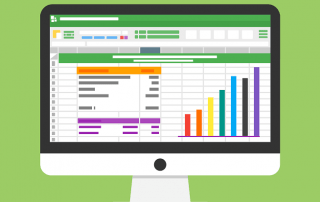Set up PayPal Passkey – How it works
PayPal Passkey is a function that works similar to the Google Passkey process and with which you can make your PayPal payments even more secure. This is an additional security measure used in conjunction with your PayPal password to ensure that only you can access your PayPal account. To activate PayPal Passkey, you must first ensure that you have created a strong password for your PayPal account. You can then activate the passkey under the settings in your PayPal account.

The passkey works similar to an additional password that you must use with every transaction. This ensures that only you can access your PayPal account and that no one else can access your payments even if your password is leaked It is important to note that you should not forget your passkey as you will need it for every transaction. If you have forgotten your passkey, you can reset it from the settings in your PayPal account. In the following we explain the individual steps how to get your PayPal Passkey and how to use it.
Important: The PayPal Passkey has been available in the US since October 2022 with the Chrome browser on an Android smartphone with at least Android 9.0. The function should also be available in other countries in the course of 2023.
Set up PayPal Passkey – How it works
PayPal Passkey is a function that works similar to the Google Passkey process and with which you can make your PayPal payments even more secure. This is an additional security measure used in conjunction with your PayPal password to ensure that only you can access your PayPal account. To activate PayPal Passkey, you must first ensure that you have created a strong password for your PayPal account. You can then activate the passkey under the settings in your PayPal account.

The passkey works similar to an additional password that you must use with every transaction. This ensures that only you can access your PayPal account and that no one else can access your payments even if your password is leaked It is important to note that you should not forget your passkey as you will need it for every transaction. If you have forgotten your passkey, you can reset it from the settings in your PayPal account. In the following we explain the individual steps how to get your PayPal Passkey and how to use it.
Important: The PayPal Passkey has been available in the US since October 2022 with the Chrome browser on an Android smartphone with at least Android 9.0. The function should also be available in other countries in the course of 2023.
Set up PayPal Passkey
Set up PayPal Passkey
Several of the world’s leading companies, including Microsoft, Apple, Google, Visa, Mastercard, Amazon, Samsung and PayPal, have come together to form the FIDO Alliance with the aim of making online logins more secure. To do this, they have developed a more secure login process that is intended to serve as an alternative to passwords. This method is called Passkey and, unlike other login methods, does not require an authentication app.
Passkeys are encrypted key pairs that are automatically generated during account registration and are used in place of passwords. The public key is stored on the provider’s server, while the private key is made available to the user. When the user wants to log into a service, the website or app sends a request for the private key. The user then receives a confirmation request on their device, for example their smartphone, which they have to confirm with a fingerprint, PIN or Face ID.
To set up PayPal Passkey, you must first ensure that you have created a secure password for your PayPal account. If you haven’t already done so, you should update your PayPal password first.
To set up the PayPal Passkey, proceed as follows:
- Sign in to your PayPal account.
- Click on the gear icon in the top right corner of the screen to enter Settings.
- Click “Security” in the left sidebar.
- Locate the PayPal Passkey section and click Edit.
- Enable the option “Use PayPal Passkey“.
- Enter a password that consists of at least 8 characters and contains letters, numbers and special characters. This password should be different from your PayPal password.
- Click “Continue” and enter your PayPal password to confirm the changes.
- Enter the 6-digit security code that PayPal sends to your mobile phone number to verify your identity.
- After confirmation, PayPal Passkey is activated and you need to enter it in every transaction.
It is important to note that you should not forget your passkey as you will need it for every transaction. If you have forgotten your passkey, you can reset it from the settings in your PayPal account.
Important: The PayPal Passkey has been available in the US since October 2022 with the Chrome browser on an Android smartphone with at least Android 9.0. A passkey for a personal PayPal account can be created there. Having the device with the passkey at hand eliminates the need for a password to log in. However, it is still possible to log in with a password. The function should also be available in other countries in the course of 2023.
Several of the world’s leading companies, including Microsoft, Apple, Google, Visa, Mastercard, Amazon, Samsung and PayPal, have come together to form the FIDO Alliance with the aim of making online logins more secure. To do this, they have developed a more secure login process that is intended to serve as an alternative to passwords. This method is called Passkey and, unlike other login methods, does not require an authentication app.
Passkeys are encrypted key pairs that are automatically generated during account registration and are used in place of passwords. The public key is stored on the provider’s server, while the private key is made available to the user. When the user wants to log into a service, the website or app sends a request for the private key. The user then receives a confirmation request on their device, for example their smartphone, which they have to confirm with a fingerprint, PIN or Face ID.
To set up PayPal Passkey, you must first ensure that you have created a secure password for your PayPal account. If you haven’t already done so, you should update your PayPal password first.
To set up the PayPal Passkey, proceed as follows:
- Sign in to your PayPal account.
- Click on the gear icon in the top right corner of the screen to enter Settings.
- Click “Security” in the left sidebar.
- Locate the PayPal Passkey section and click Edit.
- Enable the option “Use PayPal Passkey“.
- Enter a password that consists of at least 8 characters and contains letters, numbers and special characters. This password should be different from your PayPal password.
- Click “Continue” and enter your PayPal password to confirm the changes.
- Enter the 6-digit security code that PayPal sends to your mobile phone number to verify your identity.
- After confirmation, PayPal Passkey is activated and you need to enter it in every transaction.
It is important to note that you should not forget your passkey as you will need it for every transaction. If you have forgotten your passkey, you can reset it from the settings in your PayPal account.
Important: The PayPal Passkey has been available in the US since October 2022 with the Chrome browser on an Android smartphone with at least Android 9.0. A passkey for a personal PayPal account can be created there. Having the device with the passkey at hand eliminates the need for a password to log in. However, it is still possible to log in with a password. The function should also be available in other countries in the course of 2023.
Popular Posts:
Microsoft Teams: Settings that save your team
In the past few weeks, many companies have had to react quickly and switch to digital collaboration. Microsoft Teams was deployed at lightning speed.
Create Series Letters in Word
How to easily create series letters with Microsoft Word 2016/2019
How to create professional Excel invoice templates
How to create professional invoice templates in Excel 2016/2019 for small businesses, with tax ID, logo and everything that goes with it.
Who is responsible for data protection in the Homeoffice
The home office topic has become increasingly relevant in times of the corona pandemic. But who is actually responsible for data protection at home?
The best tips for Microsoft Word
Sparen Sie mit diesen Tipps für Microsoft Word viel Zeit und Nerven. Arbeiten Sie effektiver mit der beliebtesten Textverarbeitungssoftware.
Why is my Excel File so big?
Solve the problem with Excel spreadsheets that take up several megabytes of space without any apparent reason.
Popular Posts:
Microsoft Teams: Settings that save your team
In the past few weeks, many companies have had to react quickly and switch to digital collaboration. Microsoft Teams was deployed at lightning speed.
Create Series Letters in Word
How to easily create series letters with Microsoft Word 2016/2019
How to create professional Excel invoice templates
How to create professional invoice templates in Excel 2016/2019 for small businesses, with tax ID, logo and everything that goes with it.
Who is responsible for data protection in the Homeoffice
The home office topic has become increasingly relevant in times of the corona pandemic. But who is actually responsible for data protection at home?
The best tips for Microsoft Word
Sparen Sie mit diesen Tipps für Microsoft Word viel Zeit und Nerven. Arbeiten Sie effektiver mit der beliebtesten Textverarbeitungssoftware.
Why is my Excel File so big?
Solve the problem with Excel spreadsheets that take up several megabytes of space without any apparent reason.