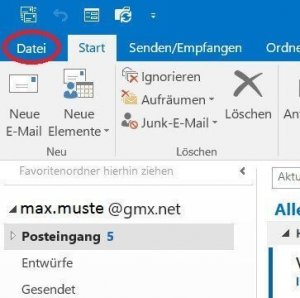Save Emails and contacts as pst file in Outlook
You probably also know the problem that not only your Outlook mailbox gets more and more full with time, but also the contact list. Of course, it would be very annoying if all your e-mails and contacts were lost due to a system error or a hard drive failure. Because many of these e-mails and contacts are very important, and not so easy to get back.
Read our article on how to create a backup of your contacts and emails in Microsoft Outlook.

Save Emails and contacts as pst file in Outlook
You probably also know the problem that not only your Outlook mailbox gets more and more full with time, but also the contact list. Of course, it would be very annoying if all your e-mails and contacts were lost due to a system error or a hard drive failure. Because many of these e-mails and contacts are very important, and not so easy to get back.
Read our article on how to create a backup of your contacts and emails in Microsoft Outlook.

1. Open import / export assistant
1. Open import / export assistant
2. Select file type
2. Select file type
3. Select folders to backup
3. Select folders to backup
4. Select location for backup
4. Select location for backup
Next, you need to specify a location for your backup file, and also assign a file name (which always ends with “.pst”!).
By default, these backups are always under “Documents / Outlook Files”
We also recommend assigning a filename that you can track after a longer period of time, so that you will not have to identify the file later in the explorer simply based on the creation date
See picture (click to enlarge)
Depending on the size of your e-mail inbox and the speed of your hard drive, the backup process can now take a few seconds to a few minutes.
You will then receive no further message about the successful backup, but see this only because the “hourglass” icon (instead of mouse pointer) disappears again.
Your saved file can now be found at:
C: / User / YOUR USERNAME / Documents / Outlook files
See picture (click to enlarge)
Next, you need to specify a location for your backup file, and also assign a file name (which always ends with “.pst”!).
By default, these backups are always under “Documents / Outlook Files”
We also recommend assigning a filename that you can track after a longer period of time, so that you will not have to identify the file later in the explorer simply based on the creation date
See picture (click to enlarge)
Depending on the size of your e-mail inbox and the speed of your hard drive, the backup process can now take a few seconds to a few minutes.
You will then receive no further message about the successful backup, but see this only because the “hourglass” icon (instead of mouse pointer) disappears again.
Your saved file can now be found at:
C: / User / YOUR USERNAME / Documents / Outlook files
See picture (click to enlarge)
5. Insert PST file into Outlook
5. Insert PST file into Outlook
Ideally, we will never need the backup, but just in case they have it ready.
And now we want to reinsert them after “for example reinstalling Outlook”.
To do this, open the Import / Export Wizard again in Outlook and select:
“Import from other programs or files”.
See picture (click to enlarge)
In the following dialog boxes, select the desired file for the backup import.
Again, this process may take some time depending on the file size.
See picture (click to enlarge)
Ideally, we will never need the backup, but just in case they have it ready.
And now we want to reinsert them after “for example reinstalling Outlook”.
To do this, open the Import / Export Wizard again in Outlook and select:
“Import from other programs or files”.
See picture (click to enlarge)
In the following dialog boxes, select the desired file for the backup import.
Again, this process may take some time depending on the file size.
See picture (click to enlarge)
Popular Posts:
With the webcam to your dream job: Preparation for the video job interview!
Streamline your video interview with our tips on technique, setting, dress, body language and preparation. It's not quite success from the sofa, but this is where you can prove your professionalism.
IT security: The deceptive appearance of digital security
In a digitized world, IT security is an important factor. But technology alone is not enough. A holistic strategy is needed that also takes into account the human component.
Import Stock Quotes into Excel – Tutorial
Importing stock quotes into Excel is not that difficult. And you can do a lot with it. We show you how to do it directly without Office 365.
Create Excel Budget Book – with Statistics – Tutorial
Create your own Excel budget book with a graphical dashboard, statistics, trends and data cut-off. A lot is possible with pivot tables and pivot charts.
Excel random number generator – With Analysis function
You can create random numbers in Excel using a function. But there are more possibilities with the analysis function in Excel.
Excel Database with Input Form and Search Function
So erstellen Sie eine Datenbank mit Eingabemaske und Suchfunktion OHNE VBA KENNTNISSE in Excel ganz einfach. Durch eine gut versteckte Funktion in Excel geht es recht einfach.
Popular Posts:
With the webcam to your dream job: Preparation for the video job interview!
Streamline your video interview with our tips on technique, setting, dress, body language and preparation. It's not quite success from the sofa, but this is where you can prove your professionalism.
IT security: The deceptive appearance of digital security
In a digitized world, IT security is an important factor. But technology alone is not enough. A holistic strategy is needed that also takes into account the human component.
Import Stock Quotes into Excel – Tutorial
Importing stock quotes into Excel is not that difficult. And you can do a lot with it. We show you how to do it directly without Office 365.
Create Excel Budget Book – with Statistics – Tutorial
Create your own Excel budget book with a graphical dashboard, statistics, trends and data cut-off. A lot is possible with pivot tables and pivot charts.
Excel random number generator – With Analysis function
You can create random numbers in Excel using a function. But there are more possibilities with the analysis function in Excel.
Excel Database with Input Form and Search Function
So erstellen Sie eine Datenbank mit Eingabemaske und Suchfunktion OHNE VBA KENNTNISSE in Excel ganz einfach. Durch eine gut versteckte Funktion in Excel geht es recht einfach.