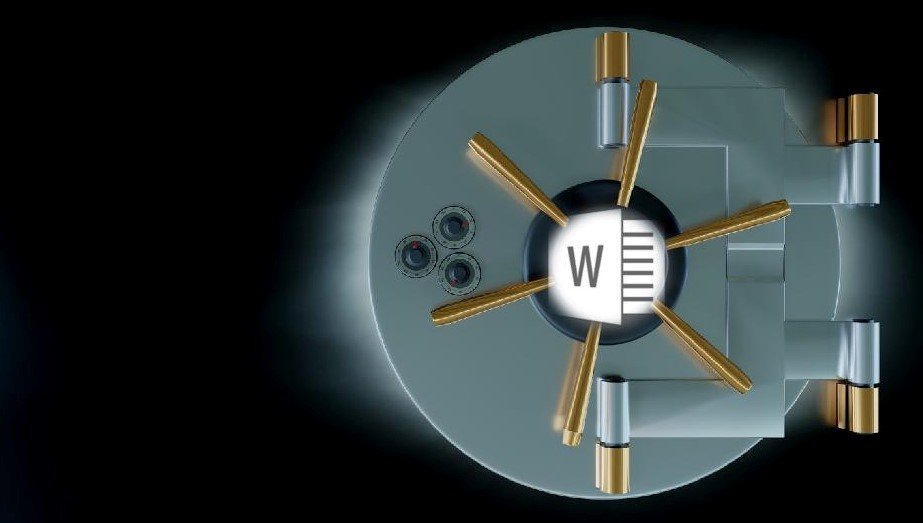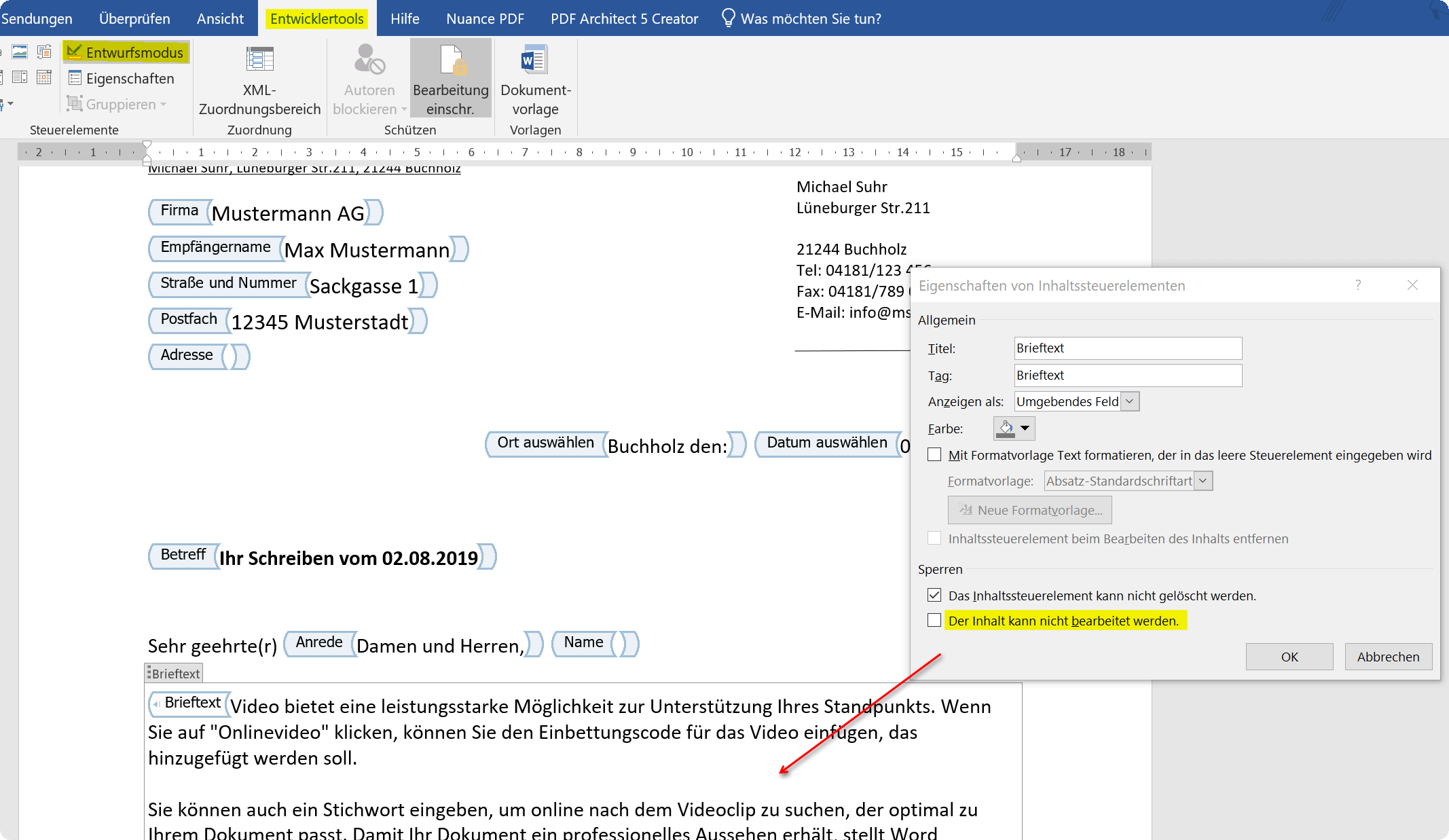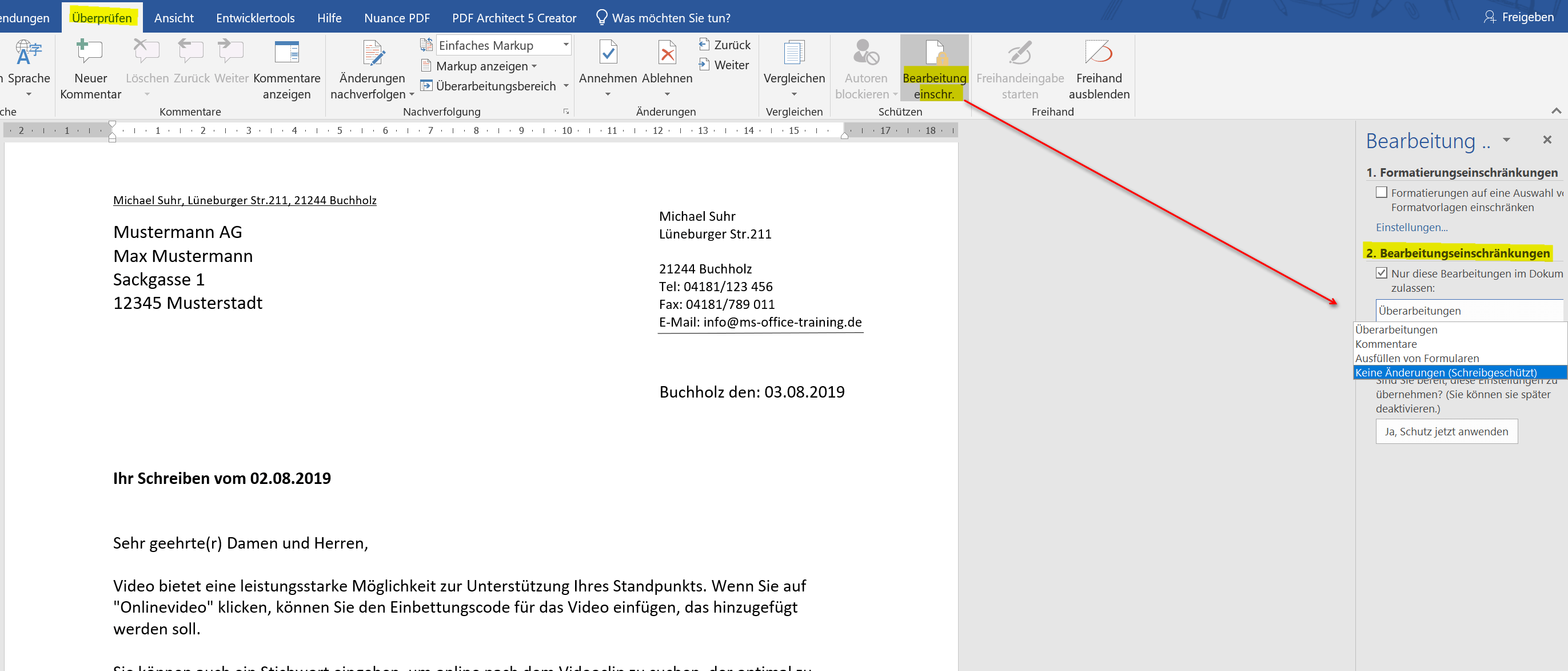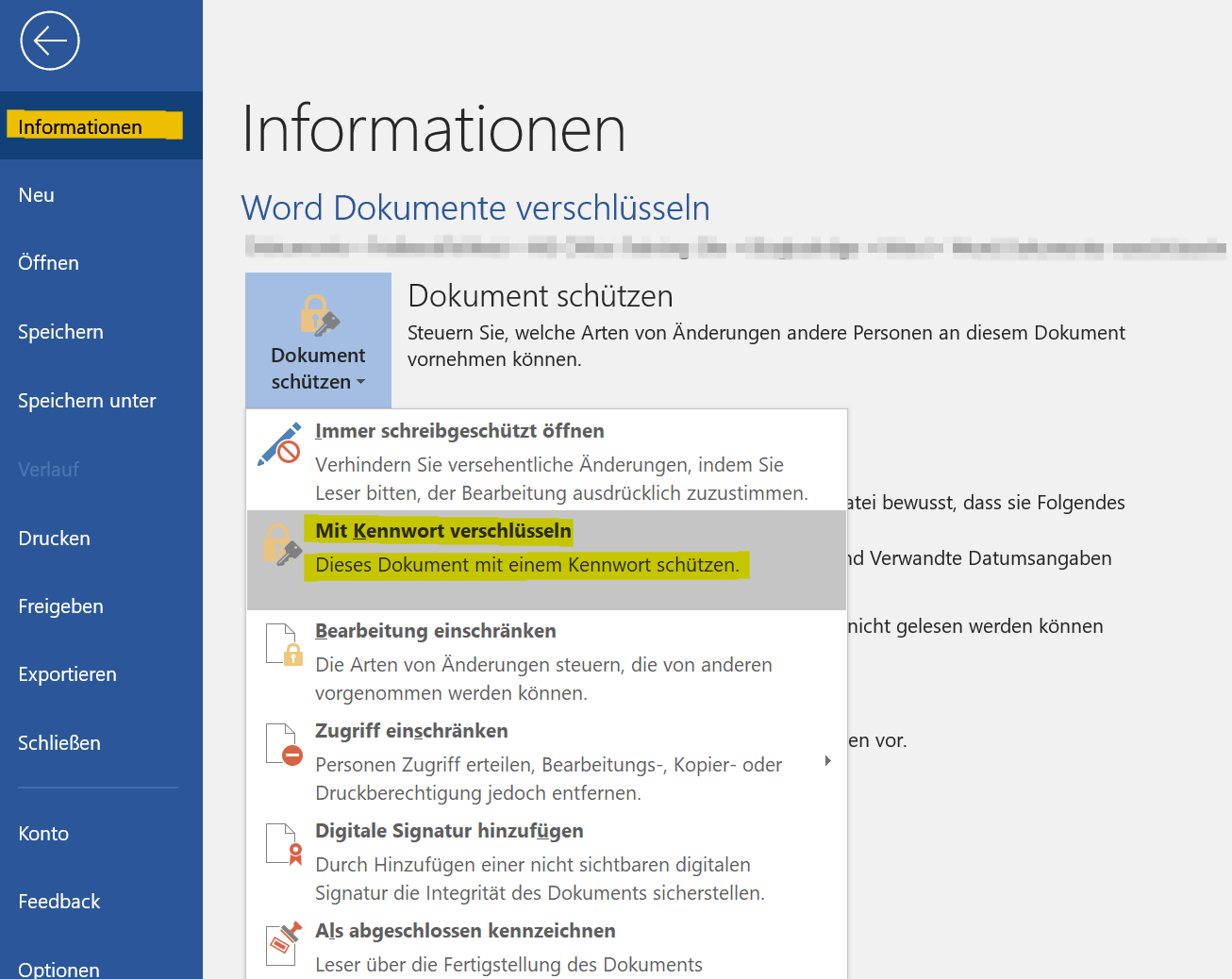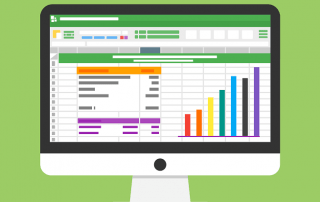Protect Word documents from editing
If you have created important documents in Word, then these are not for everyone and must therefore be protected against unauthorized access or manipulation. There are various ways in Word for either only certain areas of the Word document to secure, or completely protected from access by unauthorized persons.
Honestly, one has to say that, of course, no protection offers 100% security. Therefore, it may be advisable to use a double backup by protecting the Word document itself, and then packing it again as a ZIP or RAR file and encrypting it as well.
How you can do all this we would like to describe in this article.
Protect Word documents from editing
If you have created important documents in Word, then these are not for everyone and must therefore be protected against unauthorized access or manipulation. There are various ways in Word for either only certain areas of the Word document to secure, or completely protected from access by unauthorized persons.
Honestly, one has to say that, of course, no protection offers 100% security. Therefore, it may be advisable to use a double backup by protecting the Word document itself, and then packing it again as a ZIP or RAR file and encrypting it as well.
How you can do all this we would like to describe in this article.
1. Protect individual areas in the document
1. Protect individual areas in the document
If you want to protect some parts of a Word document from unauthorized editing, you really can not avoid the use of controls. These can then later be treated as form areas, and be protected separately.
So suppose that you have created a letter with form controls, and want to explicitly protect certain areas here, then go to the “Design Mode” in the Word menu via the tab “Developer Tools” and select the context menu (right mouse button) Properties of the element concerned. In this way, you can protect each individual element separately before processing.
See picture (click to enlarge)
You can certainly see that while this method is quite labor intensive, on the other hand it offers the widest variety of restrictions on third-party access.
It is a bit easier in Word to go to the tab “Review” – “Restrict Editing”, and there, under the possibilities given by Word to restrict editing. Here you can protect the document so that either only edits of comments, the completion of form fields is allowed, or just no changes may be made.
See picture (click to enlarge)
If you want to protect some parts of a Word document from unauthorized editing, you really can not avoid the use of controls. These can then later be treated as form areas, and be protected separately.
So suppose that you have created a letter with form controls, and want to explicitly protect certain areas here, then go to the “Design Mode” in the Word menu via the tab “Developer Tools” and select the context menu (right mouse button) Properties of the element concerned. In this way, you can protect each individual element separately before processing.
See picture (click to enlarge)
You can certainly see that while this method is quite labor intensive, on the other hand it offers the widest variety of restrictions on third-party access.
It is a bit easier in Word to go to the tab “Review” – “Restrict Editing”, and there, under the possibilities given by Word to restrict editing. Here you can protect the document so that either only edits of comments, the completion of form fields is allowed, or just no changes may be made.
See picture (click to enlarge)
2. Protect entire Word document from editing
2. Protect entire Word document from editing
If you want to completely protect your Word document from unauthorized access, the simplest method is to use the Word menu “File” and select the “Protect Document” section. Here you can provide the entire Word document, for example, with a password protection, so that the file without a password can not be opened at all.
However, you should remember the password of course well, otherwise it will be difficult for you as a creator to get back to the document again.
See picture (click to enlarge)
If you want to completely protect your Word document from unauthorized access, the simplest method is to use the Word menu “File” and select the “Protect Document” section. Here you can provide the entire Word document, for example, with a password protection, so that the file without a password can not be opened at all.
However, you should remember the password of course well, otherwise it will be difficult for you as a creator to get back to the document again.
See picture (click to enlarge)
3. Conclusion
3. Conclusion
As you have seen, depending on how extensive and dedicated you want to protect your Word document, it is more or less costly to do it. Of course, it would be desirable that Microsoft offers more options here in the future, just as it is possible, for example, as in Excel, to release each cell individually for itself or even to block it.
By the way, the possibilities of protecting your document do not offer 100% security. Because the password protection which can be used to open the Word document can be leveraged with appropriate tools on the Internet in part. But it’s still better than not doing anything to guard against unauthorized access.
As you have seen, depending on how extensive and dedicated you want to protect your Word document, it is more or less costly to do it. Of course, it would be desirable that Microsoft offers more options here in the future, just as it is possible, for example, as in Excel, to release each cell individually for itself or even to block it.
By the way, the possibilities of protecting your document do not offer 100% security. Because the password protection which can be used to open the Word document can be leveraged with appropriate tools on the Internet in part. But it’s still better than not doing anything to guard against unauthorized access.
Popular Posts:
Microsoft Teams: Settings that save your team
In the past few weeks, many companies have had to react quickly and switch to digital collaboration. Microsoft Teams was deployed at lightning speed.
Create Series Letters in Word
How to easily create series letters with Microsoft Word 2016/2019
How to create professional Excel invoice templates
How to create professional invoice templates in Excel 2016/2019 for small businesses, with tax ID, logo and everything that goes with it.
Who is responsible for data protection in the Homeoffice
The home office topic has become increasingly relevant in times of the corona pandemic. But who is actually responsible for data protection at home?
The best tips for Microsoft Word
Sparen Sie mit diesen Tipps für Microsoft Word viel Zeit und Nerven. Arbeiten Sie effektiver mit der beliebtesten Textverarbeitungssoftware.
Why is my Excel File so big?
Solve the problem with Excel spreadsheets that take up several megabytes of space without any apparent reason.
Popular Posts:
Microsoft Teams: Settings that save your team
In the past few weeks, many companies have had to react quickly and switch to digital collaboration. Microsoft Teams was deployed at lightning speed.
Create Series Letters in Word
How to easily create series letters with Microsoft Word 2016/2019
How to create professional Excel invoice templates
How to create professional invoice templates in Excel 2016/2019 for small businesses, with tax ID, logo and everything that goes with it.
Who is responsible for data protection in the Homeoffice
The home office topic has become increasingly relevant in times of the corona pandemic. But who is actually responsible for data protection at home?
The best tips for Microsoft Word
Sparen Sie mit diesen Tipps für Microsoft Word viel Zeit und Nerven. Arbeiten Sie effektiver mit der beliebtesten Textverarbeitungssoftware.
Why is my Excel File so big?
Solve the problem with Excel spreadsheets that take up several megabytes of space without any apparent reason.