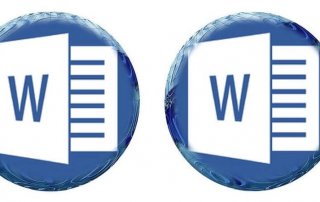How to restrict WhatsApp permissions
What used to be the SMS is done today via messenger over the mobile Internet.
And the success of messenger services was ultimately a logical consequence, since not every message costs a few cents, which lapp themselves quickly over time to a few euros!
The data volumes to be transmitted are also kept within limits (at least as long as primarily text is being sent), so that the volume of data is only used insignificantly. Now it is so that unfortunately there is nothing really free in life. The price you pay for WhatsApp, for example, is significantly more valuable to the company than the quick money.
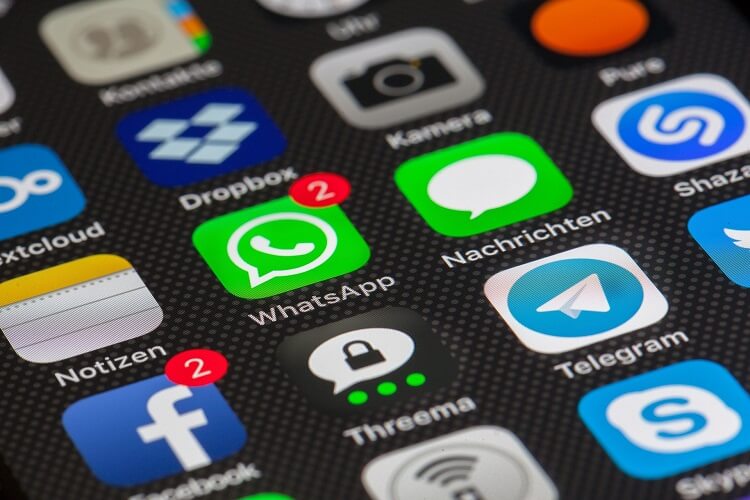
It’s about your data!
And not just those that you specified during the installation, but all data (such as photos, contacts, appointments and documents) that are on your smartphone.
At the latest since the acquisition of WhatsApp by Facebook, the path of precisely this data is no longer comprehensible to the user.
Of course, there are also alternatives to WhatsApp, but since they do not have this high prevalence, they are unfortunately hardly used, although they offer an end to end encryption, without compromising the comfort appreciably.
You can find out how to control and restrict the rights of WhatsApp and other apps on your smartphone in our article.
How to restrict WhatsApp permissions
What used to be the SMS is done today via messenger over the mobile Internet.
And the success of messenger services was ultimately a logical consequence, since not every message costs a few cents, which lapp themselves quickly over time to a few euros!
The data volumes to be transmitted are also kept within limits (at least as long as primarily text is being sent), so that the volume of data is only used insignificantly. Now it is so that unfortunately there is nothing really free in life. The price you pay for WhatsApp, for example, is significantly more valuable to the company than the quick money.
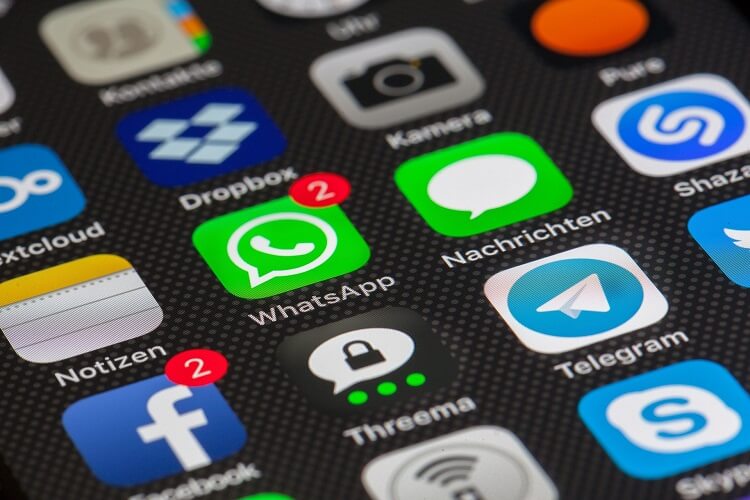
It’s about your data!
And not just those that you specified during the installation, but all data (such as photos, contacts, appointments and documents) that are on your smartphone.
At the latest since the acquisition of WhatsApp by Facebook, the path of precisely this data is no longer comprehensible to the user.
Of course, there are also alternatives to WhatsApp, but since they do not have this high prevalence, they are unfortunately hardly used, although they offer an end to end encryption, without compromising the comfort appreciably.
You can find out how to control and restrict the rights of WhatsApp and other apps on your smartphone in our article.
1. Check WhatsApp permissions.
1. Check WhatsApp permissions.
As of Android version 6.0, you can now finally control the permissions of apps with on-board resources, and not only see them once during the installation.
To view and control the permissions of applications, first call the application manager:
“Settings” – “Applications” – “Application Manager“.
There you will find all installed apps that you can now select separately. In the submenu of the respective app, the most important data (such as energy consumption, data usage, etc.) is displayed.
Here you select the item “Permissions”, and you can activate or deactivate these.
See picture: (click to enlarge)
Of course, you have the option to turn on or off all permissions as you like, but you may have to reckon with a reduced range of functions right through to inability to function.
Here we simply recommend to check the permissions according to the exclusion principle, and then simply undo the steps.
As of Android version 6.0, you can now finally control the permissions of apps with on-board resources, and not only see them once during the installation.
To view and control the permissions of applications, first call the application manager:
“Settings” – “Applications” – “Application Manager“.
There you will find all installed apps that you can now select separately. In the submenu of the respective app, the most important data (such as energy consumption, data usage, etc.) is displayed.
Here you select the item “Permissions”, and you can activate or deactivate these.
See picture:
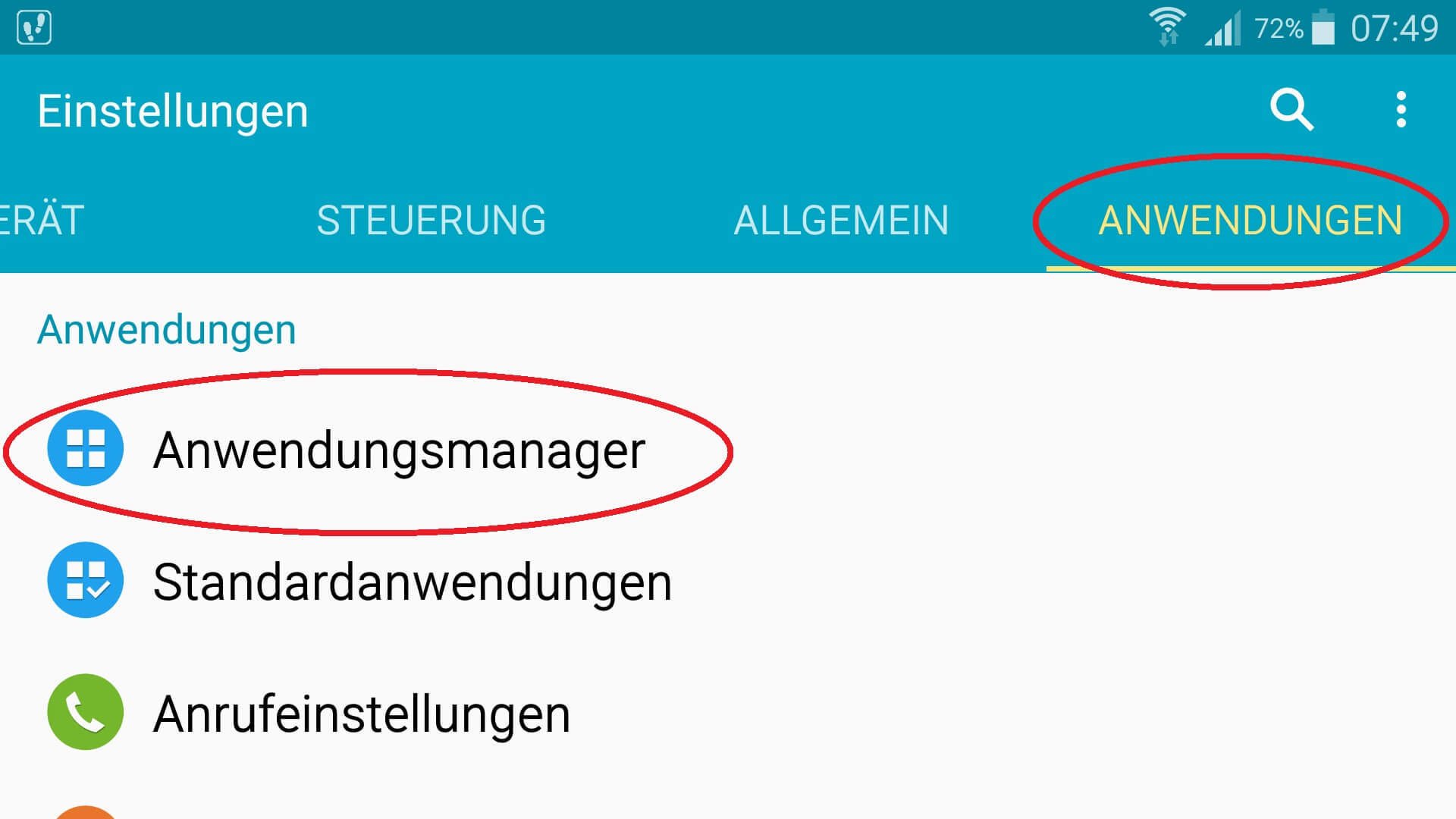
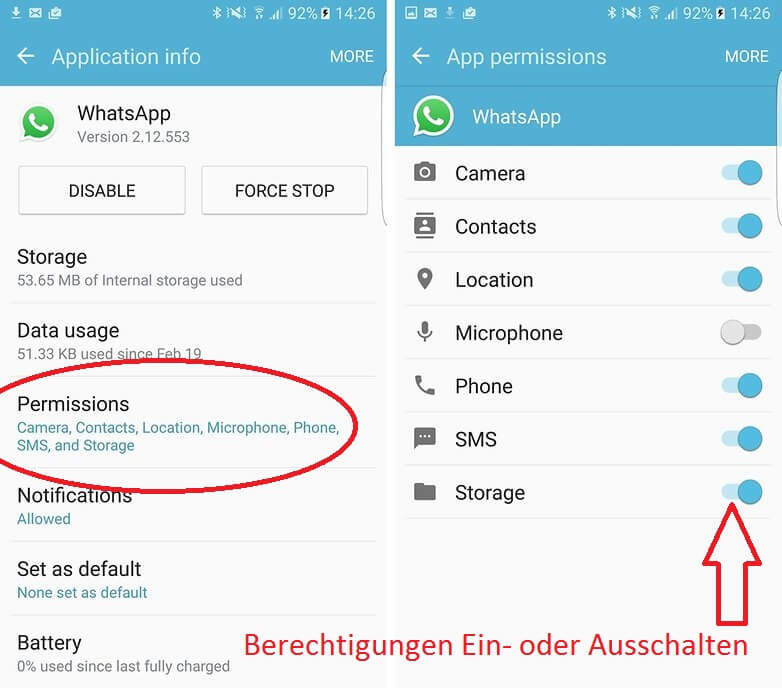
Of course, you have the option to turn on or off all permissions as you like, but you may have to reckon with a reduced range of functions right through to inability to function.
Here we simply recommend to check the permissions according to the exclusion principle, and then simply undo the steps.
2. Alternatives to WhatsApp.
2. Alternatives to WhatsApp.
WhatsApp is of course a very good messenger, and not least because of its accessibility market leader in this field.
However, he also has to be criticized for the difficulty of reproducing and controllable handling of users’ personal data.
There are alternatives that make it better:
Threema:
Represents a safe alternative to WhatsApp and is aimed primarily at users attach importance to the protection of your personal information.
After the initial installation, set a key pair for decoding and decoding the Incoming and outgoing messages, and register once by e-mail address or phone number. For a detailed description of the range of functions and the encryption technologies, see the manufacturer’s FAQ: Click here
Here you can download the Threema Messenger for Android: Threema Download
Telegram:
Basically a WhatsApp clone with almost identical functionality. Visually, the messenger reminds strongly of the top dog. Your contacts are also conveniently taken from the address book here.
When it comes to security, telegrams can score with a 256-bit encryption, but they clearly lag behind Threema in terms of data protection.
A detailed FAQ can be found on the manufacturer page: Click here
Here you can download the Telegram Messenger for Android: Telegram Download
WhatsApp is of course a very good messenger, and not least because of its accessibility market leader in this field.
However, he also has to be criticized for the difficulty of reproducing and controllable handling of users’ personal data.
There are alternatives that make it better:
Threema:
Represents a safe alternative to WhatsApp and is aimed primarily at users attach importance to the protection of your personal information.
After the initial installation, set a key pair for decoding and decoding the Incoming and outgoing messages, and register once by e-mail address or phone number. For a detailed description of the range of functions and the encryption technologies, see the manufacturer’s FAQ: Click here
Here you can download the Threema Messenger for Android: Threema Download
Telegram:
Basically a WhatsApp clone with almost identical functionality. Visually, the messenger reminds strongly of the top dog. Your contacts are also conveniently taken from the address book here.
When it comes to security, telegrams can score with a 256-bit encryption, but they clearly lag behind Threema in terms of data protection.
A detailed FAQ can be found on the manufacturer page: Click here
Here you can download the Telegram Messenger for Android: Telegram Download
Popular Posts:
What to do if the Windows license expires?
What exactly happens when the Windows license expires soon? Do I have to buy a new license? And how can the message be switched off so that it never appears again?
The most important tips for Excel
These 10 tips for Microsoft Excel 2016/2019 with questions that many users ask every day are guaranteed to help you and save a lot of time.
More fonts in Word through Google Fonts
You can find out how to expand the font selection in Word with just a few steps and above all free in our article.
Data protection settings in Windows 10
With Windows 10, Microsoft's operating system has not only become better, but also more curious. Read which data protection settings are important.
Move pages and insert new ones in word
You probably also know the situation that you are sitting on a very long document, and in the middle of it falls on the actually between page 2 and page 3 still a page in between must.
The Sreference and the Wreference in Excel
Microsoft Excel: How to get S-reference and W-reference purposefully data out of a source.
Popular Posts:
What to do if the Windows license expires?
What exactly happens when the Windows license expires soon? Do I have to buy a new license? And how can the message be switched off so that it never appears again?
The most important tips for Excel
These 10 tips for Microsoft Excel 2016/2019 with questions that many users ask every day are guaranteed to help you and save a lot of time.
More fonts in Word through Google Fonts
You can find out how to expand the font selection in Word with just a few steps and above all free in our article.
Data protection settings in Windows 10
With Windows 10, Microsoft's operating system has not only become better, but also more curious. Read which data protection settings are important.
Move pages and insert new ones in word
You probably also know the situation that you are sitting on a very long document, and in the middle of it falls on the actually between page 2 and page 3 still a page in between must.
The Sreference and the Wreference in Excel
Microsoft Excel: How to get S-reference and W-reference purposefully data out of a source.