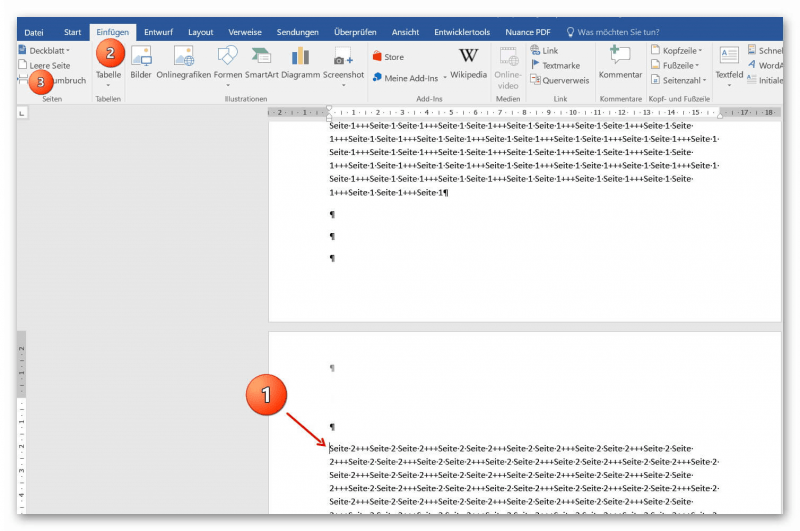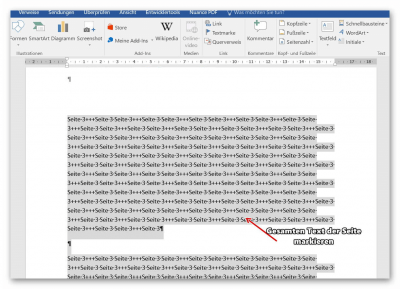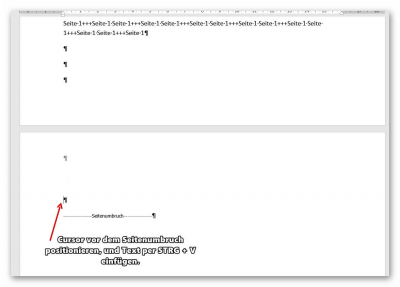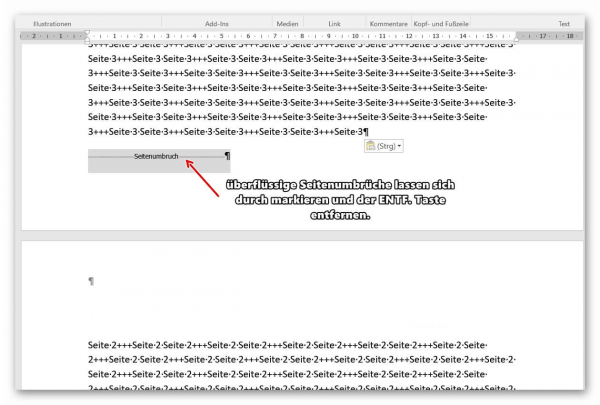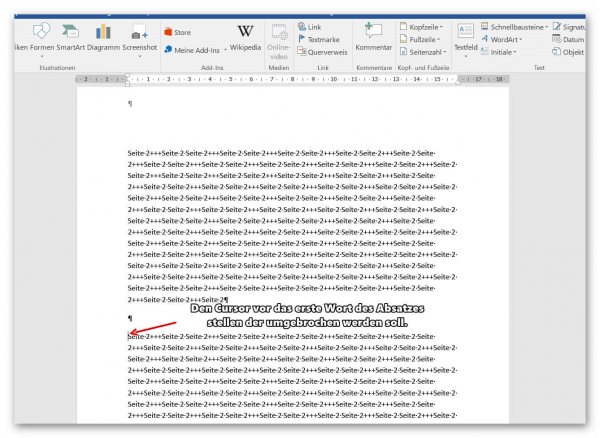Move pages and insert new ones in word
You probably also know the situation that you are sitting on a very long document, and in the middle of it falls on the actually between page 2 and page 3 still a page in between must.
Or you want to swap pages, and page 4 should be page 3, and then again consecutively.
Unfortunately in Word is not as easy as in PowerPoint where you can easily move your pages in an overview.
It is quite feasible, but only needs a few more steps.
You can find out how to insert new pages in a Word document and how to move pages among each other in our article.
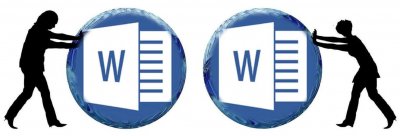
Move pages and insert new ones in word
You probably also know the situation that you are sitting on a very long document, and in the middle of it falls on the actually between page 2 and page 3 still a page in between must.
Or you want to swap pages, and page 4 should be page 3, and then again consecutively.
Unfortunately in Word is not as easy as in PowerPoint where you can easily move your pages in an overview.
It is quite feasible, but only needs a few more steps.
You can find out how to insert new pages in a Word document and how to move pages among each other in our article.
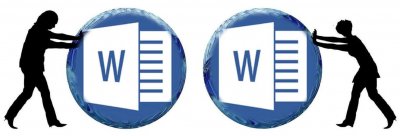
1. Enable formatting characters in Word
1. Enable formatting characters in Word
Before we start moving pages and inserting new pages, I strongly recommend that you enable the formatting characters in Word.
By default, these are turned off, because they can also confuse something, but in what we want to do it makes sense to activate them temporarily. Because otherwise we are in a blind spot, and do not know exactly where the page formatting is active.
Fortunately, the formatting marks can be easily turned on and off.
See picture: (click to enlarge)
Before we start moving pages and inserting new pages, I strongly recommend that you enable the formatting characters in Word.
By default, these are turned off, because they can also confuse something, but in what we want to do it makes sense to activate them temporarily. Because otherwise we are in a blind spot, and do not know exactly where the page formatting is active.
Fortunately, the formatting marks can be easily turned on and off.
See picture:
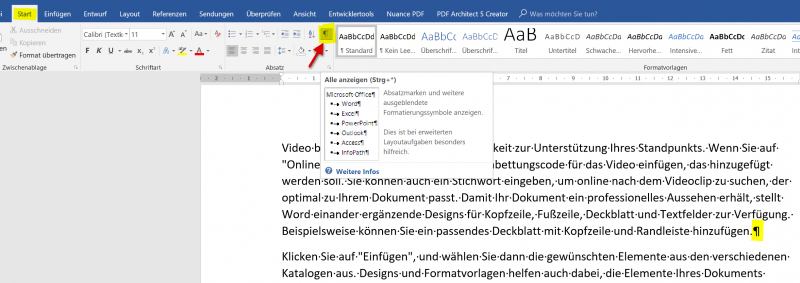
2. Put a new blank page at the beginning
2. Put a new blank page at the beginning
In our first example, we would like to insert an extra blank page at the beginning of a document.
To do this, position the cursor directly in front of the first word of the first page in your document, and then click on “Blank Page” in the “Insert” tab.
As a result, Word automatically generates a page break, which you can make visible by activating the paragraph marks.
From the previously 1st page is now the second page.
See picture: (click to enlarge)
In our first example, we would like to insert an extra blank page at the beginning of a document.
To do this, position the cursor directly in front of the first word of the first page in your document, and then click on “Blank Page” in the “Insert” tab.
As a result, Word automatically generates a page break, which you can make visible by activating the paragraph marks.
From the previously 1st page is now the second page.
See picture:
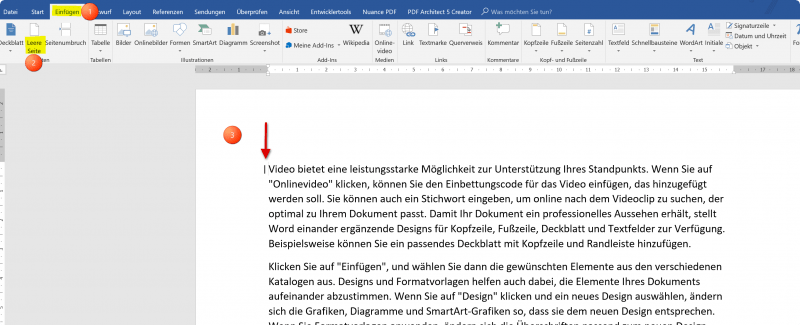
3. Move pages within a document in Word
3. Move pages within a document in Word
In our next example, we want to turn that page 3 into page 2, and vice versa.
So we swap the pages in the document.
- To do this, position the cursor directly in front of the first word of the second page, and then click on the “Insert” tab in the “Blank Page” tab.
- Here, too, a blank page was inserted per page break between the 1st and 2nd page of Word.
See picture (click to enlarge)
Now mark the entire content of the third page and cut it with the right mouse button “cut” or shortcut “CTRL + X”.
The text on page 3 disappears and is in the clipboard.
Then go to the beginning of the new blank page before the page break, and paste the text with the right mouse button with “Paste” or via keyboard shortcut: “CTRL + V”.
If previously manually set page breaks have become superfluous, and you may now always get a blank page at the end of your document, simply remove them by highlighting the page break and then using the “DELETE” key on your keyboard.
See picture: (click to enlarge)
In our next example, we want to turn that page 3 into page 2, and vice versa.
So we swap the pages in the document.
- To do this, position the cursor directly in front of the first word of the second page, and then click on the “Insert” tab in the “Blank Page” tab.
- Here, too, a blank page was inserted per page break between the 1st and 2nd page of Word.
See picture (click to enlarge)
Now mark the entire content of the third page and cut it with the right mouse button “cut” or shortcut “CTRL + X”.
The text on page 3 disappears and is in the clipboard.
Then go to the beginning of the new blank page before the page break, and paste the text with the right mouse button with “Paste” or via keyboard shortcut: “CTRL + V”.
If previously manually set page breaks have become superfluous, and you may now always get a blank page at the end of your document, simply remove them by highlighting the page break and then using the “DELETE” key on your keyboard.
See picture: (click to enlarge)
4. Insert a blank page within a page in Word
4. Insert a blank page within a page in Word
As you have seen, nothing happens except that a page break of Word is created to insert a new page at the beginning or middle of a document so as to be able to move pages within your document (more or less comfortable).
Of course, you can also break it anywhere within a page, insert a blank page, and the rest of the text that was previously on your page will continue to the new blank page.
Just position your cursor in front of the first word of the paragraph you want to move to another page and insert a blank page as described above.
See picture: (click to enlarge)
As you have seen, nothing happens except that a page break of Word is created to insert a new page at the beginning or middle of a document so as to be able to move pages within your document (more or less comfortable).
Of course, you can also break it anywhere within a page, insert a blank page, and the rest of the text that was previously on your page will continue to the new blank page.
Just position your cursor in front of the first word of the paragraph you want to move to another page and insert a blank page as described above.
See picture: (click to enlarge)
Popular Posts:
Integrate and use ChatGPT in Excel – is that possible?
ChatGPT is more than just a simple chatbot. Learn how it can revolutionize how you work with Excel by translating formulas, creating VBA macros, and even promising future integration with Office.
Create Out of Office Notice in Outlook
To create an Out of Office message in Microsoft Outlook - Office 365, and start relaxing on vacation
The best backup solutions for your data
Keep your data safe and secure! Discover our best backup solutions for your valuable information now. Because safety is the be-all and end-all - and we have the perfect tips.
Internet Addiction – A serious look at a growing problem
Internet addiction is just as serious an illness as alcohol or drug addiction. Just that this is a mental illness. In this article we want to go into the phenomenon in more detail and provide assistance.
Main keyboard shortcuts in Windows 10/11
Entdecken Sie die wichtigsten Shortcuts in Windows 11, um Ihre Produktivität zu steigern. Von allgemeinen Befehlen bis hin zu spezifischen Fenster-Management- und System-Shortcuts, lernen Sie, wie Sie mit diesen Tastenkombinationen effizienter arbeiten können.
Encrypt USB stick – These options are available
Protecting sensitive data is essential. Encrypting USB sticks provides an extra layer of security. Whether it's built-in software, operating system features, third-party software, or hardware encryption, there are numerous options.
Popular Posts:
Integrate and use ChatGPT in Excel – is that possible?
ChatGPT is more than just a simple chatbot. Learn how it can revolutionize how you work with Excel by translating formulas, creating VBA macros, and even promising future integration with Office.
Create Out of Office Notice in Outlook
To create an Out of Office message in Microsoft Outlook - Office 365, and start relaxing on vacation
The best backup solutions for your data
Keep your data safe and secure! Discover our best backup solutions for your valuable information now. Because safety is the be-all and end-all - and we have the perfect tips.
Internet Addiction – A serious look at a growing problem
Internet addiction is just as serious an illness as alcohol or drug addiction. Just that this is a mental illness. In this article we want to go into the phenomenon in more detail and provide assistance.
Main keyboard shortcuts in Windows 10/11
Entdecken Sie die wichtigsten Shortcuts in Windows 11, um Ihre Produktivität zu steigern. Von allgemeinen Befehlen bis hin zu spezifischen Fenster-Management- und System-Shortcuts, lernen Sie, wie Sie mit diesen Tastenkombinationen effizienter arbeiten können.
Encrypt USB stick – These options are available
Protecting sensitive data is essential. Encrypting USB sticks provides an extra layer of security. Whether it's built-in software, operating system features, third-party software, or hardware encryption, there are numerous options.