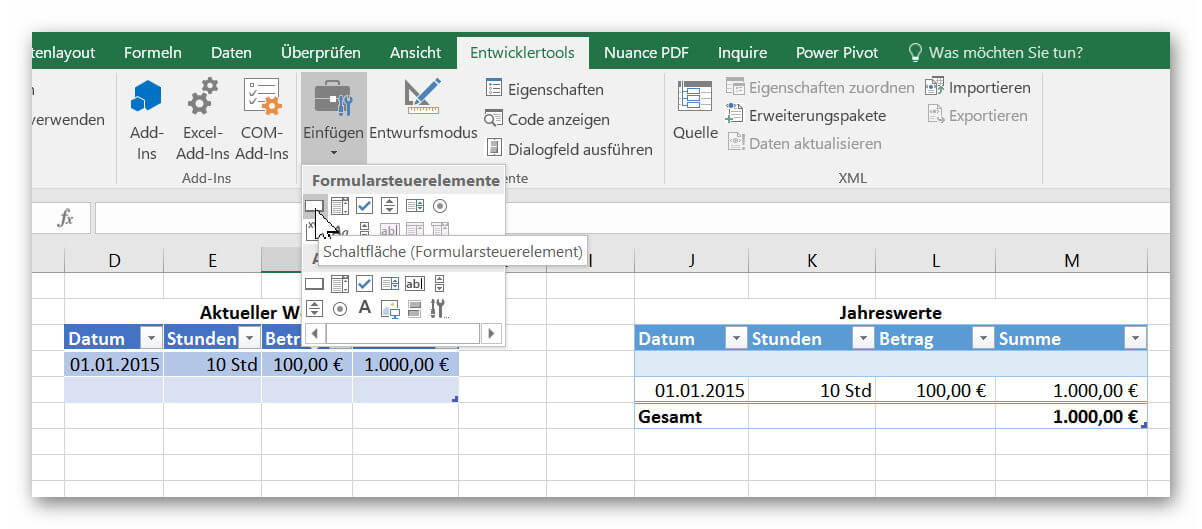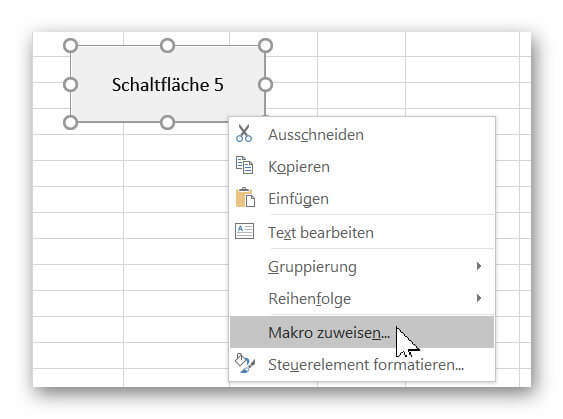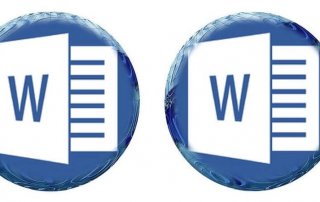Use macros correctly in Excel
Almost everyone has heard of the term “macro” in the context of Excel, and perhaps has shied away from it because it sounds like a rather complicated affair for which you have to deal with Excel programming.
But this feature has never been met before, as it has to be activated in the developer tools.
But do not worry, because neither the menu item Developer Tools, nor the creation of macros with which you can record workflows, and later with keyboard shortcuts, or play back button must be a book with seven seals.
How it is done in Excel 2016 is explained in our article.

Use macros correctly in Excel
Almost everyone has heard of the term “macro” in the context of Excel, and perhaps has shied away from it because it sounds like a rather complicated affair for which you have to deal with Excel programming.
But this feature has never been met before, as it has to be activated in the developer tools.
But do not worry, because neither the menu item Developer Tools, nor the creation of macros with which you can record workflows, and later with keyboard shortcuts, or play back button must be a book with seven seals.
How it is done in Excel 2016 is explained in our article.

1. Enable developer tools in Excel
1. Enable developer tools in Excel
In our little example we have created 2 dynamic tables with which we want to work.
The goal will be to transfer the data entered in the first table into the second table by means of a button, and then continue to update it.
If you have not already done so, you will first need to unlock the developer tools to get the function of the macros. To enable Developer Tools, go to the tab:
“File” – “Options” – “Customize Ribbon”
and put the appropriate hook there.
Then, by default, you’ve enabled your new additional Developer Tools tab in Excel.
See picture: (click to enlarge)
In our little example we have created 2 dynamic tables with which we want to work.
The goal will be to transfer the data entered in the first table into the second table by means of a button, and then continue to update it.
If you have not already done so, you will first need to unlock the developer tools to get the function of the macros. To enable Developer Tools, go to the tab:
“File” – “Options” – “Customize Ribbon”
and put the appropriate hook there.
Then, by default, you’ve enabled your new additional Developer Tools tab in Excel.
See picture:
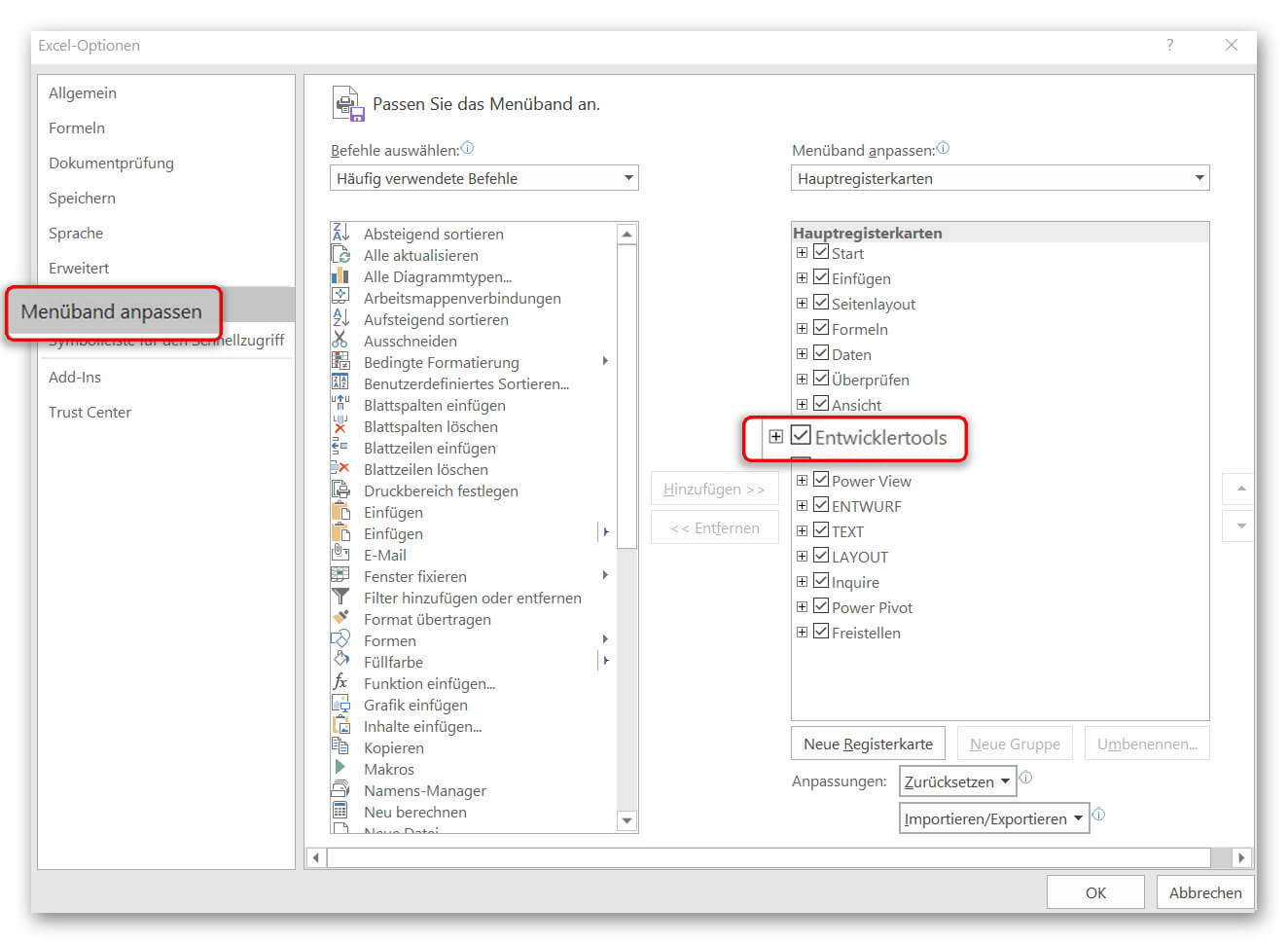
2. Record macro in Excel
2. Record macro in Excel
As already said, the goal is to transfer and update data from one table to another via a button.
For this we have to think carefully about our work steps.
We will copy the entries in the first table step by step during the recording, insert them into the second table accordingly, and finally insert a new line to make room for the next entry.
Because we want to create an updating table.
First click on “Record Macro” in the tab “Developer Tools”.
In the next window, give the macro a name, and make sure that there are no spaces. So if you use two or more words (as in our example), you must separate them with a band or underscore.
After clicking on “OK”, the recording starts, and we perform exactly the steps that are to be executed automatically at the push of a button.
When we have completed all the steps, we finish the recording in the register:
“Developer Tools” – “Stop Recording”
See picture: (click to enlarge)
As already said, the goal is to transfer and update data from one table to another via a button.
For this we have to think carefully about our work steps.
We will copy the entries in the first table step by step during the recording, insert them into the second table accordingly, and finally insert a new line to make room for the next entry.
Because we want to create an updating table.
First click on “Record Macro” in the tab “Developer Tools”.
In the next window, give the macro a name, and make sure that there are no spaces. So if you use two or more words (as in our example), you must separate them with a band or underscore.
After clicking on “OK”, the recording starts, and we perform exactly the steps that are to be executed automatically at the push of a button.
When we have completed all the steps, we finish the recording in the register:
“Developer Tools” – “Stop Recording”
See picture:
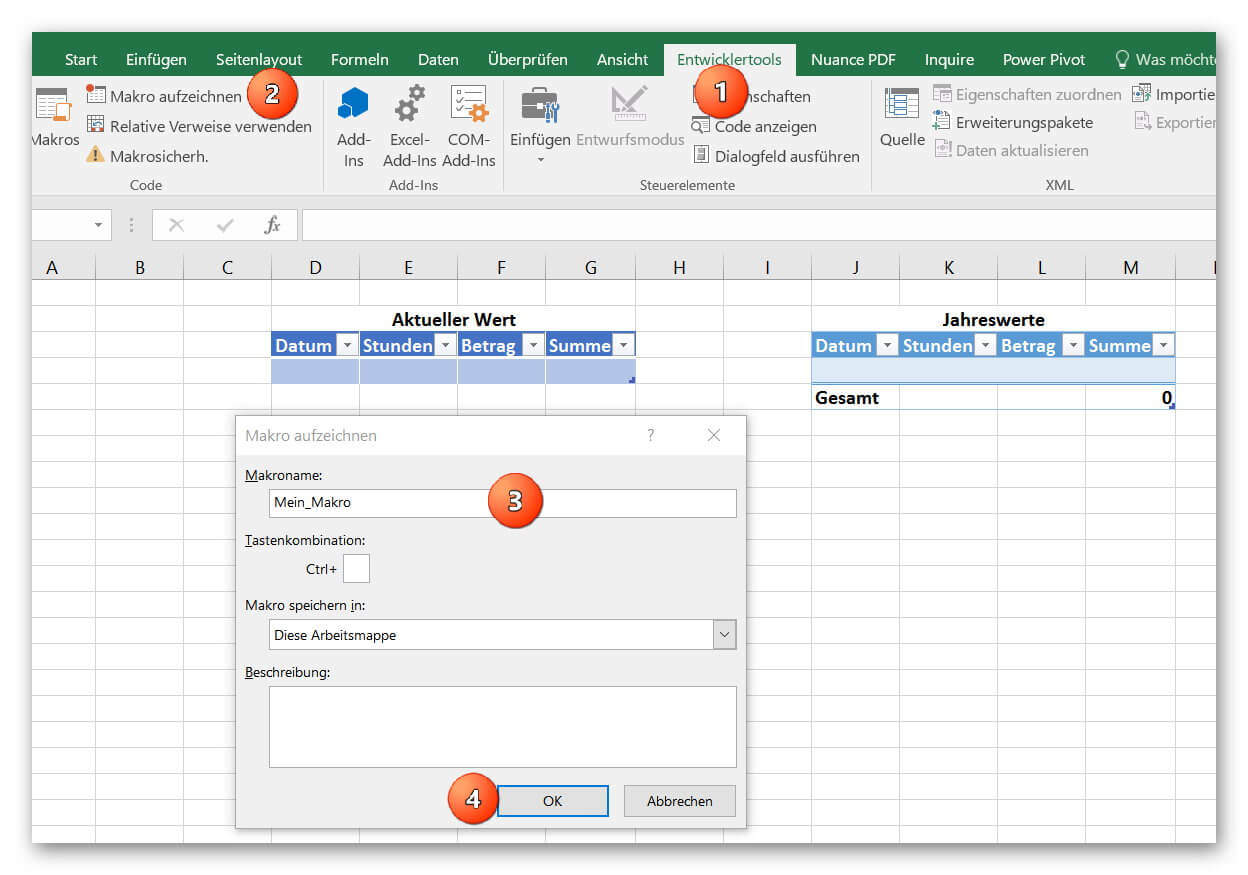
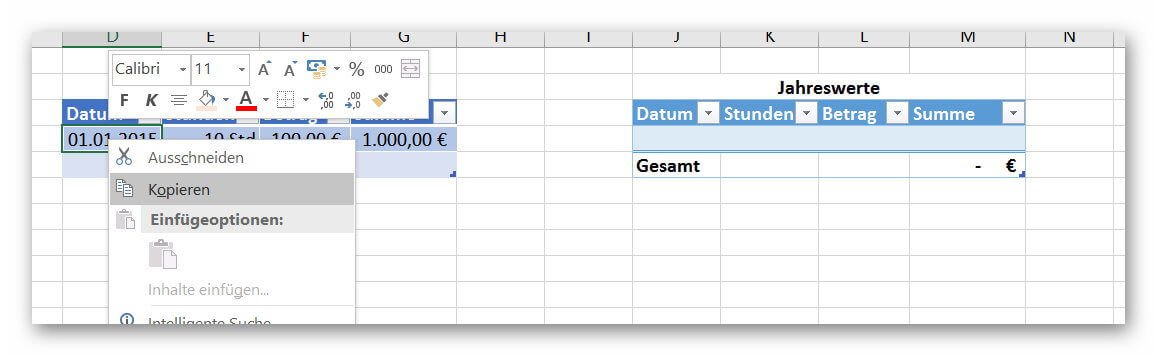
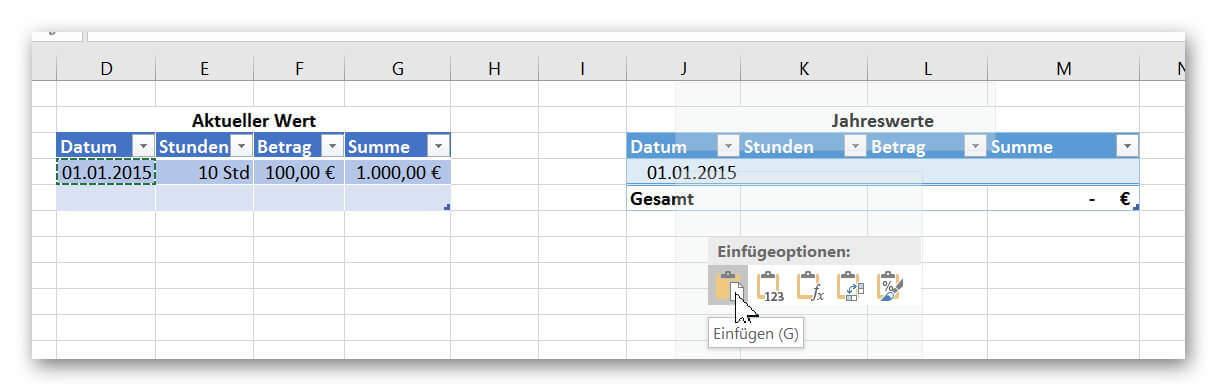
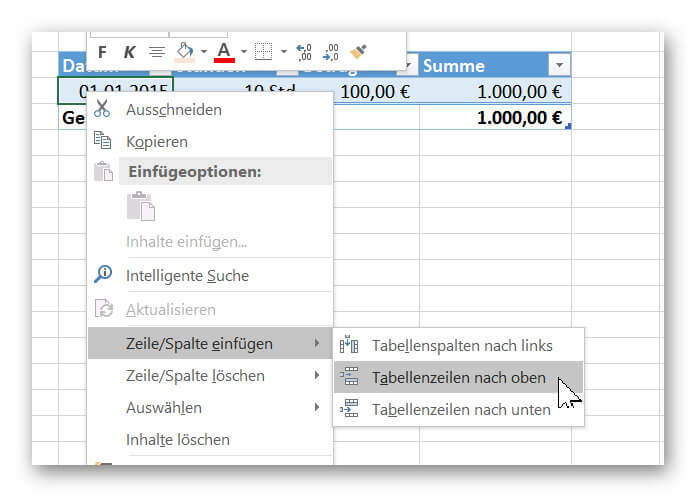
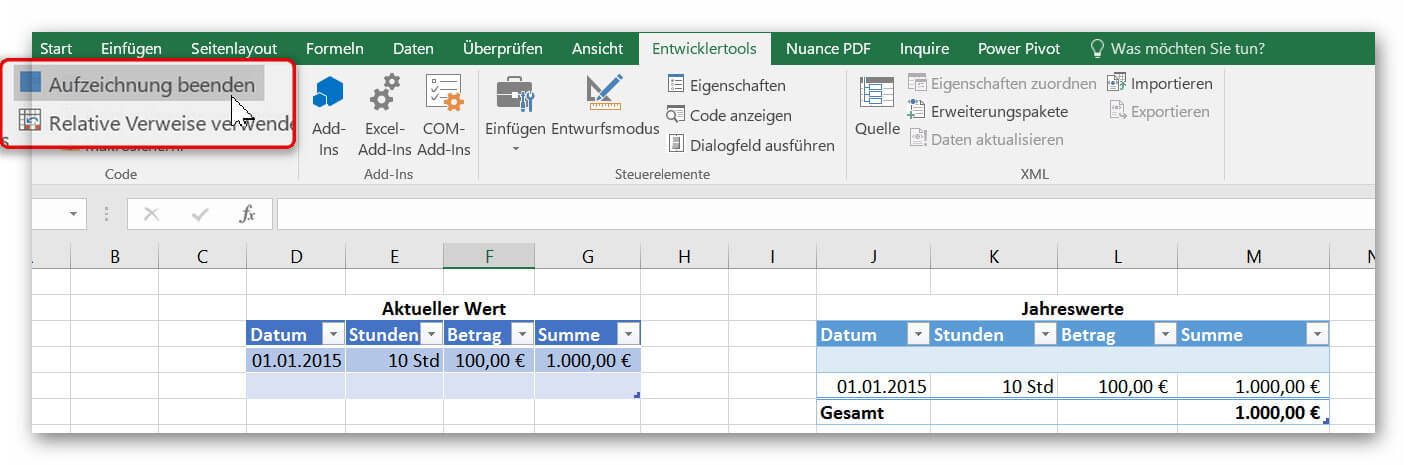
3. Insert buttons in Excel
3. Insert buttons in Excel
Of course, we would have been able to set a keyboard shortcut to create our macro in this way. But since we like it firstly comfortable, and secondly probably after some time of non-use anyway no one has noted the shortcut, we will use a button for this purpose.
It’s always there, and it just looks fancier.
To add a button, click on the tab:
“Developer Tools” on “Paste”
and find out there the element “button” out.
In order for our created button to execute our macro, we have to assign the corresponding macro to it.
To do this, right-click on the button, select “Assign Macro” and select the macro from your list (if you have created several macros).
Of course, you can also assign a unique name to the button by right-clicking on “Edit Name”.
See picture: (click to enlarge)
You can now transfer all entries from one list to another at the touch of a button.
As you have seen, the process is far less complicated than it first appeared. Of course, you can use the macro function in Excel to automate significantly more complex processes, which is why you are welcome to be creative at this point.
And always remember: Excel does not bite ;)
Of course, we would have been able to set a keyboard shortcut to create our macro in this way. But since we like it firstly comfortable, and secondly probably after some time of non-use anyway no one has noted the shortcut, we will use a button for this purpose.
It’s always there, and it just looks fancier.
To add a button, click on the tab:
“Developer Tools” on “Paste”
and find out there the element “button” out.
In order for our created button to execute our macro, we have to assign the corresponding macro to it.
To do this, right-click on the button, select “Assign Macro” and select the macro from your list (if you have created several macros).
Of course, you can also assign a unique name to the button by right-clicking on “Edit Name”.
See picture: (click to enlarge)
You can now transfer all entries from one list to another at the touch of a button.
As you have seen, the process is far less complicated than it first appeared. Of course, you can use the macro function in Excel to automate significantly more complex processes, which is why you are welcome to be creative at this point.
And always remember: Excel does not bite ;)
Popular Posts:
What to do if the Windows license expires?
What exactly happens when the Windows license expires soon? Do I have to buy a new license? And how can the message be switched off so that it never appears again?
The most important tips for Excel
These 10 tips for Microsoft Excel 2016/2019 with questions that many users ask every day are guaranteed to help you and save a lot of time.
More fonts in Word through Google Fonts
You can find out how to expand the font selection in Word with just a few steps and above all free in our article.
Data protection settings in Windows 10
With Windows 10, Microsoft's operating system has not only become better, but also more curious. Read which data protection settings are important.
Move pages and insert new ones in word
You probably also know the situation that you are sitting on a very long document, and in the middle of it falls on the actually between page 2 and page 3 still a page in between must.
The Sreference and the Wreference in Excel
Microsoft Excel: How to get S-reference and W-reference purposefully data out of a source.
Popular Posts:
What to do if the Windows license expires?
What exactly happens when the Windows license expires soon? Do I have to buy a new license? And how can the message be switched off so that it never appears again?
The most important tips for Excel
These 10 tips for Microsoft Excel 2016/2019 with questions that many users ask every day are guaranteed to help you and save a lot of time.
More fonts in Word through Google Fonts
You can find out how to expand the font selection in Word with just a few steps and above all free in our article.
Data protection settings in Windows 10
With Windows 10, Microsoft's operating system has not only become better, but also more curious. Read which data protection settings are important.
Move pages and insert new ones in word
You probably also know the situation that you are sitting on a very long document, and in the middle of it falls on the actually between page 2 and page 3 still a page in between must.
The Sreference and the Wreference in Excel
Microsoft Excel: How to get S-reference and W-reference purposefully data out of a source.