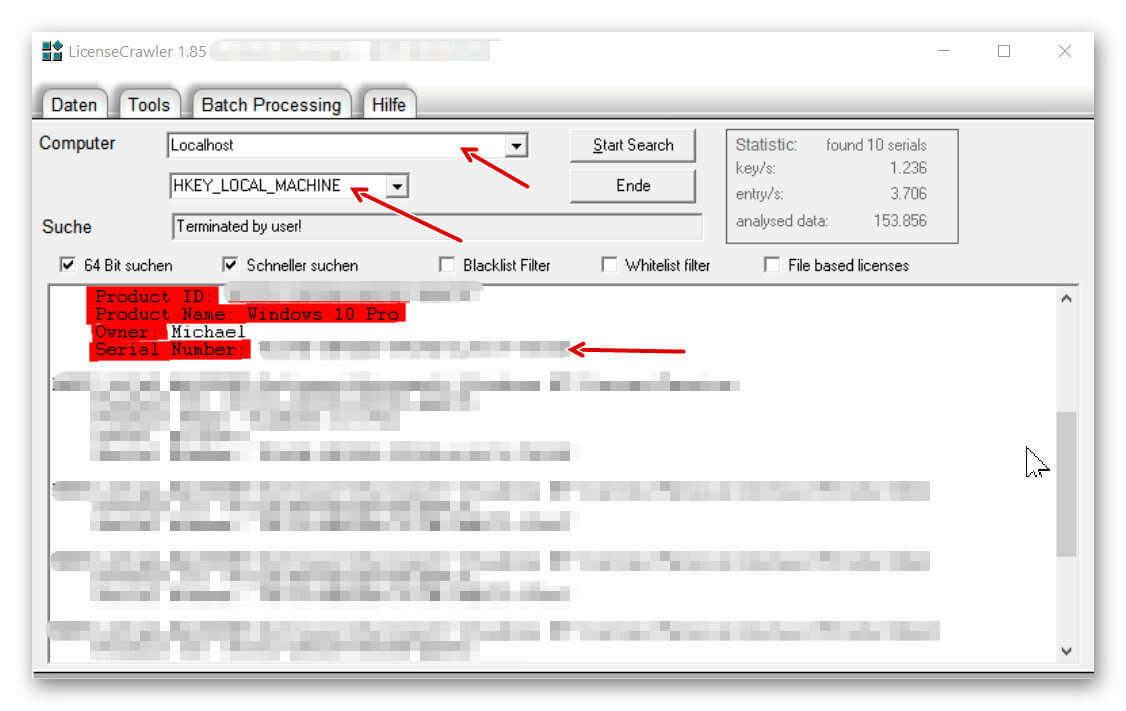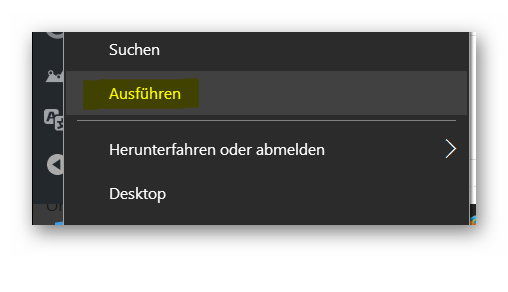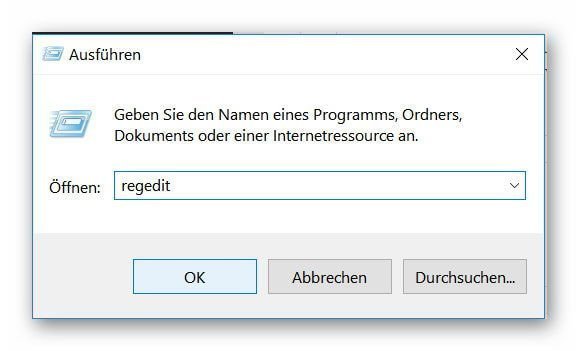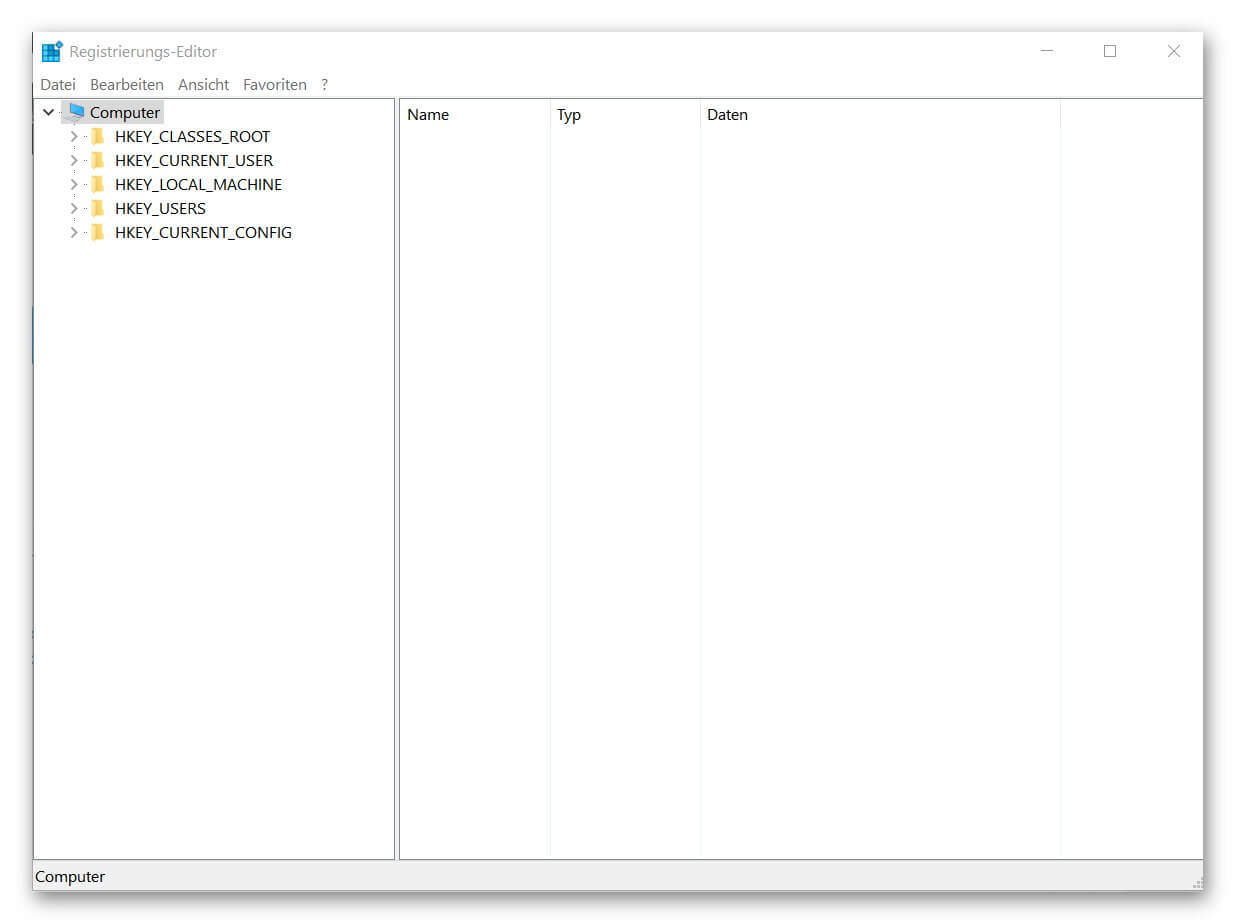How to read Windows 10 Key and reinstall it
On July 29, 2015, the countdown started to run, and we all had exactly one year to upgrade our existing Windows 7 or Windows 8.1 to Microsoft’s newest litter Windows 10 for free. And you can not really say that Microsoft has made it especially hard for us here. So popped up at every start of the computer in the system tray a message, but now please finally switch to Windows 10.
And even if the market share of Windows 10 is still a good deal below that of Win 7, sooner or later you will not get around a change.

And this purely for safety reasons.
Because the support of the old systems will be permanently reduced in the long term. Only what happens if we eventually (eg due to the installation of a SSD hard drive) want to rebuild the operating system? Because the key which we still used before the update for Win 7 or Win 8.1, may no longer be valid after the update!
How to read your Windows 10 Key and reinstall your operating system can be found in our article.
How to read Windows 10 Key and reinstall it
On July 29, 2015, the countdown started to run, and we all had exactly one year to upgrade our existing Windows 7 or Windows 8.1 to Microsoft’s newest litter Windows 10 for free. And you can not really say that Microsoft has made it especially hard for us here. So popped up at every start of the computer in the system tray a message, but now please finally switch to Windows 10.
And even if the market share of Windows 10 is still a good deal below that of Win 7, sooner or later you will not get around a change.

And this purely for safety reasons.
Because the support of the old systems will be permanently reduced in the long term. Only what happens if we eventually (eg due to the installation of a SSD hard drive) want to rebuild the operating system? Because the key which we still used before the update for Win 7 or Win 8.1, may no longer be valid after the update!
How to read your Windows 10 Key and reinstall your operating system can be found in our article.
1. Windows 10 key read with on-board resources
1. Windows 10 key read with on-board resources
Basically, it is also possible to read the activation key of Windows 10 with on-board resources, because this is like in the predecessors Win 7 and Win 8.1 in the registry under:
HKEY_LOCAL_MACHINESOFTWAREMicrosoftWindows NTCurrentVersionDigitalProductId
deposited.
Of course you will not find the key here in plain text, but in encrypted form.
So we need a tool to decode and display the key.
You can download this free tool here: License Crawler Download
An installation is not necessary.
You can simply unzip the exe after unpacking. Start file and then have the opportunity to read all the activation keys that are activated on your system.
For the Windows 10 Key, just choose:
Computer: LOCALHOST and directly below: HKEY_LOCAL_MACHINE off.
After clicking on: Start Search, the tool starts to search your registry and read the available keys.
You can complete the search completely, or cancel it manually as soon as your Windows 10 Key appears in the list.
See picture:
Basically, it is also possible to read the activation key of Windows 10 with on-board resources, because this is like in the predecessors Win 7 and Win 8.1 in the registry under:
HKEY_LOCAL_MACHINESOFTWAREMicrosoftWindows NTCurrentVersionDigitalProductId
deposited.
Of course you will not find the key here in plain text, but in encrypted form.
So we need a tool to decode and display the key.
You can download this free tool here: License Crawler Download
An installation is not necessary.
You can simply unzip the exe after unpacking. Start file and then have the opportunity to read all the activation keys that are activated on your system.
For the Windows 10 Key, just choose:
Computer: LOCALHOST and directly below: HKEY_LOCAL_MACHINE off.
After clicking on: Start Search, the tool starts to search your registry and read the available keys.
You can complete the search completely, or cancel it manually as soon as your Windows 10 Key appears in the list.
See picture: (click to enlarge)
2. Reinstall Windows 10
2. Reinstall Windows 10
Since we have the procedure done automatically when upgrading to Windows 10, we now of course still lack a disk from which we can make a fresh installation.
Simply download the Media Creation Tool here and follow the instructions there to create a bootable media (USB stick, or DVD) to reboot your computer.
Before you start the reinstallation, be sure to back up all important files stored on your computer!
This of course also includes the backup files of Outlook, so your emails and contacts are not at once gone.
Here’s how to make a backup of Outlook 2016: Back up Outlook in 5 steps >>>
Since we have the procedure done automatically when upgrading to Windows 10, we now of course still lack a disk from which we can make a fresh installation.
Simply download the Media Creation Tool here and follow the instructions there to create a bootable media (USB stick, or DVD) to reboot your computer.
Before you start the reinstallation, be sure to back up all important files stored on your computer!
This of course also includes the backup files of Outlook, so your emails and contacts are not at once gone.
Here’s how to make a backup of Outlook 2016: Back up Outlook in 5 steps >>>
3. Call Windows 10 Registry
3. Call Windows 10 Registry
For all those who would like to see what values are actually stored in the registry, and how to actually call them up, you can continue as follows:
- Right-click the Windows icon in the lower left corner of the taskbar
- Select the item: “Run”
- Enter “regedit” in the dialog box and confirm with Enter.
- Confirm the security prompt from Windows.
In order to really understand the entries there, one has to deal with the matter a bit more in detail.
In general, however, it is not necessary for the normal user to make changes there.
In addition, even without precise knowledge of what one changes degree urgently discourage there to make any settings, since you here basic program settings changed, which may no longer be so easy to undo.
See picture: (click to enlarge)
For all those who would like to see what values are actually stored in the registry, and how to actually call them up, you can continue as follows:
- Right-click the Windows icon in the lower left corner of the taskbar
- Select the item: “Run”
- Enter “regedit” in the dialog box and confirm with Enter.
- Confirm the security prompt from Windows.
In order to really understand the entries there, one has to deal with the matter a bit more in detail.
In general, however, it is not necessary for the normal user to make changes there.
In addition, even without precise knowledge of what one changes degree urgently discourage there to make any settings, since you here basic program settings changed, which may no longer be so easy to undo.
See picture:
Popular Posts:
Integrate and use ChatGPT in Excel – is that possible?
ChatGPT is more than just a simple chatbot. Learn how it can revolutionize how you work with Excel by translating formulas, creating VBA macros, and even promising future integration with Office.
Create Out of Office Notice in Outlook
To create an Out of Office message in Microsoft Outlook - Office 365, and start relaxing on vacation
The best backup solutions for your data
Keep your data safe and secure! Discover our best backup solutions for your valuable information now. Because safety is the be-all and end-all - and we have the perfect tips.
Internet Addiction – A serious look at a growing problem
Internet addiction is just as serious an illness as alcohol or drug addiction. Just that this is a mental illness. In this article we want to go into the phenomenon in more detail and provide assistance.
Main keyboard shortcuts in Windows 10/11
Entdecken Sie die wichtigsten Shortcuts in Windows 11, um Ihre Produktivität zu steigern. Von allgemeinen Befehlen bis hin zu spezifischen Fenster-Management- und System-Shortcuts, lernen Sie, wie Sie mit diesen Tastenkombinationen effizienter arbeiten können.
Encrypt USB stick – These options are available
Protecting sensitive data is essential. Encrypting USB sticks provides an extra layer of security. Whether it's built-in software, operating system features, third-party software, or hardware encryption, there are numerous options.
Popular Posts:
Integrate and use ChatGPT in Excel – is that possible?
ChatGPT is more than just a simple chatbot. Learn how it can revolutionize how you work with Excel by translating formulas, creating VBA macros, and even promising future integration with Office.
Create Out of Office Notice in Outlook
To create an Out of Office message in Microsoft Outlook - Office 365, and start relaxing on vacation
The best backup solutions for your data
Keep your data safe and secure! Discover our best backup solutions for your valuable information now. Because safety is the be-all and end-all - and we have the perfect tips.
Internet Addiction – A serious look at a growing problem
Internet addiction is just as serious an illness as alcohol or drug addiction. Just that this is a mental illness. In this article we want to go into the phenomenon in more detail and provide assistance.
Main keyboard shortcuts in Windows 10/11
Entdecken Sie die wichtigsten Shortcuts in Windows 11, um Ihre Produktivität zu steigern. Von allgemeinen Befehlen bis hin zu spezifischen Fenster-Management- und System-Shortcuts, lernen Sie, wie Sie mit diesen Tastenkombinationen effizienter arbeiten können.
Encrypt USB stick – These options are available
Protecting sensitive data is essential. Encrypting USB sticks provides an extra layer of security. Whether it's built-in software, operating system features, third-party software, or hardware encryption, there are numerous options.