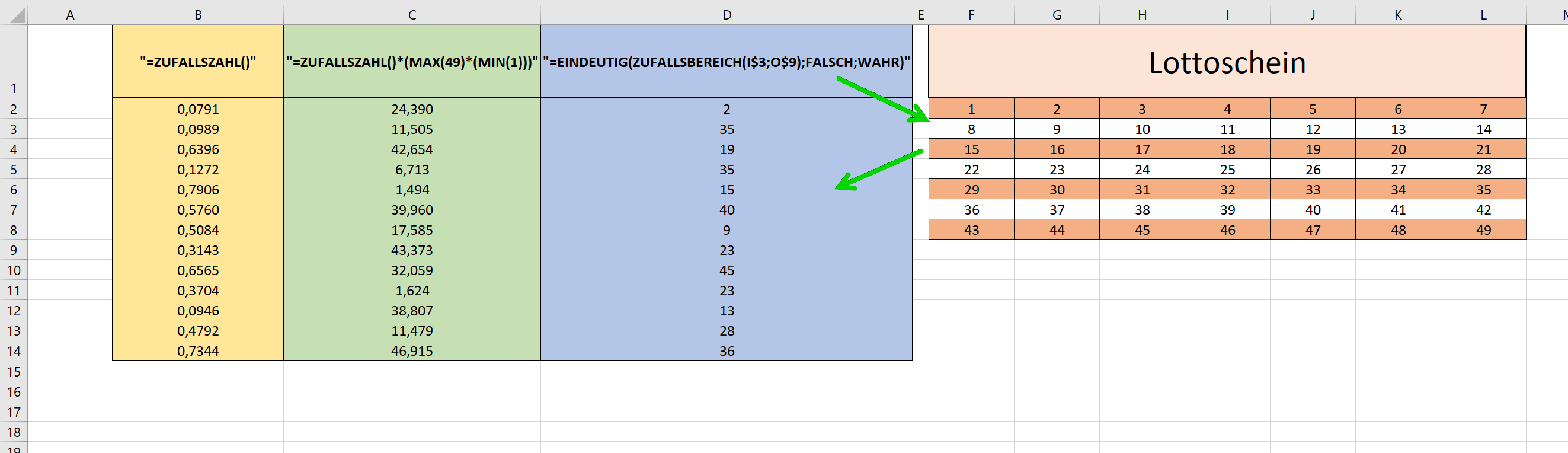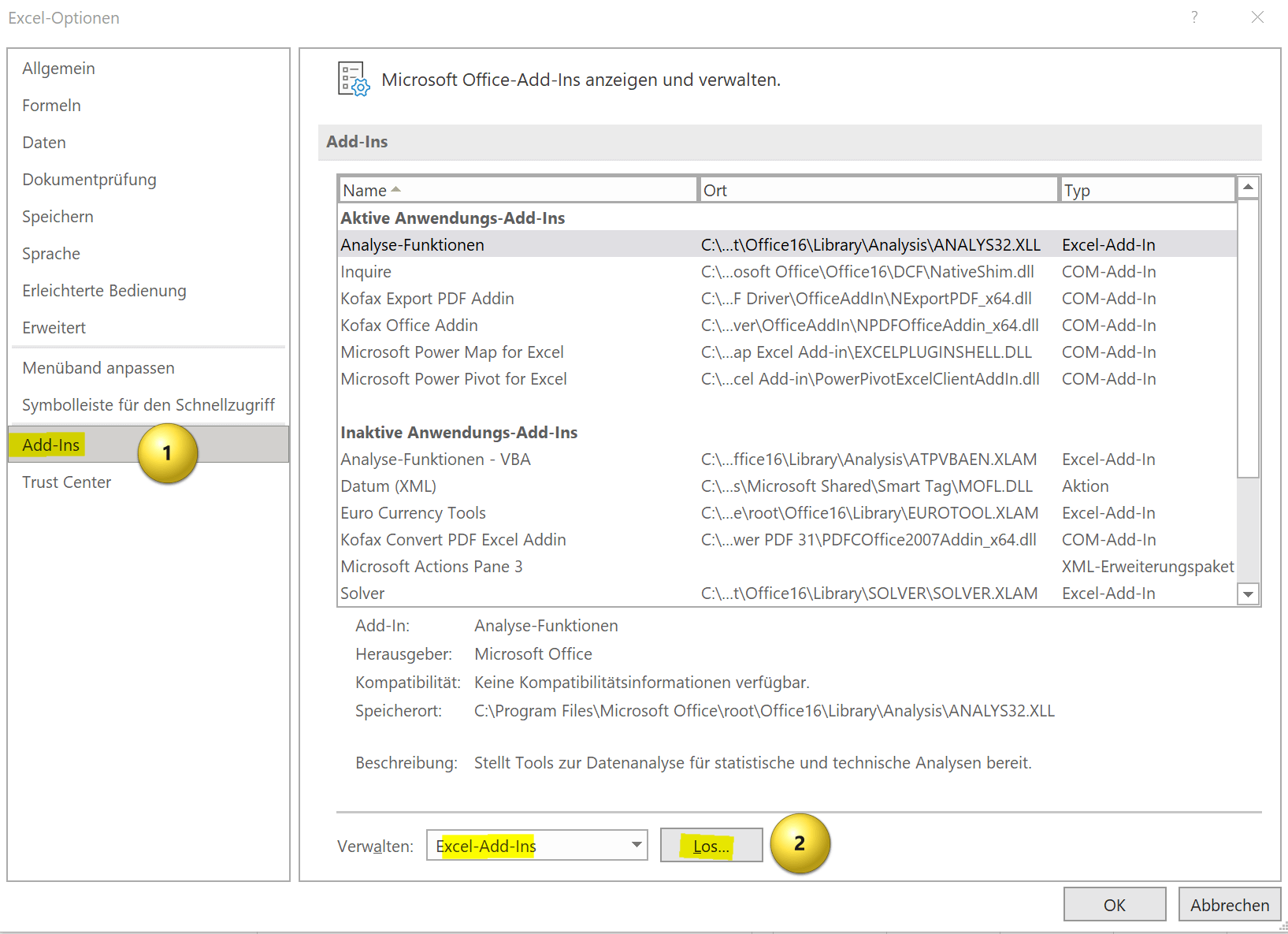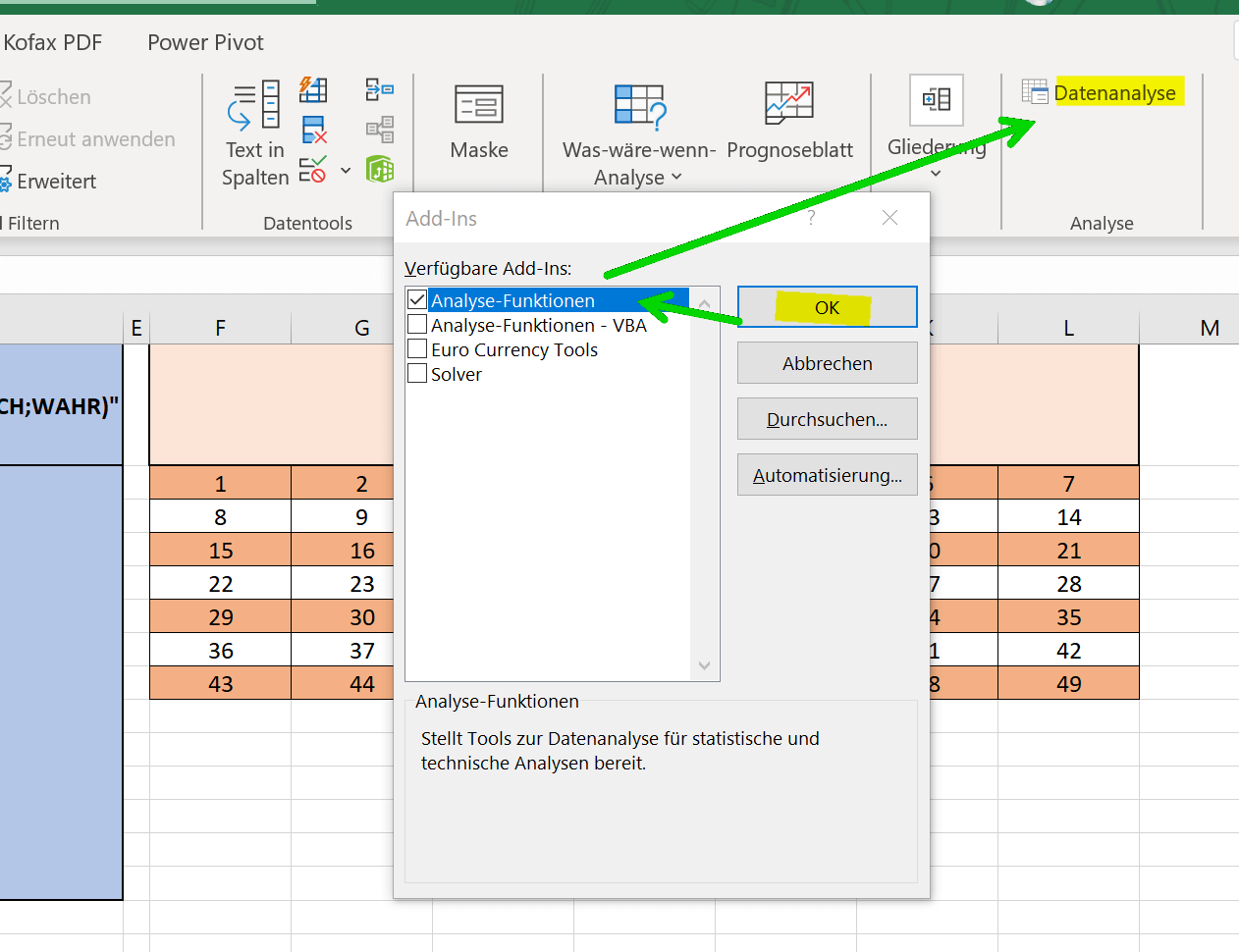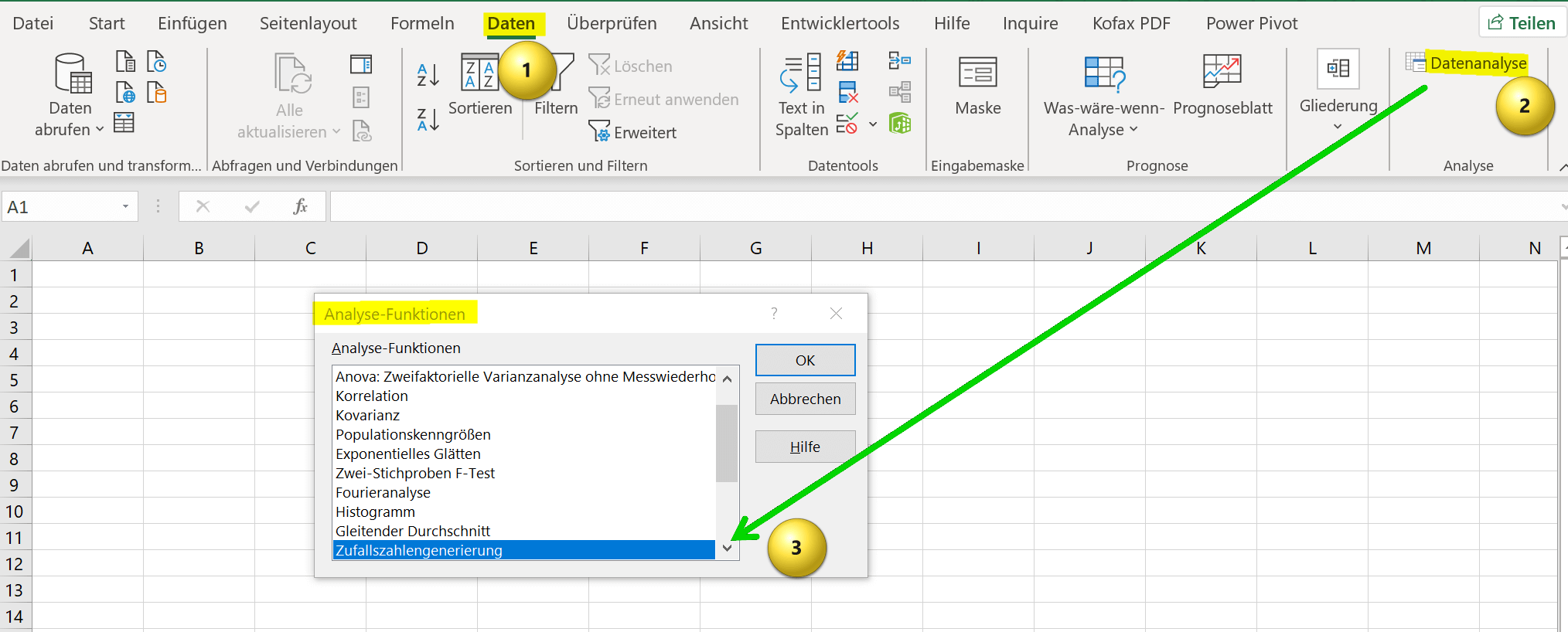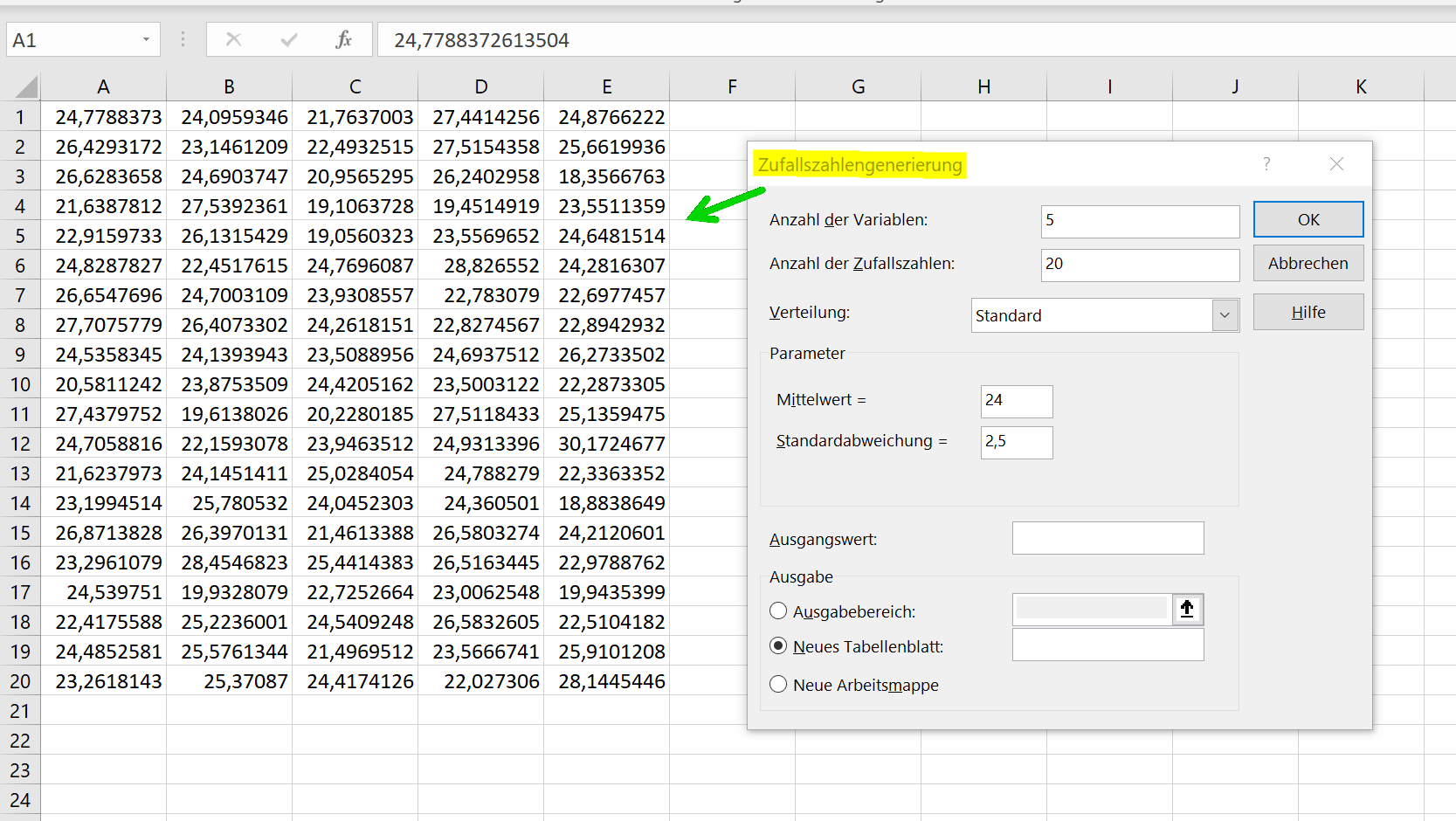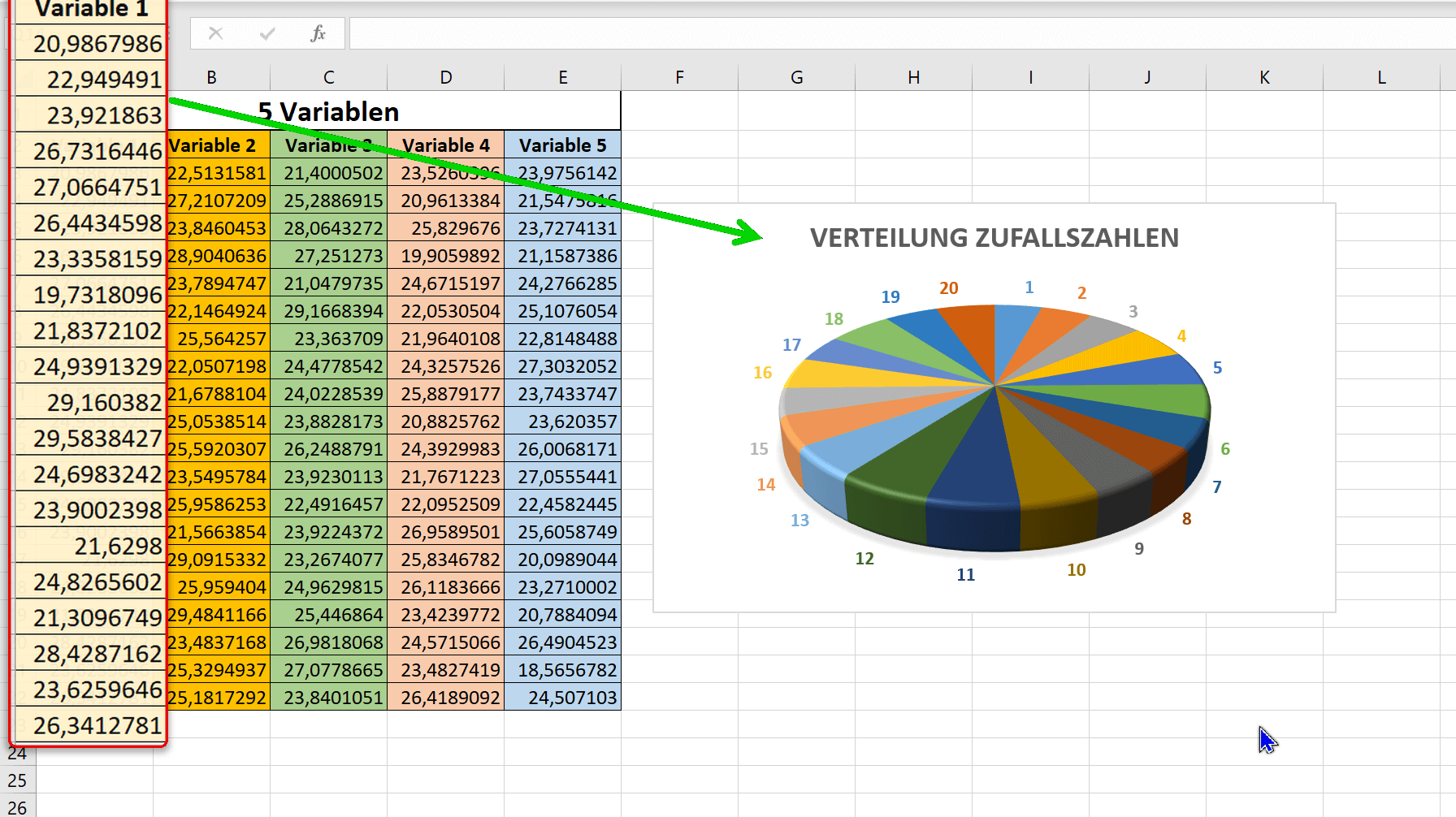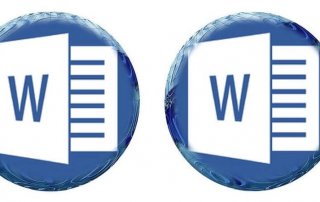Excel random number generator – With Analysis function
Do you want to use Excel to create the next numbers for your lottery ticket, or would you like Excel to randomly draw the winner and the prize itself from a table? There are various options for how you can use a random number generator in Excel or draw random numbers. So today we want to look at different ways how it can work.
In doing so, we will once again reveal a hidden function in Excel that is not visible by default.
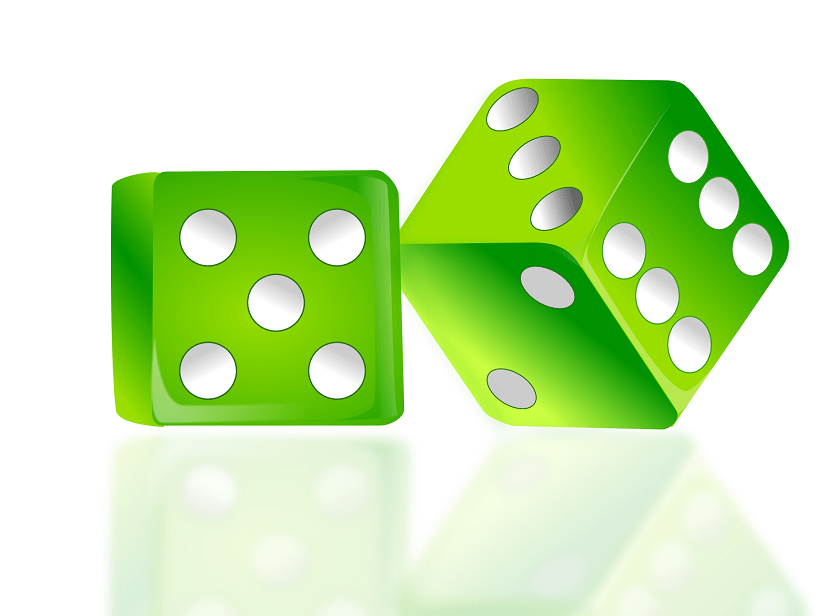
Excel random number generator – With Analysis function
Do you want to use Excel to create the next numbers for your lottery ticket, or would you like Excel to randomly draw the winner and the prize itself from a table? There are various options for how you can use a random number generator in Excel or draw random numbers. So today we want to look at different ways how it can work.
In doing so, we will once again reveal a hidden function in Excel that is not visible by default.
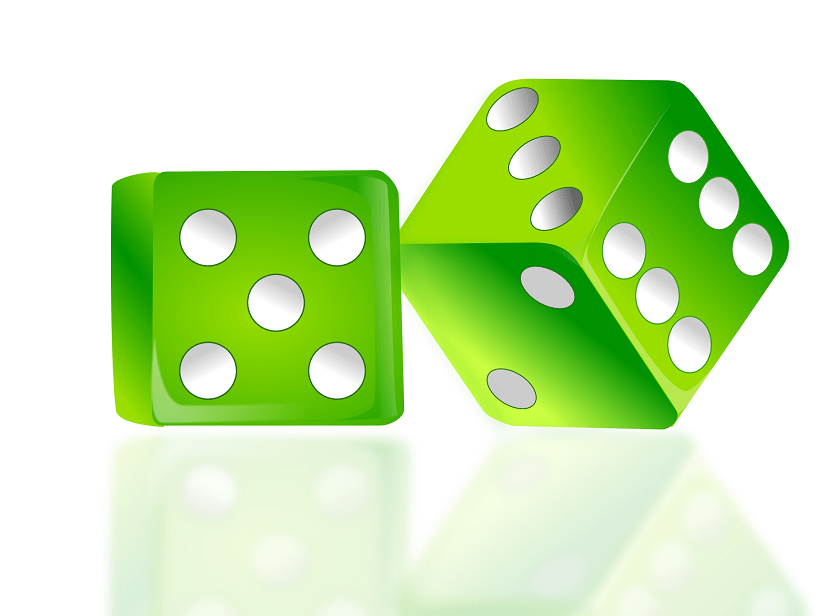
Random numbers in Excel with a formula
Random numbers in Excel with a formula
In Excel, you can generate random numbers with the formula “=RAND()“.
This formula would return a random number between 0 and 1. You can then use this random number to generate other numbers. For example, you can use the formula “=RAND() * 100” to generate a random number between 0 and 100. You can specify the number of decimal places and the formatting (e.g. currency in €) yourself in the “Start” tab.
If you want to generate a random number that falls within a certain range, you can use the formula “=RAND()*(MAX(49)*(MIN(1)))“. Here “max” would be the maximum value 49 and “min” the minimum value 1 between which the random number should lie.
If you want to generate a random number that is new every time you update or recalculate your spreadsheet, you can paste the formula into a cell and then press the F9 key to recalculate the formula and get a new random number to generate. You could also create a table that, like in our example, shows the number series of a 6 out of 49 lottery ticket, and from this with the function: “=UNIQUE(RANDOM(I$3;O$9);FALSE;TRUE)” random and unique draw numbers. For a deeper understanding of the “$” characters used, I recommend our article on absolute, relative, and mixed cell references.
Note: Since the random numbers are based on Excel formulas, they are regenerated each time the spreadsheet is updated. However, if you want a random number to be generated only once and then remain constant, you can copy and paste the random number as a value. The nested functions that we have applied here can be changed and adjusted at will. For example, you could also extend the function with “=INTEGRATE(…” if you only want whole numbers, and so on and so forth. It also helps to simply try it out to explore the limits of functionality. Find more about nested functions here with us >>>
see fig. (click to enlarge)
In Excel, you can generate random numbers with the formula “=RAND()“.
This formula would return a random number between 0 and 1. You can then use this random number to generate other numbers. For example, you can use the formula “=RAND() * 100” to generate a random number between 0 and 100. You can specify the number of decimal places and the formatting (e.g. currency in €) yourself in the “Start” tab.
If you want to generate a random number that falls within a certain range, you can use the formula “=RAND()*(MAX(49)*(MIN(1)))“. Here “max” would be the maximum value 49 and “min” the minimum value 1 between which the random number should lie.
If you want to generate a random number that is new every time you update or recalculate your spreadsheet, you can paste the formula into a cell and then press the F9 key to recalculate the formula and get a new random number to generate. You could also create a table that, like in our example, shows the number series of a 6 out of 49 lottery ticket, and from this with the function: “=UNIQUE(RANDOM(I$3;O$9);FALSE;TRUE)” random and unique draw numbers. For a deeper understanding of the “$” characters used, I recommend our article on absolute, relative, and mixed cell references.
Note: Since the random numbers are based on Excel formulas, they are regenerated each time the spreadsheet is updated. However, if you want a random number to be generated only once and then remain constant, you can copy and paste the random number as a value. The nested functions that we have applied here can be changed and adjusted at will. For example, you could also extend the function with “=INTEGRATE(…” if you only want whole numbers, and so on and so forth. It also helps to simply try it out to explore the limits of functionality. Find more about nested functions here with us >>>
see fig. (click to enlarge)
Random numbers in Excel using the analyze function
Random numbers in Excel using the analyze function
Since we already used the term “analysis function” in the title, we now want to go into more detail about it. By default, this data analysis feature is not enabled in Excel. To enable data analysis option in Excel, you need to follow the following steps:
- Open Excel and click on the “File” tab.
- Click “Options“.
- In the left pane of the Excel Options window, select Add-Ins.
- From the Manage drop-down menu, select Excel Add-ins and click Go.
- Check the box next to “Data Analysis” and click OK.
- The data analysis feature should now be available in the “Data” tab in your ribbon and you can use the various data analysis tools.
If you don’t see the Data Analysis option in the list of available add-ins, you may need to install the add-in. To do this, simply click “Browse” to locate and install the add-in installation file.
see fig. (click to enlarge)
With the analysis function, you have expanded your options in Excel a good deal again, and we can also use the analysis function to determine random numbers. For our example, let’s take a new spreadsheet and click on “Data Analysis” on the “Data” tab. We have set the number of variables to 5, and we want 20 different random numbers to be generated for each variable with a “standard deviation” or normal distribution of 2.5.
We let Excel start the random number generation in cell A1. After clicking on “Ok” we are presented with our numbers with an even distribution. This also becomes clear when we display a diagram of the numerical values in column A, as shown in the example.
see fig. (click to enlarge)
We hope that we could help you with our little tutorial regarding random numbers in Excel, also by using the data analysis option. Feel free to experiment with this feature to discover more possibilities.
Since we already used the term “analysis function” in the title, we now want to go into more detail about it. By default, this data analysis feature is not enabled in Excel. To enable data analysis option in Excel, you need to follow the following steps:
- Open Excel and click on the “File” tab.
- Click “Options“.
- In the left pane of the Excel Options window, select Add-Ins.
- From the Manage drop-down menu, select Excel Add-ins and click Go.
- Check the box next to “Data Analysis” and click OK.
- The data analysis feature should now be available in the “Data” tab in your ribbon and you can use the various data analysis tools.
If you don’t see the Data Analysis option in the list of available add-ins, you may need to install the add-in. To do this, simply click “Browse” to locate and install the add-in installation file.
see fig. (click to enlarge)
With the analysis function, you have expanded your options in Excel a good deal again, and we can also use the analysis function to determine random numbers. For our example, let’s take a new spreadsheet and click on “Data Analysis” on the “Data” tab. We have set the number of variables to 5, and we want 20 different random numbers to be generated for each variable with a “standard deviation” or normal distribution of 2.5.
We let Excel start the random number generation in cell A1. After clicking on “Ok” we are presented with our numbers with an even distribution. This also becomes clear when we display a diagram of the numerical values in column A, as shown in the example.
see fig. (click to enlarge)
We hope that we could help you with our little tutorial regarding random numbers in Excel, also by using the data analysis option. Feel free to experiment with this feature to discover more possibilities.
Popular Posts:
What to do if the Windows license expires?
What exactly happens when the Windows license expires soon? Do I have to buy a new license? And how can the message be switched off so that it never appears again?
The most important tips for Excel
These 10 tips for Microsoft Excel 2016/2019 with questions that many users ask every day are guaranteed to help you and save a lot of time.
More fonts in Word through Google Fonts
You can find out how to expand the font selection in Word with just a few steps and above all free in our article.
Data protection settings in Windows 10
With Windows 10, Microsoft's operating system has not only become better, but also more curious. Read which data protection settings are important.
Move pages and insert new ones in word
You probably also know the situation that you are sitting on a very long document, and in the middle of it falls on the actually between page 2 and page 3 still a page in between must.
The Sreference and the Wreference in Excel
Microsoft Excel: How to get S-reference and W-reference purposefully data out of a source.
Popular Posts:
What to do if the Windows license expires?
What exactly happens when the Windows license expires soon? Do I have to buy a new license? And how can the message be switched off so that it never appears again?
The most important tips for Excel
These 10 tips for Microsoft Excel 2016/2019 with questions that many users ask every day are guaranteed to help you and save a lot of time.
More fonts in Word through Google Fonts
You can find out how to expand the font selection in Word with just a few steps and above all free in our article.
Data protection settings in Windows 10
With Windows 10, Microsoft's operating system has not only become better, but also more curious. Read which data protection settings are important.
Move pages and insert new ones in word
You probably also know the situation that you are sitting on a very long document, and in the middle of it falls on the actually between page 2 and page 3 still a page in between must.
The Sreference and the Wreference in Excel
Microsoft Excel: How to get S-reference and W-reference purposefully data out of a source.