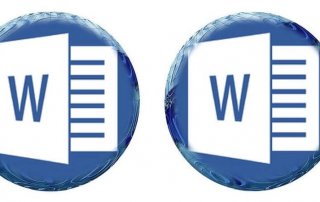Download Facebook Videos – How it works
On Facebook there are sometimes incredible videos to see that you would like to download. But that’s always a thing with Facebook. While pictures can usually be easily downloaded by simply keeping your finger on the picture in the app and then downloading it, videos (at least within the app) don’t work at all. Often the videos you have discovered somewhere cannot even be shared on your own site.

In this short tutorial, we would like to briefly describe how it still works and how you can download videos from Facebook. In any case, you should be careful not to come into conflict with copyright law, because all types of media on the Internet are usually protected by copyright, and you need the author’s consent to be able to distribute them publicly.
Download Facebook Videos – How it works
On Facebook there are sometimes incredible videos to see that you would like to download. But that’s always a thing with Facebook. While pictures can usually be easily downloaded by simply keeping your finger on the picture in the app and then downloading it, videos (at least within the app) don’t work at all. Often the videos you have discovered somewhere cannot even be shared on your own site.

In this short tutorial, we would like to briefly describe how it still works and how you can download videos from Facebook. In any case, you should be careful not to come into conflict with copyright law, because all types of media on the Internet are usually protected by copyright, and you need the author’s consent to be able to distribute them publicly.
Download Facebook Video
Download Facebook Video
- Click on the video you want to download to open it in a new window.
- You can click the video to watch it on Facebook. Alternatively, you can also right-click the video and select “Copy Video URL” to copy the video’s URL.
- Copy the URL of the video from your browser’s address bar.
- Go to your browser’s address bar and click on the URL to select it. Then click “Copy” or use the keyboard shortcut “Ctrl + C” (Windows) or “Cmd + C” (Mac) to copy the URL.
- Open a website for downloading Facebook videos, such as “getfvid.com” or “SnapSave“.
- Paste the URL of the video into the website input box and click “Download”.
- Go to the input field on the website and paste the URL of the video that you copied earlier. Then click the “Download” button.
- Select the desired video quality from the available options. Facebook video downloads of up to 4k are often possible here.
- The website will show you different video qualities to choose from. Choose the quality you prefer by clicking on the appropriate button.
- Click “Download” to download the video to your computer.
Once you have selected the video quality, click the “Download” button to download the video to your computer. Downloading may take a few minutes depending on the size of the video and the speed of your internet connection.
So much for the procedure on the PC or Mac. However, since Facebook is mainly used with mobile devices such as smartphones or tablets, there are also corresponding apps for this.
Facebook Video Download App for Android: Download here
Facebook Video Download App for iOS: Download here
If you have downloaded the app for Apple iOS, follow the steps below to download a Facebook video:
- Press the cloud icon below the video.
- Select the Download Video option.
- Allow the helper app to access your photo library on iPhone. (otherwise it cannot be saved)
- You can now find the video in the iPhone storage via your Photos app.
Please note that downloading videos that are copyrighted may be illegal. Make sure you have the appropriate rights before downloading a video.
- Click on the video you want to download to open it in a new window.
- You can click the video to watch it on Facebook. Alternatively, you can also right-click the video and select “Copy Video URL” to copy the video’s URL.
- Copy the URL of the video from your browser’s address bar.
- Go to your browser’s address bar and click on the URL to select it. Then click “Copy” or use the keyboard shortcut “Ctrl + C” (Windows) or “Cmd + C” (Mac) to copy the URL.
- Open a website for downloading Facebook videos, such as “getfvid.com” or “SnapSave“.
- Paste the URL of the video into the website input box and click “Download”.
- Go to the input field on the website and paste the URL of the video that you copied earlier. Then click the “Download” button.
- Select the desired video quality from the available options. Facebook video downloads of up to 4k are often possible here.
- The website will show you different video qualities to choose from. Choose the quality you prefer by clicking on the appropriate button.
- Click “Download” to download the video to your computer.
Once you have selected the video quality, click the “Download” button to download the video to your computer. Downloading may take a few minutes depending on the size of the video and the speed of your internet connection.
So much for the procedure on the PC or Mac. However, since Facebook is mainly used with mobile devices such as smartphones or tablets, there are also corresponding apps for this.
Facebook Video Download App for Android: Download here
Facebook Video Download App for iOS: Download here
If you have downloaded the app for Apple iOS, follow the steps below to download a Facebook video:
- Press the cloud icon below the video.
- Select the Download Video option.
- Allow the helper app to access your photo library on iPhone. (otherwise it cannot be saved)
- You can now find the video in the iPhone storage via your Photos app.
Please note that downloading videos that are copyrighted may be illegal. Make sure you have the appropriate rights before downloading a video.
Popular Posts:
What to do if the Windows license expires?
What exactly happens when the Windows license expires soon? Do I have to buy a new license? And how can the message be switched off so that it never appears again?
The most important tips for Excel
These 10 tips for Microsoft Excel 2016/2019 with questions that many users ask every day are guaranteed to help you and save a lot of time.
More fonts in Word through Google Fonts
You can find out how to expand the font selection in Word with just a few steps and above all free in our article.
Data protection settings in Windows 10
With Windows 10, Microsoft's operating system has not only become better, but also more curious. Read which data protection settings are important.
Move pages and insert new ones in word
You probably also know the situation that you are sitting on a very long document, and in the middle of it falls on the actually between page 2 and page 3 still a page in between must.
The Sreference and the Wreference in Excel
Microsoft Excel: How to get S-reference and W-reference purposefully data out of a source.
Popular Posts:
What to do if the Windows license expires?
What exactly happens when the Windows license expires soon? Do I have to buy a new license? And how can the message be switched off so that it never appears again?
The most important tips for Excel
These 10 tips for Microsoft Excel 2016/2019 with questions that many users ask every day are guaranteed to help you and save a lot of time.
More fonts in Word through Google Fonts
You can find out how to expand the font selection in Word with just a few steps and above all free in our article.
Data protection settings in Windows 10
With Windows 10, Microsoft's operating system has not only become better, but also more curious. Read which data protection settings are important.
Move pages and insert new ones in word
You probably also know the situation that you are sitting on a very long document, and in the middle of it falls on the actually between page 2 and page 3 still a page in between must.
The Sreference and the Wreference in Excel
Microsoft Excel: How to get S-reference and W-reference purposefully data out of a source.