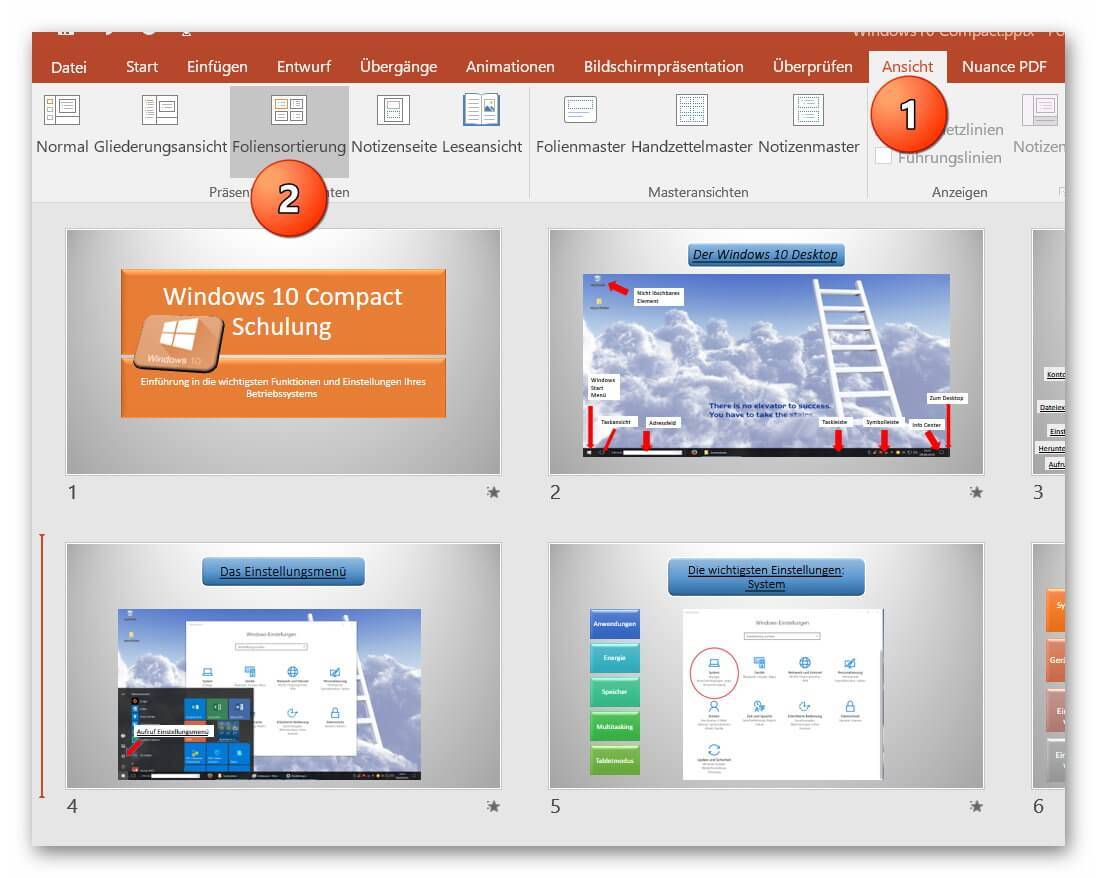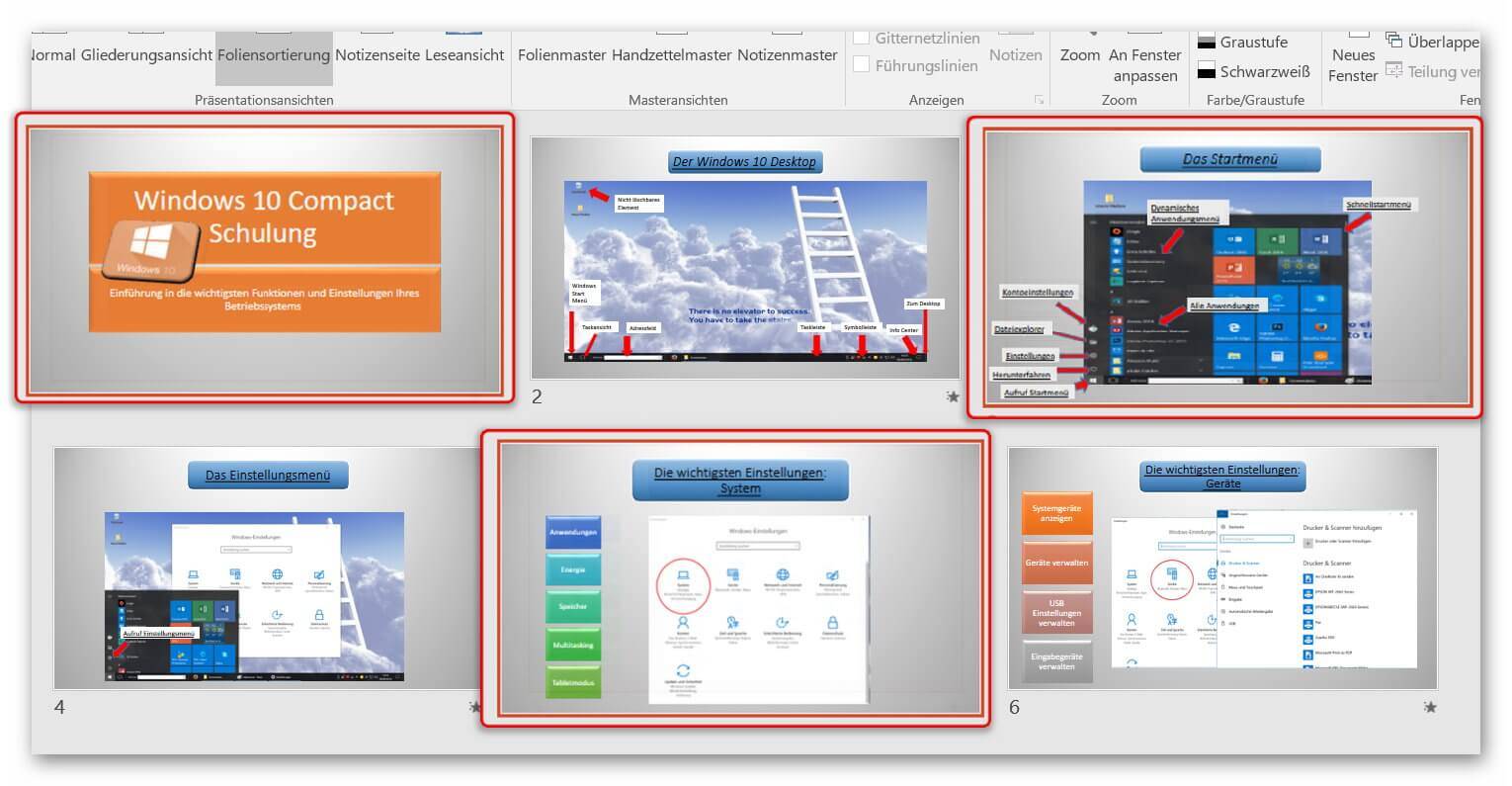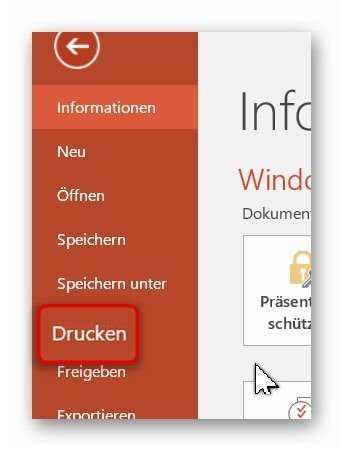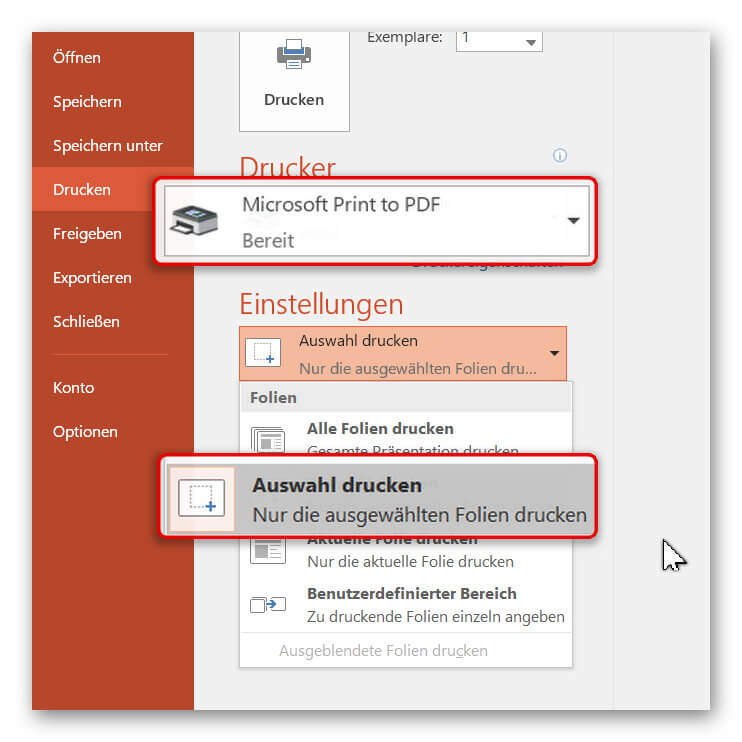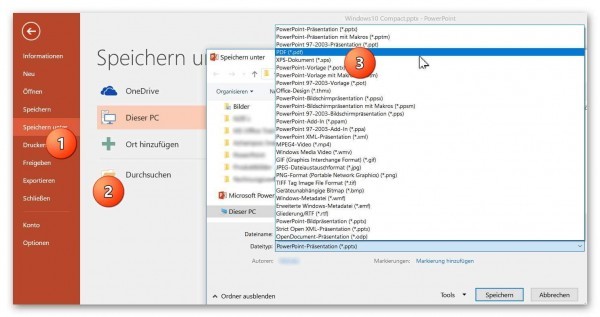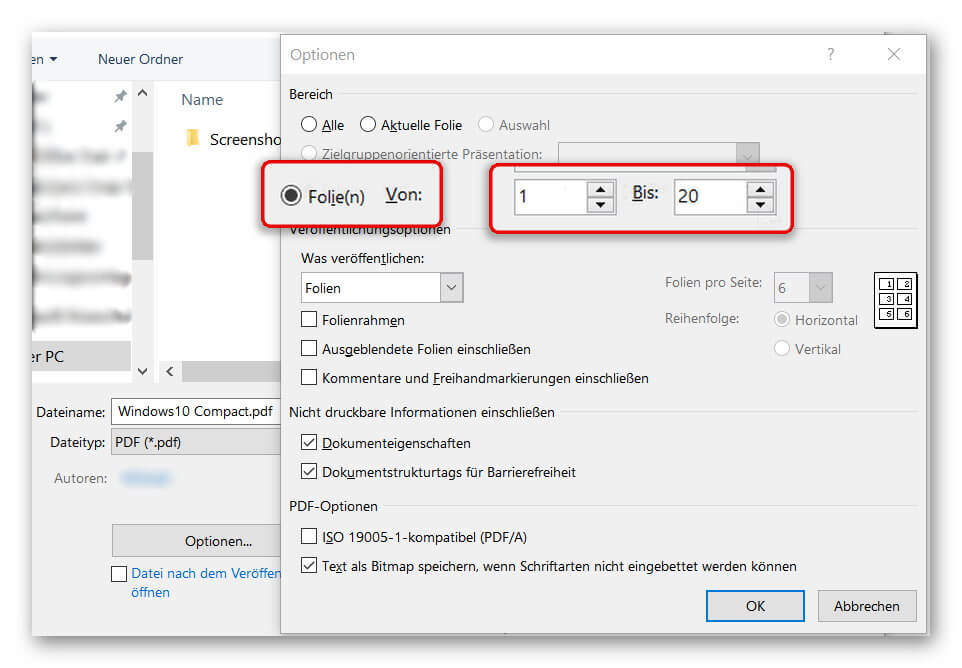Convert PowerPoint slides into a PDF
With PowerPoint, you have an excellent presentation software that you can use with a little skill and creativity to convey simple and vivid complex content.
Now, you might want to make the presentation accessible where PowerPoint may not be used.
Of course, the PDF format is an obvious choice.
You also have the option to port and adapt only certain slides instead of the complete PowerPoint presentation as so-called “hands out” into a PDF so that participants can easily print them out.
Read in our article how it is done with PowerPoint 2016.

Convert PowerPoint slides into a PDF
With PowerPoint, you have an excellent presentation software that you can use with a little skill and creativity to convey simple and vivid complex content.
Now, you might want to make the presentation accessible where PowerPoint may not be used.
Of course, the PDF format is an obvious choice.
You also have the option to port and adapt only certain slides instead of the complete PowerPoint presentation as so-called “hands out” into a PDF so that participants can easily print them out.
Read in our article how it is done with PowerPoint 2016.

1. Conversion via direct selection
1. Conversion via direct selection
Like (almost) everywhere many ways to convert a PowerPoint file into a PDF lead to Rome.
In the first option, you select the slides in an overview directly and convert them.
To do this, select “Slide Sorter” in your open PowerPoint file “View”
See picture (click to enlarge)
In the overview displayed there, you have a good overview of all slides in your presentation and can select them one after the other. (Hold down CTRL and select with left-click)
See picture (click to enlarge)
Like (almost) everywhere many ways to convert a PowerPoint file into a PDF lead to Rome.
In the first option, you select the slides in an overview directly and convert them.
To do this, select “Slide Sorter” in your open PowerPoint file “View”
See picture (click to enlarge)
In the overview displayed there, you have a good overview of all slides in your presentation and can select them one after the other. (Hold down CTRL and select with left-click)
See picture (click to enlarge)
2. Print PowerPoint as PDF
2. Print PowerPoint as PDF
After selecting the desired slides, we click on “Print” in the “Start” tab and select a virtual PDF printer there.
In our example, we simply use the “Microsoft Print to PDF” feature, which is installed by default.
Under the item “Settings” in the print menu we select “Print Selection” to convert only our previously selected slides.
See picture (click to enlarge)
After selecting the desired slides, we click on “Print” in the “Start” tab and select a virtual PDF printer there.
In our example, we simply use the “Microsoft Print to PDF” feature, which is installed by default.
Under the item “Settings” in the print menu we select “Print Selection” to convert only our previously selected slides.
See picture (click to enlarge)
3. Convert PowerPoint to PDF
3. Convert PowerPoint to PDF
The 2nd possibility to bring your presentation into a PDF works as follows:
- In the “Start” tab, select “Save As” – “Browse” and assign a name for your document. As file format select “PDF”.
- After selecting the appropriate file format, you have more options for saving.
- Customize the options (such as: from page to page) for the file you want to save as a PDF, and then click Save.
See picture (click to enlarge)
After saving, you will receive a PDF document of your PowerPoint presentation that you can conveniently email or print out.
Optionally, we recommend the professional software Nuance Power PDF 2.0. This integrates seamlessly into all Microsoft Office programs, and offers even more comfort features.
The 2nd possibility to bring your presentation into a PDF works as follows:
- In the “Start” tab, select “Save As” – “Browse” and assign a name for your document. As file format select “PDF”.
- After selecting the appropriate file format, you have more options for saving.
- Customize the options (such as: from page to page) for the file you want to save as a PDF, and then click Save.
See picture (click to enlarge)
After saving, you will receive a PDF document of your PowerPoint presentation that you can conveniently email or print out.
Optionally, we recommend the professional software Nuance Power PDF 2.0. This integrates seamlessly into all Microsoft Office programs, and offers even more comfort features.
Popular Posts:
Integrate and use ChatGPT in Excel – is that possible?
ChatGPT is more than just a simple chatbot. Learn how it can revolutionize how you work with Excel by translating formulas, creating VBA macros, and even promising future integration with Office.
Create Out of Office Notice in Outlook
To create an Out of Office message in Microsoft Outlook - Office 365, and start relaxing on vacation
The best backup solutions for your data
Keep your data safe and secure! Discover our best backup solutions for your valuable information now. Because safety is the be-all and end-all - and we have the perfect tips.
Internet Addiction – A serious look at a growing problem
Internet addiction is just as serious an illness as alcohol or drug addiction. Just that this is a mental illness. In this article we want to go into the phenomenon in more detail and provide assistance.
Main keyboard shortcuts in Windows 10/11
Entdecken Sie die wichtigsten Shortcuts in Windows 11, um Ihre Produktivität zu steigern. Von allgemeinen Befehlen bis hin zu spezifischen Fenster-Management- und System-Shortcuts, lernen Sie, wie Sie mit diesen Tastenkombinationen effizienter arbeiten können.
Encrypt USB stick – These options are available
Protecting sensitive data is essential. Encrypting USB sticks provides an extra layer of security. Whether it's built-in software, operating system features, third-party software, or hardware encryption, there are numerous options.
Popular Posts:
Integrate and use ChatGPT in Excel – is that possible?
ChatGPT is more than just a simple chatbot. Learn how it can revolutionize how you work with Excel by translating formulas, creating VBA macros, and even promising future integration with Office.
Create Out of Office Notice in Outlook
To create an Out of Office message in Microsoft Outlook - Office 365, and start relaxing on vacation
The best backup solutions for your data
Keep your data safe and secure! Discover our best backup solutions for your valuable information now. Because safety is the be-all and end-all - and we have the perfect tips.
Internet Addiction – A serious look at a growing problem
Internet addiction is just as serious an illness as alcohol or drug addiction. Just that this is a mental illness. In this article we want to go into the phenomenon in more detail and provide assistance.
Main keyboard shortcuts in Windows 10/11
Entdecken Sie die wichtigsten Shortcuts in Windows 11, um Ihre Produktivität zu steigern. Von allgemeinen Befehlen bis hin zu spezifischen Fenster-Management- und System-Shortcuts, lernen Sie, wie Sie mit diesen Tastenkombinationen effizienter arbeiten können.
Encrypt USB stick – These options are available
Protecting sensitive data is essential. Encrypting USB sticks provides an extra layer of security. Whether it's built-in software, operating system features, third-party software, or hardware encryption, there are numerous options.