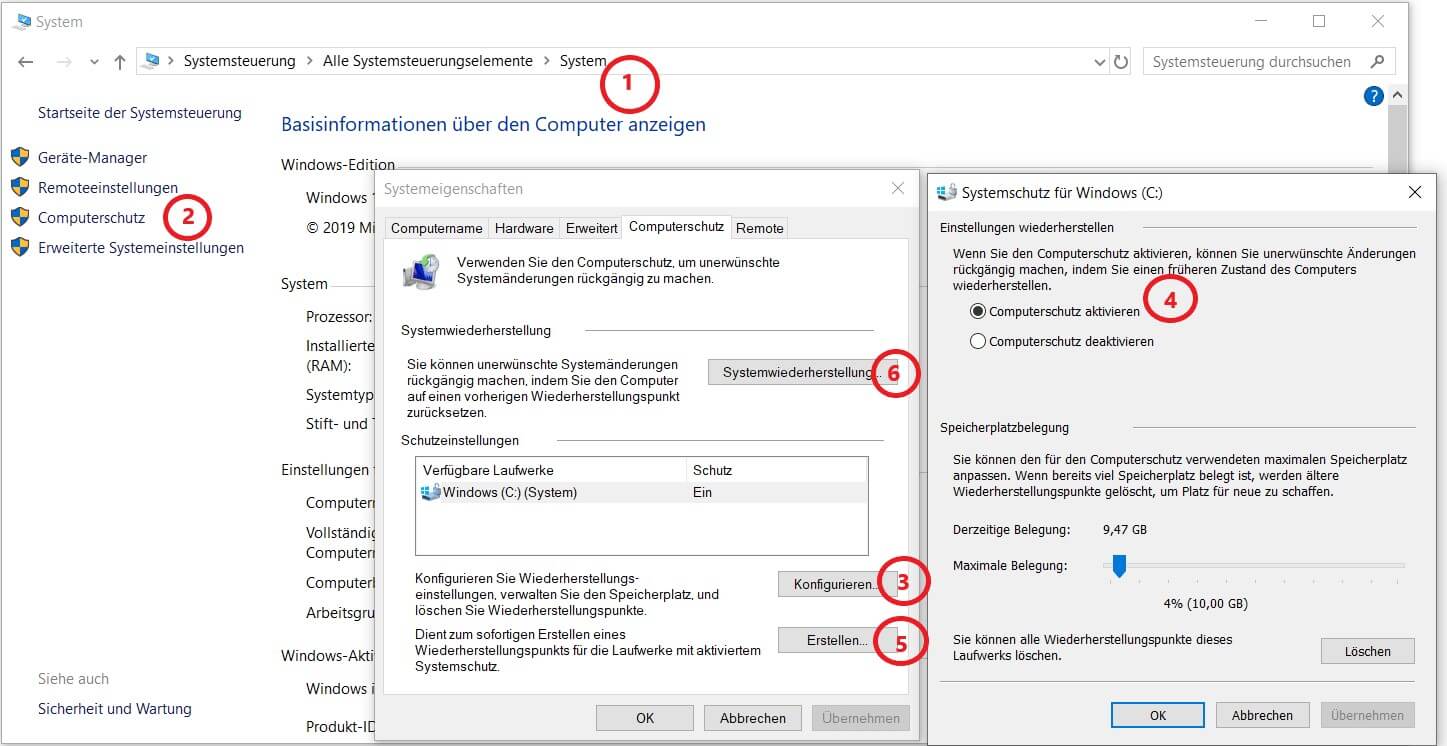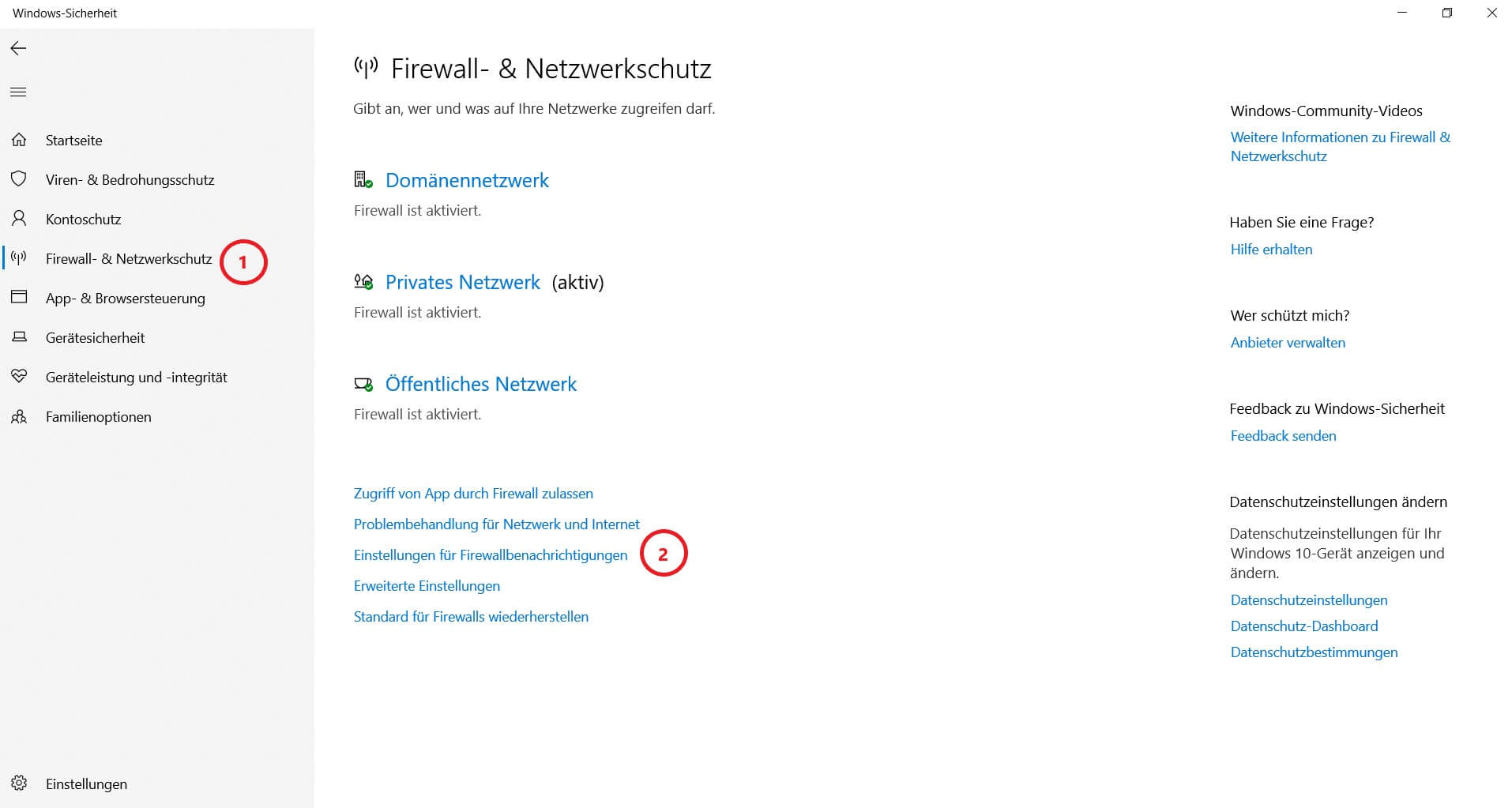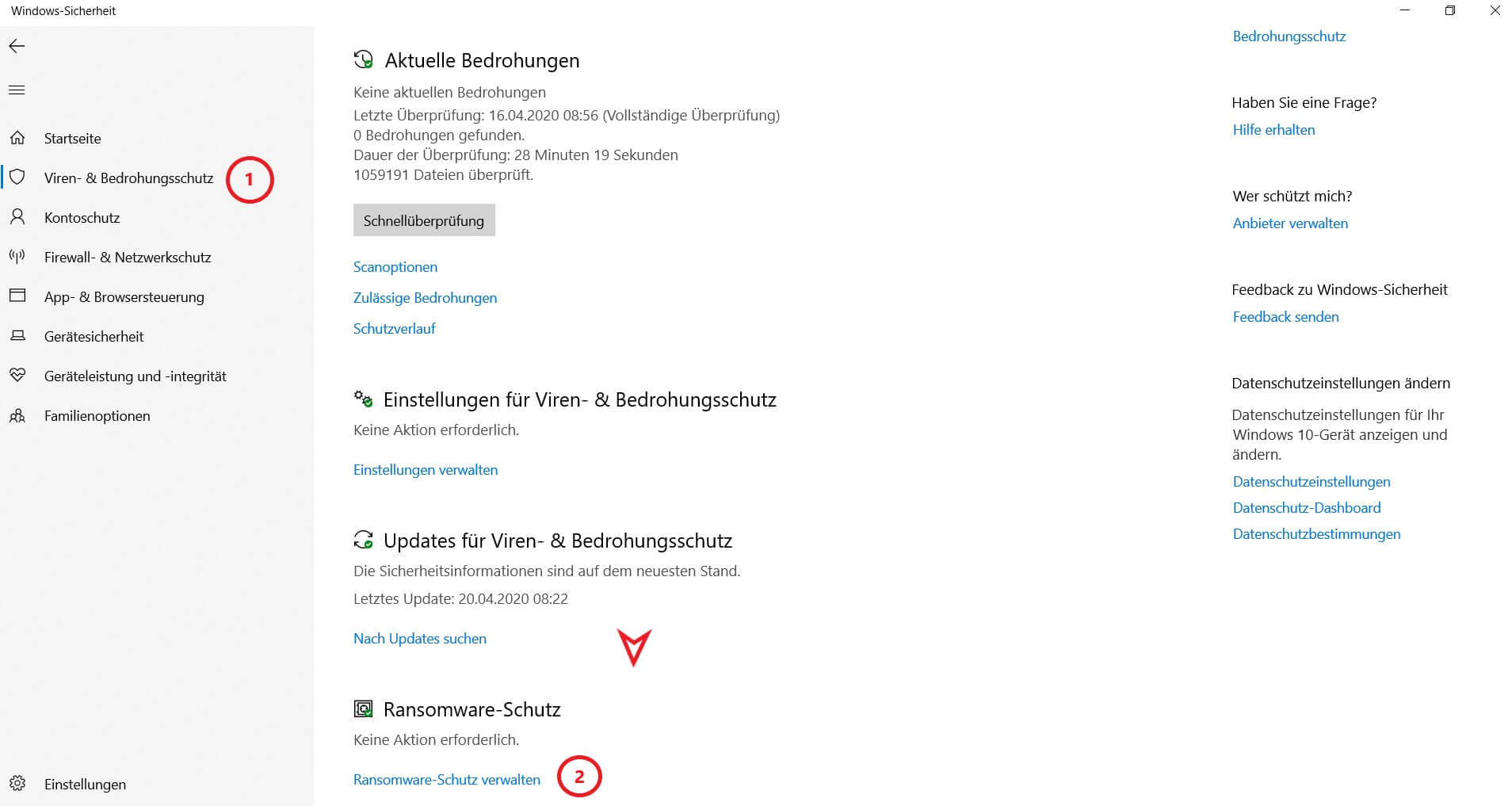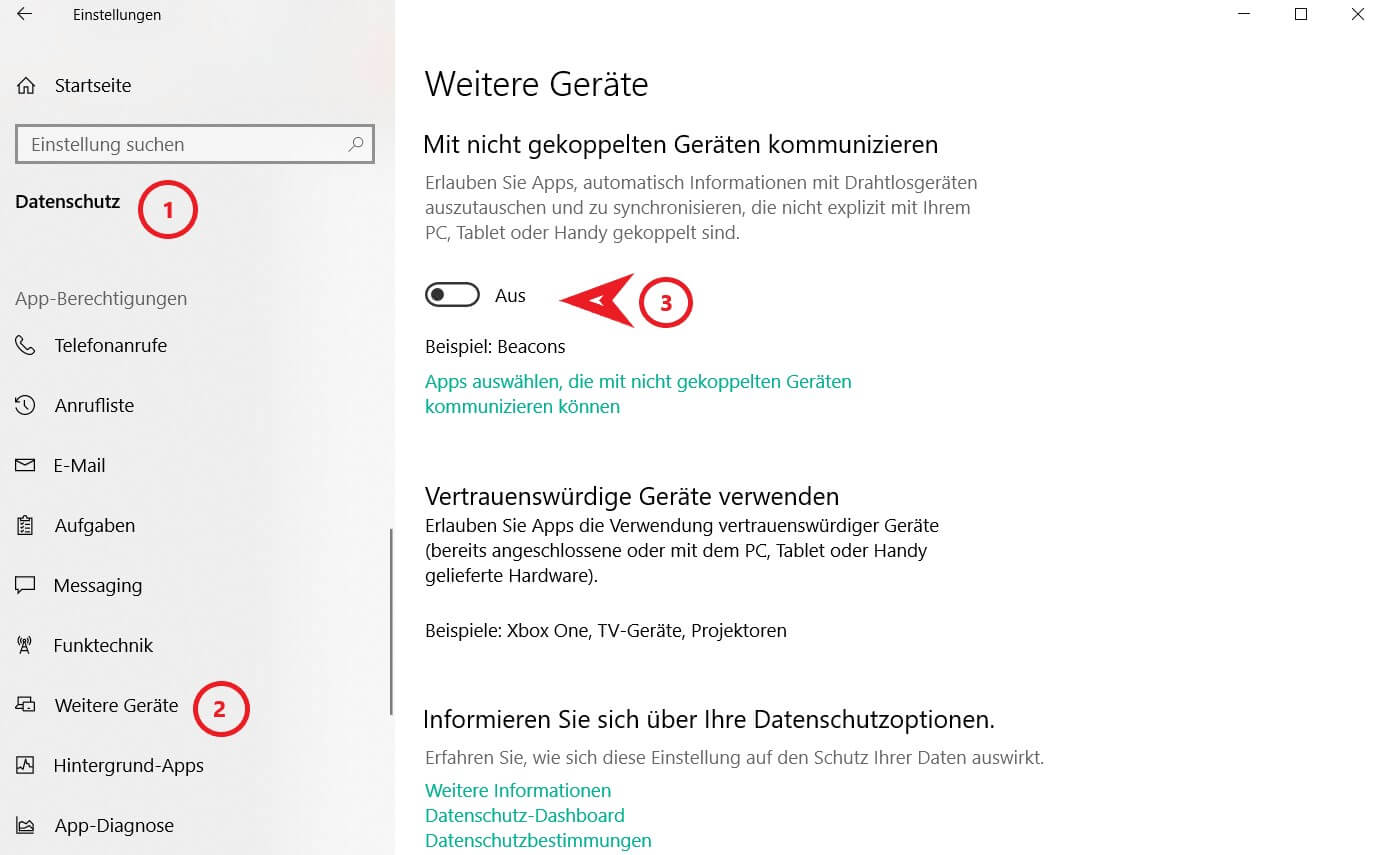1. Set recovery points regularly
1. Set recovery points regularly
Windows 10 gives you the option of system recovery. System settings, drivers and installed programs are reset to an earlier point in time. This feature can make your PC operational again in an emergency. In order to undo unwanted system changes, you have to set so-called recovery points.
To do this, go to System Properties via the path Control Panel \ All Control Panel Items \ System → Computer Protection or simply type in the search “Create Restore Point”. Make sure that the status for protecting your system is set to “On”. Then click “Create …” and save your restore point.
I recommend you make major changes, such as New installations, always set a restore point. Advanced users can even automate this using Windows Task Scheduler and PowerShell. If the worst comes to the worst, you can also restore the system in the system properties.
See picture: (click to enlarge)
One more important thing:
Setting recovery points is not a substitute for regular backups! You cannot back up your files using recovery points. You should therefore regularly copy documents, photos, videos, etc. to another data medium.
Windows 10 gives you the option of system recovery. System settings, drivers and installed programs are reset to an earlier point in time. This feature can make your PC operational again in an emergency. In order to undo unwanted system changes, you have to set so-called recovery points.
To do this, go to System Properties via the path Control Panel \ All Control Panel Items \ System → Computer Protection or simply type in the search “Create Restore Point”. Make sure that the status for protecting your system is set to “On”. Then click “Create …” and save your restore point.
I recommend you make major changes, such as New installations, always set a restore point. Advanced users can even automate this using Windows Task Scheduler and PowerShell. If the worst comes to the worst, you can also restore the system in the system properties.
See picture: (click to enlarge)
One more important thing:
Setting recovery points is not a substitute for regular backups! You cannot back up your files using recovery points. You should therefore regularly copy documents, photos, videos, etc. to another data medium.
2. Activate firewall and antivirus completely
2. Activate firewall and antivirus completely
You shouldn’t be on a network without a firewall. Therefore, make sure that the Windows Defender Firewall is activated for all network profiles. If you switch to the network and security settings, you will find the activation status for various network profiles (domain network, private network and public network).
You should see a small green tick on each icon. If not, click on the network profile and set the switch for the Windows Defender Firewall to “On”. I can also recommend that you activate the firewall notifications to be informed immediately about blocked apps.
See picture: (click to enlarge)
Furthermore, you should definitely use an anti-virus program. The Windows Defender Antivirus integrated in Windows 10 has no longer had to hide behind paid third-party products for some time. You can also find it in the network and security settings under “Virus and threat protection” and activate it there.
Windows has recently had a new intrusion prevention feature called “Monitored Folder Access” that protects your files from being tampered with by malware and ransomware. This feature is not activated by default. Therefore go to “Manage Ransomware Protection” and switch it on.
See picture: (click to enlarge)
You shouldn’t be on a network without a firewall. Therefore, make sure that the Windows Defender Firewall is activated for all network profiles. If you switch to the network and security settings, you will find the activation status for various network profiles (domain network, private network and public network).
You should see a small green tick on each icon. If not, click on the network profile and set the switch for the Windows Defender Firewall to “On”. I can also recommend that you activate the firewall notifications to be informed immediately about blocked apps.
See picture: (click to enlarge)
Furthermore, you should definitely use an anti-virus program. The Windows Defender Antivirus integrated in Windows 10 has no longer had to hide behind paid third-party products for some time. You can also find it in the network and security settings under “Virus and threat protection” and activate it there.
Windows has recently had a new intrusion prevention feature called “Monitored Folder Access” that protects your files from being tampered with by malware and ransomware. This feature is not activated by default. Therefore go to “Manage Ransomware Protection” and switch it on.
See picture: (click to enlarge)
3. Uninstall apps (bloatware) that are not required
3. Uninstall apps (bloatware) that are not required
Numerous programs are preinstalled on your Windows PC, which you probably do not need at all. These unnecessary programs are called bloatware because they inflate your system and use up valuable resources on your PC.
We are talking about apps like Candy Crush, Farm Ville, Solitaire, Bing News etc. In the long run, not only does the performance of your system suffer, but also security. Due to security gaps in bloatware, malware can get onto your PC, which is why you should “garbage” your PC as a precaution. If you haven’t already done so, go to Start → Settings → Apps → Apps and Features.
Here is a list of all your programs. Simply select the unnecessary Microsoft Store apps and manufacturer programs and uninstall them.
Numerous programs are preinstalled on your Windows PC, which you probably do not need at all. These unnecessary programs are called bloatware because they inflate your system and use up valuable resources on your PC.
We are talking about apps like Candy Crush, Farm Ville, Solitaire, Bing News etc. In the long run, not only does the performance of your system suffer, but also security. Due to security gaps in bloatware, malware can get onto your PC, which is why you should “garbage” your PC as a precaution. If you haven’t already done so, go to Start → Settings → Apps → Apps and Features.
Here is a list of all your programs. Simply select the unnecessary Microsoft Store apps and manufacturer programs and uninstall them.
4. Disable communication with non-paired devices
4. Disable communication with non-paired devices
In my opinion, a problematic Bluetooth setting is stored as standard in Windows 10.
Wireless devices that are not explicitly linked to your PC can exchange information with your apps. I recommend that you eliminate this source of risk and only allow communication with paired and trustworthy devices. To do this, go to Start → Settings → Data protection, scroll down to “Additional devices” and set the switch to “Off”.
See picture: (click to enlarge)
In my opinion, a problematic Bluetooth setting is stored as standard in Windows 10.
Wireless devices that are not explicitly linked to your PC can exchange information with your apps. I recommend that you eliminate this source of risk and only allow communication with paired and trustworthy devices. To do this, go to Start → Settings → Data protection, scroll down to “Additional devices” and set the switch to “Off”.
See picture: (click to enlarge)
5. Encrypt hard disk with BitLocker
5. Encrypt hard disk with BitLocker
The hard disk encryption solution integrated in Windows 10 Pro and Enterprise called “Bit Locker” is another security feature that you should use.
In the event of loss or theft of your device, your data is protected against access by unauthorized persons. You can set it up under Control Panel \ System and Security \ Bit Locker Drive Encryption. Windows guides you step by step through the setup process.
It is important that you make a backup before encryption and keep the recovery key well after successful encryption.
The hard disk encryption solution integrated in Windows 10 Pro and Enterprise called “Bit Locker” is another security feature that you should use.
In the event of loss or theft of your device, your data is protected against access by unauthorized persons. You can set it up under Control Panel \ System and Security \ Bit Locker Drive Encryption. Windows guides you step by step through the setup process.
It is important that you make a backup before encryption and keep the recovery key well after successful encryption.
6. Make regular backups of your data
6. Make regular backups of your data
Last but not least, I advise you to consistently create backups of your data. If you follow this advice and implement it correctly, nothing can throw you off the track so quickly. Basically, you can create a physical backup on an external data carrier as well as a cloud backup with a cloud storage service like OneDrive.
If you have very important data, I even recommend both. Then follow the so-called “3-2-1 rule”: You have saved your data in triplicate, use at least two different storage media and at least one version of your data is located at a greater distance from the other data carriers.
Backing up with OneDrive is quickest and easiest, since the OneDrive app is already integrated in Windows 10. Use the search function to find the OneDrive app. You can now log in with your Microsoft account and then save all the files you want to back up in your OneDrive folder in File Explorer.
OneDrive will then automatically synchronize your local files with the cloud for you. If you need more than 5GB of free storage, you can upgrade to a paid subscription.
Last but not least, I advise you to consistently create backups of your data. If you follow this advice and implement it correctly, nothing can throw you off the track so quickly. Basically, you can create a physical backup on an external data carrier as well as a cloud backup with a cloud storage service like OneDrive.
If you have very important data, I even recommend both. Then follow the so-called “3-2-1 rule”: You have saved your data in triplicate, use at least two different storage media and at least one version of your data is located at a greater distance from the other data carriers.
Backing up with OneDrive is quickest and easiest, since the OneDrive app is already integrated in Windows 10. Use the search function to find the OneDrive app. You can now log in with your Microsoft account and then save all the files you want to back up in your OneDrive folder in File Explorer.
OneDrive will then automatically synchronize your local files with the cloud for you. If you need more than 5GB of free storage, you can upgrade to a paid subscription.
About the author:
About the author:
Popular Posts:
Automatic backup of your files under Windows 10
You have invested a lot of work in creating your files! Let Windows 10 automatically create file backups to your specifications.
Calculate with date, time and working days in Excel
Calculating correctly with date, time and working days in Excel always causes uncertainty. We will explain step by step how it works.
Easily insert PowerPoint into Word in 5 steps
This is how you bring PowerPoint and Word together and easily add presentations to your Word documents.
How to create secure passwords for your online accounts
Each of us has a variety of online accounts that should all have a separate password if possible. But who should be able to remember everything ...
Alternative for Microsoft Office? – Use Google Docs on Desktop
Microsoft still offers the most popular software package for the office. Competition has been around for some time. Now Google Docs is also available on the desktop.
Finally faster Internet WiFi 6 is at the start
After 6 years of WLAN standard 802.11ac comes now with Wi-Fi 6 the replacement and has plenty of steam under the hood.
Popular Posts:
Automatic backup of your files under Windows 10
You have invested a lot of work in creating your files! Let Windows 10 automatically create file backups to your specifications.
Calculate with date, time and working days in Excel
Calculating correctly with date, time and working days in Excel always causes uncertainty. We will explain step by step how it works.
Easily insert PowerPoint into Word in 5 steps
This is how you bring PowerPoint and Word together and easily add presentations to your Word documents.
How to create secure passwords for your online accounts
Each of us has a variety of online accounts that should all have a separate password if possible. But who should be able to remember everything ...
Alternative for Microsoft Office? – Use Google Docs on Desktop
Microsoft still offers the most popular software package for the office. Competition has been around for some time. Now Google Docs is also available on the desktop.
Finally faster Internet WiFi 6 is at the start
After 6 years of WLAN standard 802.11ac comes now with Wi-Fi 6 the replacement and has plenty of steam under the hood.