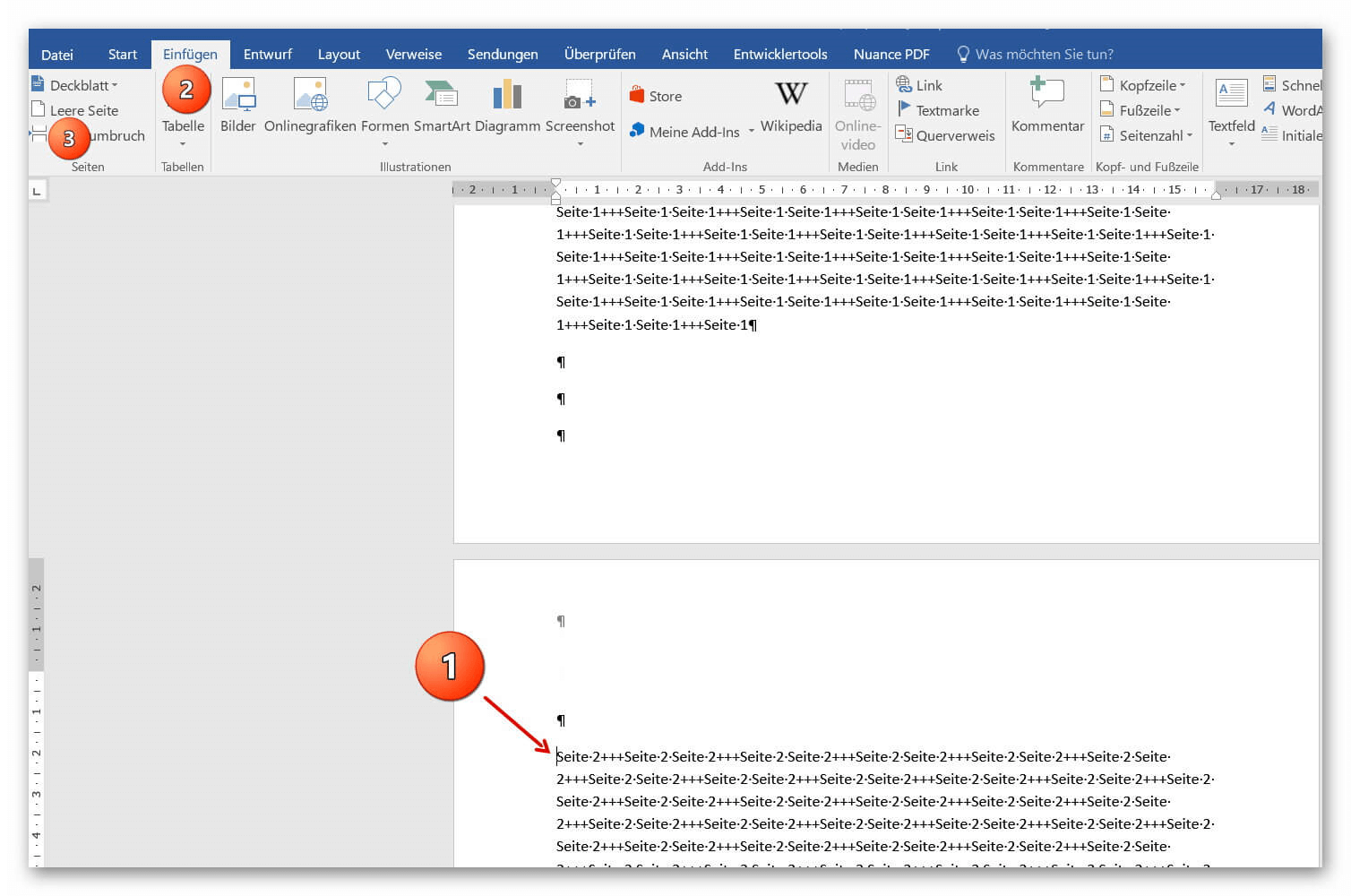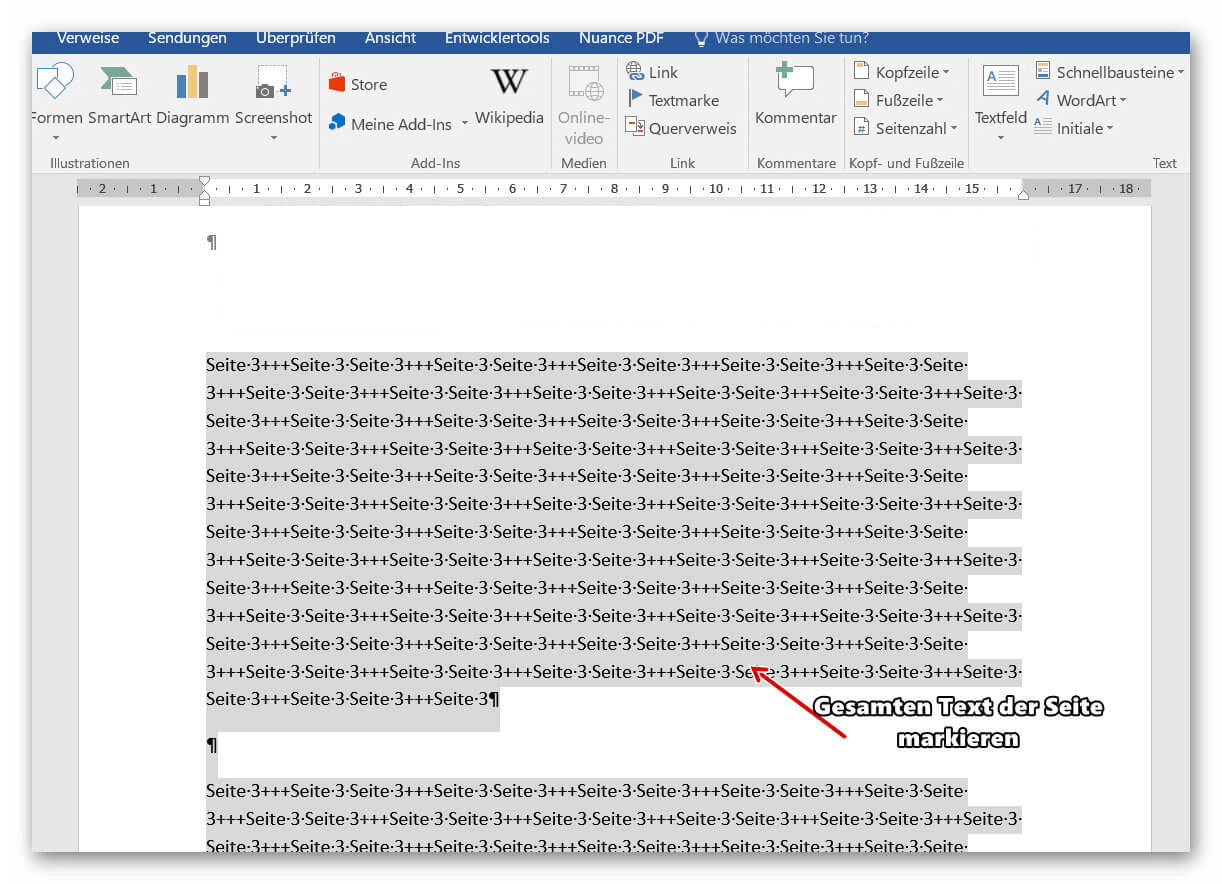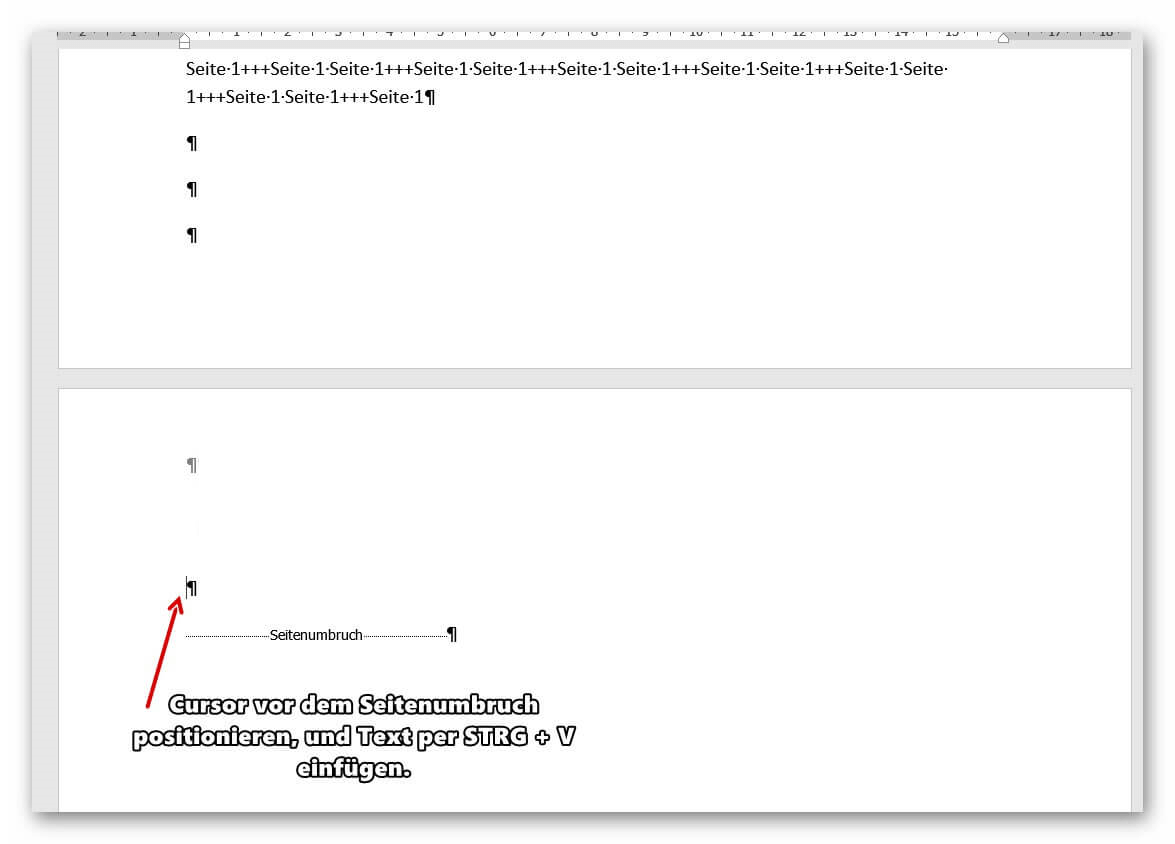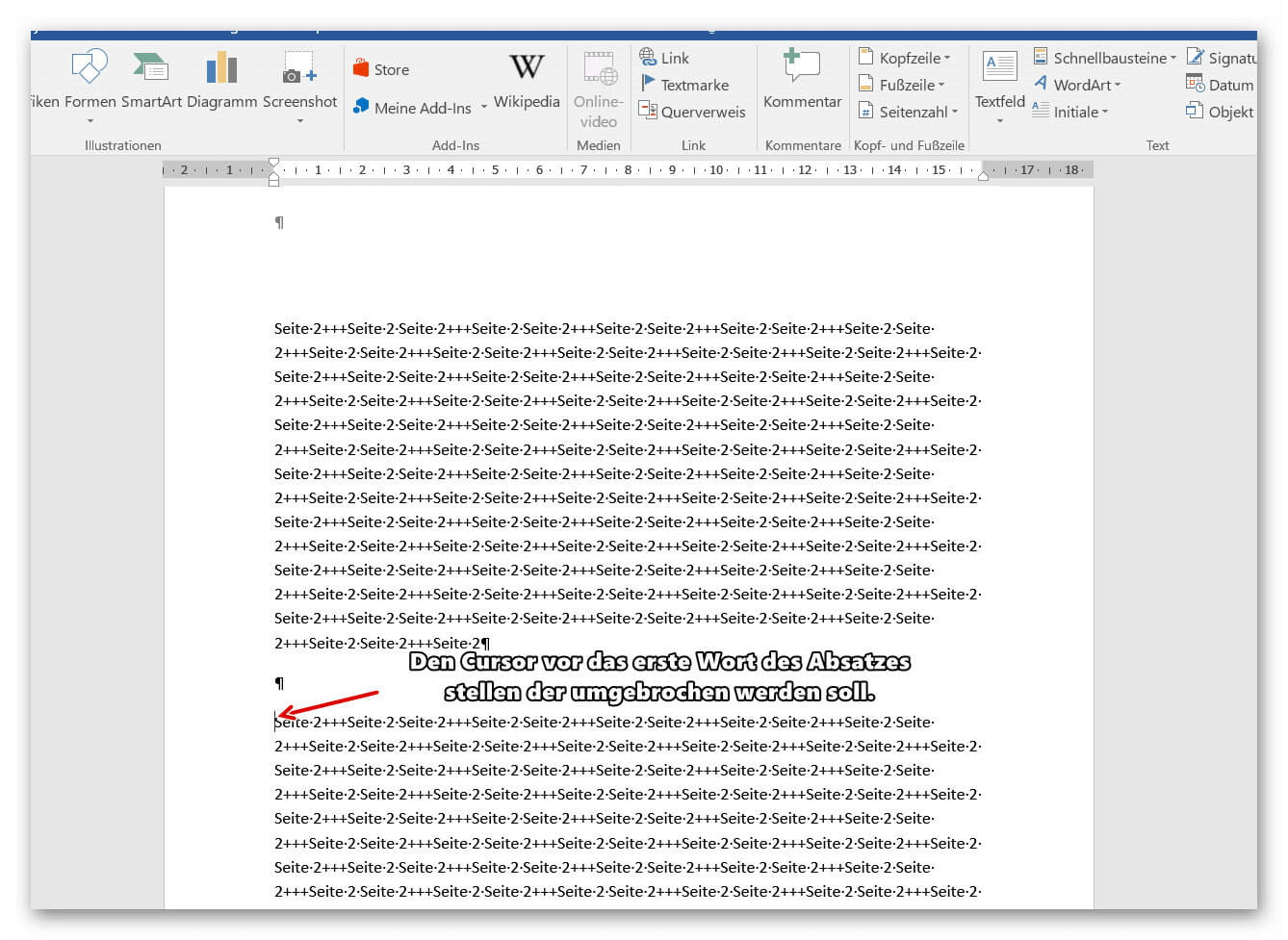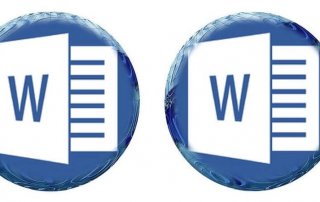Move pages and insert new ones in word
You probably also know the situation that you are sitting on a very long document, and in the middle of it falls on the actually between page 2 and page 3 still a page in between must.
Or you want to swap pages, and page 4 should be page 3, and then again consecutively.
Unfortunately in Word is not as easy as in PowerPoint where you can easily move your pages in an overview.
It is quite feasible, but only needs a few more steps.
You can find out how to insert new pages in a Word document and how to move pages among each other in our article.

Move pages and insert new ones in word
You probably also know the situation that you are sitting on a very long document, and in the middle of it falls on the actually between page 2 and page 3 still a page in between must.
Or you want to swap pages, and page 4 should be page 3, and then again consecutively.
Unfortunately in Word is not as easy as in PowerPoint where you can easily move your pages in an overview.
It is quite feasible, but only needs a few more steps.
You can find out how to insert new pages in a Word document and how to move pages among each other in our article.

1. Enable formatting characters in Word
1. Enable formatting characters in Word
Before we start moving pages and inserting new pages, I strongly recommend that you enable the formatting characters in Word.
By default, these are turned off, because they can also confuse something, but in what we want to do it makes sense to activate them temporarily. Because otherwise we are in a blind spot, and do not know exactly where the page formatting is active.
Fortunately, the formatting marks can be easily turned on and off.
See picture: (click to enlarge)
Before we start moving pages and inserting new pages, I strongly recommend that you enable the formatting characters in Word.
By default, these are turned off, because they can also confuse something, but in what we want to do it makes sense to activate them temporarily. Because otherwise we are in a blind spot, and do not know exactly where the page formatting is active.
Fortunately, the formatting marks can be easily turned on and off.
See picture:
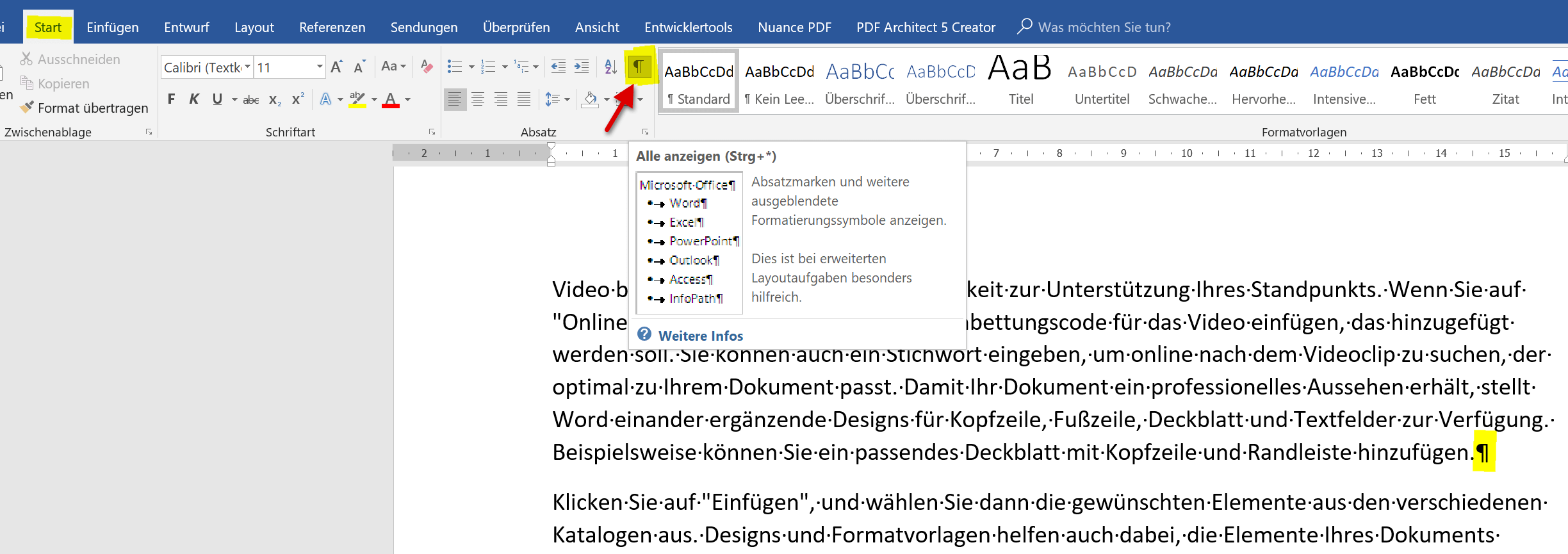
2. Put a new blank page at the beginning
2. Put a new blank page at the beginning
In our first example, we would like to insert an extra blank page at the beginning of a document.
To do this, position the cursor directly in front of the first word of the first page in your document, and then click on “Blank Page” in the “Insert” tab.
As a result, Word automatically generates a page break, which you can make visible by activating the paragraph marks.
From the previously 1st page is now the second page.
See picture: (click to enlarge)
In our first example, we would like to insert an extra blank page at the beginning of a document.
To do this, position the cursor directly in front of the first word of the first page in your document, and then click on “Blank Page” in the “Insert” tab.
As a result, Word automatically generates a page break, which you can make visible by activating the paragraph marks.
From the previously 1st page is now the second page.
See picture:
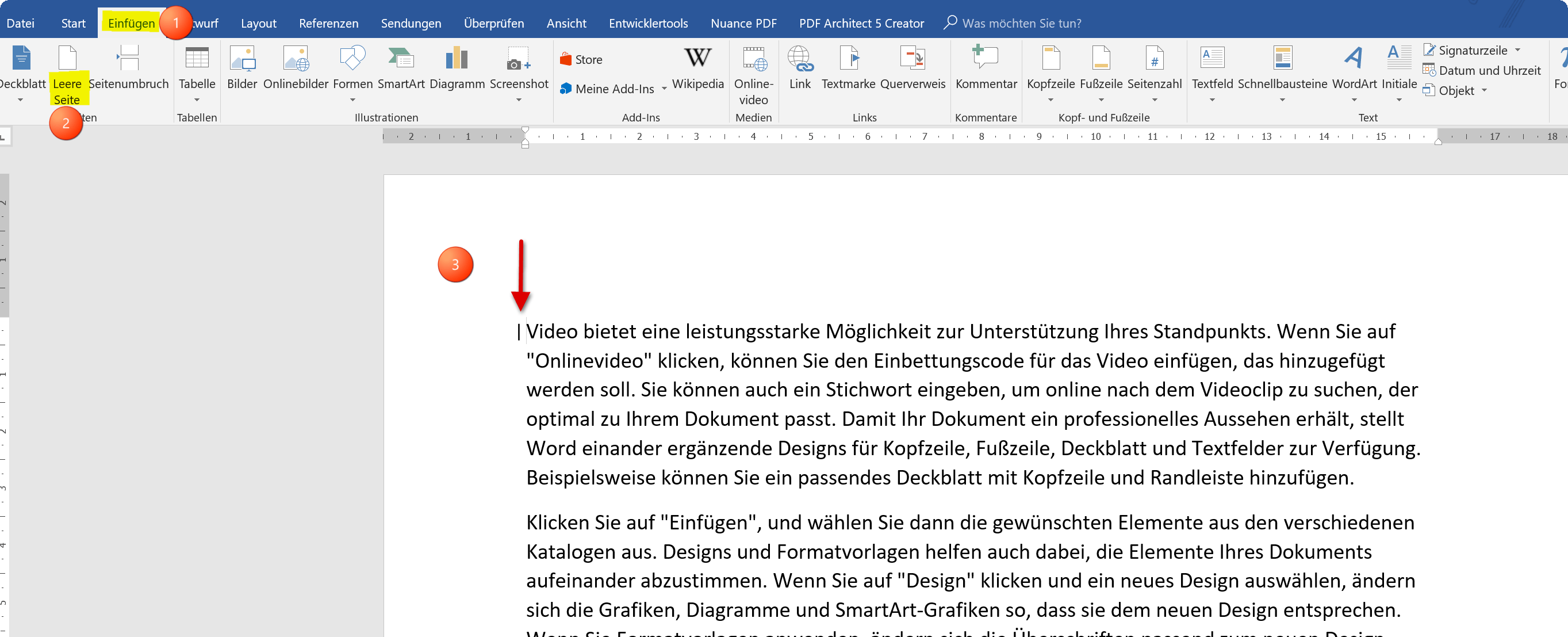
3. Move pages within a document in Word
3. Move pages within a document in Word
In our next example, we want to turn that page 3 into page 2, and vice versa.
So we swap the pages in the document.
- To do this, position the cursor directly in front of the first word of the second page, and then click on the “Insert” tab in the “Blank Page” tab.
- Here, too, a blank page was inserted per page break between the 1st and 2nd page of Word.
See picture (click to enlarge)
Now mark the entire content of the third page and cut it with the right mouse button “cut” or shortcut “CTRL + X”.
The text on page 3 disappears and is in the clipboard.
Then go to the beginning of the new blank page before the page break, and paste the text with the right mouse button with “Paste” or via keyboard shortcut: “CTRL + V”.
If previously manually set page breaks have become superfluous, and you may now always get a blank page at the end of your document, simply remove them by highlighting the page break and then using the “DELETE” key on your keyboard.
See picture: (click to enlarge)
In our next example, we want to turn that page 3 into page 2, and vice versa.
So we swap the pages in the document.
- To do this, position the cursor directly in front of the first word of the second page, and then click on the “Insert” tab in the “Blank Page” tab.
- Here, too, a blank page was inserted per page break between the 1st and 2nd page of Word.
See picture (click to enlarge)
Now mark the entire content of the third page and cut it with the right mouse button “cut” or shortcut “CTRL + X”.
The text on page 3 disappears and is in the clipboard.
Then go to the beginning of the new blank page before the page break, and paste the text with the right mouse button with “Paste” or via keyboard shortcut: “CTRL + V”.
If previously manually set page breaks have become superfluous, and you may now always get a blank page at the end of your document, simply remove them by highlighting the page break and then using the “DELETE” key on your keyboard.
See picture: (click to enlarge)
4. Insert a blank page within a page in Word
4. Insert a blank page within a page in Word
As you have seen, nothing happens except that a page break of Word is created to insert a new page at the beginning or middle of a document so as to be able to move pages within your document (more or less comfortable).
Of course, you can also break it anywhere within a page, insert a blank page, and the rest of the text that was previously on your page will continue to the new blank page.
Just position your cursor in front of the first word of the paragraph you want to move to another page and insert a blank page as described above.
See picture: (click to enlarge)
As you have seen, nothing happens except that a page break of Word is created to insert a new page at the beginning or middle of a document so as to be able to move pages within your document (more or less comfortable).
Of course, you can also break it anywhere within a page, insert a blank page, and the rest of the text that was previously on your page will continue to the new blank page.
Just position your cursor in front of the first word of the paragraph you want to move to another page and insert a blank page as described above.
See picture: (click to enlarge)
Popular Posts:
What to do if the Windows license expires?
What exactly happens when the Windows license expires soon? Do I have to buy a new license? And how can the message be switched off so that it never appears again?
The most important tips for Excel
These 10 tips for Microsoft Excel 2016/2019 with questions that many users ask every day are guaranteed to help you and save a lot of time.
More fonts in Word through Google Fonts
You can find out how to expand the font selection in Word with just a few steps and above all free in our article.
Data protection settings in Windows 10
With Windows 10, Microsoft's operating system has not only become better, but also more curious. Read which data protection settings are important.
Move pages and insert new ones in word
You probably also know the situation that you are sitting on a very long document, and in the middle of it falls on the actually between page 2 and page 3 still a page in between must.
The Sreference and the Wreference in Excel
Microsoft Excel: How to get S-reference and W-reference purposefully data out of a source.
Popular Posts:
What to do if the Windows license expires?
What exactly happens when the Windows license expires soon? Do I have to buy a new license? And how can the message be switched off so that it never appears again?
The most important tips for Excel
These 10 tips for Microsoft Excel 2016/2019 with questions that many users ask every day are guaranteed to help you and save a lot of time.
More fonts in Word through Google Fonts
You can find out how to expand the font selection in Word with just a few steps and above all free in our article.
Data protection settings in Windows 10
With Windows 10, Microsoft's operating system has not only become better, but also more curious. Read which data protection settings are important.
Move pages and insert new ones in word
You probably also know the situation that you are sitting on a very long document, and in the middle of it falls on the actually between page 2 and page 3 still a page in between must.
The Sreference and the Wreference in Excel
Microsoft Excel: How to get S-reference and W-reference purposefully data out of a source.