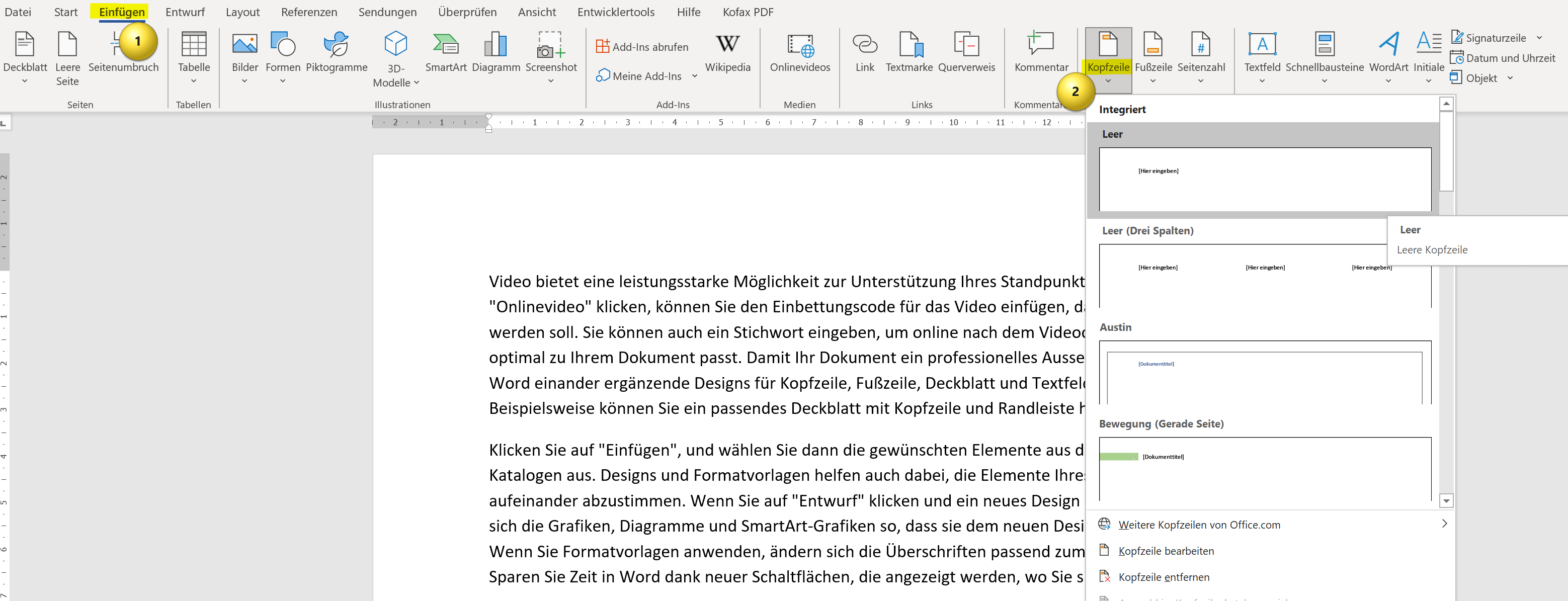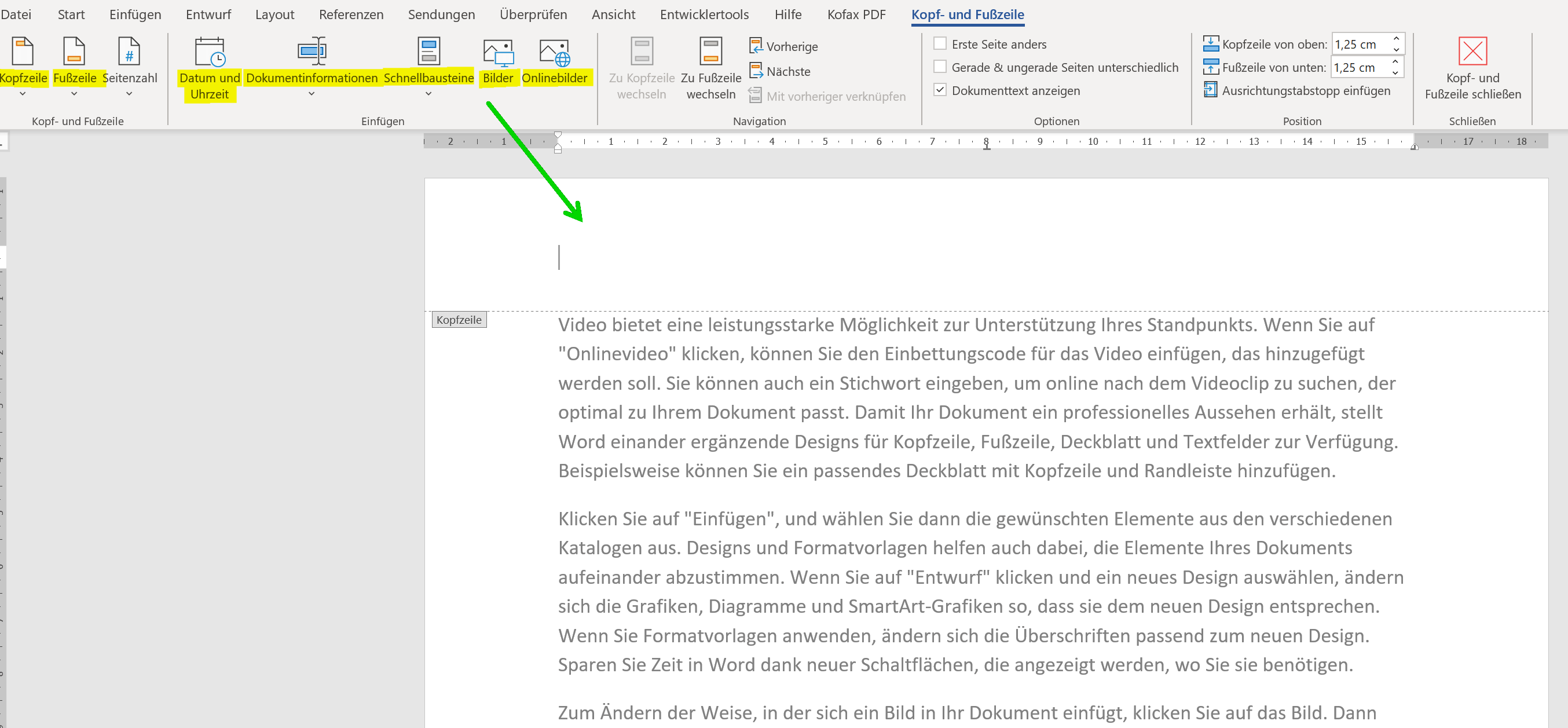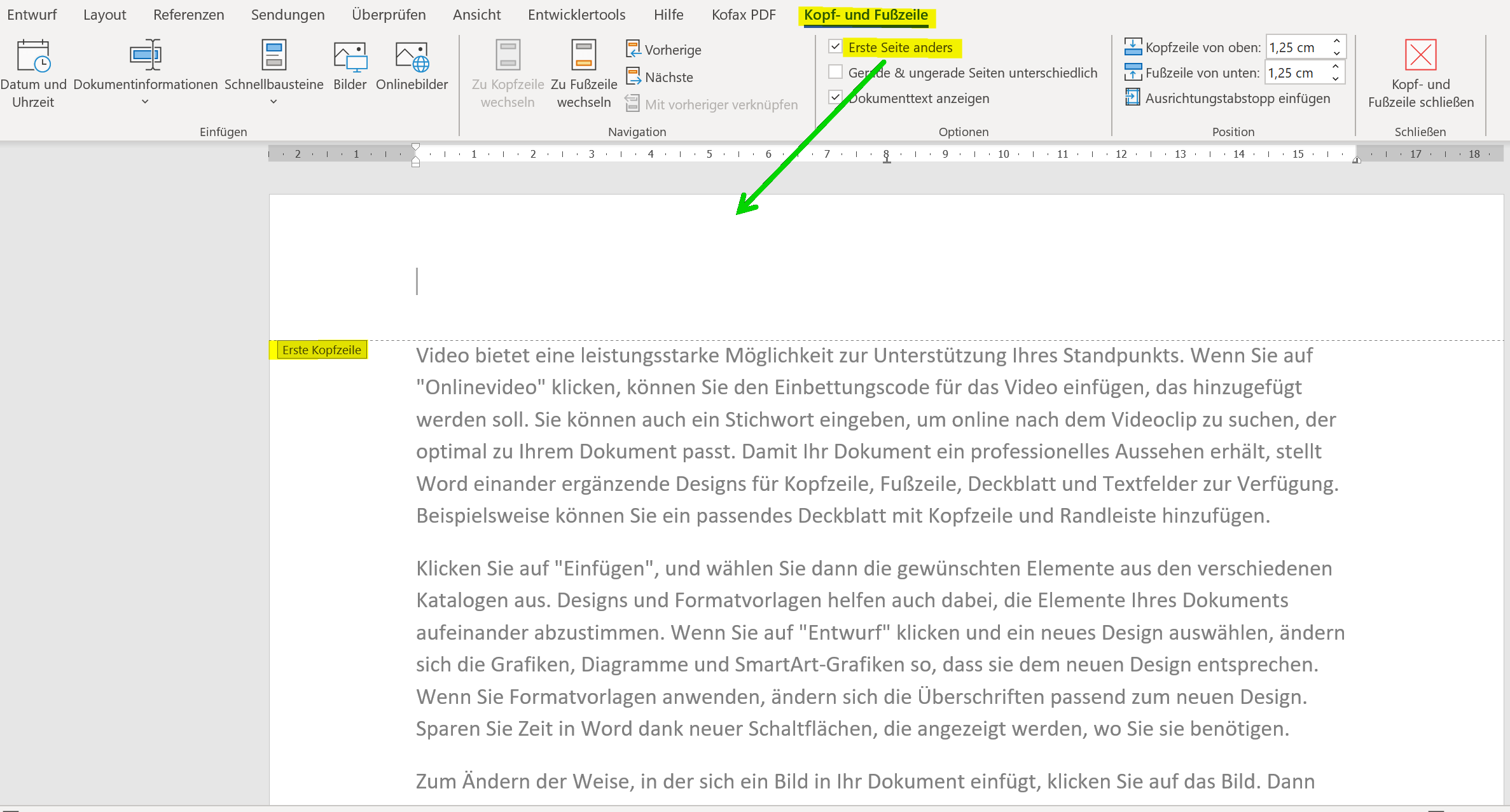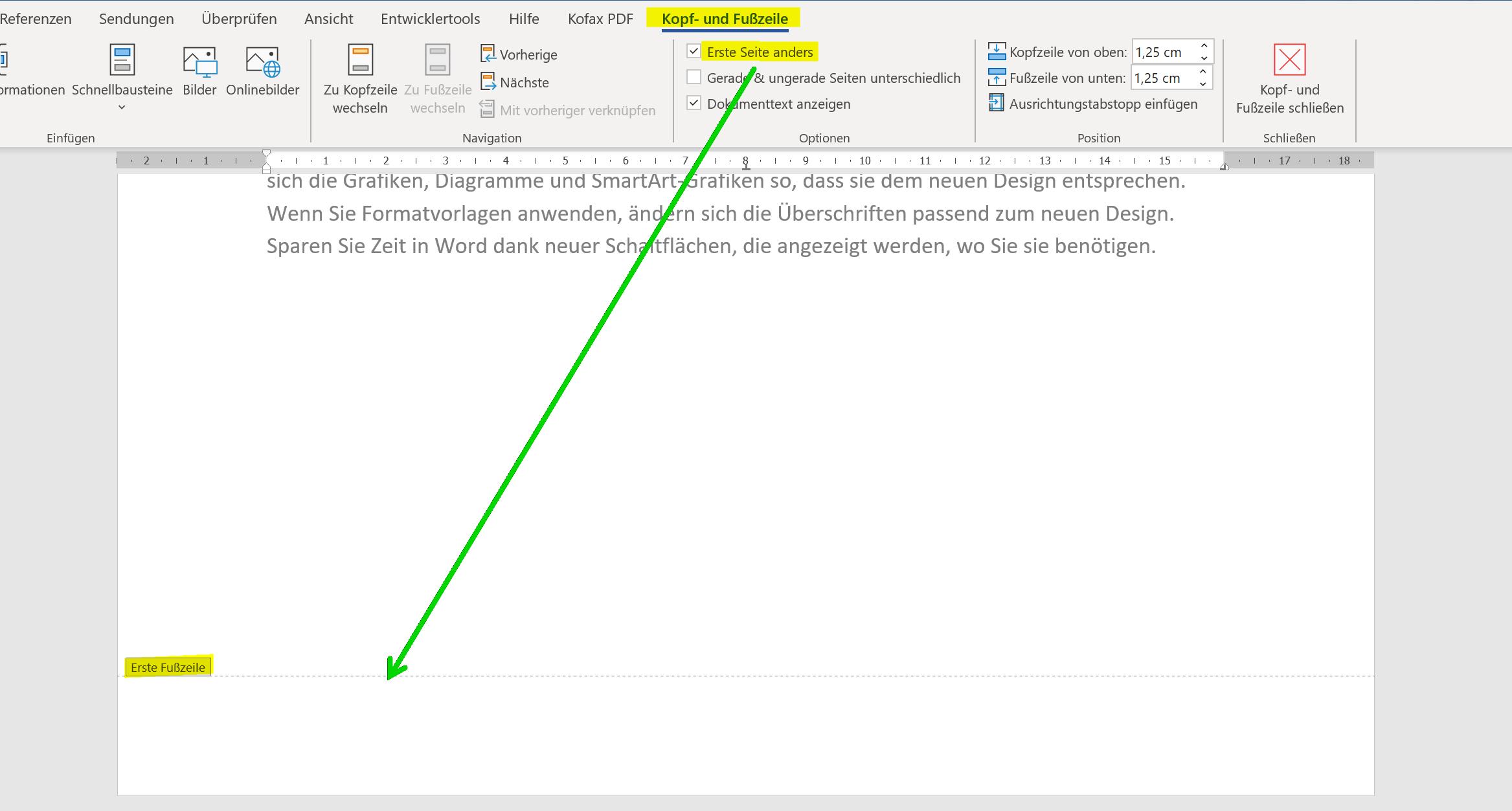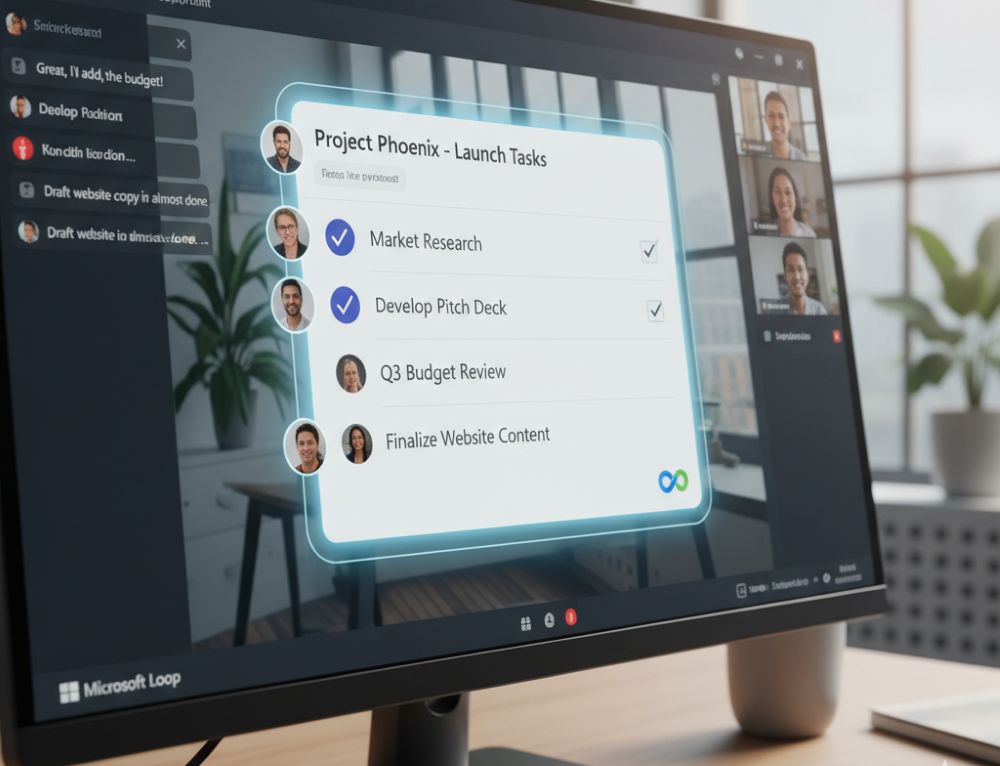Header and footer in Word – First page different in Word
Would you like to create your own letter template or scientific work in Word? Then you really can’t avoid headers and footers in Word or a dynamic table of contents. Because these building blocks not only create structure in your Word document, but also give the whole thing a more professional look.

In this short tutorial we would like to describe how you can insert and design headers in Word and footers in Word. We will also not ignore the possibility of using the header or footer of the first page differently in Word. For example, if you want to create a business letter template in Word, your logo does not have to be in the header on every page, but is usually only on the first page.
Header and footer in Word – First page different in Word
Would you like to create your own letter template or scientific work in Word? Then you really can’t avoid headers and footers in Word or a dynamic table of contents. Because these building blocks not only create structure in your Word document, but also give the whole thing a more professional look.

In this short tutorial we would like to describe how you can insert and design headers in Word and footers in Word. We will also not ignore the possibility of using the header or footer of the first page differently in Word. For example, if you want to create a business letter template in Word, your logo does not have to be in the header on every page, but is usually only on the first page.
Insert Header in Word
Insert Header in Word
A header is an area at the top of each page of your document that contains information such as the document’s title, author, page number, or other relevant information. With Word, you can easily create a header that appears on every page of your document.
Here are the steps to create a header in Word:
- Click on the “Insert” tab at the top of the menu bar.
- Click the Header button in the Header & Footer area. A list of pre-designed header layouts will appear.
- Select one of the default headers that matches your document type. You can also click “Edit Header” to create your own header.
- If you selected “Edit Header“, the Header area will appear where you can enter your text. You can format the text, insert images and add other elements.
- When you’re done, click “Close” on the header toolbar to return to normal view.
Your header will now appear on every page of your document. You can edit or delete the header at any time by clicking Header again and selecting Edit Header or Remove Header.
Tip: By the way, you can get to the header in Word even faster if you simply double-click in the upper area of your Word document.
see fig. (click to enlarge)
Das sind die wichtigsten grundlegenden Schritte, um eine Kopfzeile in Word zu erstellen, und individuell anzupassen. Wir denken, das Ihnen das sicherlich weiterhilft.
If you want your header to be different on each page of your document (e.g. different on the first page than on the following pages), there are two options:
- “Different first page“: With this, the header on the first page is designed differently than on the following pages. To enable this option, click Header, then click Header and Footer Options. Then select “Different first page“.
- “Different Even and Odd Pages“: This makes the header on even pages different than on odd pages. To enable this option, click Header, then click Header and Footer Options. Then select “Different even and odd sides“.
Tip: The footer works just like the header in Word. The shortest way is to simply double-click in the lower area of a page. And the option to design the first page in Word differently is also available here.
see fig. (click to enlarge)
These are the top basic steps to create and customize a header in Word. We think this will definitely help you.
A header is an area at the top of each page of your document that contains information such as the document’s title, author, page number, or other relevant information. With Word, you can easily create a header that appears on every page of your document.
Here are the steps to create a header in Word:
- Click on the “Insert” tab at the top of the menu bar.
- Click the Header button in the Header & Footer area. A list of pre-designed header layouts will appear.
- Select one of the default headers that matches your document type. You can also click “Edit Header” to create your own header.
- If you selected “Edit Header“, the Header area will appear where you can enter your text. You can format the text, insert images and add other elements.
- When you’re done, click “Close” on the header toolbar to return to normal view.
Your header will now appear on every page of your document. You can edit or delete the header at any time by clicking Header again and selecting Edit Header or Remove Header.
Tip: By the way, you can get to the header in Word even faster if you simply double-click in the upper area of your Word document.
see fig. (click to enlarge)
Das sind die wichtigsten grundlegenden Schritte, um eine Kopfzeile in Word zu erstellen, und individuell anzupassen. Wir denken, das Ihnen das sicherlich weiterhilft.
If you want your header to be different on each page of your document (e.g. different on the first page than on the following pages), there are two options:
- “Different first page“: With this, the header on the first page is designed differently than on the following pages. To enable this option, click Header, then click Header and Footer Options. Then select “Different first page“.
- “Different Even and Odd Pages“: This makes the header on even pages different than on odd pages. To enable this option, click Header, then click Header and Footer Options. Then select “Different even and odd sides“.
Tip: The footer works just like the header in Word. The shortest way is to simply double-click in the lower area of a page. And the option to design the first page in Word differently is also available here.
see fig. (click to enlarge)
These are the top basic steps to create and customize a header in Word. We think this will definitely help you.
Popular Posts:
Create a Word letter template with form fields
Create a professional DIN 5008 letter template with form fields and drop-down lists in Microsoft Word, and write letters as easily as you would fill out a form.
Protect Word documents from editing
Protect your documents in Microsoft Word from unauthorized editing or block access completely.
Show and remove duplicate entries in Excel | Tutorial
We explain how to remove duplicate entries from Excel. And also how you can only display duplicate entries in Excel but not delete them immediately in order to decide on a case-by-case basis.
Create vCard with Business Photo in Outlook
Whereas digital business cards used to be used primarily in e-mail programs such as Outlook, today they are increasingly being sent via e-mail, SMS or messenger services such as WhatsApp to smartphones
The Xreference function – difference to Sreference and Wreference
Pretty much everyone who uses Excel knows the Vreference and the Wreference. On the other hand, something newer is the X reference, which can be used to iron out some of the weaknesses of the functions used up to now. We explain the differences between Xreference and Sreference & Wreference.
Custom Formatting Excel – Number Format Codes Excel
We use a practical example to explain the importance and possible uses of custom formatting in Excel. Number format codes in Excel are not rocket science!
Popular Posts:
Create a Word letter template with form fields
Create a professional DIN 5008 letter template with form fields and drop-down lists in Microsoft Word, and write letters as easily as you would fill out a form.
Protect Word documents from editing
Protect your documents in Microsoft Word from unauthorized editing or block access completely.
Show and remove duplicate entries in Excel | Tutorial
We explain how to remove duplicate entries from Excel. And also how you can only display duplicate entries in Excel but not delete them immediately in order to decide on a case-by-case basis.
Create vCard with Business Photo in Outlook
Whereas digital business cards used to be used primarily in e-mail programs such as Outlook, today they are increasingly being sent via e-mail, SMS or messenger services such as WhatsApp to smartphones
The Xreference function – difference to Sreference and Wreference
Pretty much everyone who uses Excel knows the Vreference and the Wreference. On the other hand, something newer is the X reference, which can be used to iron out some of the weaknesses of the functions used up to now. We explain the differences between Xreference and Sreference & Wreference.
Custom Formatting Excel – Number Format Codes Excel
We use a practical example to explain the importance and possible uses of custom formatting in Excel. Number format codes in Excel are not rocket science!