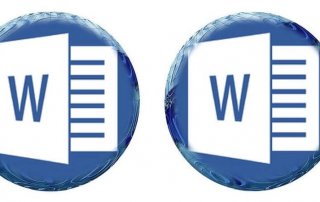Activate Windows Administrator account
The Windows Administrator account is a pre-installed user account on Windows operating systems that has all privileges and full control over the system. Basically, it is the highest level of privilege on a Windows computer. The administrator account is usually set up during operating system installation, but it can also be created or activated later. The account is usually hidden and disabled by default to prevent unauthorized access to the system.
Enabling the Administrator account gives you the ability to change all system settings, install software and drivers, and access all files and folders on the system. However, it is important to be careful when using the Administrator account as you can potentially damage the system or accidentally delete important files.

It is advisable to use the administrator account only when absolutely necessary and otherwise use a limited user account to ensure the security of your system. However, sometimes it may be necessary to use this special account in Windows. Therefore, we would like to briefly explain the procedure in this tutorial.
Activate Windows Administrator account
The Windows Administrator account is a pre-installed user account on Windows operating systems that has all privileges and full control over the system. Basically, it is the highest level of privilege on a Windows computer. The administrator account is usually set up during operating system installation, but it can also be created or activated later. The account is usually hidden and disabled by default to prevent unauthorized access to the system.
Enabling the Administrator account gives you the ability to change all system settings, install software and drivers, and access all files and folders on the system. However, it is important to be careful when using the Administrator account as you can potentially damage the system or accidentally delete important files.

It is advisable to use the administrator account only when absolutely necessary and otherwise use a limited user account to ensure the security of your system. However, sometimes it may be necessary to use this special account in Windows. Therefore, we would like to briefly explain the procedure in this tutorial.
Activate Windows Administrator account
Activate Windows Administrator account
The Administrator account is a special account that exists in Windows and is granted full access to the operating system. The account is disabled by default because it poses a greater security risk than a standard user account.
However, if you need to perform tasks that require elevated privileges or if you have problems with your regular user account, enabling the administrator account can be useful. Here are the steps to enable Administrator account on Windows computer:
- Click the Start menu and type “Command Prompt” in the search box. Then right-click on “Command Prompt” and select “Run as administrator“.
- Type the command “net user administrator /active:yes” and press Enter. This enables the administrator account. If you get an error message, make sure you’re running Command Prompt as an administrator.
- Next, you need to set a password for the administrator account. To do this, type the command “net user administrator *” and press Enter. Windows will then prompt you to enter a new password. Enter the password twice to confirm it.
- Close the command prompt.
The administrator account is now activated and you can log in with it. However, note that as mentioned earlier, the Administrator account is usually disabled for security reasons, and you should only enable it when absolutely necessary. Make sure you set a strong password for the account and that you disable the account after use to keep your system secure.
see fig. (click to enlarge)
Sign in with Windows Administrator account
To log into Windows with the Administrator account, you need to log in as follows:
- Click the “Start” button on the taskbar.
- Click on the username or picture that is currently logged in.
- Click Sign Out.
- You will be redirected to the login page. Enter the username “Administrator” and the password you set when activating the account.
- Click Sign In.
Note that the administrator account is normally disabled and you should only enable it if absolutely necessary. When you have finished your work, you should log out and disable the administrator account to ensure your system’s security.
We hope that we were able to help you with this guide so that you can also make settings in Windows that are normally blocked for security reasons.
The Administrator account is a special account that exists in Windows and is granted full access to the operating system. The account is disabled by default because it poses a greater security risk than a standard user account.
However, if you need to perform tasks that require elevated privileges or if you have problems with your regular user account, enabling the administrator account can be useful. Here are the steps to enable Administrator account on Windows computer:
- Click the Start menu and type “Command Prompt” in the search box. Then right-click on “Command Prompt” and select “Run as administrator“.
- Type the command “net user administrator /active:yes” and press Enter. This enables the administrator account. If you get an error message, make sure you’re running Command Prompt as an administrator.
- Next, you need to set a password for the administrator account. To do this, type the command “net user administrator *” and press Enter. Windows will then prompt you to enter a new password. Enter the password twice to confirm it.
- Close the command prompt.
The administrator account is now activated and you can log in with it. However, note that as mentioned earlier, the Administrator account is usually disabled for security reasons, and you should only enable it when absolutely necessary. Make sure you set a strong password for the account and that you disable the account after use to keep your system secure.
see fig. (click to enlarge)
Sign in with Windows Administrator account
To log into Windows with the Administrator account, you need to log in as follows:
- Click the “Start” button on the taskbar.
- Click on the username or picture that is currently logged in.
- Click Sign Out.
- You will be redirected to the login page. Enter the username “Administrator” and the password you set when activating the account.
- Click Sign In.
Note that the administrator account is normally disabled and you should only enable it if absolutely necessary. When you have finished your work, you should log out and disable the administrator account to ensure your system’s security.
We hope that we were able to help you with this guide so that you can also make settings in Windows that are normally blocked for security reasons.
Popular Posts:
What to do if the Windows license expires?
What exactly happens when the Windows license expires soon? Do I have to buy a new license? And how can the message be switched off so that it never appears again?
The most important tips for Excel
These 10 tips for Microsoft Excel 2016/2019 with questions that many users ask every day are guaranteed to help you and save a lot of time.
More fonts in Word through Google Fonts
You can find out how to expand the font selection in Word with just a few steps and above all free in our article.
Data protection settings in Windows 10
With Windows 10, Microsoft's operating system has not only become better, but also more curious. Read which data protection settings are important.
Move pages and insert new ones in word
You probably also know the situation that you are sitting on a very long document, and in the middle of it falls on the actually between page 2 and page 3 still a page in between must.
The Sreference and the Wreference in Excel
Microsoft Excel: How to get S-reference and W-reference purposefully data out of a source.
Popular Posts:
What to do if the Windows license expires?
What exactly happens when the Windows license expires soon? Do I have to buy a new license? And how can the message be switched off so that it never appears again?
The most important tips for Excel
These 10 tips for Microsoft Excel 2016/2019 with questions that many users ask every day are guaranteed to help you and save a lot of time.
More fonts in Word through Google Fonts
You can find out how to expand the font selection in Word with just a few steps and above all free in our article.
Data protection settings in Windows 10
With Windows 10, Microsoft's operating system has not only become better, but also more curious. Read which data protection settings are important.
Move pages and insert new ones in word
You probably also know the situation that you are sitting on a very long document, and in the middle of it falls on the actually between page 2 and page 3 still a page in between must.
The Sreference and the Wreference in Excel
Microsoft Excel: How to get S-reference and W-reference purposefully data out of a source.