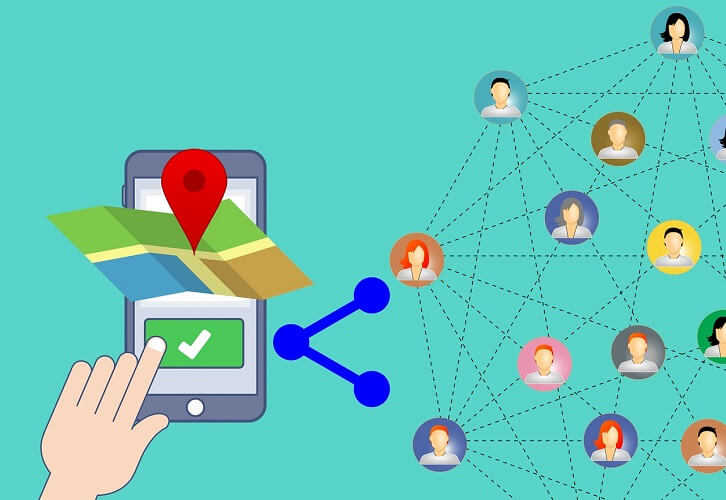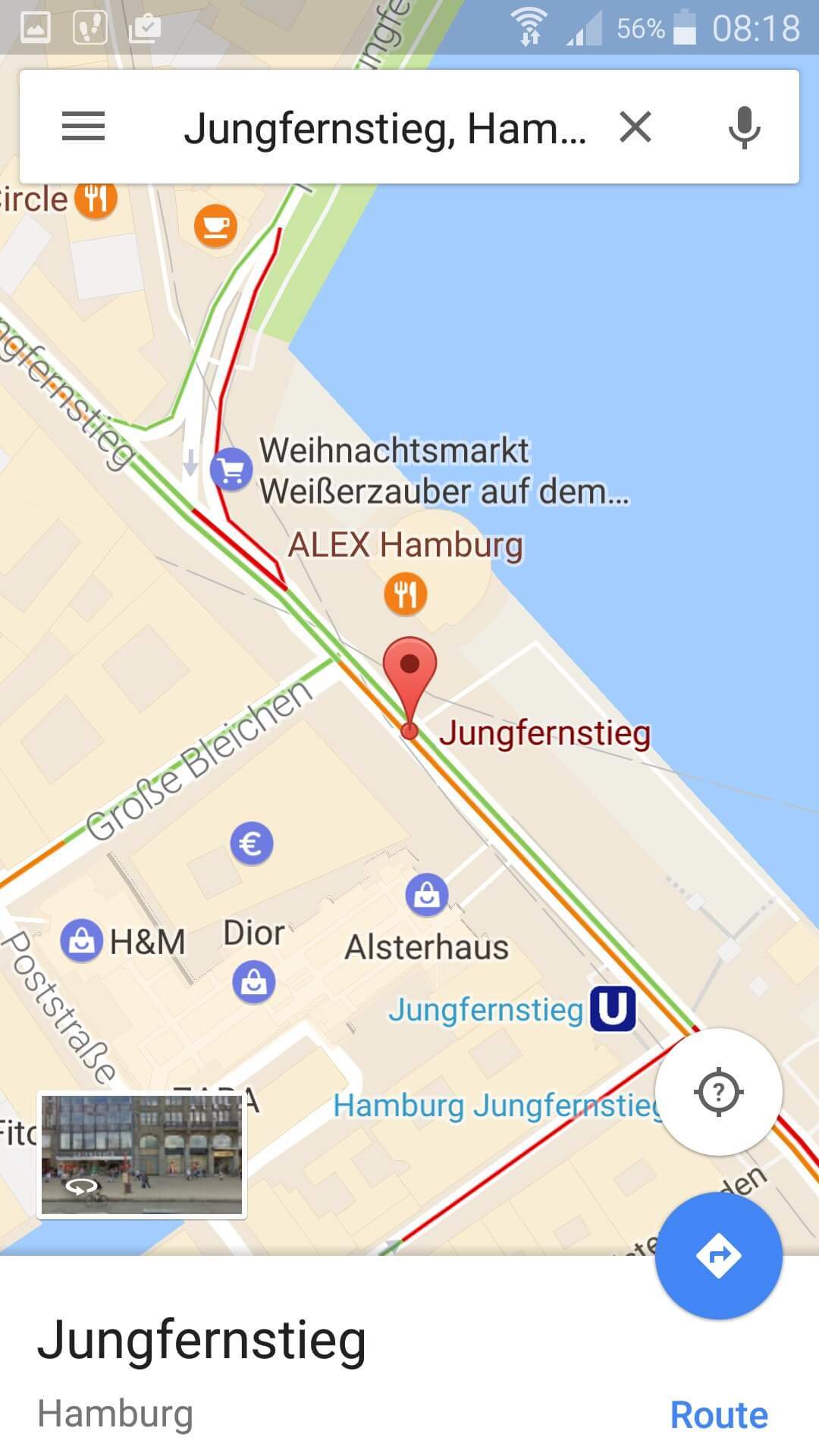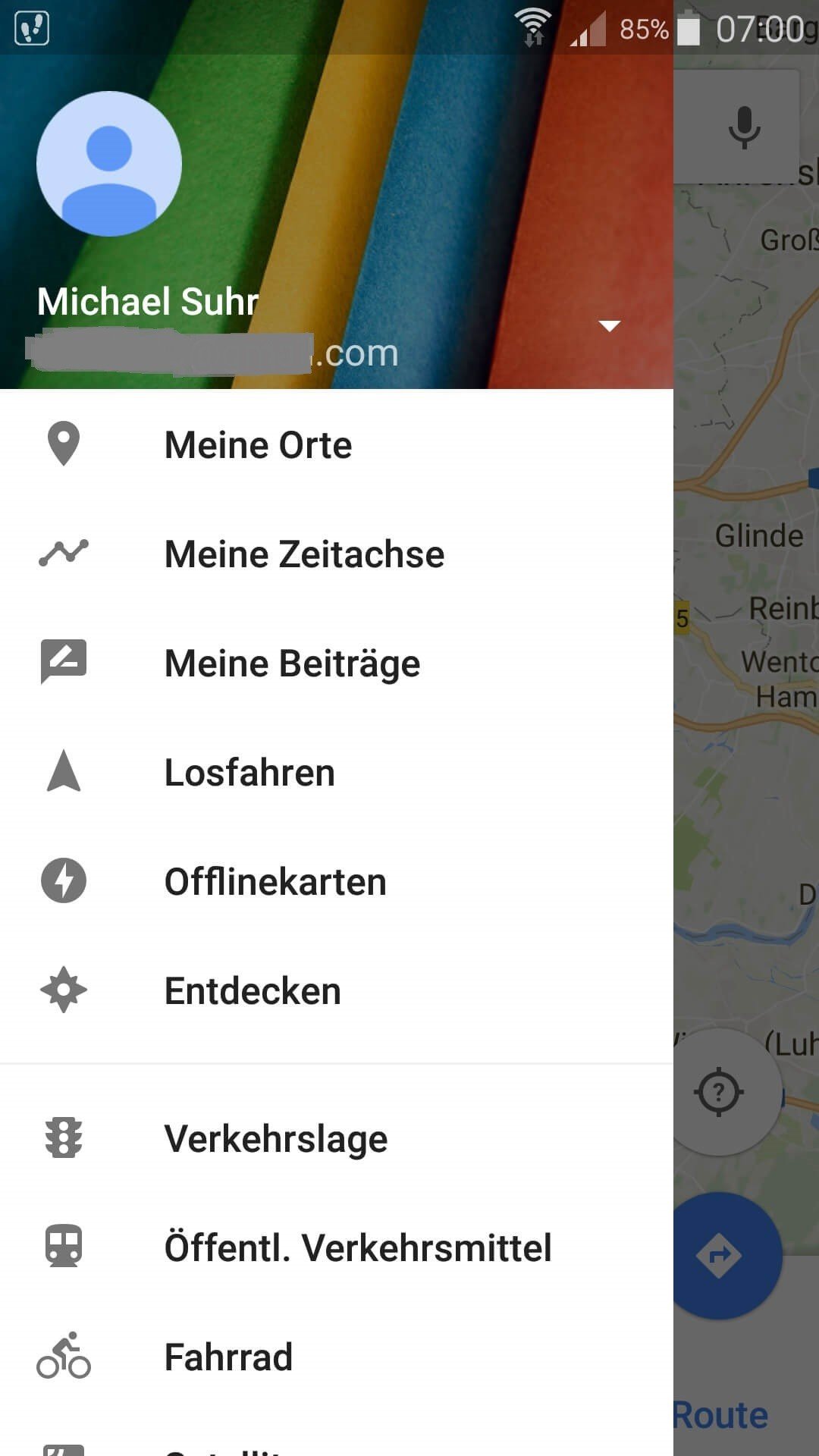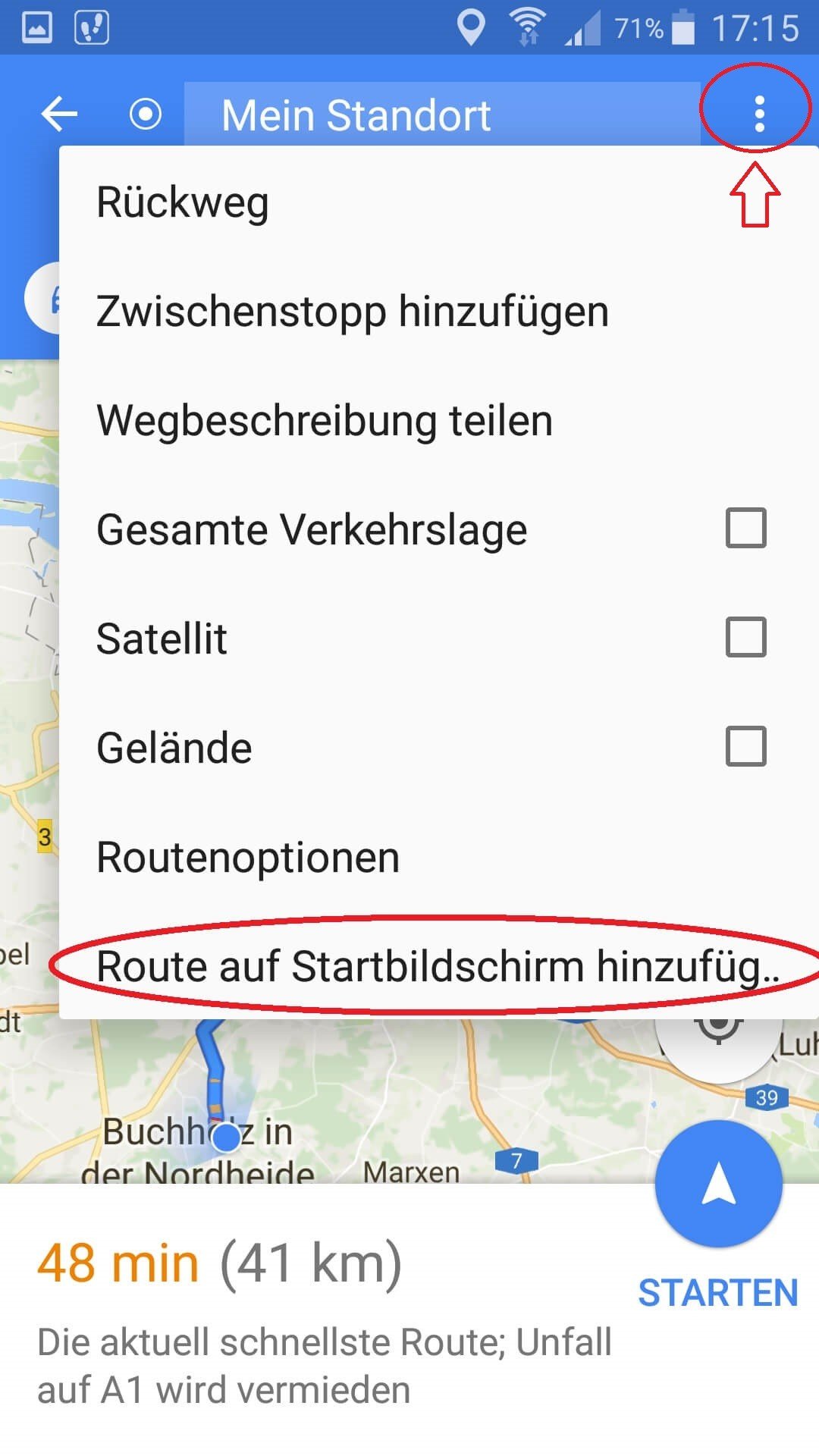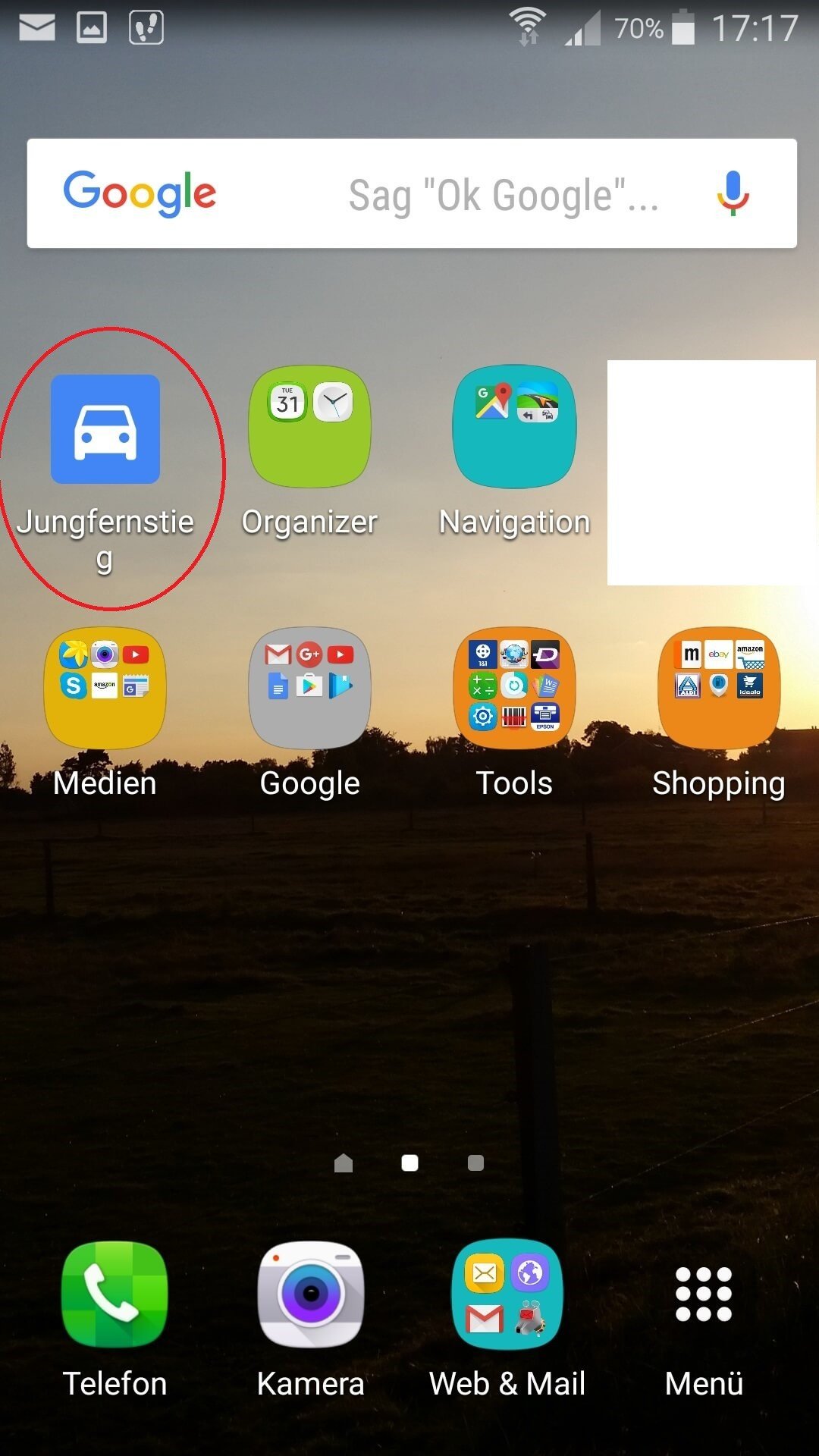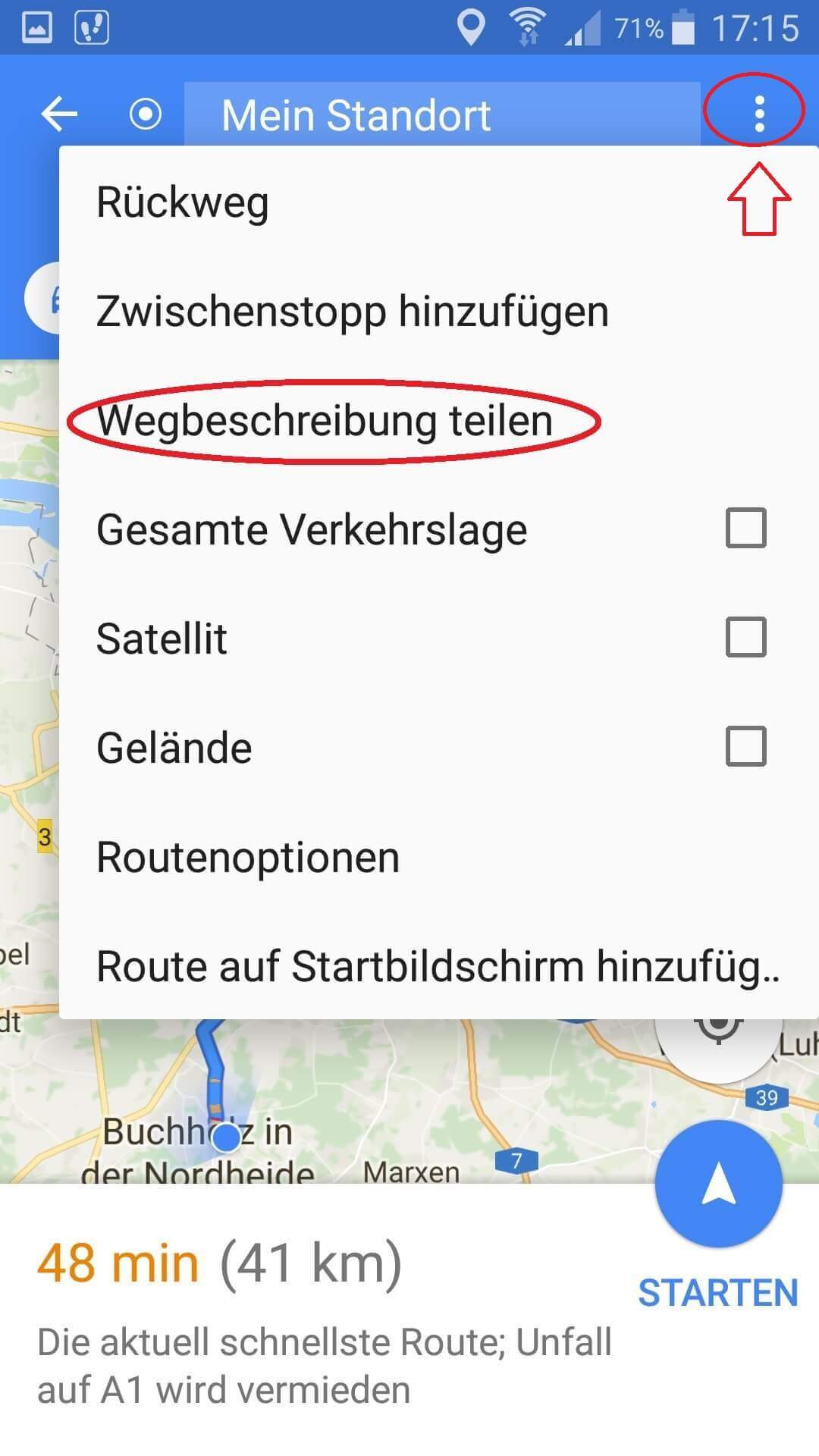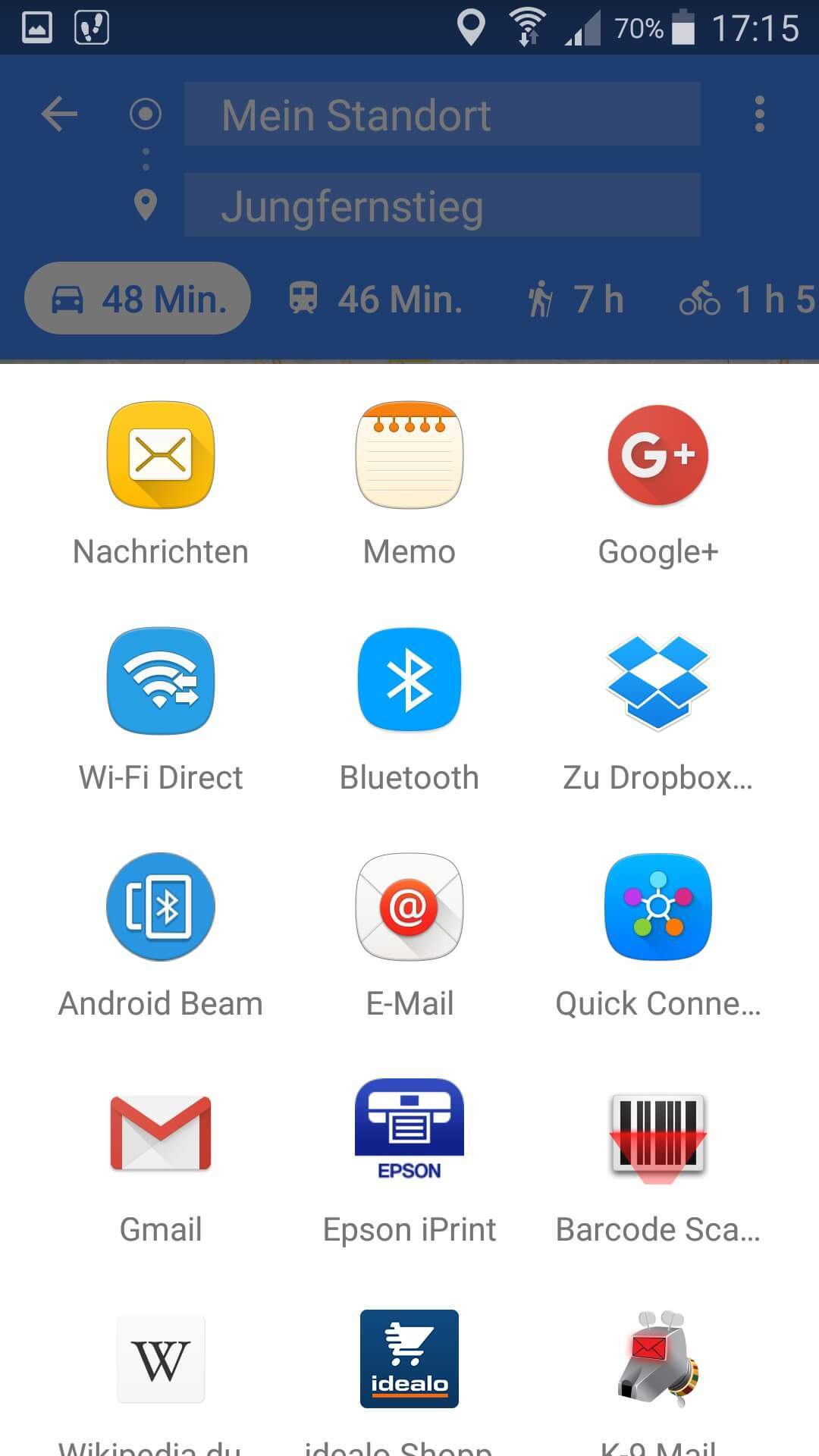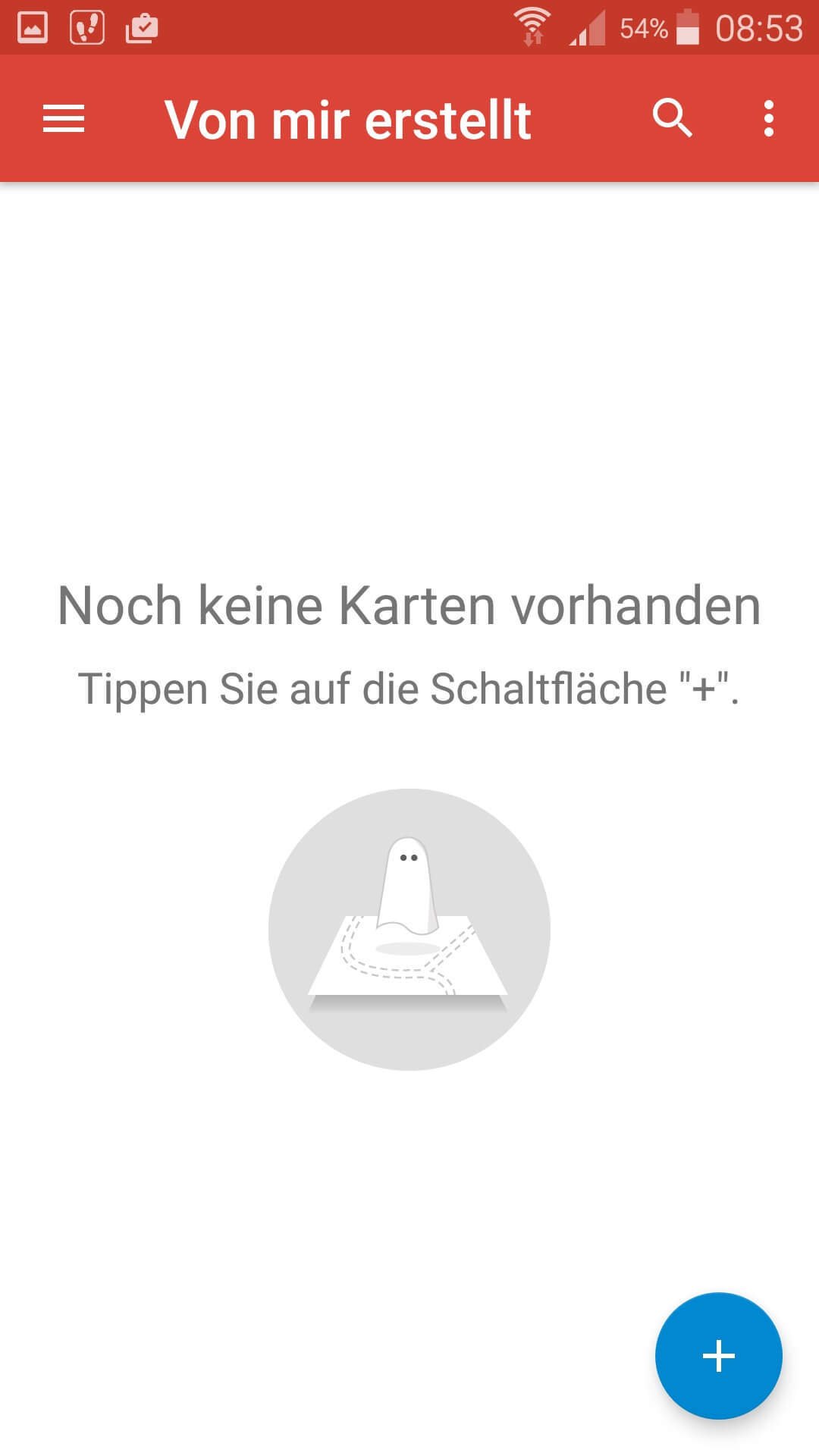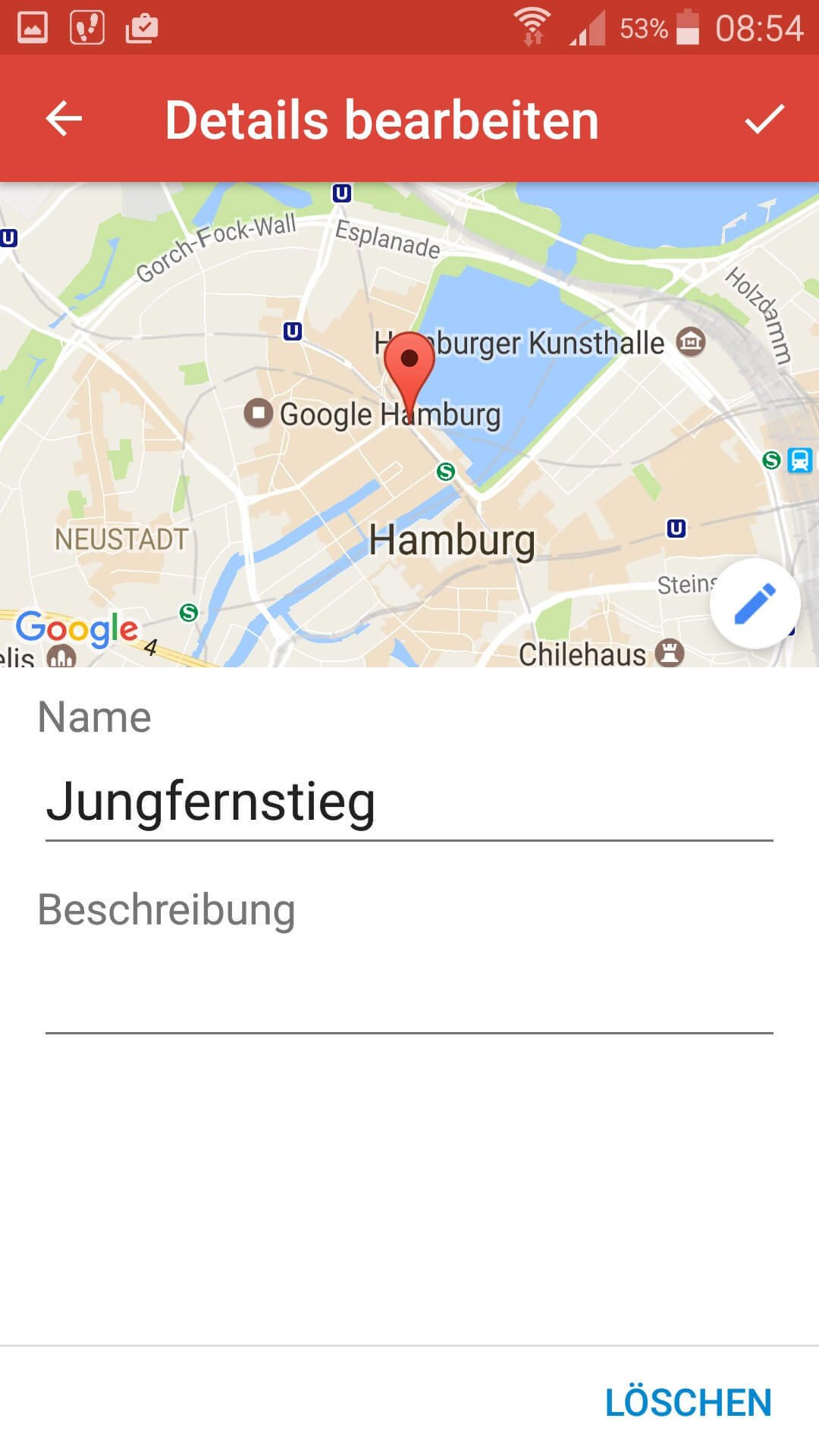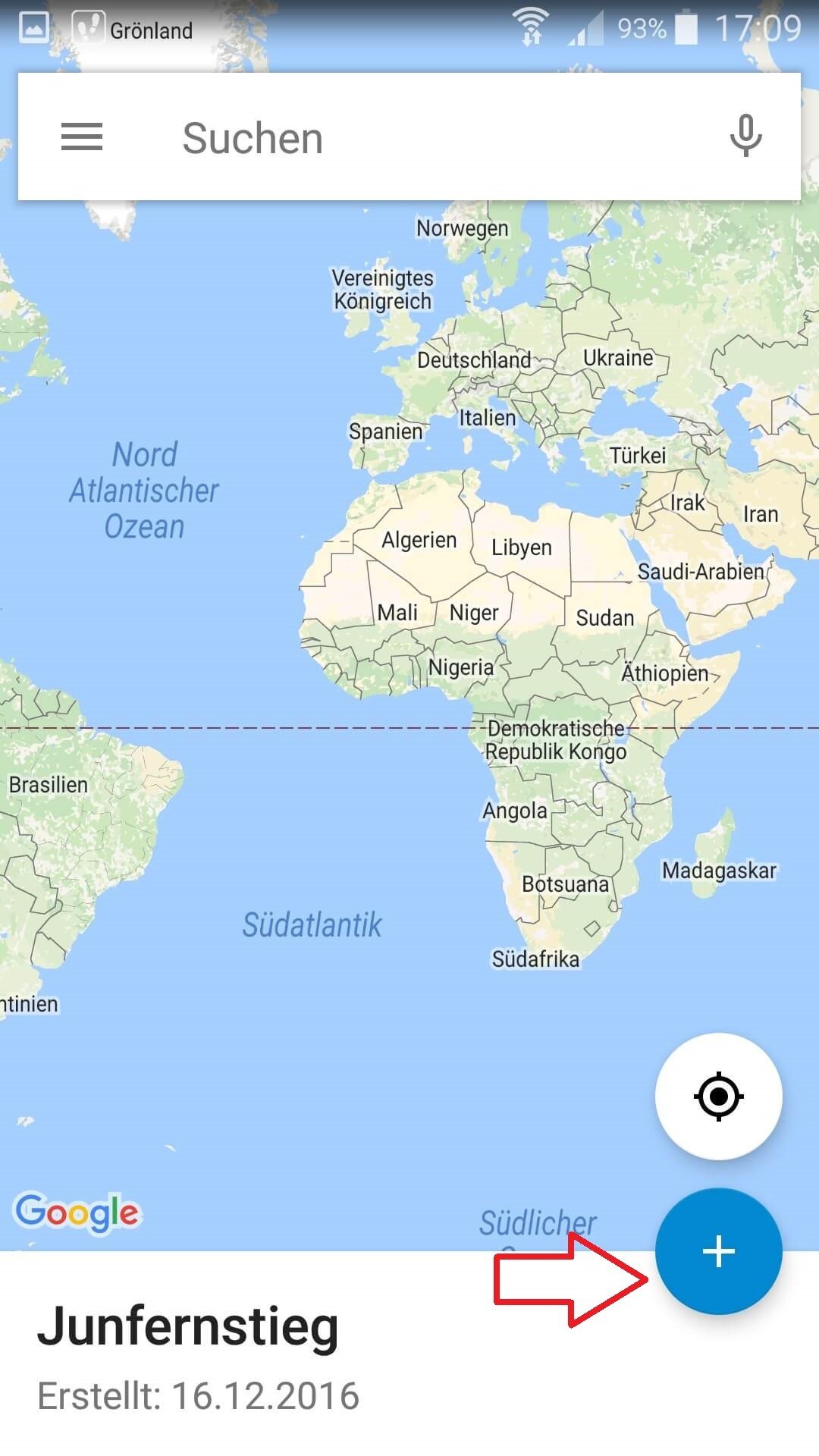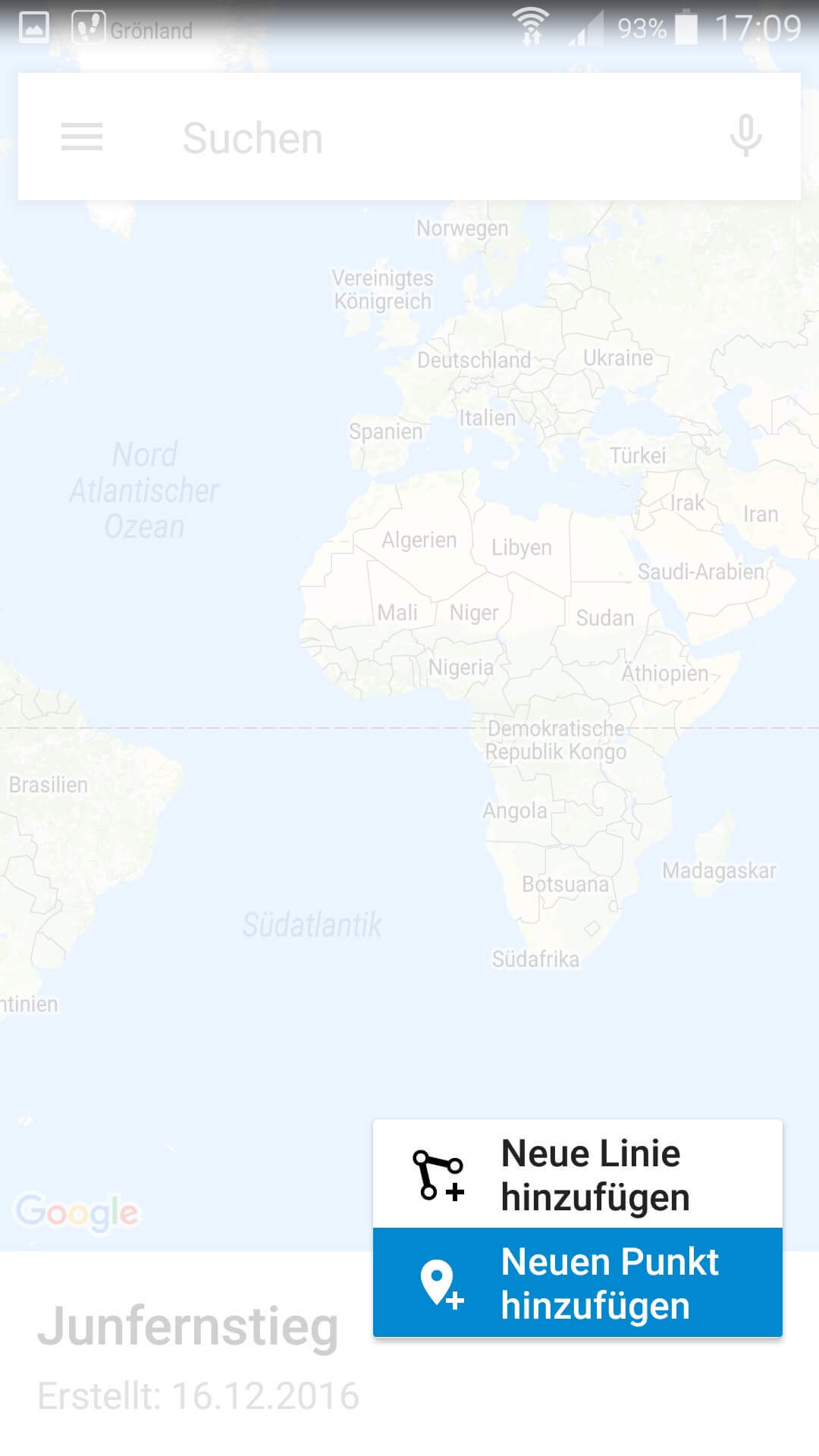Easily save and share Google Maps routes
With Google Maps we have a very detailed navigation tool available, which of course is not only available on the PC at home, but also mobile with the smartphone or tablet to bring us safely to our destination.
Only arises with the multiplicity of the routes one so back eventually also the question frequently used routes to store, and these on all terminals such as PC, Tablet, Smartphone and Notebook to have available.
Read how to use this feature on Google Maps and how to create your own routes and maps.
Easily save and share Google Maps routes
With Google Maps we have a very detailed navigation tool available, which of course is not only available on the PC at home, but also mobile with the smartphone or tablet to bring us safely to our destination.
Only arises with the multiplicity of the routes one so back eventually also the question frequently used routes to store, and these on all terminals such as PC, Tablet, Smartphone and Notebook to have available.
Read how to use this feature on Google Maps and how to create your own routes and maps.
1. Start Google Maps.
1. Start Google Maps.
First activate the GPS function on your smartphone, and then start Google Maps as usual.
After opening your current position will be shown in the map and, you can already specify a destination in the search bar.
See picture (click to enlarge)
Optionally you have the option to activate the timeline in the menu (left in the search bar).
As a result, your driven destinations are stored in a history, in which you can understand when you went where on which route.
See picture: (click to enlarge)
First activate the GPS function on your smartphone, and then start Google Maps as usual.
After opening your current position will be shown in the map and, you can already specify a destination in the search bar.
See picture (click to enlarge)
Optionally you have the option to activate the timeline in the menu (left in the search bar).
As a result, your driven destinations are stored in a history, in which you can understand when you went where on which route.
See picture: (click to enlarge)
2. Save route on the homescreen
2. Save route on the homescreen
You can now start the route immediately, or save it on your home screen for quick access.
The name of the route stored on the home screen is the same as the destination you want to navigate to.
The advantage of this is that when you click on the saved route Google Maps automatically starts and navigation begins.
See picture: (click to enlarge)
You can now start the route immediately, or save it on your home screen for quick access.
The name of the route stored on the home screen is the same as the destination you want to navigate to.
The advantage of this is that when you click on the saved route Google Maps automatically starts and navigation begins.
See picture: (click to enlarge)
3. Share a saved directions
3. Share a saved directions
You can share a saved or currently entered route in a variety of ways, such as WhatsApp, Email, MMS, etc.
Also the function the route to print is under the point “share directions”.
You share the route, so to speak, with your printer if you have connected it to your smartphone.
See picture (click to enlarge)
You can share a saved or currently entered route in a variety of ways, such as WhatsApp, Email, MMS, etc.
Also the function the route to print is under the point “share directions”.
You share the route, so to speak, with your printer if you have connected it to your smartphone.
See picture (click to enlarge)
4. Use Google My Maps
4. Use Google My Maps
A slightly less well known feature of Google is “Google My Maps”, which lets you create and share your own routes and maps.
To do this, download the official Google My Maps app from the Google Play Store.
After starting the app, you’ll be asked to associate the app with a valid Google Account (if you have multiple).
Then you are on the overview screen where your saved maps and routes are displayed.
If you are using Google My Maps for the first time, you will of course receive a message that no maps have yet been created.
To create a new personal route, click the + icon at the bottom right.
See picture (click to enlarge)
It is best to assign a meaningful name to the map or route you would like to create in order to be able to assign it later.
See picture: (click to enlarge)
On the next screen, you will see a map of the world and can then use the + symbol to set a new route by freely drawing waypoints with start, intermediate points and end.
Of course, the routes and maps created in this way can also be shared as described above.
See picture: (click to enlarge)
Although it is possible via the app on the smartphone easily create your own routes, but the easiest way to create a new route on a tablet or PC, since in our view, the screen of a smartphone is a little too small for it.
Ultimately, it does not matter what device you use to create your maps, as they are linked to your account, and will be available later on any device that you use to log in to your account.
A slightly less well known feature of Google is “Google My Maps”, which lets you create and share your own routes and maps.
To do this, download the official Google My Maps app from the Google Play Store.
After starting the app, you’ll be asked to associate the app with a valid Google Account (if you have multiple).
Then you are on the overview screen where your saved maps and routes are displayed.
If you are using Google My Maps for the first time, you will of course receive a message that no maps have yet been created.
To create a new personal route, click the + icon at the bottom right.
See picture (click to enlarge)
It is best to assign a meaningful name to the map or route you would like to create in order to be able to assign it later.
See picture: (click to enlarge)
On the next screen, you will see a map of the world and can then use the + symbol to set a new route by freely drawing waypoints with start, intermediate points and end.
Of course, the routes and maps created in this way can also be shared as described above.
See picture: (click to enlarge)
Although it is possible via the app on the smartphone easily create your own routes, but the easiest way to create a new route on a tablet or PC, since in our view, the screen of a smartphone is a little too small for it.
Ultimately, it does not matter what device you use to create your maps, as they are linked to your account, and will be available later on any device that you use to log in to your account.
Popular Posts:
Ad-free home network: Install Pi-hole on Windows
Say goodbye to ads on smart TVs and in apps: Pi-hole software turns your Windows laptop into a network filter. This article explains step-by-step how to install it via Docker and configure the necessary DNS settings in your FRITZ!Box.
How to tune your FRITZ!Box into a professional call server
A professional telephone system can be built using a FRITZ!Box and a laptop. This article shows step by step how to use the free software "Phoner" to schedule announcements and record calls – including important legal information (§ 201 StGB).
Why to-do lists are a waste of time
Do you feel unproductive at the end of the day, even though you've worked hard? Your to-do list is to blame. It tempts you to focus on easy tasks and ignores your limited time. This article explains why lists are "self-deception" and why professionals use a calendar instead.
Smartphone Wi-Fi security: Public hotspots vs. home network
Is smartphone Wi-Fi a security risk? This article analyzes in detail threats such as evil twin attacks and explains protective measures for when you're on the go. We also clarify why home Wi-Fi is usually secure and how you can effectively separate your smart home from sensitive data using a guest network.
Warum dein Excel-Kurs Zeitverschwendung ist – was du wirklich lernen solltest!
Hand aufs Herz: Wann hast du zuletzt eine komplexe Excel-Formel ohne Googeln getippt? Eben. KI schreibt heute den Code für dich. Erfahre, warum klassische Excel-Trainings veraltet sind und welche 3 modernen Skills deinen Marktwert im Büro jetzt massiv steigern.
Cybersicherheit: Die 3 größten Fehler, die 90% aller Mitarbeiter machen
Hacker brauchen keine Codes, sie brauchen nur einen unaufmerksamen Mitarbeiter. Von Passwort-Recycling bis zum gefährlichen Klick: Wir zeigen die drei häufigsten Fehler im Büroalltag und geben praktische Tipps, wie Sie zur menschlichen Firewall werden.
Popular Posts:
Ad-free home network: Install Pi-hole on Windows
Say goodbye to ads on smart TVs and in apps: Pi-hole software turns your Windows laptop into a network filter. This article explains step-by-step how to install it via Docker and configure the necessary DNS settings in your FRITZ!Box.
How to tune your FRITZ!Box into a professional call server
A professional telephone system can be built using a FRITZ!Box and a laptop. This article shows step by step how to use the free software "Phoner" to schedule announcements and record calls – including important legal information (§ 201 StGB).
Why to-do lists are a waste of time
Do you feel unproductive at the end of the day, even though you've worked hard? Your to-do list is to blame. It tempts you to focus on easy tasks and ignores your limited time. This article explains why lists are "self-deception" and why professionals use a calendar instead.
Smartphone Wi-Fi security: Public hotspots vs. home network
Is smartphone Wi-Fi a security risk? This article analyzes in detail threats such as evil twin attacks and explains protective measures for when you're on the go. We also clarify why home Wi-Fi is usually secure and how you can effectively separate your smart home from sensitive data using a guest network.
Warum dein Excel-Kurs Zeitverschwendung ist – was du wirklich lernen solltest!
Hand aufs Herz: Wann hast du zuletzt eine komplexe Excel-Formel ohne Googeln getippt? Eben. KI schreibt heute den Code für dich. Erfahre, warum klassische Excel-Trainings veraltet sind und welche 3 modernen Skills deinen Marktwert im Büro jetzt massiv steigern.
Cybersicherheit: Die 3 größten Fehler, die 90% aller Mitarbeiter machen
Hacker brauchen keine Codes, sie brauchen nur einen unaufmerksamen Mitarbeiter. Von Passwort-Recycling bis zum gefährlichen Klick: Wir zeigen die drei häufigsten Fehler im Büroalltag und geben praktische Tipps, wie Sie zur menschlichen Firewall werden.