Easily insert PowerPoint into Word in 5 steps
The practical thing about the Office software from Microsoft is that you have the option of inserting different file types into an existing document and then continuing to work in them. In our example we have created a Word document and would like to insert an existing PowerPoint presentation there and continue to work in it.
Read in our article how you can connect PowerPoint to Word.

Easily insert PowerPoint into Word in 5 steps
The practical thing about the Office software from Microsoft is that you have the option of inserting different file types into an existing document and then continuing to work in them. In our example we have created a Word document and would like to insert an existing PowerPoint presentation there and continue to work in it.
Read in our article how you can connect PowerPoint to Word.

1. Select position in Word document.
1. Select position in Word document.
2. Select file to insert.
2. Select file to insert.
Next, do the following in your Word document:
- Insert tab
- In the “Text” ribbon, click on “Object”, subitem again “Object”
- In the window that then opens, click on “Create from file”
- With the point “Browse” the desired PowerPoint presentation
- Select on your PC by double-clicking
See fig. (Click to enlarge)
Next, do the following in your Word document:
- Insert tab
- In the “Text” ribbon, click on “Object”, subitem again “Object”
- In the window that then opens, click on “Create from file”
- With the point “Browse” the desired PowerPoint presentation
- Select on your PC by double-clicking
See fig. (Click to enlarge)
3. Edit PowerPoint in Word.
3. Edit PowerPoint in Word.
After we have inserted the presentation into our Word document, it is initially displayed like an embedded image.
To edit, simply right-click on the inserted presentation in the context menu and select “Presentation object” and “Edit”.
See fig. (Click to enlarge)
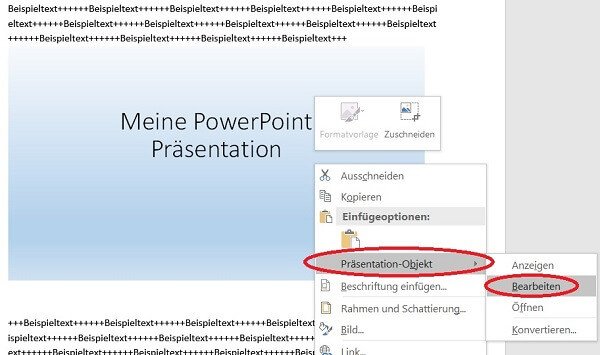
4. Adjust size and position.
4. Adjust size and position.
If you later want to change the size of the display or the position of the presentation in the Word document, proceed as follows:
Adjust size:
Using the mouse at a corner point, keep the left mouse button pressed down to continuously scale to the desired size.
Move position:
Move the slide to any point in the presentation while holding down the left mouse button.
See fig. (Click to enlarge)
If you later want to change the size of the display or the position of the presentation in the Word document, proceed as follows:
Adjust size:
Using the mouse at a corner point, keep the left mouse button pressed down to continuously scale to the desired size.
Move position:
Move the slide to any point in the presentation while holding down the left mouse button.
See fig. (Click to enlarge)

5. Link PowerPoint to Word.
5. Link PowerPoint to Word.
What we did in the previous steps is to embed a PowerPoint presentation in a Word document.
The inserted presentation is then static.
What does it mean that it does not change if changes are made to the PowerPoint document afterwards.
If you want your embedded PowerPoint presentation to adapt dynamically with the changes to the source file,
then simply activate the “Link” control field when inserting the file.
See fig. (Click to enlarge)
What we did in the previous steps is to embed a PowerPoint presentation in a Word document.
The inserted presentation is then static.
What does it mean that it does not change if changes are made to the PowerPoint document afterwards.
If you want your embedded PowerPoint presentation to adapt dynamically with the changes to the source file,
then simply activate the “Link” control field when inserting the file.
See fig. (Click to enlarge)
Popular Posts:
With the webcam to your dream job: Preparation for the video job interview!
Streamline your video interview with our tips on technique, setting, dress, body language and preparation. It's not quite success from the sofa, but this is where you can prove your professionalism.
IT security: The deceptive appearance of digital security
In a digitized world, IT security is an important factor. But technology alone is not enough. A holistic strategy is needed that also takes into account the human component.
Import Stock Quotes into Excel – Tutorial
Importing stock quotes into Excel is not that difficult. And you can do a lot with it. We show you how to do it directly without Office 365.
Create Excel Budget Book – with Statistics – Tutorial
Create your own Excel budget book with a graphical dashboard, statistics, trends and data cut-off. A lot is possible with pivot tables and pivot charts.
Excel random number generator – With Analysis function
You can create random numbers in Excel using a function. But there are more possibilities with the analysis function in Excel.
Excel Database with Input Form and Search Function
So erstellen Sie eine Datenbank mit Eingabemaske und Suchfunktion OHNE VBA KENNTNISSE in Excel ganz einfach. Durch eine gut versteckte Funktion in Excel geht es recht einfach.
Popular Posts:
With the webcam to your dream job: Preparation for the video job interview!
Streamline your video interview with our tips on technique, setting, dress, body language and preparation. It's not quite success from the sofa, but this is where you can prove your professionalism.
IT security: The deceptive appearance of digital security
In a digitized world, IT security is an important factor. But technology alone is not enough. A holistic strategy is needed that also takes into account the human component.
Import Stock Quotes into Excel – Tutorial
Importing stock quotes into Excel is not that difficult. And you can do a lot with it. We show you how to do it directly without Office 365.
Create Excel Budget Book – with Statistics – Tutorial
Create your own Excel budget book with a graphical dashboard, statistics, trends and data cut-off. A lot is possible with pivot tables and pivot charts.
Excel random number generator – With Analysis function
You can create random numbers in Excel using a function. But there are more possibilities with the analysis function in Excel.
Excel Database with Input Form and Search Function
So erstellen Sie eine Datenbank mit Eingabemaske und Suchfunktion OHNE VBA KENNTNISSE in Excel ganz einfach. Durch eine gut versteckte Funktion in Excel geht es recht einfach.




































