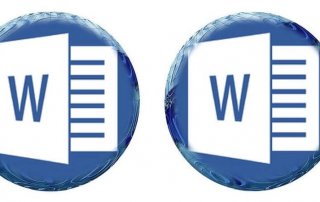Use bookmarks and cross-references in Word
Surely you’ve already thought about it, that in long Word documents it would not be practical to constantly scroll through textual pages to search for certain passages of text, but to move as comfortably as on a web page by clicking through your pages.
Fortunately, the solution to this problem is quite simple, and is based on the functionality of the table of contents in Word.
As it is done in Word 2016, and you can create such a dynamic document, you will find out in our article.

Use bookmarks and cross-references in Word
Surely you’ve already thought about it, that in long Word documents it would not be practical to constantly scroll through textual pages to search for certain passages of text, but to move as comfortably as on a web page by clicking through your pages.
Fortunately, the solution to this problem is quite simple, and is based on the functionality of the table of contents in Word.
As it is done in Word 2016, and you can create such a dynamic document, you will find out in our article.

1. Set bookmarks in Word
1. Set bookmarks in Word
In our small example, we have created 2 sections of text.
The goal should be that we can click on a section of text, or a word, and then land directly in the 2nd text section.
First, we set a text marker in the target section.
For this purpose we should mark the headline or the beginning of the section, and then go to the tab: “Paste” on “Bookmark” and give our bookmark a unique, and unique (if we later want to use more than one bookmark) name.
See picture: (click to enlarge)
In our small example, we have created 2 sections of text.
The goal should be that we can click on a section of text, or a word, and then land directly in the 2nd text section.
First, we set a text marker in the target section.
For this purpose we should mark the headline or the beginning of the section, and then go to the tab: “Paste” on “Bookmark” and give our bookmark a unique, and unique (if we later want to use more than one bookmark) name.
See picture: (click to enlarge)


2. Set internal links in Word.
2. Set internal links in Word.
In the previous step, we set our goal, where we want to land later.
Next we just have to define which text components should refer to this goal.
To do this, mark the word next, or the text section that represents the starting point, in the tab: “Paste” on “Link” and in the following dialog window select: “Link to: Current document”.
There, the desired text marker out, and confirm your choice with “OK”.
From now on, your document is dynamic and you can click on your internal link while holding down the CTRL key + left mouse button.
In this way, you can jump through a document by skillfully setting internal bookmarks and links without having to scroll through page by page text.
Of course, you can apply the same principle to images or shapes that you have inserted in your document.
See picture: (click to enlarge)
In the previous step, we set our goal, where we want to land later.
Next we just have to define which text components should refer to this goal.
To do this, mark the word next, or the text section that represents the starting point, in the tab: “Paste” on “Link” and in the following dialog window select: “Link to: Current document”.
There, the desired text marker out, and confirm your choice with “OK”.
From now on, your document is dynamic and you can click on your internal link while holding down the CTRL key + left mouse button.
In this way, you can jump through a document by skillfully setting internal bookmarks and links without having to scroll through page by page text.
Of course, you can apply the same principle to images or shapes that you have inserted in your document.
See picture:
3. Run link in Word directly
3. Run link in Word directly
By the way, you can only execute links in Word by using CTRL + Left mouse button. By the way, this is a security setting that Microsoft installed for a good reason and set as default.
Because as someone who did not create this document, I can assume that the link points to an expected point in the document, but I can not rely on it.
It is also quite possible that such a link to a self-executing exe. File refers to a dubious website or other harmful to my PC content.
Therefore, as soon as you move the mouse over the link, the destination of the link to the control is displayed in a small context window.
To override the default, and click through your document just as you would on an internet page, just go to the tab:
“File” – “Options” – “Advanced”
and look there in the section editing options the entry: “CTRL + click to open links”
and deactivate the hook there.
See picture: (click to enlarge)
By the way, you can only execute links in Word by using CTRL + Left mouse button. By the way, this is a security setting that Microsoft installed for a good reason and set as default.
Because as someone who did not create this document, I can assume that the link points to an expected point in the document, but I can not rely on it.
It is also quite possible that such a link to a self-executing exe. File refers to a dubious website or other harmful to my PC content.
Therefore, as soon as you move the mouse over the link, the destination of the link to the control is displayed in a small context window.
To override the default, and click through your document just as you would on an internet page, just go to the tab:
“File” – “Options” – “Advanced”
and look there in the section editing options the entry: “CTRL + click to open links”
and deactivate the hook there.
See picture: (click to enlarge)
Popular Posts:
What to do if the Windows license expires?
What exactly happens when the Windows license expires soon? Do I have to buy a new license? And how can the message be switched off so that it never appears again?
The most important tips for Excel
These 10 tips for Microsoft Excel 2016/2019 with questions that many users ask every day are guaranteed to help you and save a lot of time.
More fonts in Word through Google Fonts
You can find out how to expand the font selection in Word with just a few steps and above all free in our article.
Data protection settings in Windows 10
With Windows 10, Microsoft's operating system has not only become better, but also more curious. Read which data protection settings are important.
Move pages and insert new ones in word
You probably also know the situation that you are sitting on a very long document, and in the middle of it falls on the actually between page 2 and page 3 still a page in between must.
The Sreference and the Wreference in Excel
Microsoft Excel: How to get S-reference and W-reference purposefully data out of a source.
Popular Posts:
What to do if the Windows license expires?
What exactly happens when the Windows license expires soon? Do I have to buy a new license? And how can the message be switched off so that it never appears again?
The most important tips for Excel
These 10 tips for Microsoft Excel 2016/2019 with questions that many users ask every day are guaranteed to help you and save a lot of time.
More fonts in Word through Google Fonts
You can find out how to expand the font selection in Word with just a few steps and above all free in our article.
Data protection settings in Windows 10
With Windows 10, Microsoft's operating system has not only become better, but also more curious. Read which data protection settings are important.
Move pages and insert new ones in word
You probably also know the situation that you are sitting on a very long document, and in the middle of it falls on the actually between page 2 and page 3 still a page in between must.
The Sreference and the Wreference in Excel
Microsoft Excel: How to get S-reference and W-reference purposefully data out of a source.