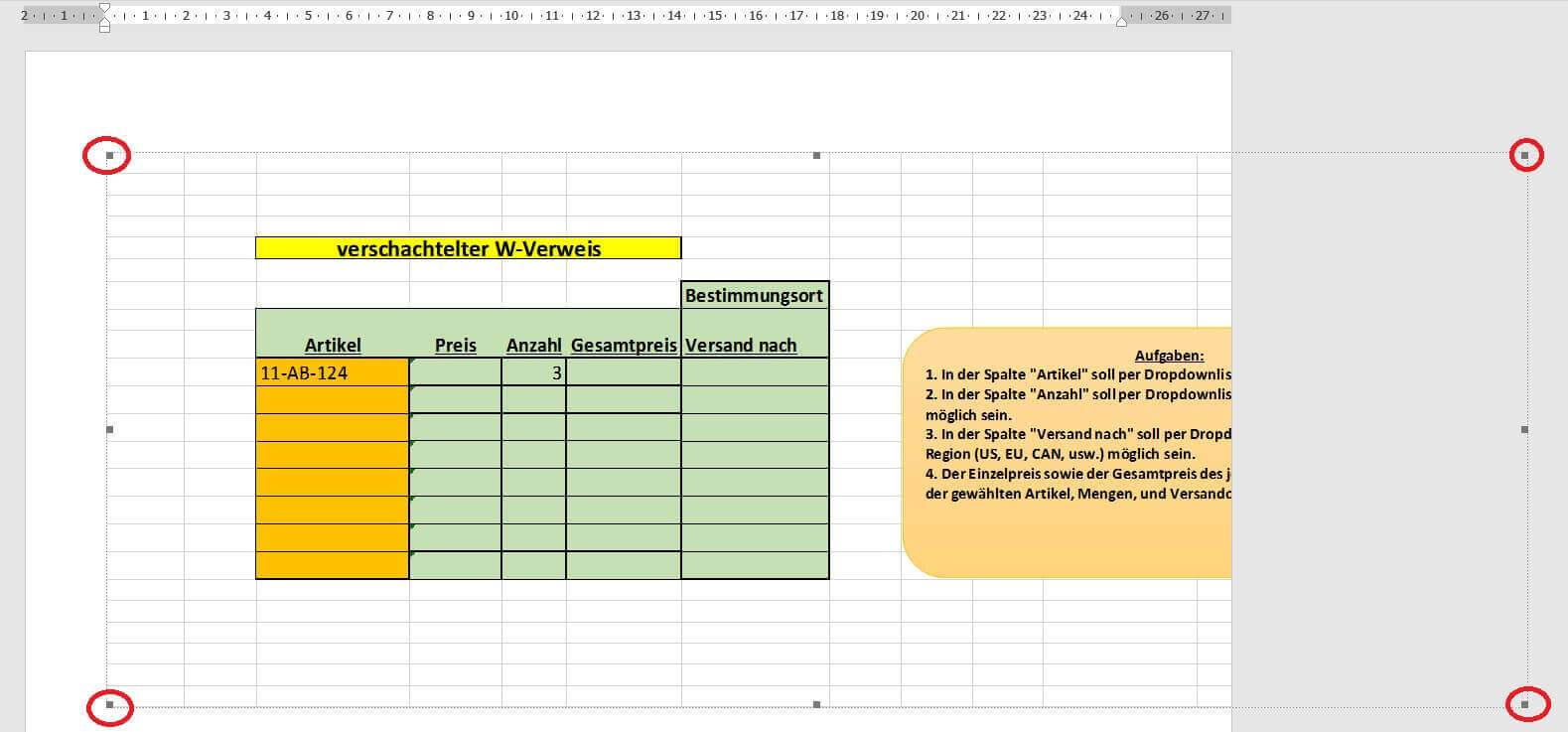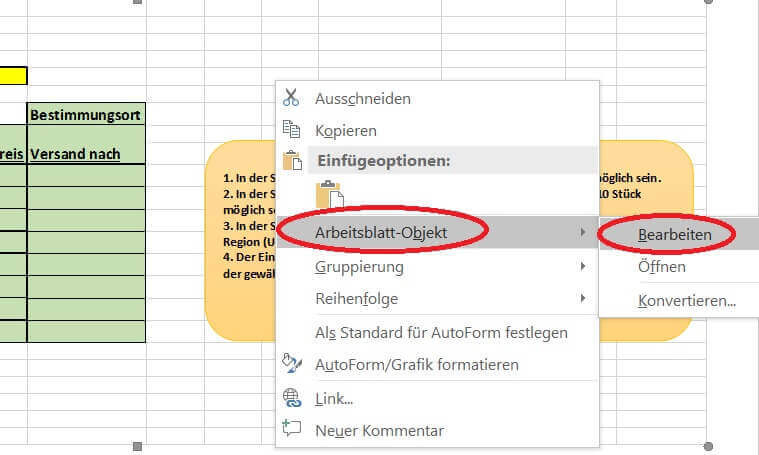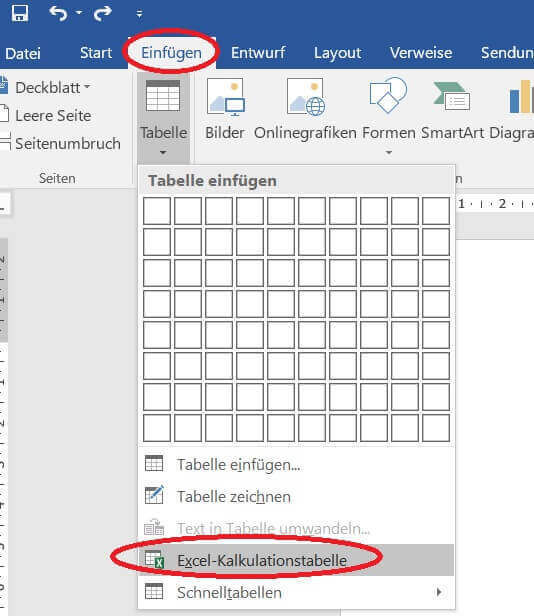Insert Excel spreadsheets into Word Documents
Of course, having the ability to create simple tables in a Word document is not new to you. However, there is also the option to insert both new and existing Excel spreadsheets in Word for further editing as well as linking.
Read in our article how to easily connect Excel to Word.
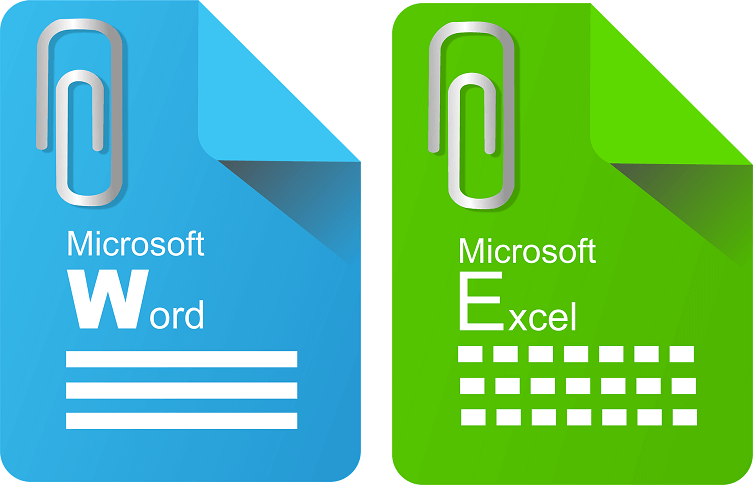
Insert Excel spreadsheets into Word Documents
Of course, having the ability to create simple tables in a Word document is not new to you. However, there is also the option to insert both new and existing Excel spreadsheets in Word for further editing as well as linking.
Read in our article how to easily connect Excel to Word.
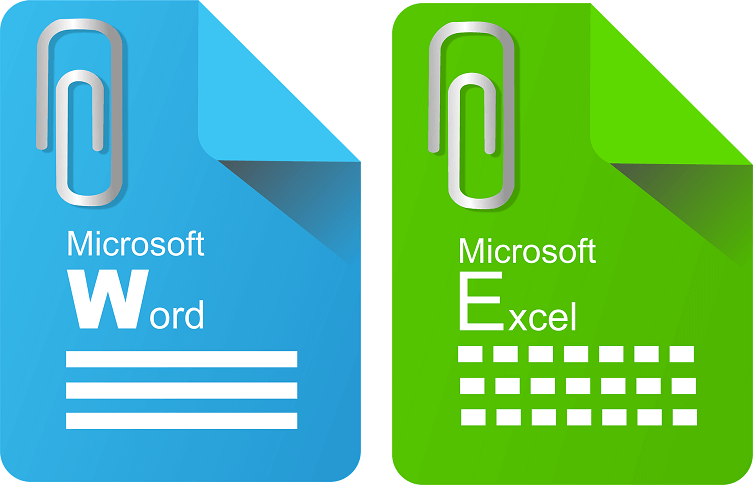
1. Insert existing table in Word
1. Insert existing table in Word
In order to insert a spreadsheet already existing as an Excel file into a Word document, we must first determine at which point in your Word document the Excel spreadsheet should be inserted.
To do this, place the cursor in the desired position in the document:
See picture (click to enlarge)
Note:
Please keep in mind that the text underneath the insertion point may be wrapped on other pages.
In order to insert a spreadsheet already existing as an Excel file into a Word document, we must first determine at which point in your Word document the Excel spreadsheet should be inserted.
To do this, place the cursor in the desired position in the document:
See picture (click to enlarge)
Note:
Please keep in mind that the text underneath the insertion point may be wrapped on other pages.
2. Select Excel table to insert
2. Select Excel table to insert
3. Edit Excel spreadsheet in Word
3. Edit Excel spreadsheet in Word
After inserting our spreadsheet into the Word document, depending on the size of the Word document, it will seriously mess up the text components in the Word document.
Why is it better to place the spreadsheet on a separate page in your document and adjust it according to your orientation (portrait or landscape orientation)?
Because we want to show the table so completely, because a user later should not switch to edit mode to display all content.
The inserted table is initially displayed as an embedded image, which we can resize by dragging the corners.
To edit, simply right-click on the inserted Excel table in the context menu and select “Worksheet Object” and “Edit”.
See picture (click to enlarge)
In edit mode we now have the complete working interface of Excel in our Word document.
After inserting our spreadsheet into the Word document, depending on the size of the Word document, it will seriously mess up the text components in the Word document.
Why is it better to place the spreadsheet on a separate page in your document and adjust it according to your orientation (portrait or landscape orientation)?
Because we want to show the table so completely, because a user later should not switch to edit mode to display all content.
The inserted table is initially displayed as an embedded image, which we can resize by dragging the corners.
To edit, simply right-click on the inserted Excel table in the context menu and select “Worksheet Object” and “Edit”.
See picture (click to enlarge)
In edit mode we now have the complete working interface of Excel in our Word document.
4. Insert new Excel spreadsheet in Word
4. Insert new Excel spreadsheet in Word
Of course, you also have the option of inserting a completely new Excel spreadsheet into your Word document.
To do this, simply go to the tab under Word:
- “Start” on “Paste”
- And then on “Excel spreadsheet”
- Again, we can resize the table as you like, and edit it under the Excel desktop.
As soon as you leave the table area, for example, In your Word document, the inserted spreadsheet will look like a picture.
See picture (click to enlarge)
Of course, you also have the option of inserting a completely new Excel spreadsheet into your Word document.
To do this, simply go to the tab under Word:
- “Start” on “Paste”
- And then on “Excel spreadsheet”
- Again, we can resize the table as you like, and edit it under the Excel desktop.
As soon as you leave the table area, for example, In your Word document, the inserted spreadsheet will look like a picture.
See picture (click to enlarge)
5. Link Excel table to Word
5. Link Excel table to Word
In the previous steps, we have an Excel spreadsheet embedded in a Word document.
But if changes are made to the source file, they will not affect the inserted table yet.
The Excel spreadsheet in our Word document is thus static.
This can of course make sense for a snapshot.
To link the table dynamically with the changes in the source file, just activate the “Link” checkbox when inserting the file.
See picture (click to enlarge)
In the previous steps, we have an Excel spreadsheet embedded in a Word document.
But if changes are made to the source file, they will not affect the inserted table yet.
The Excel spreadsheet in our Word document is thus static.
This can of course make sense for a snapshot.
To link the table dynamically with the changes in the source file, just activate the “Link” checkbox when inserting the file.
See picture (click to enlarge)
Popular Posts:
The best backup solutions for your data
Keep your data safe and secure! Discover our best backup solutions for your valuable information now. Because safety is the be-all and end-all - and we have the perfect tips.
Internet Addiction – A serious look at a growing problem
Internet addiction is just as serious an illness as alcohol or drug addiction. Just that this is a mental illness. In this article we want to go into the phenomenon in more detail and provide assistance.
Main keyboard shortcuts in Windows 10/11
Entdecken Sie die wichtigsten Shortcuts in Windows 11, um Ihre Produktivität zu steigern. Von allgemeinen Befehlen bis hin zu spezifischen Fenster-Management- und System-Shortcuts, lernen Sie, wie Sie mit diesen Tastenkombinationen effizienter arbeiten können.
Encrypt USB stick – These options are available
Protecting sensitive data is essential. Encrypting USB sticks provides an extra layer of security. Whether it's built-in software, operating system features, third-party software, or hardware encryption, there are numerous options.
With the webcam to your dream job: Preparation for the video job interview!
Streamline your video interview with our tips on technique, setting, dress, body language and preparation. It's not quite success from the sofa, but this is where you can prove your professionalism.
IT security: The deceptive appearance of digital security
In a digitized world, IT security is an important factor. But technology alone is not enough. A holistic strategy is needed that also takes into account the human component.
Popular Posts:
The best backup solutions for your data
Keep your data safe and secure! Discover our best backup solutions for your valuable information now. Because safety is the be-all and end-all - and we have the perfect tips.
Internet Addiction – A serious look at a growing problem
Internet addiction is just as serious an illness as alcohol or drug addiction. Just that this is a mental illness. In this article we want to go into the phenomenon in more detail and provide assistance.
Main keyboard shortcuts in Windows 10/11
Entdecken Sie die wichtigsten Shortcuts in Windows 11, um Ihre Produktivität zu steigern. Von allgemeinen Befehlen bis hin zu spezifischen Fenster-Management- und System-Shortcuts, lernen Sie, wie Sie mit diesen Tastenkombinationen effizienter arbeiten können.
Encrypt USB stick – These options are available
Protecting sensitive data is essential. Encrypting USB sticks provides an extra layer of security. Whether it's built-in software, operating system features, third-party software, or hardware encryption, there are numerous options.
With the webcam to your dream job: Preparation for the video job interview!
Streamline your video interview with our tips on technique, setting, dress, body language and preparation. It's not quite success from the sofa, but this is where you can prove your professionalism.
IT security: The deceptive appearance of digital security
In a digitized world, IT security is an important factor. But technology alone is not enough. A holistic strategy is needed that also takes into account the human component.