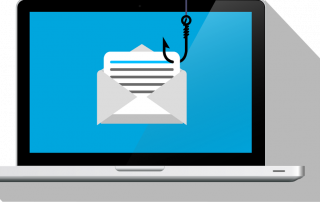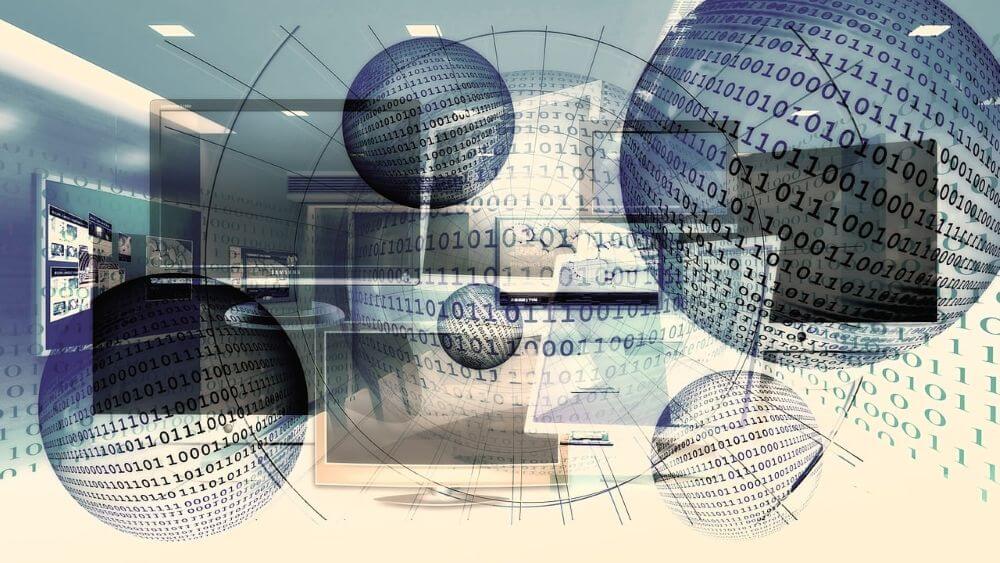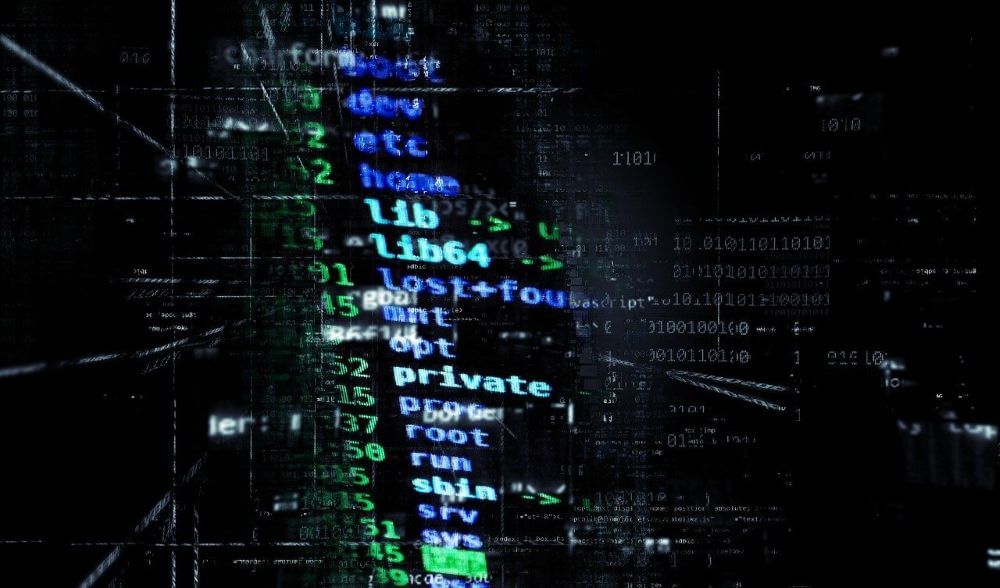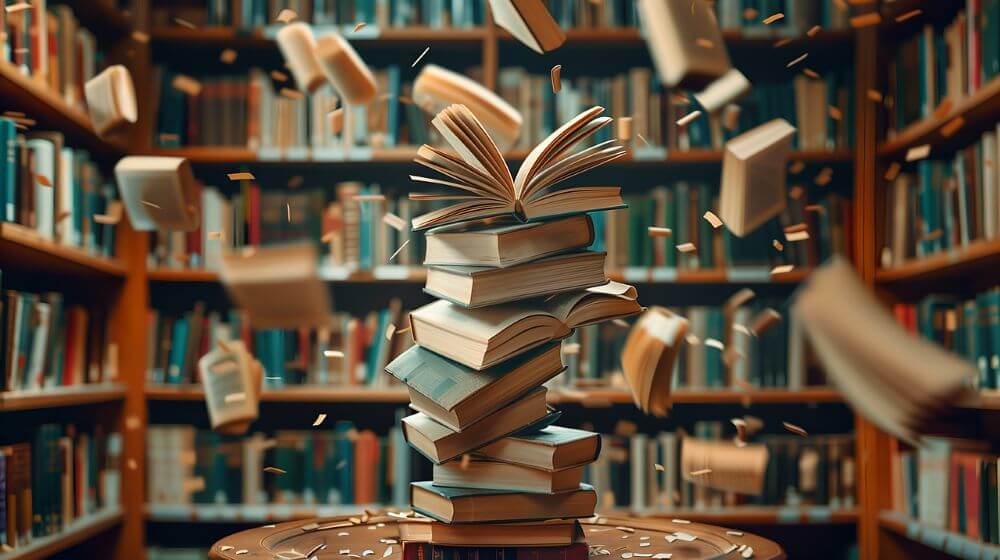Outlook frustration: Synchronization, crashes and security
Microsoft Outlook is the heart of the digital workday for millions of people. It’s more than just an email program; it’s the manager of appointments, contacts, and tasks. That’s precisely why it’s so incredibly frustrating when it malfunctions.
When emails don’t arrive on your phone, the program freezes on startup, or the constant login prompts drive you crazy, your workflow grinds to a halt.
Let’s take a closer look at the three most common problem areas—synchronization, crashes, and security—identify the causes, and find practical solutions.
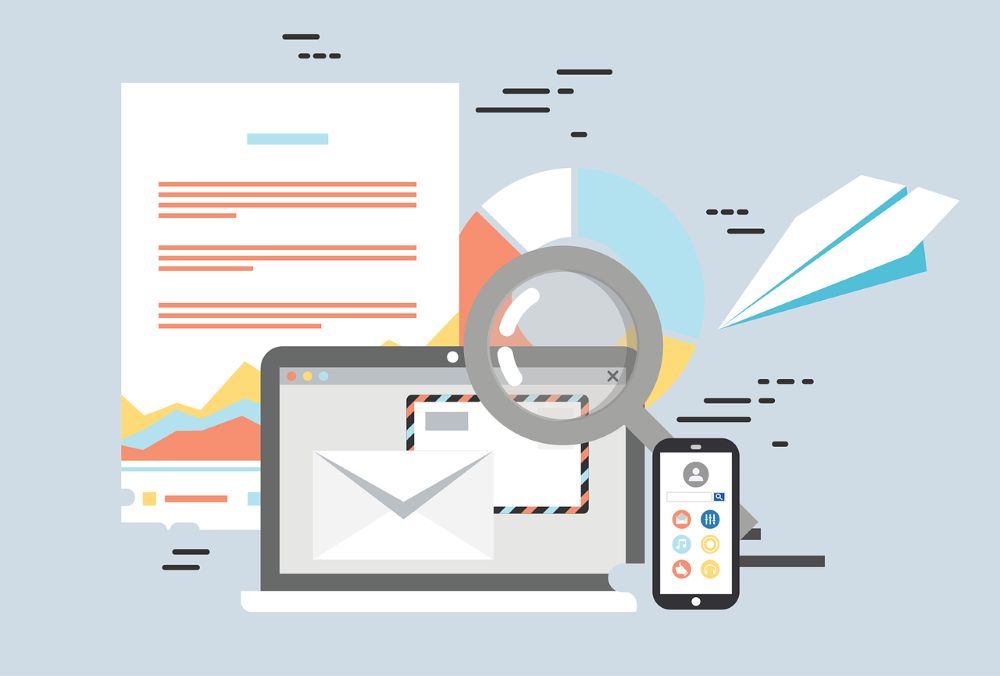
The synchronization dilemma (“Why isn’t this on my phone?”)
The most common problem: You read an email on your PC, but it’s still “unread” on your smartphone. You enter an appointment on your phone, but it doesn’t appear in your desktop calendar.
The most common causes
- The account type (POP3 vs. IMAP vs. Exchange): This is the number one cause. Many users unknowingly set up their accounts with outdated protocols.
- POP3: An outdated protocol that only downloads emails (usually just the inbox) and deletes them from the server. It is not designed for synchronizing calendars, contacts, or folders.
- IMAP: A modern protocol that synchronizes email folders with the server. However, it does not synchronize calendars or contacts.
- Microsoft Exchange (including Microsoft 365 & Outlook.com): The “gold standard” protocol. It synchronizes everything: emails, folders, calendar, contacts, and tasks across all your devices.
- Corrupted cache (OST file): Outlook stores an offline copy of your mailbox in an .ost file. If this file becomes corrupted, synchronization stops.
- Network or server issues: Sometimes the problem isn’t on your end, but rather with Microsoft (an M365 service outage) or a slow internet connection.
💡 Solutions
Check (and correct) your account type: In Outlook, go to File > Account Settings > Account Settings…. Look in the “Type” column. If it says “POP/SMTP” or “IMAP” and you’re missing your calendar/contacts, this is the problem.
- Solution: Remove the account and add it again. Use automatic setup (enter only your email address and password) so that Outlook sets it up as Microsoft Exchange by default.
- Force manual synchronization: Click the Send/Receive tab and then Send/Receive All Folders.
- Rebuild cached mode (Advanced): If you are sure that everything is correct on the server (e.g., in the web version of Outlook), you can delete the .ost file.
- Close Outlook.
- Locate the file (usually under C:\Users\[YourName]\AppData\Local\Microsoft\Outlook).
- Delete or rename the .ost file.
- Restart Outlook. The program will now download all data fresh from the server (this may take some time!).
“`
Crashes and performance (“Outlook won’t start” or “No response”)
The program freezes, the loading screen (“Processing…”) remains stuck indefinitely, or Outlook doesn’t even start.
The most common causes
- Faulty add-ins (Cause No. 1): Add-ins are small additional programs (e.g., from antivirus scanners, CRM software, or PDF tools) that integrate with Outlook. An outdated or poorly programmed add-in can completely cripple Outlook.
- Corrupted data file (OST/PST): As with the sync problem, a corrupted data file can also lead to crashes, especially if it is very large.
- Outdated software: You have missed important Office updates.
💡 Solutions
- Start Outlook in Safe Mode (The most important test): This is the fastest way to identify add-ins as the cause. Safe Mode starts Outlook without add-ins.
- Hold down the Ctrl key on your keyboard.
- Click the Outlook icon to launch it.
- Keep holding Ctrl until a window asks: “Do you want to start Outlook in Safe Mode?”
- Click “Yes”.
- If Outlook now runs stably, an add-in is 99% likely to be the culprit.
- Disable add-ins: If Safe Mode worked:
- Restart Outlook normally.
- Go to File > Options > Add-ins.
- Under “Manage” at the bottom, select “COM Add-ins” and click “Go to…”.
- Disable all add-ins (remove the checkmarks).
- Restart Outlook and re-enable the add-ins one by one until you find the culprit. (Tip: Start with non-Microsoft add-ins, such as those from your antivirus software.)
- Repair data file (ScanPST.exe): Microsoft provides an “Inbox Repair Tool”.
- Close Outlook.
- Search your PC for ScanPST.exe (usually in the Office installation folder).
- Run the tool and select your .ost or .pst file for repair.
Security nightmares (constant login windows & MFA)
You are repeatedly prompted to enter your password even though it is correct, or two-factor authentication (MFA) is not working as expected.
The most common causes
- Outdated credentials: Windows stores your passwords in the Credential Manager. If your password has changed but the old one is still stored there, a conflict occurs.
- Modern vs. basic authentication: Modern organizations enforce modern authentication (MFA, 2FA). Older versions of Outlook or misconfigured accounts may still be attempting the outdated “Basic Authentication,” which is blocked by the server.
- Company security policies: Your IT administrator has set up “Conditional Access” rules that, for example, only allow logins from the company network or from trusted devices.
💡 Solutions
- Delete Windows credentials: This is the most common solution for recurring password prompts.
- Close Outlook.
- Open the Control Panel (search for it in the Start menu).
- Go to User Accounts > Credential Manager.
- Click on “Windows Credentials”.
- Look in the list for entries related to Microsoft Office or Outlook (e.g., MicrosoftOffice16_Data:SSPI:…).
- Click on an entry and select “Remove”.
- Restart Outlook. You will now be prompted once for your credentials (including MFA verification).
- Ensure modern authentication: Make sure you are using the Microsoft Authenticator app and not waiting for SMS codes. App-based verification is the standard for M365. If you are using an older version of Outlook (e.g., 2013/2016), check with your IT department to see if “app passwords” are required.
- Contact IT support: If you work in a company and the steps above fail, the problem is often server-side (conditional access, MFA policies). Contact your IT helpdesk.
Beliebte Beiträge
More than just a password: Why 2-factor authentication is mandatory today
Why is two-factor authentication (2FA) mandatory today? Because passwords are constantly being stolen through data leaks and phishing. 2FA is the second, crucial barrier (e.g., via an app) that stops attackers – even if they know your password. Protect yourself now!
Beware of phishing: Your PayPal account has been restricted.
Beware of the email "Your PayPal account has been restricted." Criminals are using this phishing scam to steal your login information and money. They pressure you into clicking on fake links. We'll show you how to recognize the scam immediately and what to do.
Excel Tutorial: How to quickly and safely remove duplicates
Duplicate entries in your Excel lists? This distorts your data. Our tutorial shows you, using a practical example, how to clean up your data in seconds with the "Remove Duplicates" function – whether you want to delete identical rows or just values in a column.
Wem gehört die Zukunft? KI-Training und der globale Kampf um das Urheberrecht
KI-Firmen trainieren ihre Modelle mit Milliarden geschützter Werke aus dem Internet – oft ohne Erlaubnis. Ist das transformativer "Fair Use" oder Diebstahl? Autoren und Künstler klagen, da die KI nun direkt mit ihnen konkurriert und ihre Stile kopiert.
Dynamische Bereiche in Excel: BEREICH.VERSCHIEBEN Funktion
Die BEREICH.VERSCHIEBEN (OFFSET) Funktion in Excel erstellt einen flexiblen Bezug. Statt =SUMME(B5:B7) zu fixieren, findet die Funktion den Bereich selbst, z. B. für die "letzten 3 Monate". Ideal für dynamische Diagramme oder Dashboards, die automatisch mitwachsen.
Die INDIREKT-Funktion in Excel meistern
Die INDIREKT Funktion in Excel wandelt Text in einen echten Bezug um. Statt =Januar!E10 manuell zu tippen, nutzen Sie =INDIREKT(A2 & "!E10"), wobei in A2 'Januar' steht. Erstellen Sie so mühelos dynamische Zusammenfassungen für mehrere Tabellenblätter.