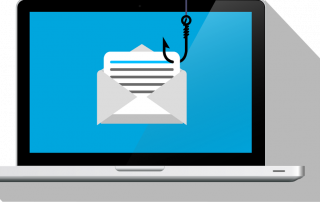Show WiFi password: For Windows, Android, iOS and Mac
In today’s connected world, WiFi passwords are an essential part of our daily lives. Whether at home, in the office or on the road, access to a secure WiFi network is often crucial. But what if you forget the password for a network you’ve already connected to? In this article, we explain how to get Wi-Fi password on different devices like Windows, Mac, Android and iOS.
These instructions are for legitimate use only and should only be used on networks you have legitimate access to!

Show WiFi password: For Windows, Android, iOS and Mac
In today’s connected world, WiFi passwords are an essential part of our daily lives. Whether at home, in the office or on the road, access to a secure WiFi network is often crucial. But what if you forget the password for a network you’ve already connected to? In this article, we explain how to get Wi-Fi password on different devices like Windows, Mac, Android and iOS.
These instructions are for legitimate use only and should only be used on networks you have legitimate access to!

Read out WiFi password in Windows
Read out WiFi password in Windows
Getting a Wi-Fi password on Windows is a relatively simple process that can be completed in just a few steps. This can be useful if you have forgotten the password for your own network or if you need the password for a network to which you have authorized access.
- Open Command Prompt as Administrator:
Press Windows key + X and select “Command Prompt (Admin)” or “Windows PowerShell (Admin)”.
Alternatively, you can type “cmd” in the search bar, right-click “Command Prompt” and select “Run as administrator”.< /li>
- Show list of saved networks:
Type netsh wlan show profiles to see a list of all saved networks.
Here you can see all the networks your computer was connected to in the past.
- Find the network you want:
Find the name of the network whose password you want to see.
Then type the following command: netsh wlan show profile name=”network name” key=clear. Replace “networkname” with the actual name of the network.
- Find the password:
Scroll down to the “Security Settings” section.
Look for “Key Content”. The word next to it is the password.
Notices and Precautions
This method only works for networks that you have already connected to and whose passwords are saved on your computer. Reading out passwords for networks to which you do not have authorized access is illegal and therefore punishable! If you’re having trouble finding the password, make sure you really have the command prompt open as an administrator, as this is required to access this information.
Getting a Wi-Fi password on Windows is a relatively simple process that can be completed in just a few steps. This can be useful if you have forgotten the password for your own network or if you need the password for a network to which you have authorized access.
- Open Command Prompt as Administrator:
Press Windows key + X and select “Command Prompt (Admin)” or “Windows PowerShell (Admin)”.
Alternatively, you can type “cmd” in the search bar, right-click “Command Prompt” and select “Run as administrator”.< /li>
- Show list of saved networks:
Type netsh wlan show profiles to see a list of all saved networks.
Here you can see all the networks your computer was connected to in the past.
- Find the network you want:
Find the name of the network whose password you want to see.
Then type the following command: netsh wlan show profile name=”network name” key=clear. Replace “networkname” with the actual name of the network.
- Find the password:
Scroll down to the “Security Settings” section.
Look for “Key Content”. The word next to it is the password.
Notices and Precautions
This method only works for networks that you have already connected to and whose passwords are saved on your computer. Reading out passwords for networks to which you do not have authorized access is illegal and therefore punishable! If you’re having trouble finding the password, make sure you really have the command prompt open as an administrator, as this is required to access this information.
Show WiFi Password on Android
Show WiFi Password on Android
Reading Wi-Fi passwords on Android devices can be tricky and in most cases requires Root access. With the following steps you can read the WiFi password if your device is rooted:
- Open a file explorer with root access: There are many file explorer apps in the Google Play Store that support root access, such as ES File Explorer or Root Browser. Download and open one of them.
- Browse to the WiFi configuration file: The path to this file is typically /data/misc/wifi/wpa_supplicant.conf. This file contains the SSIDs (Service Set IDentifier) and passwords of the saved networks.
- Open the file: You can open the file with a text editor that comes with the File Explorer app. In this file you will find the network names (SSIDs) and the associated passwords.
- Pay attention to security: Extracting passwords in this way poses risks because you have access to sensitive system files. It should only be performed by experienced users, and you should be careful not to make unwanted changes that you cannot undo later.
Alternatives without root access
Unfortunately, unless your device is rooted, there is no direct way to view the password for a saved Wi-Fi network. However, in some cases you can generate a QR code for the network if you have access to the router settings or use a dedicated app that supports this feature.
Reading Wi-Fi passwords on Android devices can be tricky and in most cases requires Root access. With the following steps you can read the WiFi password if your device is rooted:
- Open a file explorer with root access: There are many file explorer apps in the Google Play Store that support root access, such as ES File Explorer or Root Browser. Download and open one of them.
- Browse to the WiFi configuration file: The path to this file is typically /data/misc/wifi/wpa_supplicant.conf. This file contains the SSIDs (Service Set IDentifier) and passwords of the saved networks.
- Open the file: You can open the file with a text editor that comes with the File Explorer app. In this file you will find the network names (SSIDs) and the associated passwords.
- Pay attention to security: Extracting passwords in this way poses risks because you have access to sensitive system files. It should only be performed by experienced users, and you should be careful not to make unwanted changes that you cannot undo later.
Alternatives without root access
Unfortunately, unless your device is rooted, there is no direct way to view the password for a saved Wi-Fi network. However, in some cases you can generate a QR code for the network if you have access to the router settings or use a dedicated app that supports this feature.
Read out WiFi password on iOS
Read out WiFi password on iOS
Extracting WiFi passwords on iOS devices can be more complex than on other platforms. However, there are 2 methods you can try depending on your needs and technical ability.
Method 1: Via iCloud Keychain on Mac
Make sure iCloud Keychain is turned on: On your iOS device go to Settings > [your name] > iCloud > Keychain and turn on iCloud Keychain.
- Open Keychain Access on your Mac: Go to Applications > Utilities > Keychain access.
- Find the network you want: Select “iCloud” in the left column and look for the network name.
- Show the password: Double-click the network name, check “Show password” and enter your Mac password to show the WiFi password .
Method 2: With Jailbreak (For Experienced Users Only)
If your iOS device is jailbroken, you can use special apps from the Cydia Use Store to view WiFi passwords. Please note, however, that jailbreaking carries risks and will void your device’s warranty!
- Install the app: Follow the installation instructions and open the app.
- Find the password: The app should display a list of the networks you were connected to along with their associated passwords.
“Again, you can only do this on networks to which you have authorized access. Otherwise you would no longer be in a legal gray area, but clearly in the area of criminal law with all the consequences!”
Extracting WiFi passwords on iOS devices can be more complex than on other platforms. However, there are 2 methods you can try depending on your needs and technical ability.
Method 1: Via iCloud Keychain on Mac
Make sure iCloud Keychain is turned on: On your iOS device go to Settings > [your name] > iCloud > Keychain and turn on iCloud Keychain.
- Open Keychain Access on your Mac: Go to Applications > Utilities > Keychain access.
- Find the network you want: Select “iCloud” in the left column and look for the network name.
- Show the password: Double-click the network name, check “Show password” and enter your Mac password to show the WiFi password .
Method 2: With Jailbreak (For Experienced Users Only)
If your iOS device is jailbroken, you can use special apps from the Cydia Use Store to view WiFi passwords. Please note, however, that jailbreaking carries risks and will void your device’s warranty!
- Install the app: Follow the installation instructions and open the app.
- Find the password: The app should display a list of the networks you were connected to along with their associated passwords.
“Again, you can only do this on networks to which you have authorized access. Otherwise you would no longer be in a legal gray area, but clearly in the area of criminal law with all the consequences!”
Read out WiFi password on Mac
Read out WiFi password on Mac
Getting a WiFi password on a Mac is relatively easy and doesn’t require any special technical background. And that is how it works:
- Open Keychain Access: Go to Programs > Utilities > Keychain Access. Alternatively, you can search “Keychain Access” in Spotlight and open the application.
- Choose the right keychain: In the left sidebar you will see different keychain options. Select “Login” under the “Keyrings” category and “Passwords” under the “Category” category.
- Find the desired network: Find the name of the WiFi network whose password you want to read from the list of entries.
- Show the password: Double click on the network name to open a new window. Check the box next to “Show Password” at the bottom of the window.
- Enter your Mac password: A dialog box will appear asking you to enter your Mac password. Once entered, the WiFi password is displayed in the “Show password” field.
Note: WiFi passwords should only be read out for networks to which you have authorized access. Misuse of this information may have legal consequences. The method described allows you to view passwords for networks that you have already connected to and whose passwords are stored on your Mac. It is not possible to view passwords for networks you have never connected to or whose passwords are not saved on your device!
Getting a WiFi password on a Mac is relatively easy and doesn’t require any special technical background. And that is how it works:
- Open Keychain Access: Go to Programs > Utilities > Keychain Access. Alternatively, you can search “Keychain Access” in Spotlight and open the application.
- Choose the right keychain: In the left sidebar you will see different keychain options. Select “Login” under the “Keyrings” category and “Passwords” under the “Category” category.
- Find the desired network: Find the name of the WiFi network whose password you want to read from the list of entries.
- Show the password: Double click on the network name to open a new window. Check the box next to “Show Password” at the bottom of the window.
- Enter your Mac password: A dialog box will appear asking you to enter your Mac password. Once entered, the WiFi password is displayed in the “Show password” field.
Note: WiFi passwords should only be read out for networks to which you have authorized access. Misuse of this information may have legal consequences. The method described allows you to view passwords for networks that you have already connected to and whose passwords are stored on your Mac. It is not possible to view passwords for networks you have never connected to or whose passwords are not saved on your device!
Popular Posts
Why Zero Trust doesn’t work without identity protection!
Zero Trust means: Trust no one, verify everyone. Identity protection is at the heart of this modern security model. Learn how IAM, MFA, Conditional Access, and the principle of least privilege effectively protect your business when the old network perimeter is gone.
How AI fuels cyberattacks – and how it protects us from them
Cybercriminals are using AI for deepfakes and automated attacks. Defenses are also relying on AI: through behavioral analysis (UEBA) and automated responses (SOAR). Learn how this arms race works and how modern security strategies can protect your business.
Put an end to password chaos: Why a password manager is important
Passwords are constantly being stolen through data leaks. A password manager is your digital vault. It creates and stores strong, unique passwords for every service. This effectively protects you against identity theft through "credential stuffing".
More than just a password: Why 2-factor authentication is mandatory today
Why is two-factor authentication (2FA) mandatory today? Because passwords are constantly being stolen through data leaks and phishing. 2FA is the second, crucial barrier (e.g., via an app) that stops attackers – even if they know your password. Protect yourself now!
Beware of phishing: Your PayPal account has been restricted.
Beware of the email "Your PayPal account has been restricted." Criminals are using this phishing scam to steal your login information and money. They pressure you into clicking on fake links. We'll show you how to recognize the scam immediately and what to do.
Excel Tutorial: How to quickly and safely remove duplicates
Duplicate entries in your Excel lists? This distorts your data. Our tutorial shows you, using a practical example, how to clean up your data in seconds with the "Remove Duplicates" function – whether you want to delete identical rows or just values in a column.
Popular Posts
Why Zero Trust doesn’t work without identity protection!
Zero Trust means: Trust no one, verify everyone. Identity protection is at the heart of this modern security model. Learn how IAM, MFA, Conditional Access, and the principle of least privilege effectively protect your business when the old network perimeter is gone.
How AI fuels cyberattacks – and how it protects us from them
Cybercriminals are using AI for deepfakes and automated attacks. Defenses are also relying on AI: through behavioral analysis (UEBA) and automated responses (SOAR). Learn how this arms race works and how modern security strategies can protect your business.
Put an end to password chaos: Why a password manager is important
Passwords are constantly being stolen through data leaks. A password manager is your digital vault. It creates and stores strong, unique passwords for every service. This effectively protects you against identity theft through "credential stuffing".
More than just a password: Why 2-factor authentication is mandatory today
Why is two-factor authentication (2FA) mandatory today? Because passwords are constantly being stolen through data leaks and phishing. 2FA is the second, crucial barrier (e.g., via an app) that stops attackers – even if they know your password. Protect yourself now!
Beware of phishing: Your PayPal account has been restricted.
Beware of the email "Your PayPal account has been restricted." Criminals are using this phishing scam to steal your login information and money. They pressure you into clicking on fake links. We'll show you how to recognize the scam immediately and what to do.
Excel Tutorial: How to quickly and safely remove duplicates
Duplicate entries in your Excel lists? This distorts your data. Our tutorial shows you, using a practical example, how to clean up your data in seconds with the "Remove Duplicates" function – whether you want to delete identical rows or just values in a column.