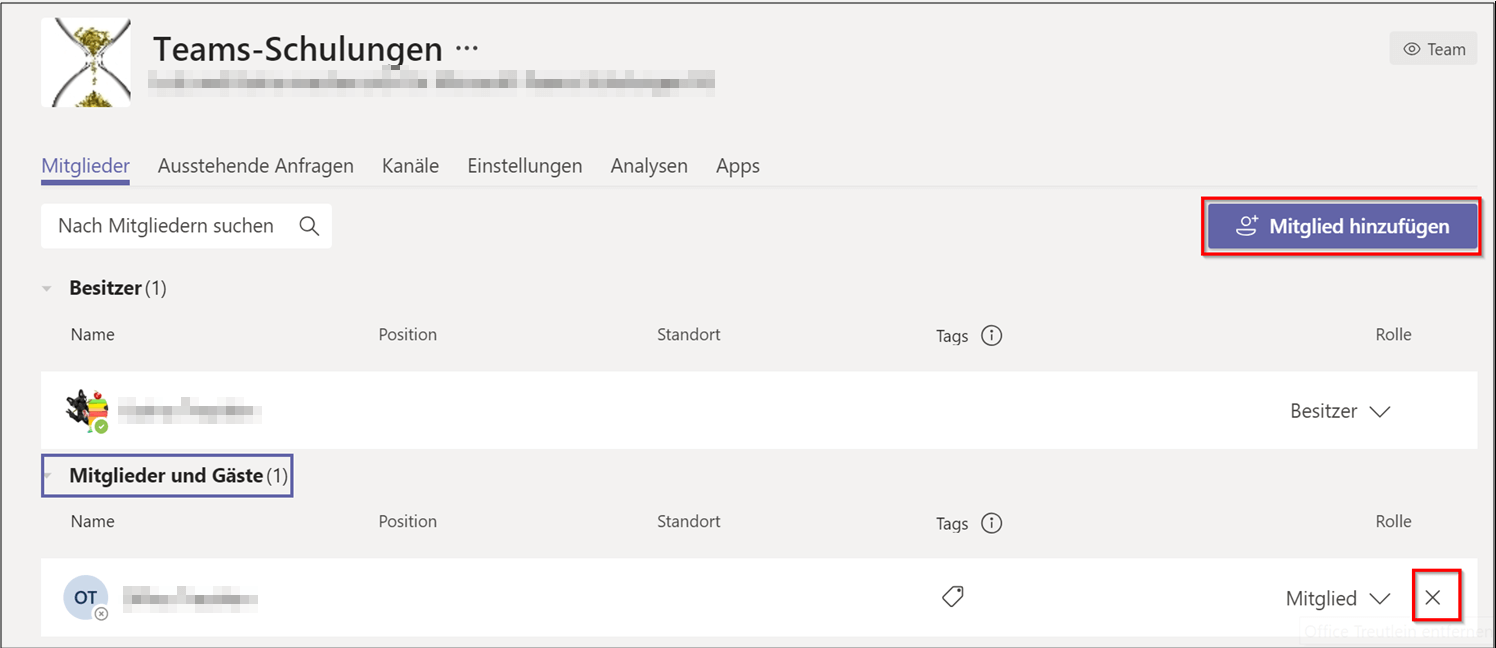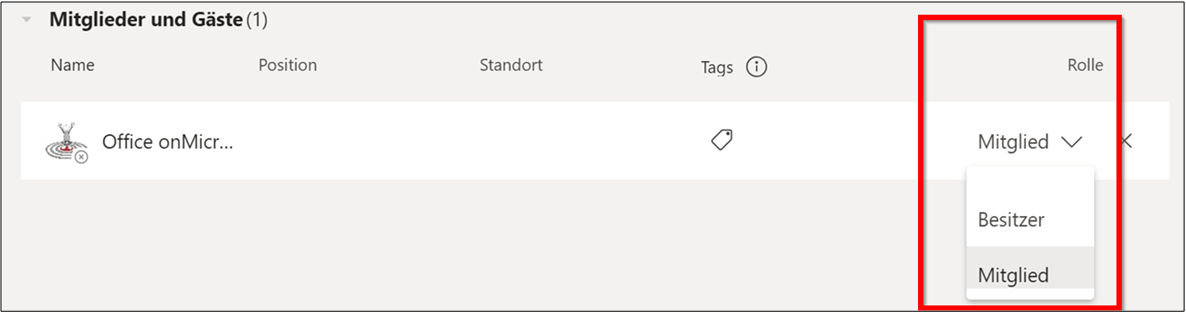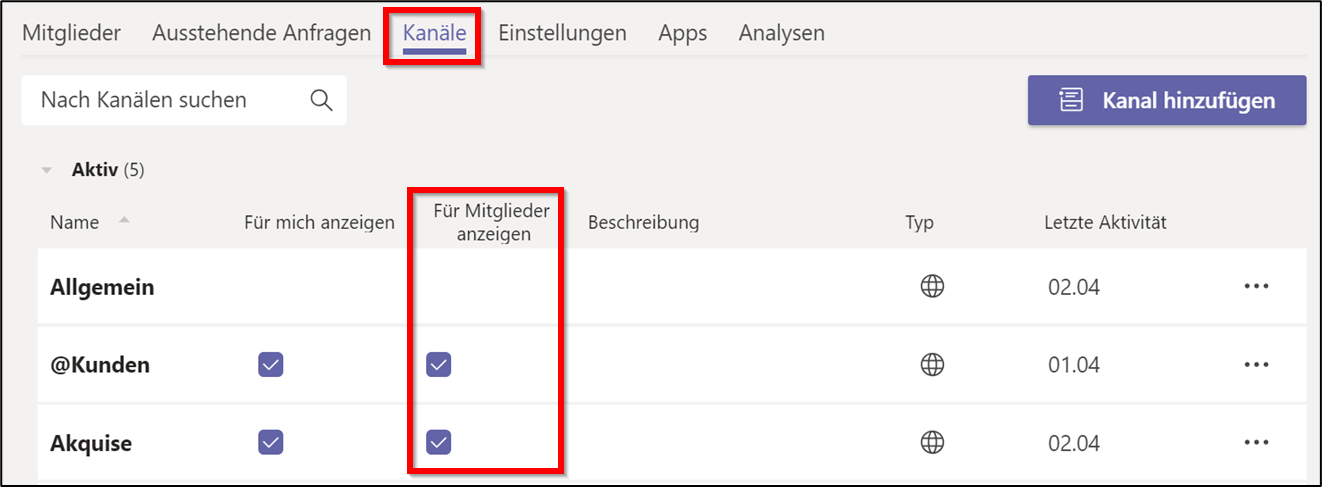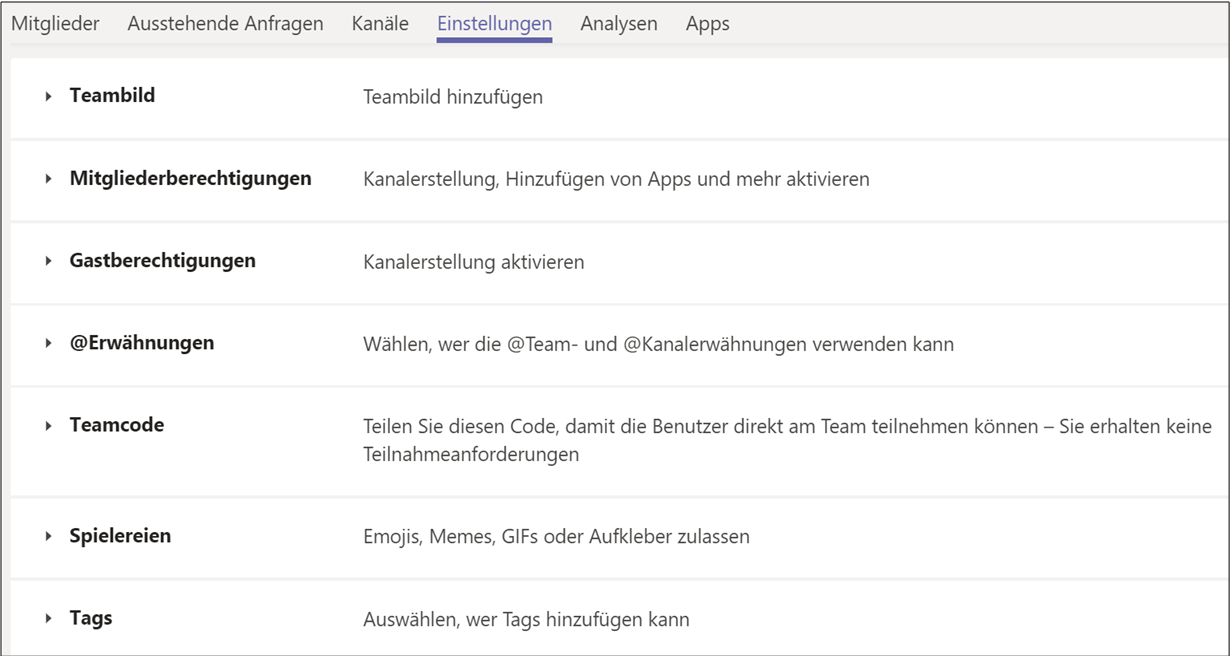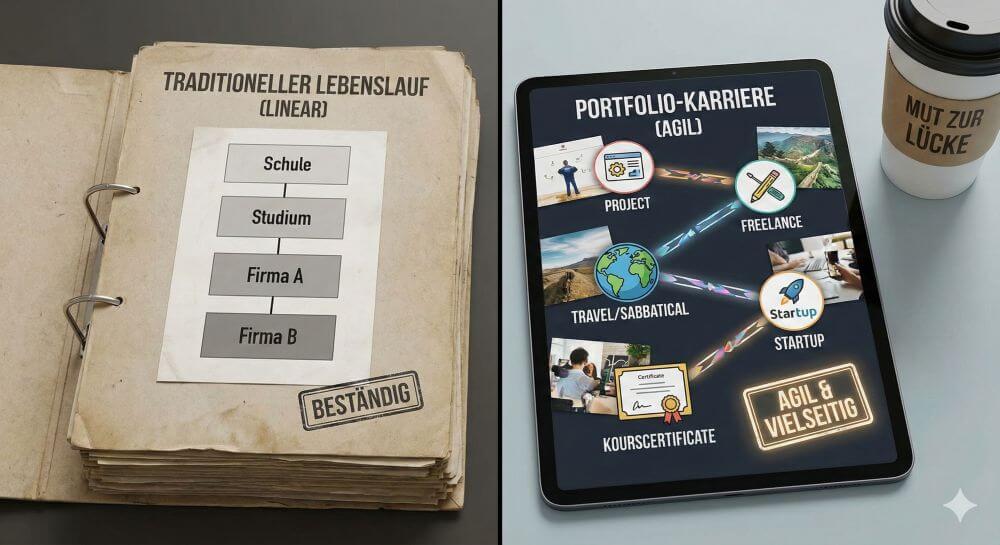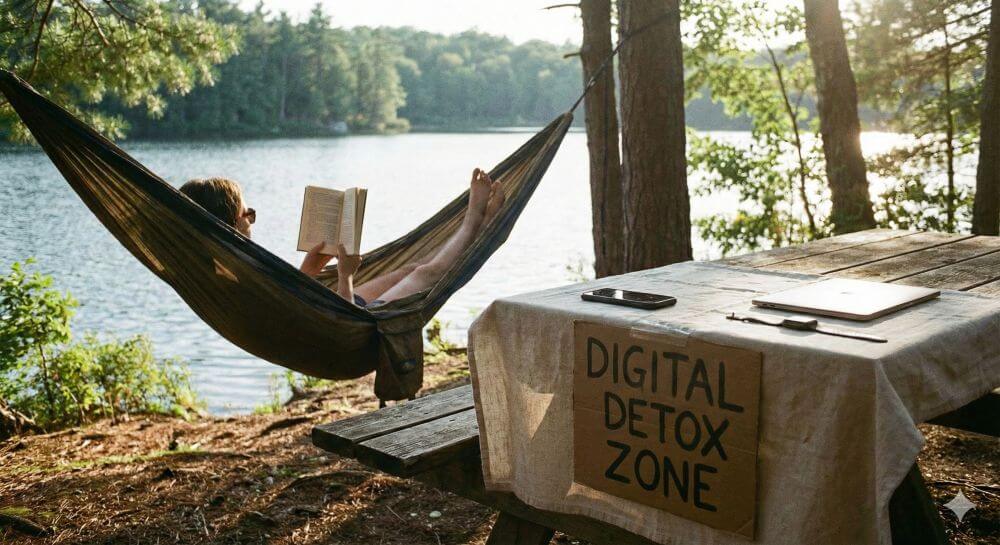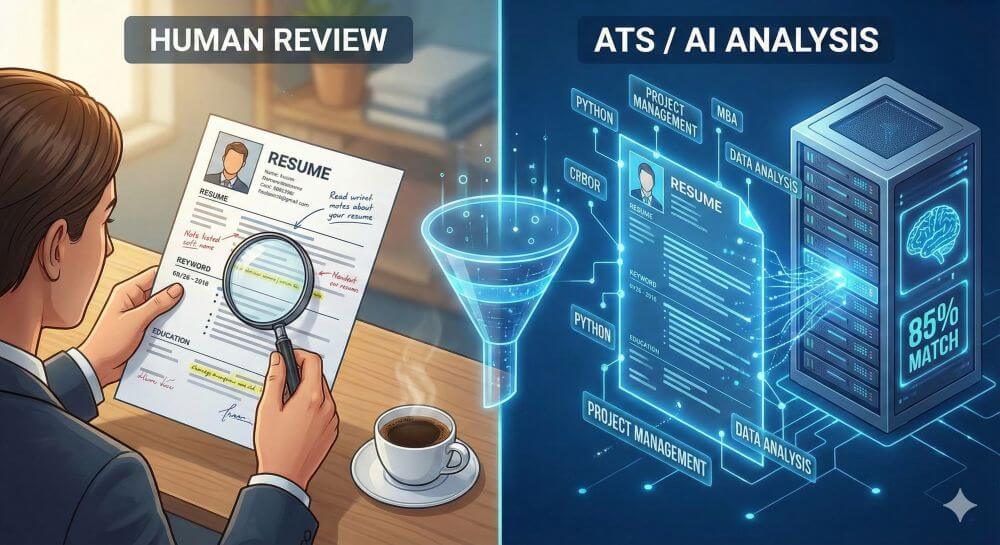Microsoft Teams: Settings that save your team
In the past few weeks, many companies have had to react quickly and switch to digital collaboration. Since many already work with Microsoft 365, Microsoft Teams was deployed at lightning speed. A great app to conduct online video conferencing, digitally collaborate with people outside of the company, or collaborate on documents in real time.
Caution danger!
But especially when working with people outside the company, everyone should be concerned about data protection. If you make Microsoft Teams accessible to others, you should first set what other people can access or what they can or cannot do in a team.
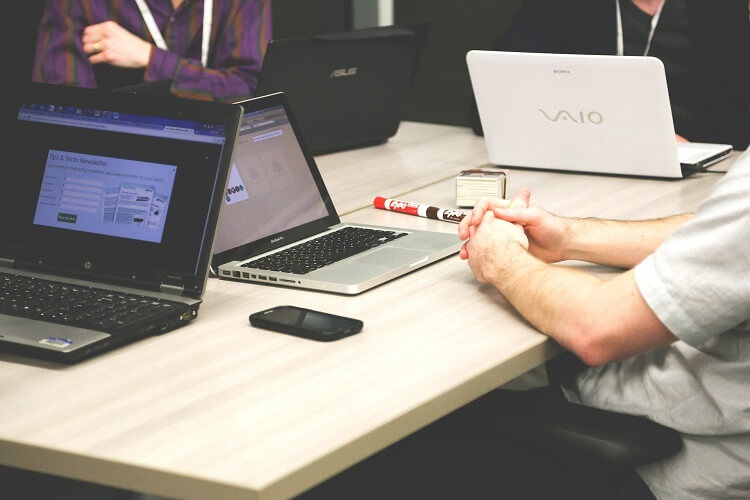
Microsoft Teams: Settings that save your team
In the past few weeks, many companies have had to react quickly and switch to digital collaboration. Since many already work with Microsoft 365, Microsoft Teams was deployed at lightning speed. A great app to conduct online video conferencing, digitally collaborate with people outside of the company, or collaborate on documents in real time.
Caution danger!
But especially when working with people outside the company, everyone should be concerned about data protection. If you make Microsoft Teams accessible to others, you should first set what other people can access or what they can or cannot do in a team.
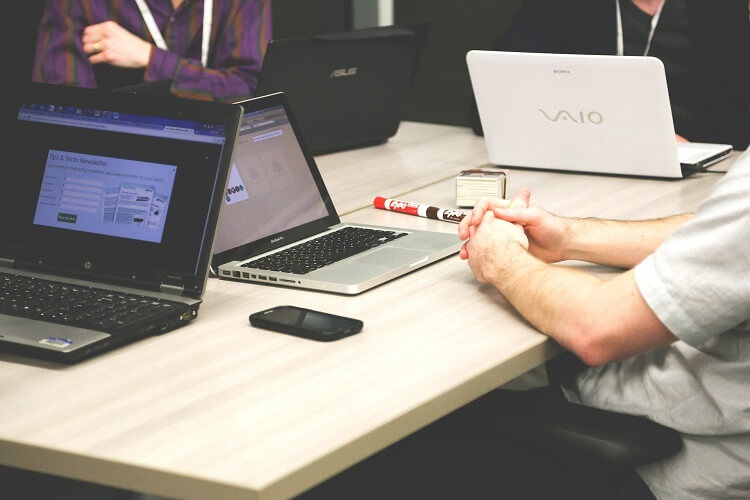
1. What can only the team owner do?
1. What can only the team owner do?
The one who creates a team in MS Teams is the team owner. The latter can in turn appoint other members to team owners. Before you invite members and guests to a team as the owner, you should check the following settings and adjust permissions:
- Remove members and adjust roles
- Automatically display channels for all members in their channel list
- Archive and restore teams
- Add apps that are used by all members of the team
- Customize your team environment (e.g. team picture, authorizations etc.)
The one who creates a team in MS Teams is the team owner. The latter can in turn appoint other members to team owners. Before you invite members and guests to a team as the owner, you should check the following settings and adjust permissions:
- Remove members and adjust roles
- Automatically display channels for all members in their channel list
- Archive and restore teams
- Add apps that are used by all members of the team
- Customize your team environment (e.g. team picture, authorizations etc.)
2. Remove members in Microsoft Teams
2. Remove members in Microsoft Teams
3. Customize roles of members and guests
3. Customize roles of members and guests
There are different roles in a team: owners, members, guests. These roles can be customized by the team owner, except for guests – their role cannot be changed.
A little hint:
In this area you can also appoint another team owner if you are unavailable and urgent settings need to be made or you just want to share the work.
- Next to the team name, click … More options> Manage team> Members tab
- Next to the member you want, click the drop-down menu next to their role name and assign the desired role.
See fig. (Click to enlarge)
There are different roles in a team: owners, members, guests. These roles can be customized by the team owner, except for guests – their role cannot be changed.
A little hint:
In this area you can also appoint another team owner if you are unavailable and urgent settings need to be made or you just want to share the work.
- Next to the team name, click … More options> Manage team> Members tab
- Next to the member you want, click the drop-down menu next to their role name and assign the desired role.
See fig. (Click to enlarge)
4. Show channels automatically for members
4. Show channels automatically for members
For important channels, you can set them to be automatically displayed in all channel members in their channel list. You can make these settings for a maximum of 10 channels.
- Next to the team name, click … More Options> Manage Team> Channels tab
- Place a check next to the corresponding channel at Show for members
See fig. (Click to enlarge)
For important channels, you can set them to be automatically displayed in all channel members in their channel list. You can make these settings for a maximum of 10 channels.
- Next to the team name, click … More Options> Manage Team> Channels tab
- Place a check next to the corresponding channel at Show for members
See fig. (Click to enlarge)
5. Archive and restore teams
5. Archive and restore teams
If a team is no longer actively used, but should not be permanently deleted, the team owner can archive it, including channels and conversations. The archiving of teams is also important for the statutory retention requirements.
Archive team
- Click the gear icon below the active teams. All teams are managed in this area.
- In the right half of the window, next to the team you want to archive, click … More options> Archive team.
- Finally, in the confirmation window, activate the checkmark for Sharepoint website for team members as read-only and
confirm by clicking on archive.
See fig. (Click to enlarge)
Good to know:
- Archived teams remain in their original location, Microsoft’s Office 365 cloud.
- Archived teams are hidden in the active team list of all members and the owner.
- All conversations and files are read-only and are therefore no longer editable.
- When a team member searches for something, the content of archived teams is included.
- The team owner can still add, remove, or customize roles.
- Archived teams can be deleted entirely if necessary.
Show and search archived teams
As soon as a team is archived, the display in the teams hub changes (equally for owners and members). The teams are now divided into Active and Archived.
Archived teams can still be opened by all (not yet removed) team members and all content (in the channels and conversations) can be searched as usual. However, archived teams are no longer shown in the list of active teams, but must be opened in another area to see content. If you have activated write protection for the archive, the members can only read, but cannot make any changes
- Click the gear icon below the active teams.
- Open the list of archived teams by clicking Archived.
- Click on the name of the archived team. The team opens with all articles, files and tabs.
Team restore
A team owner can completely restore an archived team with channels and conversations:
- Click the gear icon> Manage Teams again.
- To the right of the archived team, click the… More Options> Restore Team.
Adapt team environment
- Next to the team name, click … More Options> Manage Team> Settings tab
- Make individual settings here, immediately after you have created a new team.
See fig. (Click to enlarge)
I wish you a lot of fun with teams, a great tool for digital collaboration!
Free download to teams “Invite members and guests to teams” https://treutlein-seminare.de/gratis-downloads/
If a team is no longer actively used, but should not be permanently deleted, the team owner can archive it, including channels and conversations. The archiving of teams is also important for the statutory retention requirements.
Archive team
- Click the gear icon below the active teams. All teams are managed in this area.
- In the right half of the window, next to the team you want to archive, click … More options> Archive team.
- Finally, in the confirmation window, activate the checkmark for Sharepoint website for team members as read-only and
confirm by clicking on archive.
See fig. (Click to enlarge)
Good to know:
- Archived teams remain in their original location, Microsoft’s Office 365 cloud.
- Archived teams are hidden in the active team list of all members and the owner.
- All conversations and files are read-only and are therefore no longer editable.
- When a team member searches for something, the content of archived teams is included.
- The team owner can still add, remove, or customize roles.
- Archived teams can be deleted entirely if necessary.
Show and search archived teams
As soon as a team is archived, the display in the teams hub changes (equally for owners and members). The teams are now divided into Active and Archived.
Archived teams can still be opened by all (not yet removed) team members and all content (in the channels and conversations) can be searched as usual. However, archived teams are no longer shown in the list of active teams, but must be opened in another area to see content. If you have activated write protection for the archive, the members can only read, but cannot make any changes
- Click the gear icon below the active teams.
- Open the list of archived teams by clicking Archived.
- Click on the name of the archived team. The team opens with all articles, files and tabs.
Team restore
A team owner can completely restore an archived team with channels and conversations:
- Click the gear icon> Manage Teams again.
- To the right of the archived team, click the… More Options> Restore Team.
Adapt team environment
- Next to the team name, click … More Options> Manage Team> Settings tab
- Make individual settings here, immediately after you have created a new team.
See fig. (Click to enlarge)
I wish you a lot of fun with teams, a great tool for digital collaboration!
Free download to teams “Invite members and guests to teams” https://treutlein-seminare.de/gratis-downloads/
About the author:
About the author:
Popular Posts:
Create a Word letter template with form fields
Create a professional DIN 5008 letter template with form fields and drop-down lists in Microsoft Word, and write letters as easily as you would fill out a form.
Protect Word documents from editing
Protect your documents in Microsoft Word from unauthorized editing or block access completely.
Show and remove duplicate entries in Excel | Tutorial
We explain how to remove duplicate entries from Excel. And also how you can only display duplicate entries in Excel but not delete them immediately in order to decide on a case-by-case basis.
Create vCard with Business Photo in Outlook
Whereas digital business cards used to be used primarily in e-mail programs such as Outlook, today they are increasingly being sent via e-mail, SMS or messenger services such as WhatsApp to smartphones
The Xreference function – difference to Sreference and Wreference
Pretty much everyone who uses Excel knows the Vreference and the Wreference. On the other hand, something newer is the X reference, which can be used to iron out some of the weaknesses of the functions used up to now. We explain the differences between Xreference and Sreference & Wreference.
Custom Formatting Excel – Number Format Codes Excel
We use a practical example to explain the importance and possible uses of custom formatting in Excel. Number format codes in Excel are not rocket science!
Popular Posts:
Create a Word letter template with form fields
Create a professional DIN 5008 letter template with form fields and drop-down lists in Microsoft Word, and write letters as easily as you would fill out a form.
Protect Word documents from editing
Protect your documents in Microsoft Word from unauthorized editing or block access completely.
Show and remove duplicate entries in Excel | Tutorial
We explain how to remove duplicate entries from Excel. And also how you can only display duplicate entries in Excel but not delete them immediately in order to decide on a case-by-case basis.
Create vCard with Business Photo in Outlook
Whereas digital business cards used to be used primarily in e-mail programs such as Outlook, today they are increasingly being sent via e-mail, SMS or messenger services such as WhatsApp to smartphones
The Xreference function – difference to Sreference and Wreference
Pretty much everyone who uses Excel knows the Vreference and the Wreference. On the other hand, something newer is the X reference, which can be used to iron out some of the weaknesses of the functions used up to now. We explain the differences between Xreference and Sreference & Wreference.
Custom Formatting Excel – Number Format Codes Excel
We use a practical example to explain the importance and possible uses of custom formatting in Excel. Number format codes in Excel are not rocket science!