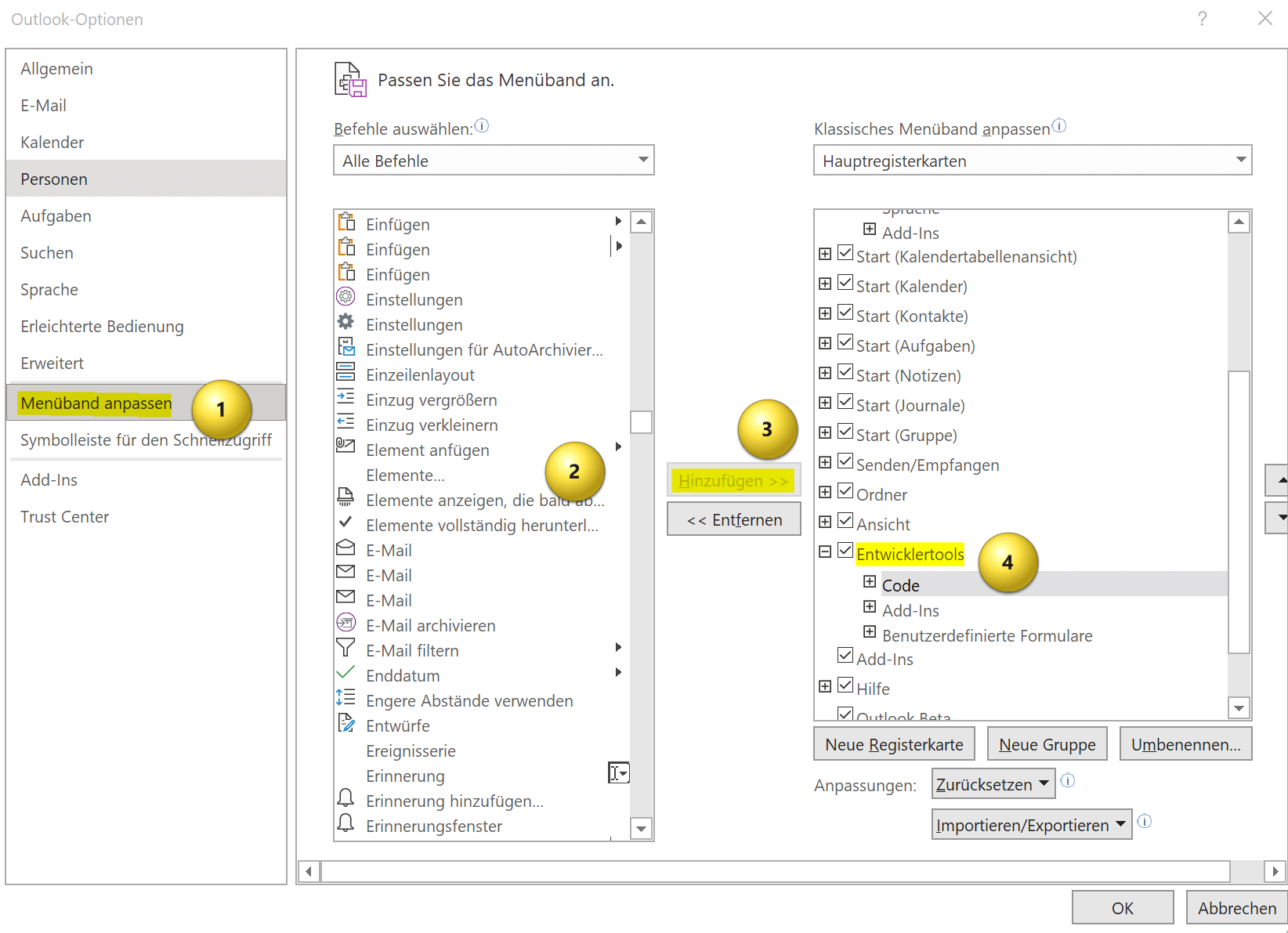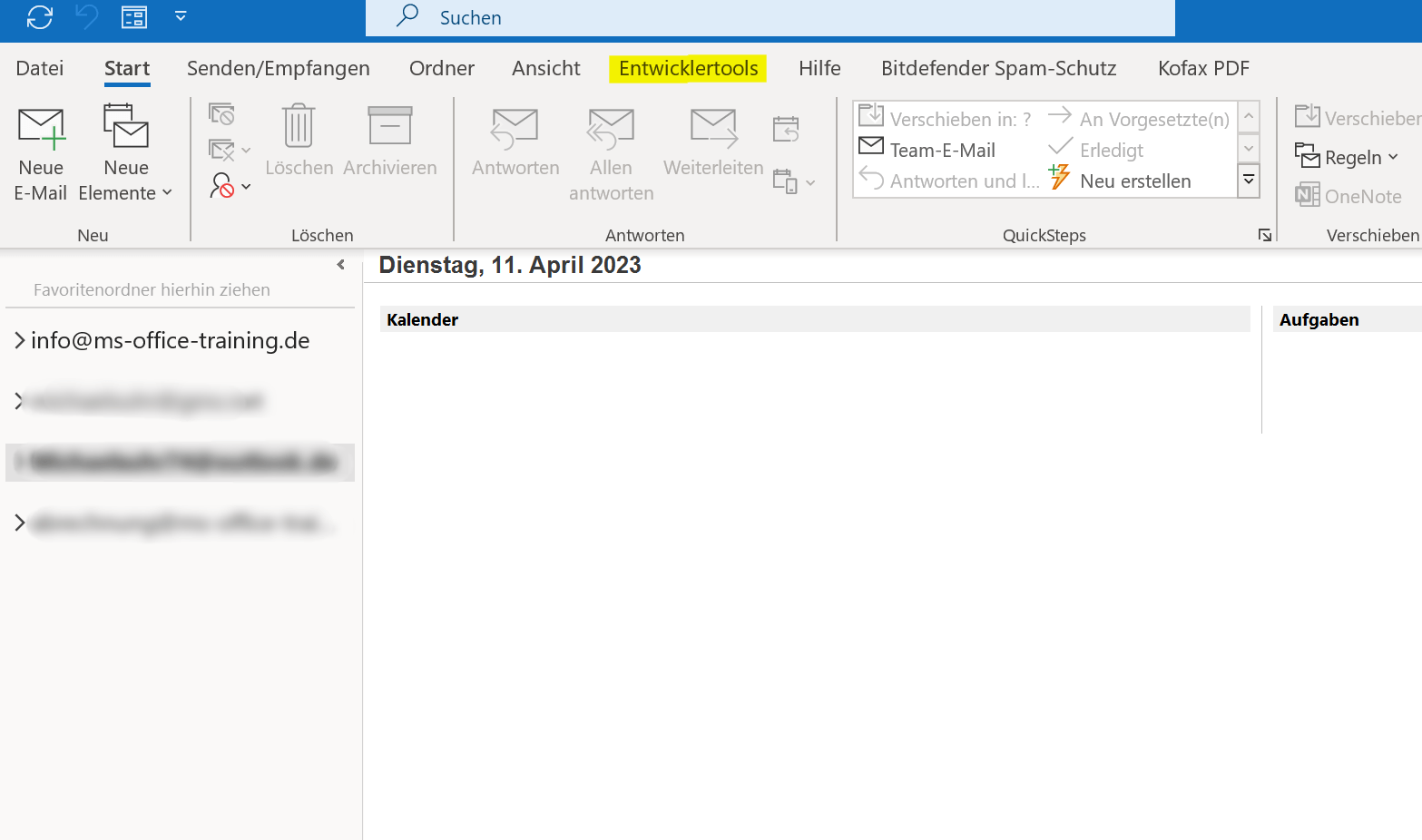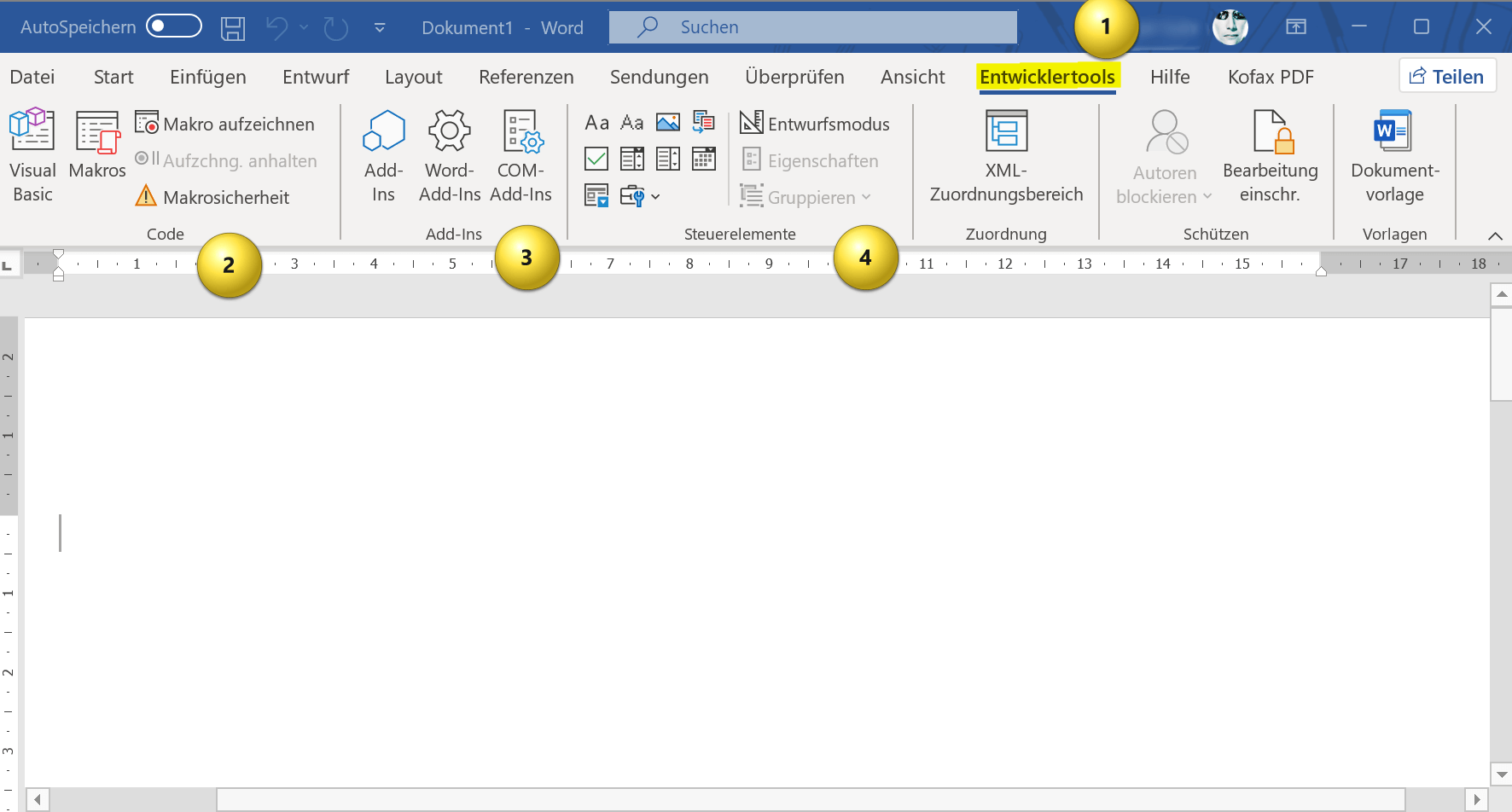Enable developer tools in Office 365
The possibilities of Office 365 with Word, Excel, Oulook and much more. offers are vastly superior to the competition in most cases. But there are some features that are frequently requested by users. This involves the use of macros (especially in Excel worth their weight in gold!), the form fields and much more. Unfortunately, for some unknown reason, these features are not enabled by default in Office 365 or the standalone Office versions.
In this short tutorial, we want to briefly highlight some of the options that the developer tools bring with them, as well as the procedure for permanently activating the developer tools in Word, Excel and Outlook.

Enable developer tools in Office 365
The possibilities of Office 365 with Word, Excel, Oulook and much more. offers are vastly superior to the competition in most cases. But there are some features that are frequently requested by users. This involves the use of macros (especially in Excel worth their weight in gold!), the form fields and much more. Unfortunately, for some unknown reason, these features are not enabled by default in Office 365 or the standalone Office versions.
In this short tutorial, we want to briefly highlight some of the options that the developer tools bring with them, as well as the procedure for permanently activating the developer tools in Word, Excel and Outlook.

What are the capabilities of the developer tools in Office?
What are the capabilities of the developer tools in Office?
The developer tools in Office 365 offer a variety of features aimed primarily at content creation and automation. Without these tools, you drive your office with the handbrake on, so to speak, and rob yourself of numerous opportunities! So far, it has not been clear to me why these are not activated by default in Office 365 and also in the stand-alone applications (e.g. Office 2021), since you cannot damage anything here either, which would ultimately mean that your Office would no longer work. The developer tools in Office 365 offer a wide range of options for customizing and automating Office applications after activating the developer tools. Here are some of the most important:
- Automate repetitive tasks: Macros allow you to automate repetitive tasks, saving you time. For example, you can create a macro that applies specific formatting to a selection of cells or performs a specific action in a specific order.
- Form creation and customization: Form controls let you create and edit forms for users to fill out. For example, you can add a drop-down menu to provide a selection of options, or a check box to provide a yes/no option.
- Custom add-in creation: You can create your own add-ins that provide additional functionality and integrations. For example, you can create an add-in that inserts data into your workbook from an external data source or that updates a chart in real time.
- Custom Function Creation: You can create custom functions specifically tailored to your needs. For example, you can create a function that performs a specific calculation or performs a specific operation.
- Use of VBA: You can use VBA to make extensive adjustments to Office applications. For example, you can create your own macros and add-ins or customize existing functions. VBA offers a comprehensive programming language with numerous functions and libraries that enable you to access almost every aspect of Office applications. Here you can familiarize yourself with the first steps in VBA >>>
Overall, the developer tools in Office 365 offer a variety of options for customization and automation in the Office applications. These can help to improve work processes and increase productivity by facilitating access to special functions or data and making work with Office applications more efficient.
The developer tools in Office 365 offer a variety of features aimed primarily at content creation and automation. Without these tools, you drive your office with the handbrake on, so to speak, and rob yourself of numerous opportunities! So far, it has not been clear to me why these are not activated by default in Office 365 and also in the stand-alone applications (e.g. Office 2021), since you cannot damage anything here either, which would ultimately mean that your Office would no longer work. The developer tools in Office 365 offer a wide range of options for customizing and automating Office applications after activating the developer tools. Here are some of the most important:
- Automate repetitive tasks: Macros allow you to automate repetitive tasks, saving you time. For example, you can create a macro that applies specific formatting to a selection of cells or performs a specific action in a specific order.
- Form creation and customization: Form controls let you create and edit forms for users to fill out. For example, you can add a drop-down menu to provide a selection of options, or a check box to provide a yes/no option.
- Custom add-in creation: You can create your own add-ins that provide additional functionality and integrations. For example, you can create an add-in that inserts data into your workbook from an external data source or that updates a chart in real time.
- Custom Function Creation: You can create custom functions specifically tailored to your needs. For example, you can create a function that performs a specific calculation or performs a specific operation.
- Use of VBA: You can use VBA to make extensive adjustments to Office applications. For example, you can create your own macros and add-ins or customize existing functions. VBA offers a comprehensive programming language with numerous functions and libraries that enable you to access almost every aspect of Office applications. Here you can familiarize yourself with the first steps in VBA >>>
Overall, the developer tools in Office 365 offer a variety of options for customization and automation in the Office applications. These can help to improve work processes and increase productivity by facilitating access to special functions or data and making work with Office applications more efficient.
How to enable developer tools
How to enable developer tools
Only a few steps are required to activate the developer tools in Office. To do this, proceed as follows:
- Start an Office application, such as Word, Excel, or PowerPoint.
- Click on “File” and then on “Options“.
- Select “Customize the Ribbon” from the left pane of the Options window.
- In the “Options” window, select “Customize the ribbon” on the left.
- Under “Main Tabs“, select “Developer Tools“.
In the right pane of the “Excel Options” or “Word Options” window, now select the “Main Tabs” item. See “Main Tabs” for a list of tabs that appear on the ribbon. From here, select the “Developer Tools” option by ticking the appropriate box.
- Click “OK” to save the settings.
After you have followed these steps, the “Developer” tab will appear in all other applications, regardless of which application you made the setting in. Here, then, you’ll find the described capabilities of developer tools, including macros, add-ins, form controls, and more.
Note: It is possible (this was the case for me) that the developer tools were strangely not displayed in Outlook, but they were in all other Office applications. I cannot say why this is so. But you can just do the previous steps again in Outlook from the options menu and then the developer tools will appear there too.
see fig. (click to enlarge)
We hope that we could help you with this short tutorial about the developer tools and their possibilities in Office 365, and also the stand-alone Office versions. In any case, you expand the range of functions significantly if you deal with it a little.
Only a few steps are required to activate the developer tools in Office. To do this, proceed as follows:
- Start an Office application, such as Word, Excel, or PowerPoint.
- Click on “File” and then on “Options“.
- Select “Customize the Ribbon” from the left pane of the Options window.
- In the “Options” window, select “Customize the ribbon” on the left.
- Under “Main Tabs“, select “Developer Tools“.
In the right pane of the “Excel Options” or “Word Options” window, now select the “Main Tabs” item. See “Main Tabs” for a list of tabs that appear on the ribbon. From here, select the “Developer Tools” option by ticking the appropriate box.
- Click “OK” to save the settings.
After you have followed these steps, the “Developer” tab will appear in all other applications, regardless of which application you made the setting in. Here, then, you’ll find the described capabilities of developer tools, including macros, add-ins, form controls, and more.
Note: It is possible (this was the case for me) that the developer tools were strangely not displayed in Outlook, but they were in all other Office applications. I cannot say why this is so. But you can just do the previous steps again in Outlook from the options menu and then the developer tools will appear there too.
see fig. (click to enlarge)
We hope that we could help you with this short tutorial about the developer tools and their possibilities in Office 365, and also the stand-alone Office versions. In any case, you expand the range of functions significantly if you deal with it a little.
Popular Posts:
Wi-Fi 7 vs. Wi-Fi 6: A quantum leap for your home network?
Wi-Fi 7 is here! Learn all about its advantages over Wi-Fi 6: extreme speed, minimal latency, and MLO. We'll explain who should upgrade now and what you can do with your ISP router. Your guide to the Wi-Fi of the future.
Microsoft 365 Copilot in practice: Your guide to the new everyday work routine
What can Microsoft 365 Copilot really do? 🤖 We'll show you in a practical way how the AI assistant revolutionizes your daily work in Word, Excel & Teams. From a blank page to a finished presentation in minutes! The ultimate practical guide for the new workday. #Copilot #Microsoft365 #AI
EU chat control: The battle between protection and privacy
The EU's chat control measures aim to scan private messages on WhatsApp and similar platforms. Critics see this as mass surveillance. Following massive resistance, including from Germany, the crucial vote in the EU Council has been postponed again. The fight for digital privacy continues.
Safe at Home: The Ultimate Guide to Your PC and Your Wi-Fi
Is your home Wi-Fi really secure? 🏠 From router passwords to phishing protection – our ultimate security guide will make life difficult for hackers. Secure your PC and home network now with our simple and easy-to-understand tips! #Cybersecurity #HomeNetwork
Integrate and use ChatGPT in Excel – is that possible?
ChatGPT is more than just a simple chatbot. Learn how it can revolutionize how you work with Excel by translating formulas, creating VBA macros, and even promising future integration with Office.
Create Out of Office Notice in Outlook
To create an Out of Office message in Microsoft Outlook - Office 365, and start relaxing on vacation
Popular Posts:
Wi-Fi 7 vs. Wi-Fi 6: A quantum leap for your home network?
Wi-Fi 7 is here! Learn all about its advantages over Wi-Fi 6: extreme speed, minimal latency, and MLO. We'll explain who should upgrade now and what you can do with your ISP router. Your guide to the Wi-Fi of the future.
Microsoft 365 Copilot in practice: Your guide to the new everyday work routine
What can Microsoft 365 Copilot really do? 🤖 We'll show you in a practical way how the AI assistant revolutionizes your daily work in Word, Excel & Teams. From a blank page to a finished presentation in minutes! The ultimate practical guide for the new workday. #Copilot #Microsoft365 #AI
EU chat control: The battle between protection and privacy
The EU's chat control measures aim to scan private messages on WhatsApp and similar platforms. Critics see this as mass surveillance. Following massive resistance, including from Germany, the crucial vote in the EU Council has been postponed again. The fight for digital privacy continues.
Safe at Home: The Ultimate Guide to Your PC and Your Wi-Fi
Is your home Wi-Fi really secure? 🏠 From router passwords to phishing protection – our ultimate security guide will make life difficult for hackers. Secure your PC and home network now with our simple and easy-to-understand tips! #Cybersecurity #HomeNetwork
Integrate and use ChatGPT in Excel – is that possible?
ChatGPT is more than just a simple chatbot. Learn how it can revolutionize how you work with Excel by translating formulas, creating VBA macros, and even promising future integration with Office.
Create Out of Office Notice in Outlook
To create an Out of Office message in Microsoft Outlook - Office 365, and start relaxing on vacation