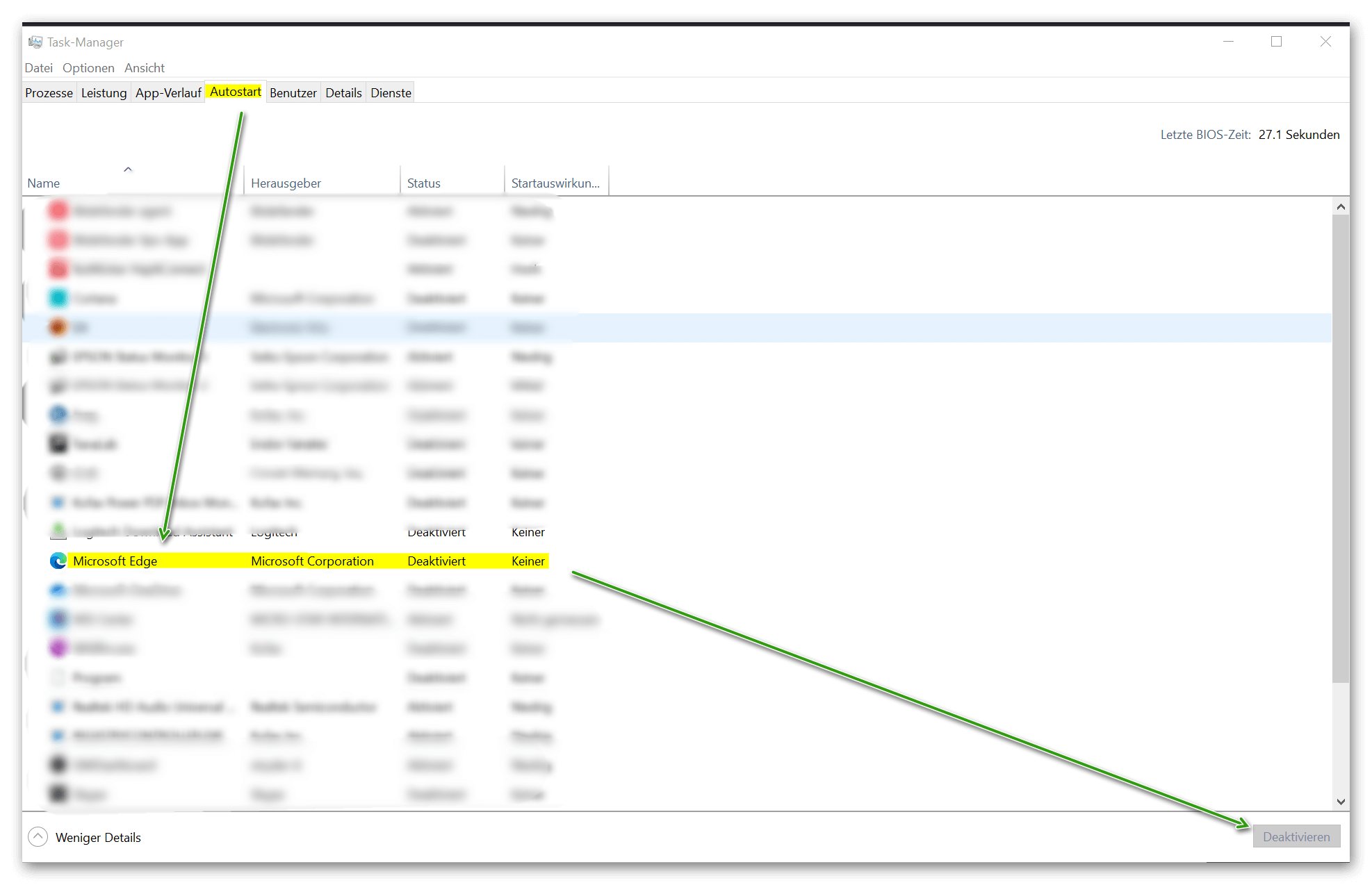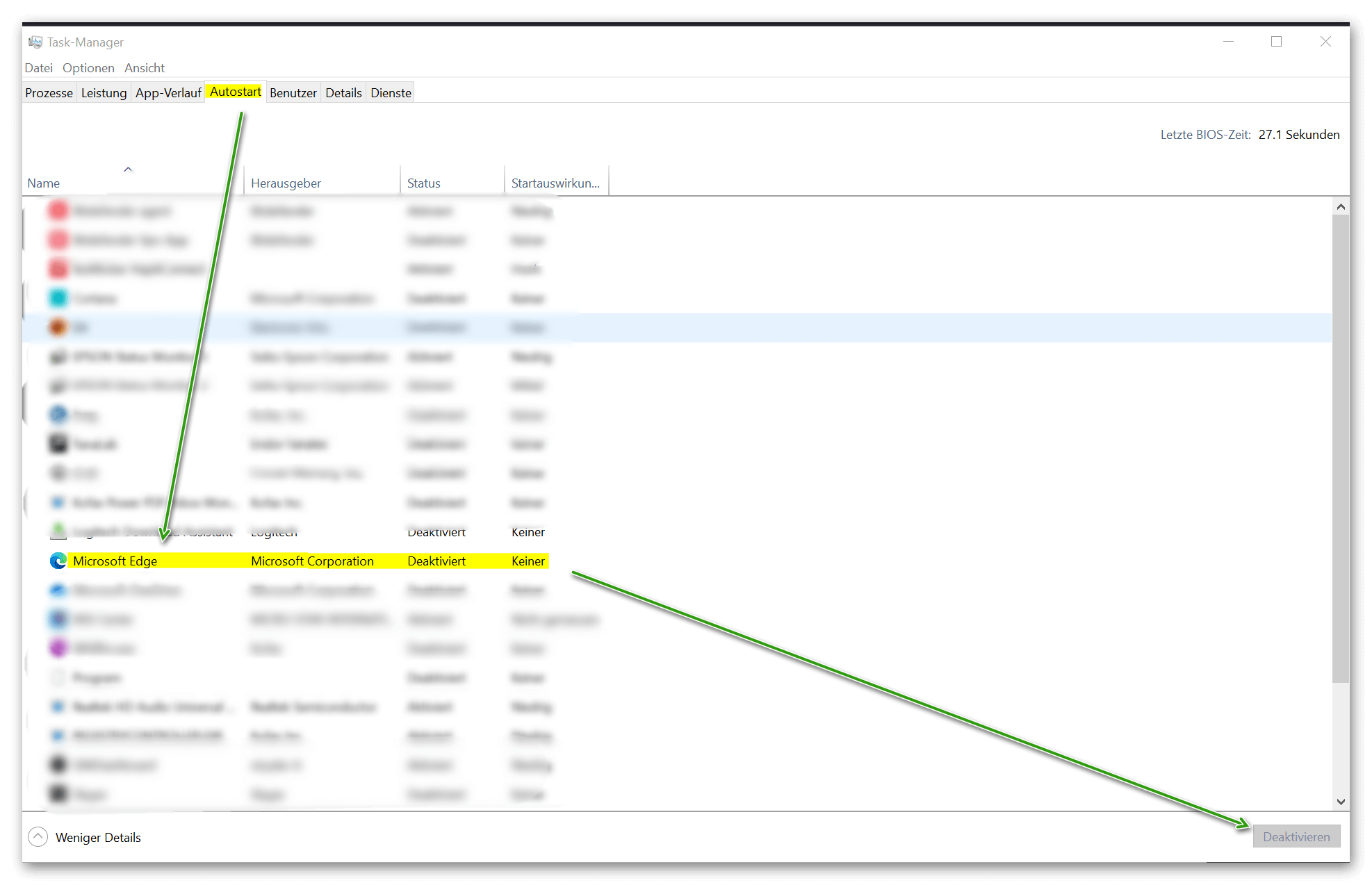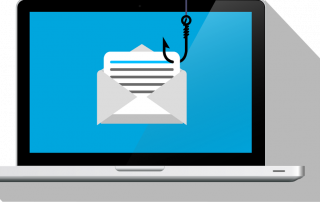Windows too slow? – Tuning tips for Windows 10/11
A fast and efficient operating system is the key to a productive way of working. Although Windows 10 and Windows 11 are already optimized for high performance, there are always ways to make things even better. In this article, we are going to share a number of tips and tricks that can help you increase the performance of your Windows system.

Windows too slow? – Tuning tips for Windows 10/11
A fast and efficient operating system is the key to a productive way of working. Although Windows 10 and Windows 11 are already optimized for high performance, there are always ways to make things even better. In this article, we are going to share a number of tips and tricks that can help you increase the performance of your Windows system.

Optimization tips for a faster system
Optimization tips for a faster system
Tip 1: Keep your system up to date
A slow running Windows system can have a number of causes, but one of the most common and easiest to troubleshoot is an outdated system. An outdated system can not only affect performance but also pose security risks as it is more vulnerable to viruses and other threats. You can use the following tips to ensure that your Windows system is always up to date:
- Install Windows Updates
Microsoft regularly releases updates to Windows that include security patches, bug fixes, and sometimes even performance improvements. These updates are critical to maintaining your system’s security and performance. You can install Windows updates by going to Settings, clicking “Update & Security”, and then clicking “Check for updates”. Make sure to install any available updates and then reboot your system.
- Update your drivers
Drivers are software components that allow your operating system to communicate with your computer’s hardware. Outdated drivers can cause performance issues and even system crashes. You can install driver updates through Device Manager in Windows or visit the hardware manufacturer’s website to download the latest drivers.
- Update your applications
Not only Windows itself, but also the applications installed on your computer should be updated regularly. Many applications have a built-in update feature, which you can find in the application’s settings. For applications that don’t have this feature, you can visit the developer’s website to check for updates.
Tip 2: Optimize your startup programs
What are startup programs?
Startup programs are applications that start automatically when you start your computer. While some of these programs are necessary for the proper functioning of your system, others may not be necessary and can affect your computer’s performance.
How to check your startup programs
You can check your startup programs by opening Task Manager and going to the “Startup” tab. Here you can see a list of all the programs that run at startup along with their impact on the startup process.
How to disable unnecessary startup programs
To disable a launcher, simply right-click it and select “Disable”. However, note that some programs are necessary for the proper functioning of your system. If you are unsure whether a program should be disabled, it is best to research it or consult an expert.
Tip 3: Perform system maintenance regularly
If you find that your Windows system is slowing down, regular system maintenance can often help improve performance. Windows includes a number of built-in servicing tools that can help you with this.
Disk Cleanup
Disk Cleanup is a useful tool that can help free up disk space and improve performance. It locates and removes temporary files, system files and other items that take up disk space and can slow down your system. You can access Disk Cleanup by typing “Disk Cleanup” in the search bar of Windows and selecting the tool from the list.
Note: This tip only applies to HDDs not for SSDs!
Defragmentation
Defragmentation can help improve the performance of your hard drive. When files are stored on your hard drive, they can be scattered across the entire disk, resulting in slower performance. Defragmentation rearranges these files for faster access. You can access the Disk Defragmenter tool by typing “defragmenter” in the Windows search bar and selecting the tool from the list.
Note: This tip also only applies to HDDs not for SSDs!
Check for errors
Checking for errors is another useful maintenance tool that can help identify and fix system issues that may be affecting performance. It checks your hard drive for errors and attempts to repair them. You can access the error checking tool by right-clicking on your hard drive, selecting “Properties”, and then going to the “Tools” tab.
By regularly performing these maintenance tasks, you can help keep your Windows system running as smoothly and efficiently as possible. It’s a good idea to run these tasks at least once a month to ensure the best performance.
Tip 4: Consider a hardware upgrade
In some cases, a hardware upgrade may be the best way to improve your system’s performance. More RAM, a faster SSD, or a more powerful graphics card can make a big difference. An SSD will bring you the most speed potential in terms of data access. If, on the other hand, your applications run very slowly, it can also be due to the main memory (RAM). Before you upgrade, however, it’s important to make sure your system is compatible and that the upgrade will provide a noticeable performance boost. After all, it always comes down to a balanced interaction between the built-in components.
Note: It is best to use the key combination “CTRL+ALT+ENTF” to check where the bottleneck in your system is while an application is running.
see figure
Tip 5: Use the performance options of Windows
If you find that your Windows system is running slower than usual, you may not be using the full performance of your PC. Luckily, Windows offers a range of performance options that you can adjust to improve your system’s speed and efficiency.
Understand the performance options
The performance options in Windows allow you to choose how Windows prioritizes performance and appearance. You can access these options by opening the Control Panel and going to Performance Options. Here you can choose whether you want Windows to prioritize best performance or best looks.
Optimize for performance
If speed is your primary concern, you can select the “Adjust for best performance” option. This will disable many of the visual effects and animations that Windows uses to make the operating system visually appealing. Although this can make Windows “nice” look less, it can make a noticeable difference in your system’s speed and responsiveness if, for example, you’re already pushing your RAM to the limit.
Adjust individual settings
In addition to general performance options, you can also adjust individual settings for various aspects of system performance. This includes settings for visual effects, processor performance and power settings. By adjusting these settings, you can further optimize the performance of your system and ensure that it meets your specific needs.
Check your power settings
Power settings can also have a big impact on your system’s performance. If your PC is set to “energy saving mode“, this can affect performance in order to extend battery life. If you prioritize performance, make sure your PC is set to “High Performance” or “Balanced”.
By using and adjusting Windows performance options, you can greatly improve the speed and efficiency of your system. It’s worth investing time to understand and tweak these settings to get the most out of your Windows system before upgrading hardware.
We hope that we could help you with our tips for optimizing Windows 10/11 performance. Sooner or later you won’t be able to avoid a hardware upgrade, but until then you can always optimize something here and there to create performance reserves. And all this with the existing on-board resources in Windows.
Reading tip: The 10 most important keyboard shortcuts in Windows
Tip 1: Keep your system up to date
A slow running Windows system can have a number of causes, but one of the most common and easiest to troubleshoot is an outdated system. An outdated system can not only affect performance but also pose security risks as it is more vulnerable to viruses and other threats. You can use the following tips to ensure that your Windows system is always up to date:
- Install Windows Updates
Microsoft regularly releases updates to Windows that include security patches, bug fixes, and sometimes even performance improvements. These updates are critical to maintaining your system’s security and performance. You can install Windows updates by going to Settings, clicking “Update & Security”, and then clicking “Check for updates”. Make sure to install any available updates and then reboot your system.
- Update your drivers
Drivers are software components that allow your operating system to communicate with your computer’s hardware. Outdated drivers can cause performance issues and even system crashes. You can install driver updates through Device Manager in Windows or visit the hardware manufacturer’s website to download the latest drivers.
- Update your applications
Not only Windows itself, but also the applications installed on your computer should be updated regularly. Many applications have a built-in update feature, which you can find in the application’s settings. For applications that don’t have this feature, you can visit the developer’s website to check for updates.
Tip 2: Optimize your startup programs
What are startup programs?
Startup programs are applications that start automatically when you start your computer. While some of these programs are necessary for the proper functioning of your system, others may not be necessary and can affect your computer’s performance.
How to check your startup programs
You can check your startup programs by opening Task Manager and going to the “Startup” tab. Here you can see a list of all the programs that run at startup along with their impact on the startup process.
How to disable unnecessary startup programs
To disable a launcher, simply right-click it and select “Disable”. However, note that some programs are necessary for the proper functioning of your system. If you are unsure whether a program should be disabled, it is best to research it or consult an expert.
Tip 3: Perform system maintenance regularly
If you find that your Windows system is slowing down, regular system maintenance can often help improve performance. Windows includes a number of built-in servicing tools that can help you with this.
Disk Cleanup
Disk Cleanup is a useful tool that can help free up disk space and improve performance. It locates and removes temporary files, system files and other items that take up disk space and can slow down your system. You can access Disk Cleanup by typing “Disk Cleanup” in the search bar of Windows and selecting the tool from the list.
Note: This tip only applies to HDDs not for SSDs!
Defragmentation
Defragmentation can help improve the performance of your hard drive. When files are stored on your hard drive, they can be scattered across the entire disk, resulting in slower performance. Defragmentation rearranges these files for faster access. You can access the Disk Defragmenter tool by typing “defragmenter” in the Windows search bar and selecting the tool from the list.
Note: This tip also only applies to HDDs not for SSDs!
Check for errors
Checking for errors is another useful maintenance tool that can help identify and fix system issues that may be affecting performance. It checks your hard drive for errors and attempts to repair them. You can access the error checking tool by right-clicking on your hard drive, selecting “Properties”, and then going to the “Tools” tab.
By regularly performing these maintenance tasks, you can help keep your Windows system running as smoothly and efficiently as possible. It’s a good idea to run these tasks at least once a month to ensure the best performance.
Tip 4: Consider a hardware upgrade
In some cases, a hardware upgrade may be the best way to improve your system’s performance. More RAM, a faster SSD, or a more powerful graphics card can make a big difference. An SSD will bring you the most speed potential in terms of data access. If, on the other hand, your applications run very slowly, it can also be due to the main memory (RAM). Before you upgrade, however, it’s important to make sure your system is compatible and that the upgrade will provide a noticeable performance boost. After all, it always comes down to a balanced interaction between the built-in components.
Note: It is best to use the key combination “CTRL+ALT+ENTF” to check where the bottleneck in your system is while an application is running.
see figure
Tip 5: Use the performance options of Windows
If you find that your Windows system is running slower than usual, you may not be using the full performance of your PC. Luckily, Windows offers a range of performance options that you can adjust to improve your system’s speed and efficiency.
Understand the performance options
The performance options in Windows allow you to choose how Windows prioritizes performance and appearance. You can access these options by opening the Control Panel and going to Performance Options. Here you can choose whether you want Windows to prioritize best performance or best looks.
Optimize for performance
If speed is your primary concern, you can select the “Adjust for best performance” option. This will disable many of the visual effects and animations that Windows uses to make the operating system visually appealing. Although this can make Windows “nice” look less, it can make a noticeable difference in your system’s speed and responsiveness if, for example, you’re already pushing your RAM to the limit.
Adjust individual settings
In addition to general performance options, you can also adjust individual settings for various aspects of system performance. This includes settings for visual effects, processor performance and power settings. By adjusting these settings, you can further optimize the performance of your system and ensure that it meets your specific needs.
Check your power settings
Power settings can also have a big impact on your system’s performance. If your PC is set to “energy saving mode“, this can affect performance in order to extend battery life. If you prioritize performance, make sure your PC is set to “High Performance” or “Balanced”.
By using and adjusting Windows performance options, you can greatly improve the speed and efficiency of your system. It’s worth investing time to understand and tweak these settings to get the most out of your Windows system before upgrading hardware.
We hope that we could help you with our tips for optimizing Windows 10/11 performance. Sooner or later you won’t be able to avoid a hardware upgrade, but until then you can always optimize something here and there to create performance reserves. And all this with the existing on-board resources in Windows.
Reading tip: The 10 most important keyboard shortcuts in Windows
Popular Posts
Put an end to password chaos: Why a password manager is important
Passwords are constantly being stolen through data leaks. A password manager is your digital vault. It creates and stores strong, unique passwords for every service. This effectively protects you against identity theft through "credential stuffing".
More than just a password: Why 2-factor authentication is mandatory today
Why is two-factor authentication (2FA) mandatory today? Because passwords are constantly being stolen through data leaks and phishing. 2FA is the second, crucial barrier (e.g., via an app) that stops attackers – even if they know your password. Protect yourself now!
Beware of phishing: Your PayPal account has been restricted.
Beware of the email "Your PayPal account has been restricted." Criminals are using this phishing scam to steal your login information and money. They pressure you into clicking on fake links. We'll show you how to recognize the scam immediately and what to do.
Excel Tutorial: How to quickly and safely remove duplicates
Duplicate entries in your Excel lists? This distorts your data. Our tutorial shows you, using a practical example, how to clean up your data in seconds with the "Remove Duplicates" function – whether you want to delete identical rows or just values in a column.
Who owns the future? AI training and the global battle for copyright.
AI companies are training their models with billions of copyrighted works from the internet – often without permission. Is this transformative "fair use" or theft? Authors and artists are complaining because AI is now directly competing with them and copying their styles.
Dynamic ranges in Excel: OFFSET function
The OFFSET function in Excel creates a flexible reference. Instead of fixing =SUM(B5:B7), the function finds the range itself, e.g., for the "last 3 months". Ideal for dynamic charts or dashboards that grow automatically.
Popular Posts
Put an end to password chaos: Why a password manager is important
Passwords are constantly being stolen through data leaks. A password manager is your digital vault. It creates and stores strong, unique passwords for every service. This effectively protects you against identity theft through "credential stuffing".
More than just a password: Why 2-factor authentication is mandatory today
Why is two-factor authentication (2FA) mandatory today? Because passwords are constantly being stolen through data leaks and phishing. 2FA is the second, crucial barrier (e.g., via an app) that stops attackers – even if they know your password. Protect yourself now!
Beware of phishing: Your PayPal account has been restricted.
Beware of the email "Your PayPal account has been restricted." Criminals are using this phishing scam to steal your login information and money. They pressure you into clicking on fake links. We'll show you how to recognize the scam immediately and what to do.
Excel Tutorial: How to quickly and safely remove duplicates
Duplicate entries in your Excel lists? This distorts your data. Our tutorial shows you, using a practical example, how to clean up your data in seconds with the "Remove Duplicates" function – whether you want to delete identical rows or just values in a column.
Who owns the future? AI training and the global battle for copyright.
AI companies are training their models with billions of copyrighted works from the internet – often without permission. Is this transformative "fair use" or theft? Authors and artists are complaining because AI is now directly competing with them and copying their styles.
Dynamic ranges in Excel: OFFSET function
The OFFSET function in Excel creates a flexible reference. Instead of fixing =SUM(B5:B7), the function finds the range itself, e.g., for the "last 3 months". Ideal for dynamic charts or dashboards that grow automatically.