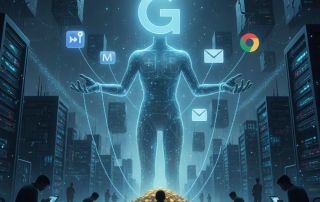The most important CMD commands in Windows 10
The command line interface, also known as Command Prompt or CMD, is a powerful tool in Windows 10. Since the early days of MS-DOS, the command line has played a central role in the Windows environment. Even though the Windows graphical user interface has become more sophisticated over the years, the CMD remains an indispensable tool for advanced users and administrators. It allows precise control of the system, access to hidden functions and perform tasks quickly. In this article, we will introduce some of the most important and useful CMD commands in Windows 10, which will be of interest to both novice and experienced users.

The most important CMD commands in Windows 10
The command line interface, also known as Command Prompt or CMD, is a powerful tool in Windows 10. Since the early days of MS-DOS, the command line has played a central role in the Windows environment. Even though the Windows graphical user interface has become more sophisticated over the years, the CMD remains an indispensable tool for advanced users and administrators. It allows precise control of the system, access to hidden functions and perform tasks quickly. In this article, we will introduce some of the most important and useful CMD commands in Windows 10, which will be of interest to both novice and experienced users.

Basic CMD commands
Basic CMD commands
- dir: Displays the contents of a directory.
- cd: Changes the current directory.
- cls: Clears the screen of all commands and results.
- exit: Closes the CMD window.
- copy: Copies files from one location to another.
- move: Moves files.
- del: Deletes files.
- ren: Rename files.
- type: Displays the contents of a file.
- mkdir: Creates a new directory.
- dir: Displays the contents of a directory.
- cd: Changes the current directory.
- cls: Clears the screen of all commands and results.
- exit: Closes the CMD window.
- copy: Copies files from one location to another.
- move: Moves files.
- del: Deletes files.
- ren: Rename files.
- type: Displays the contents of a file.
- mkdir: Creates a new directory.
Network related CMD commands
Network related CMD commands
- ipconfig: Shows all network configurations of the computer.
- ping: Checks the connection to an IP address or domain name.
- tracert: Shows the path of packets to a specific IP address or domain.
- netstat: Shows network statistics.
- nslookup: Resolves domain names to IP addresses.
- arp: Shows and changes IP to MAC address mappings.
- getmac: Displays the MAC address of the computer.
- route: Shows or changes the routing table.
- nbtstat: Shows statistics and current connections for NBT (NetBIOS over TCP/IP).
- telnet: Communicates with another host using the Telnet protocol.
- ipconfig: Shows all network configurations of the computer.
- ping: Checks the connection to an IP address or domain name.
- tracert: Shows the path of packets to a specific IP address or domain.
- netstat: Shows network statistics.
- nslookup: Resolves domain names to IP addresses.
- arp: Shows and changes IP to MAC address mappings.
- getmac: Displays the MAC address of the computer.
- route: Shows or changes the routing table.
- nbtstat: Shows statistics and current connections for NBT (NetBIOS over TCP/IP).
- telnet: Communicates with another host using the Telnet protocol.
System related CMD commands
System related CMD commands
- systeminfo: Displays detailed information about the computer and operating system.
- tasklist: Lists all running processes.
- chkdsk: Checks integrity and searches for errors on hard drives.
- sfc: Checks and repairs missing or corrupted system files.
- diskpart: A disk partitioning tool.
- shutdown: Shuts down or restarts the computer.
- gpupdate: Forces an immediate update of group policies.
- reg: Registry Editor command line version.
- msconfig: Starts the system configuration utility.
- driverquery: Displays a list of all installed device drivers.
The CMD in Windows 10 is more than just a holdover from days gone by. It’s a powerful instrument that can work wonders in the right hands. Especially when certain functions in the system cannot be accessed for various reasons.
The variety and depth of commands allow users to control their system in ways that are often not possible through the standard user interface. Whether it’s diagnosing network problems, getting system information, or just managing files, the CMD provides the flexibility and control modern users demand. It is therefore worth taking the time to learn the different commands and their uses in order to get the most out of your Windows 10 system.
- systeminfo: Displays detailed information about the computer and operating system.
- tasklist: Lists all running processes.
- chkdsk: Checks integrity and searches for errors on hard drives.
- sfc: Checks and repairs missing or corrupted system files.
- diskpart: A disk partitioning tool.
- shutdown: Shuts down or restarts the computer.
- gpupdate: Forces an immediate update of group policies.
- reg: Registry Editor command line version.
- msconfig: Starts the system configuration utility.
- driverquery: Displays a list of all installed device drivers.
The CMD in Windows 10 is more than just a holdover from days gone by. It’s a powerful instrument that can work wonders in the right hands. Especially when certain functions in the system cannot be accessed for various reasons.
The variety and depth of commands allow users to control their system in ways that are often not possible through the standard user interface. Whether it’s diagnosing network problems, getting system information, or just managing files, the CMD provides the flexibility and control modern users demand. It is therefore worth taking the time to learn the different commands and their uses in order to get the most out of your Windows 10 system.
Popular Posts
The best AI text recognition tools compared
KI-Texte von ChatGPT und Co. sind allgegenwärtig. Doch wie unterscheiden Sie Mensch von Maschine? Wir vergleichen die Top-Tools wie Originality.ai und GPTZero. Erfahren Sie, welcher Detektor am genauesten ist und wo die technischen Grenzen der KI-Erkennung liegen.
Schatten-KI: Die undichte Stelle im Browser
Nutzen Ihre Mitarbeiter heimlich ChatGPT? Schatten-KI ist das unsichtbare Risiko für Ihre Datensicherheit. Sensible Infos landen oft auf fremden Servern. Lesen Sie, warum reine Verbote scheitern und wie Sie mit smarten Richtlinien Ihre Daten schützen, ohne Innovation zu bremsen.
Meta in court: Will the subscription requirement now be overturned?
Those who want an ad-free Facebook experience have to pay – or agree to extensive tracking. A lawsuit challenging this model is now underway. Will the mandatory subscription model be overturned in court? Find out why consumer advocates consider the practice illegal and what this means for users.
Cybersicherheit: Die 3 größten Fehler, die 90% aller Mitarbeiter machen
Hacker brauchen keine Codes, sie brauchen nur einen unaufmerksamen Mitarbeiter. Von Passwort-Recycling bis zum gefährlichen Klick: Wir zeigen die drei häufigsten Fehler im Büroalltag und geben praktische Tipps, wie Sie zur menschlichen Firewall werden.
Here’s how to protect your content from AI training.
AI models often train on your content without your permission. But you're not powerless. This article shows you effective strategies – from technical opt-outs and "poison pills" for image AI to closed paywalls – to regain control over your intellectual property.
How we all turned Google into our monopolist
Google's monopoly is homegrown – created by us. We chose the superior search engine, "free" services like Gmail and Maps, and ignored the competition. In exchange for convenience, we gave away our data and created the monopolist ourselves.
Popular Posts
The best AI text recognition tools compared
KI-Texte von ChatGPT und Co. sind allgegenwärtig. Doch wie unterscheiden Sie Mensch von Maschine? Wir vergleichen die Top-Tools wie Originality.ai und GPTZero. Erfahren Sie, welcher Detektor am genauesten ist und wo die technischen Grenzen der KI-Erkennung liegen.
Schatten-KI: Die undichte Stelle im Browser
Nutzen Ihre Mitarbeiter heimlich ChatGPT? Schatten-KI ist das unsichtbare Risiko für Ihre Datensicherheit. Sensible Infos landen oft auf fremden Servern. Lesen Sie, warum reine Verbote scheitern und wie Sie mit smarten Richtlinien Ihre Daten schützen, ohne Innovation zu bremsen.
Meta in court: Will the subscription requirement now be overturned?
Those who want an ad-free Facebook experience have to pay – or agree to extensive tracking. A lawsuit challenging this model is now underway. Will the mandatory subscription model be overturned in court? Find out why consumer advocates consider the practice illegal and what this means for users.
Cybersicherheit: Die 3 größten Fehler, die 90% aller Mitarbeiter machen
Hacker brauchen keine Codes, sie brauchen nur einen unaufmerksamen Mitarbeiter. Von Passwort-Recycling bis zum gefährlichen Klick: Wir zeigen die drei häufigsten Fehler im Büroalltag und geben praktische Tipps, wie Sie zur menschlichen Firewall werden.
Here’s how to protect your content from AI training.
AI models often train on your content without your permission. But you're not powerless. This article shows you effective strategies – from technical opt-outs and "poison pills" for image AI to closed paywalls – to regain control over your intellectual property.
How we all turned Google into our monopolist
Google's monopoly is homegrown – created by us. We chose the superior search engine, "free" services like Gmail and Maps, and ignored the competition. In exchange for convenience, we gave away our data and created the monopolist ourselves.