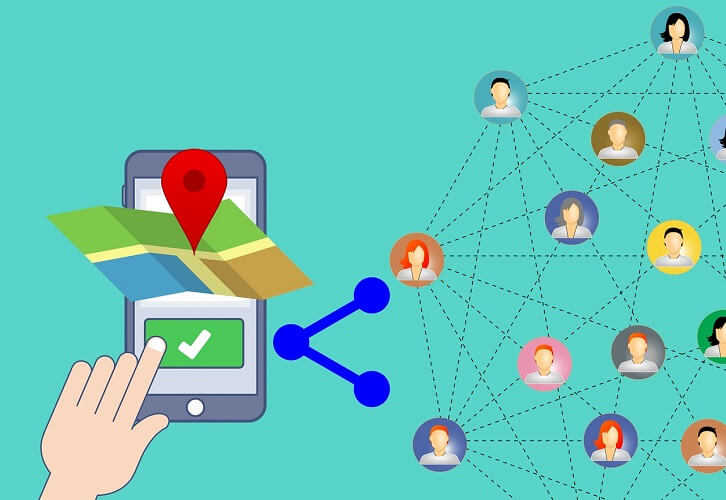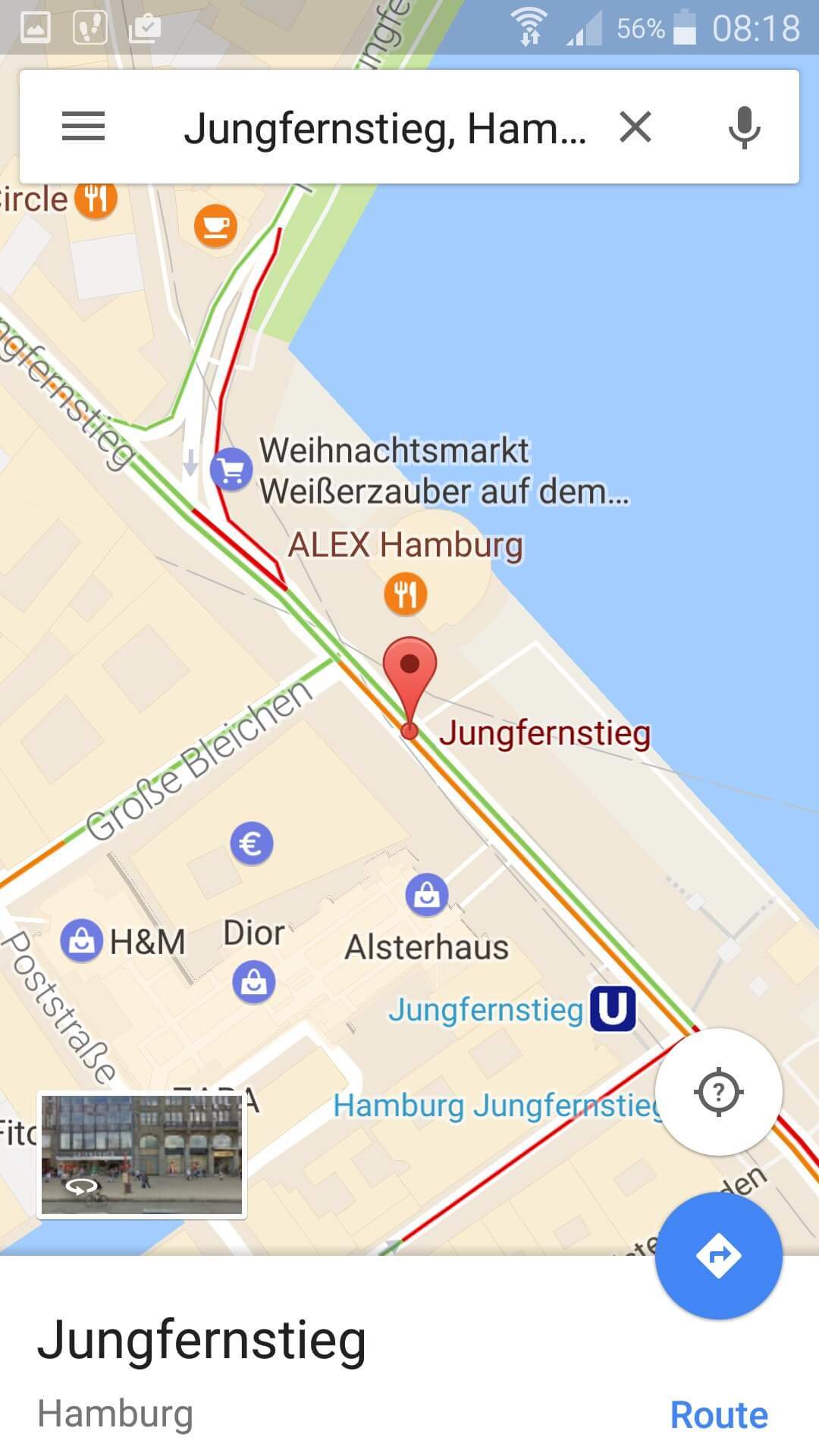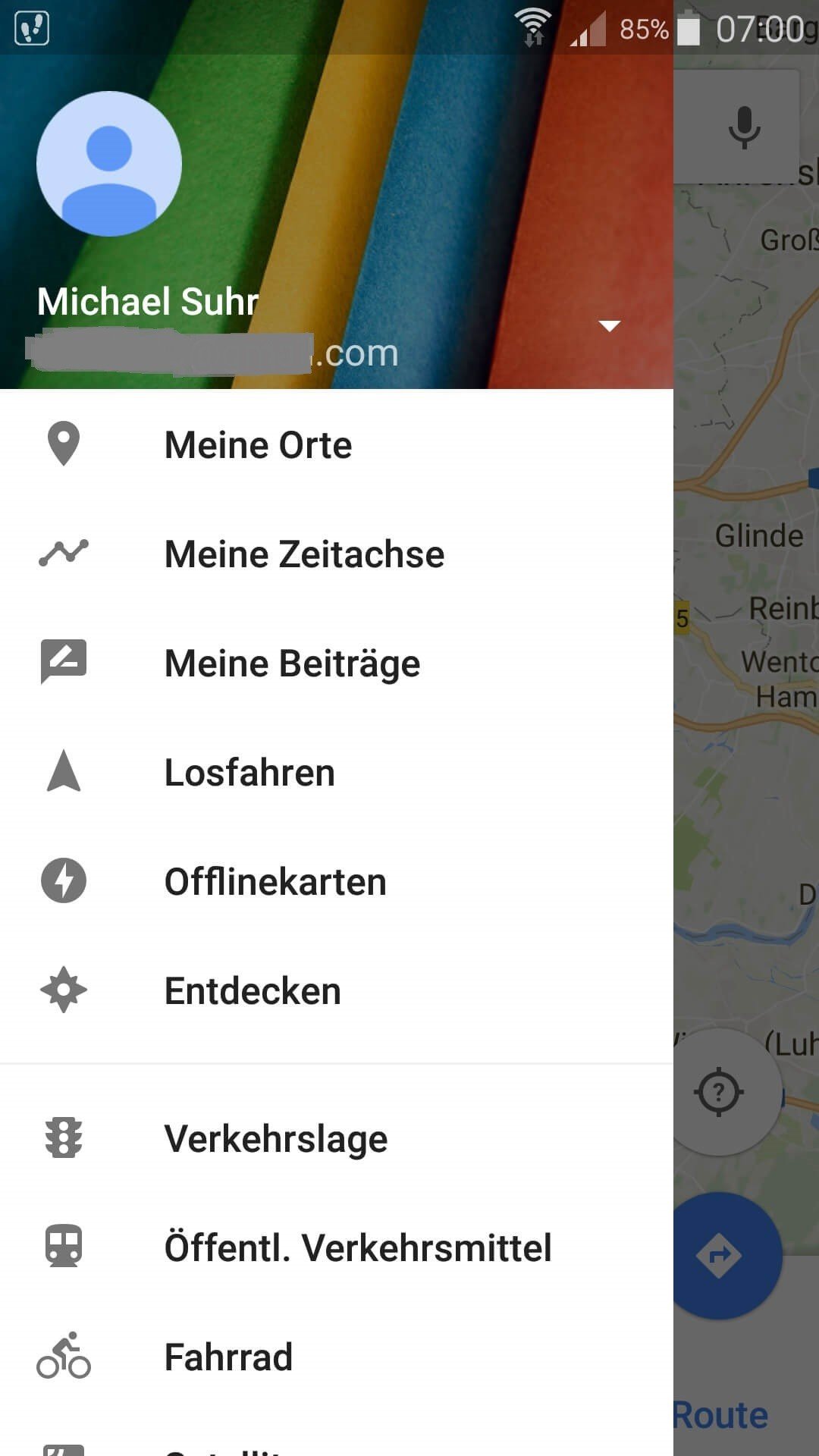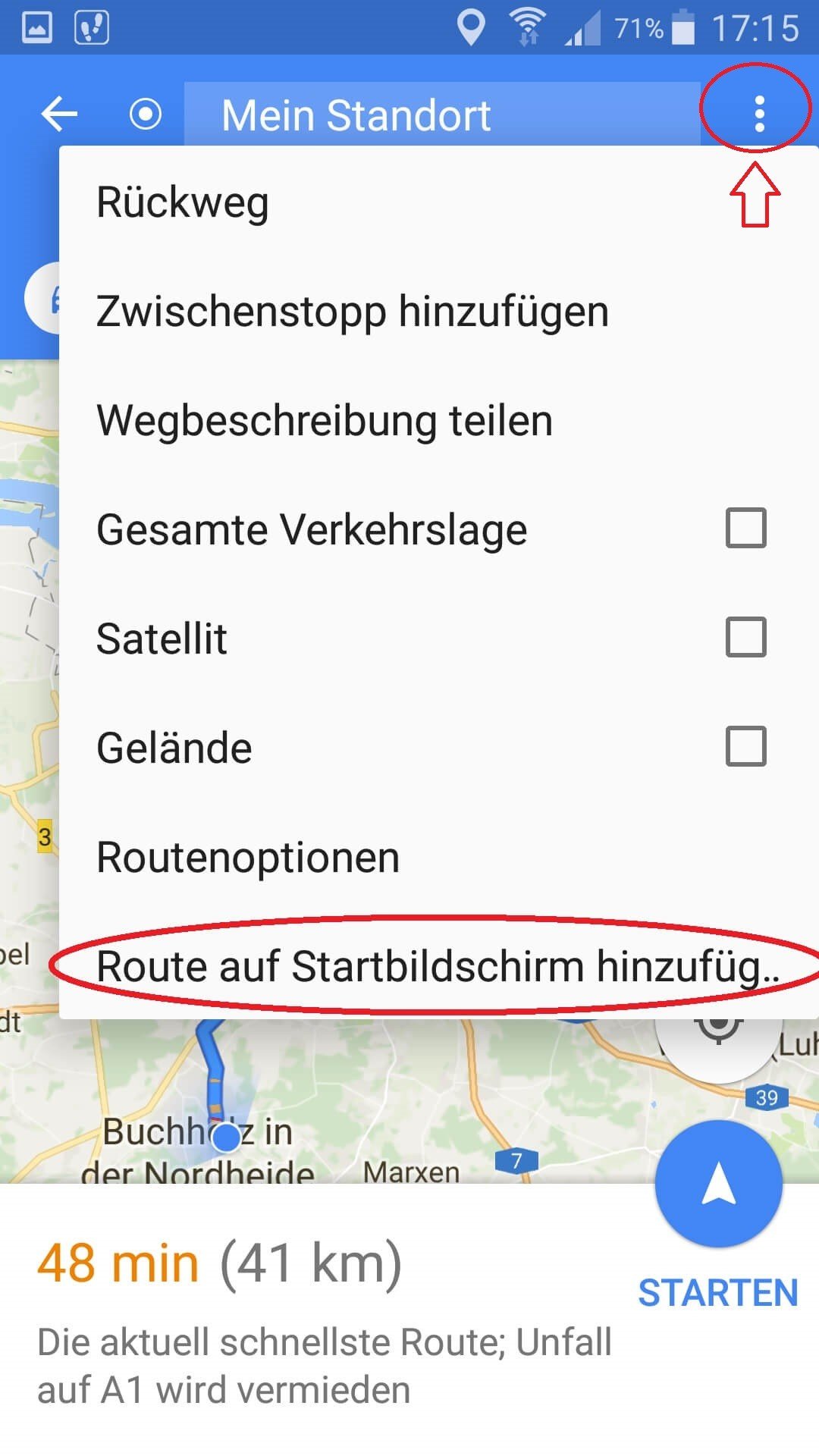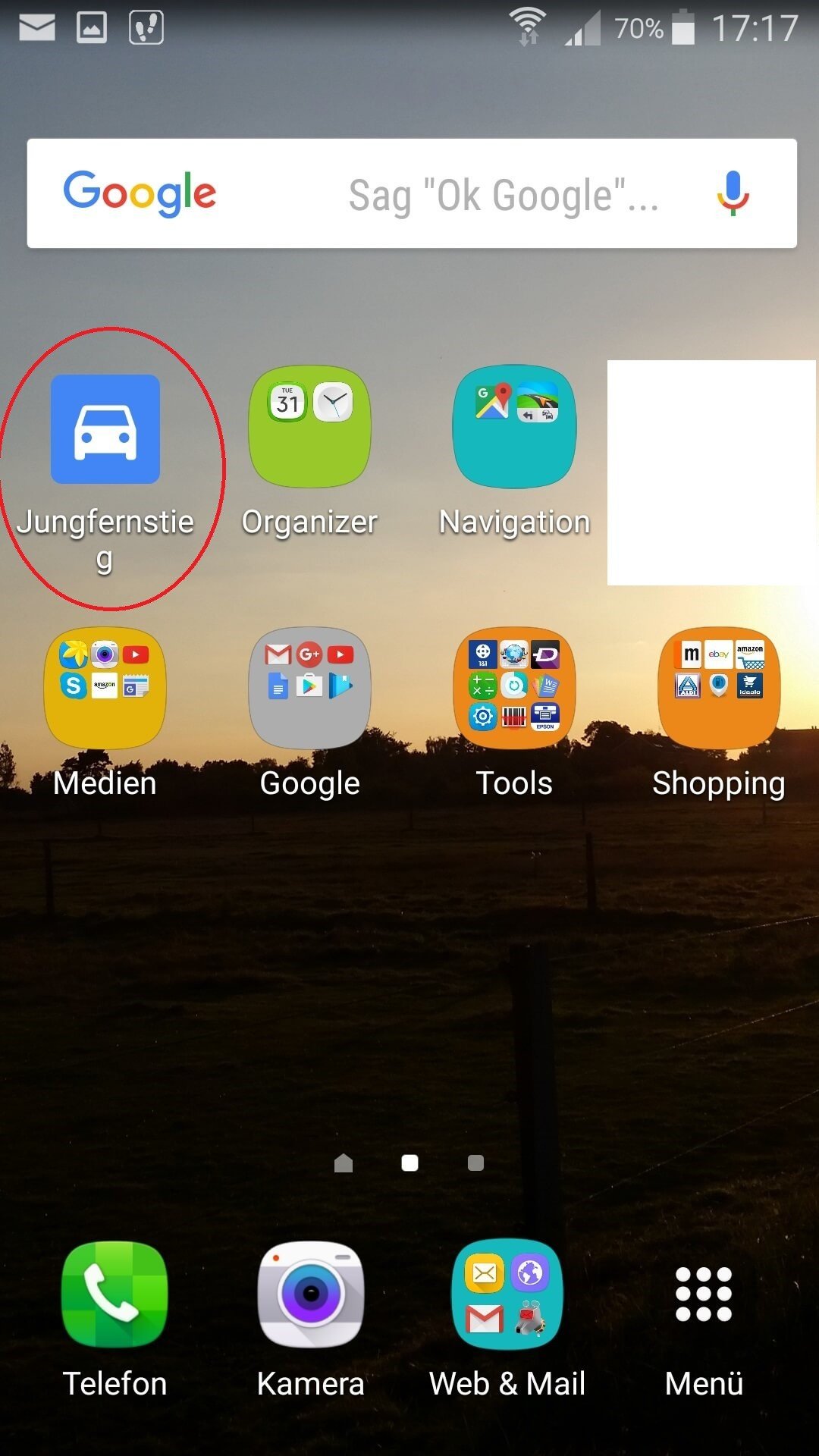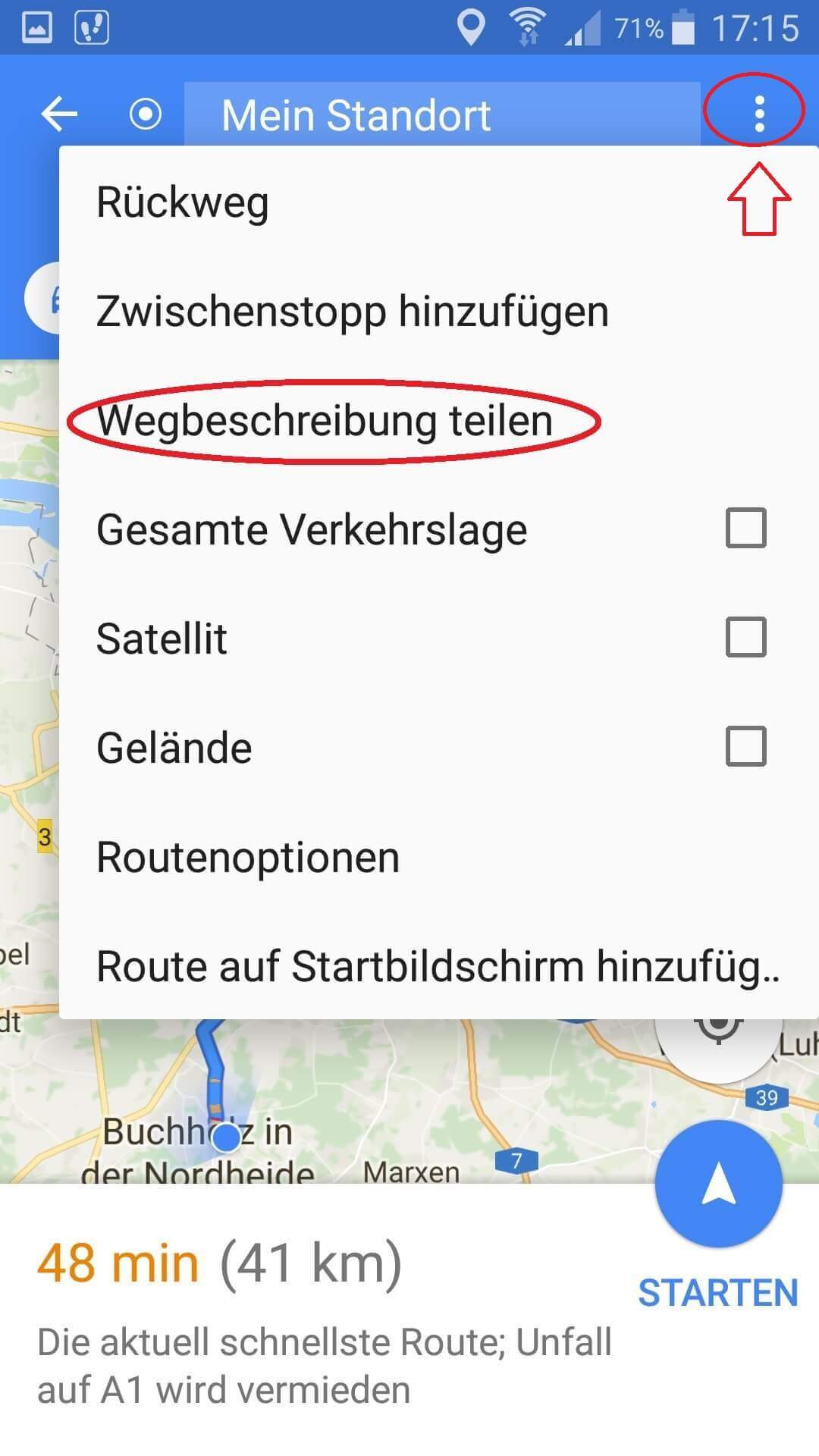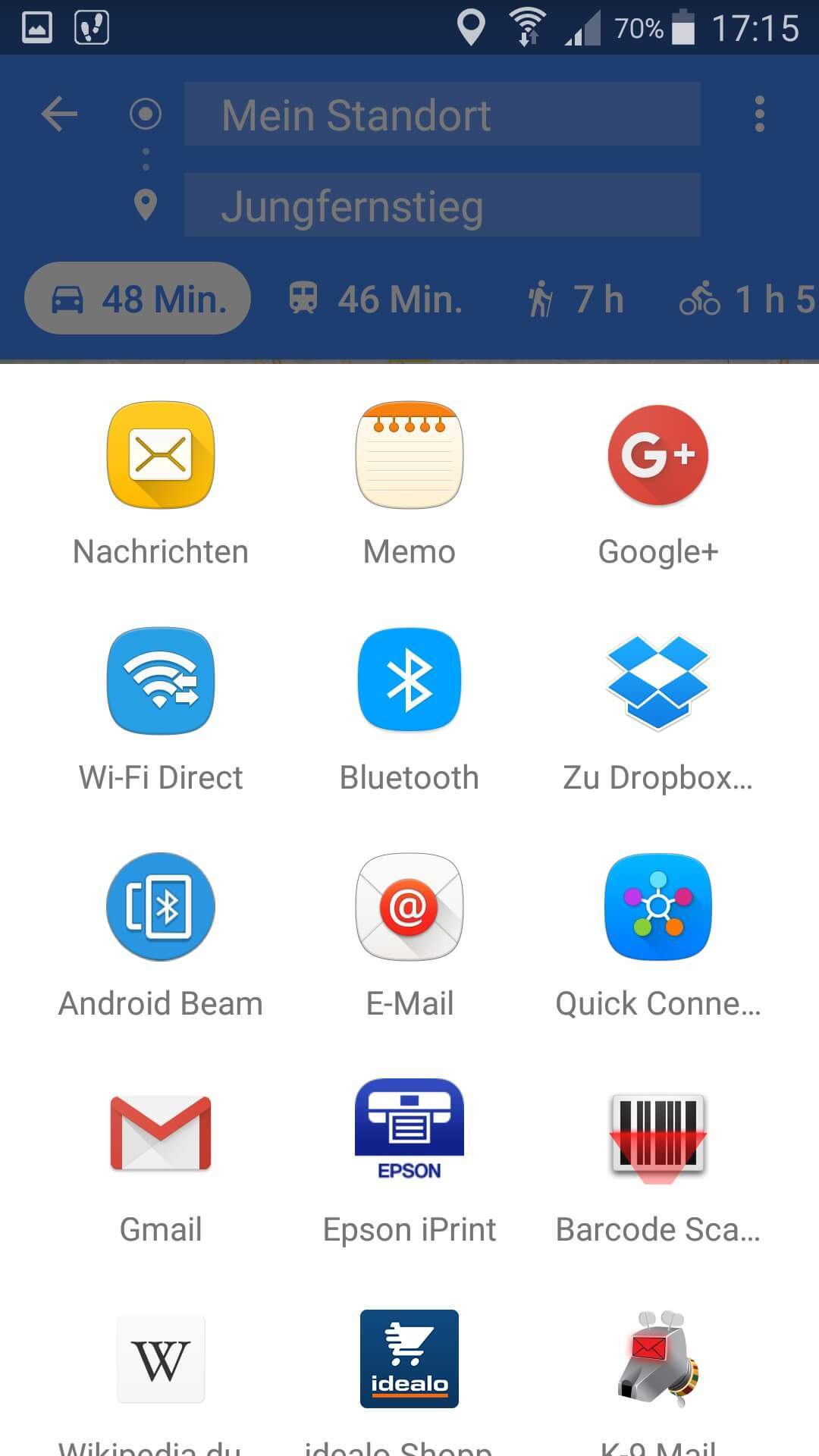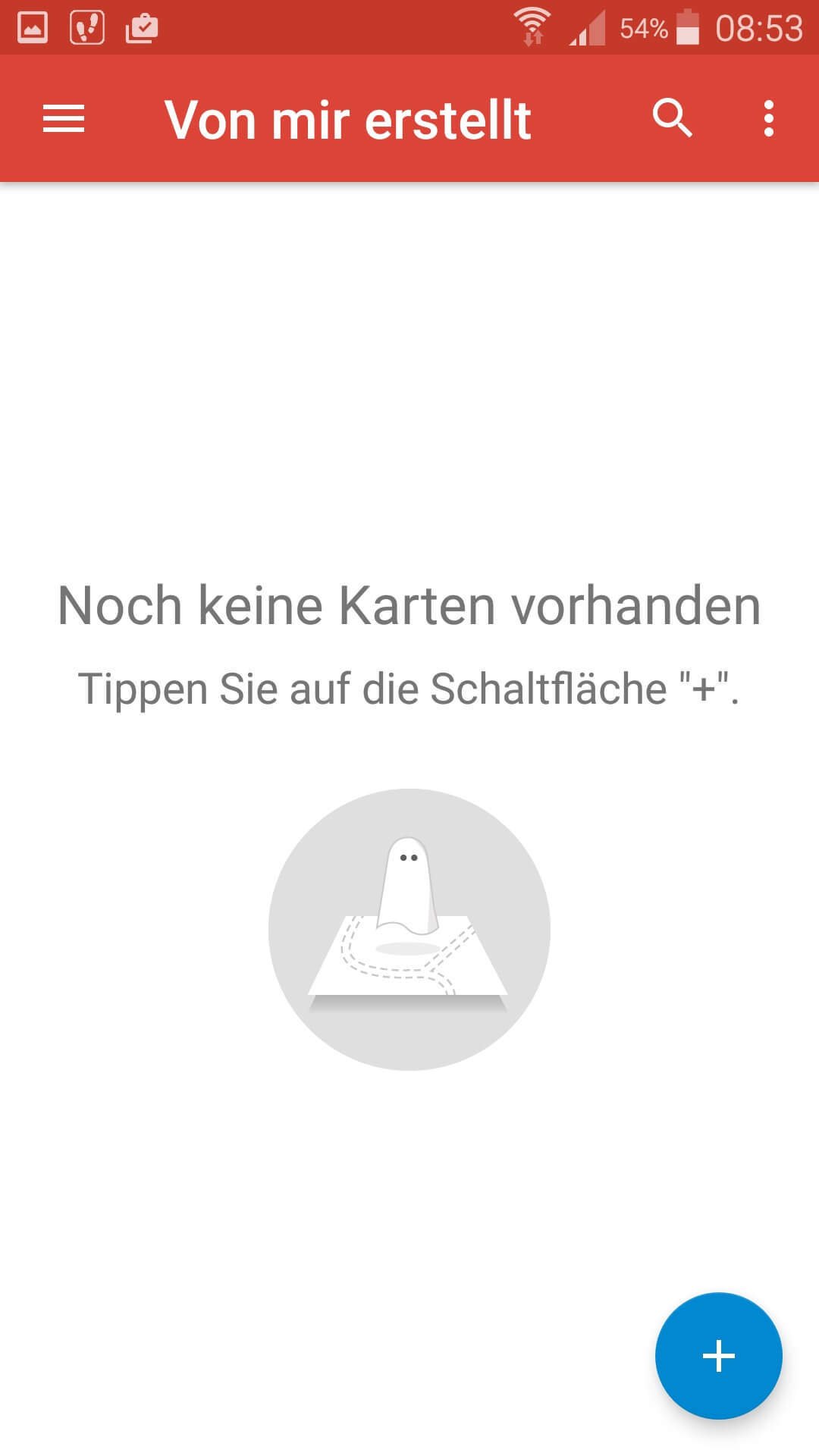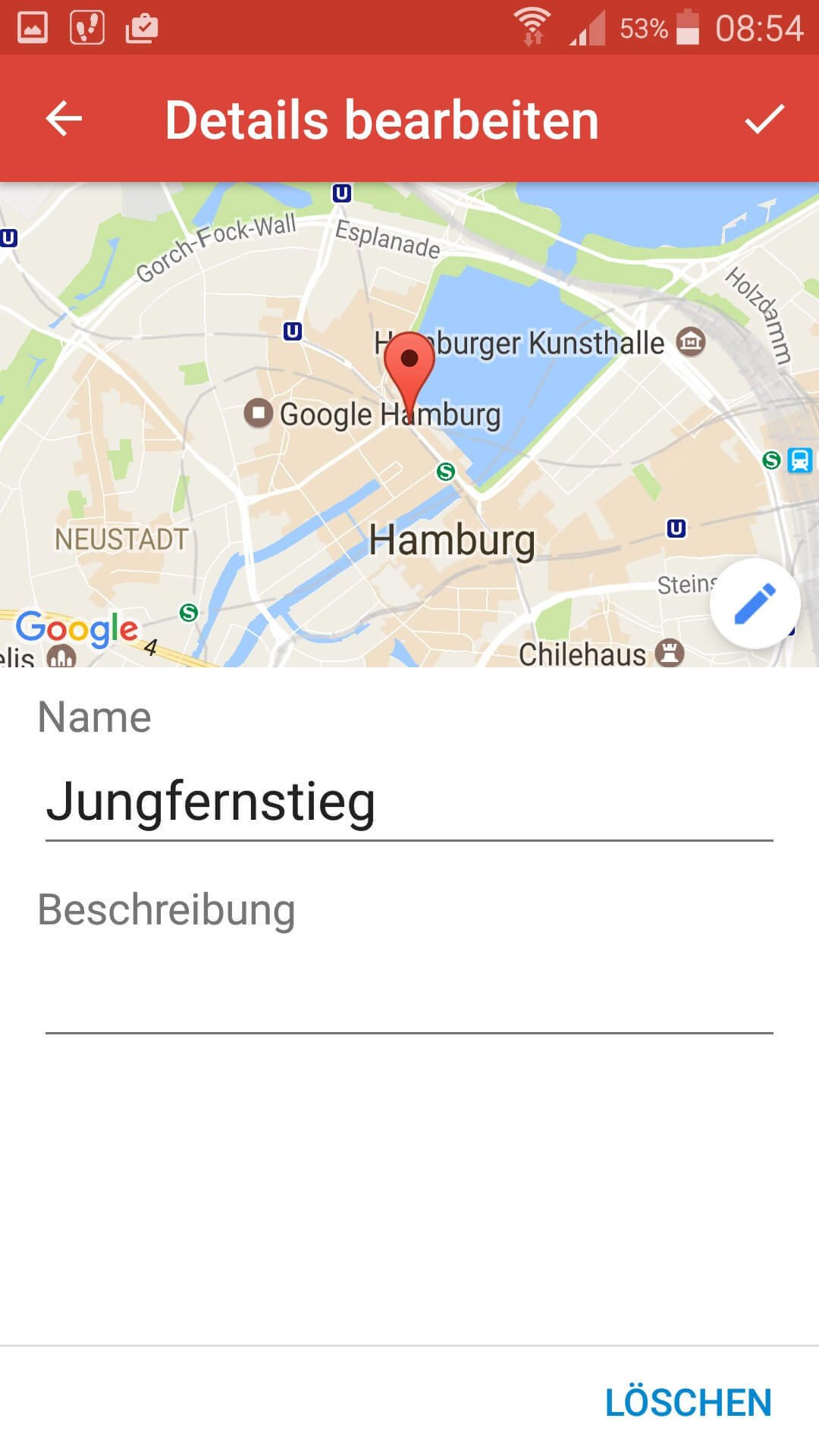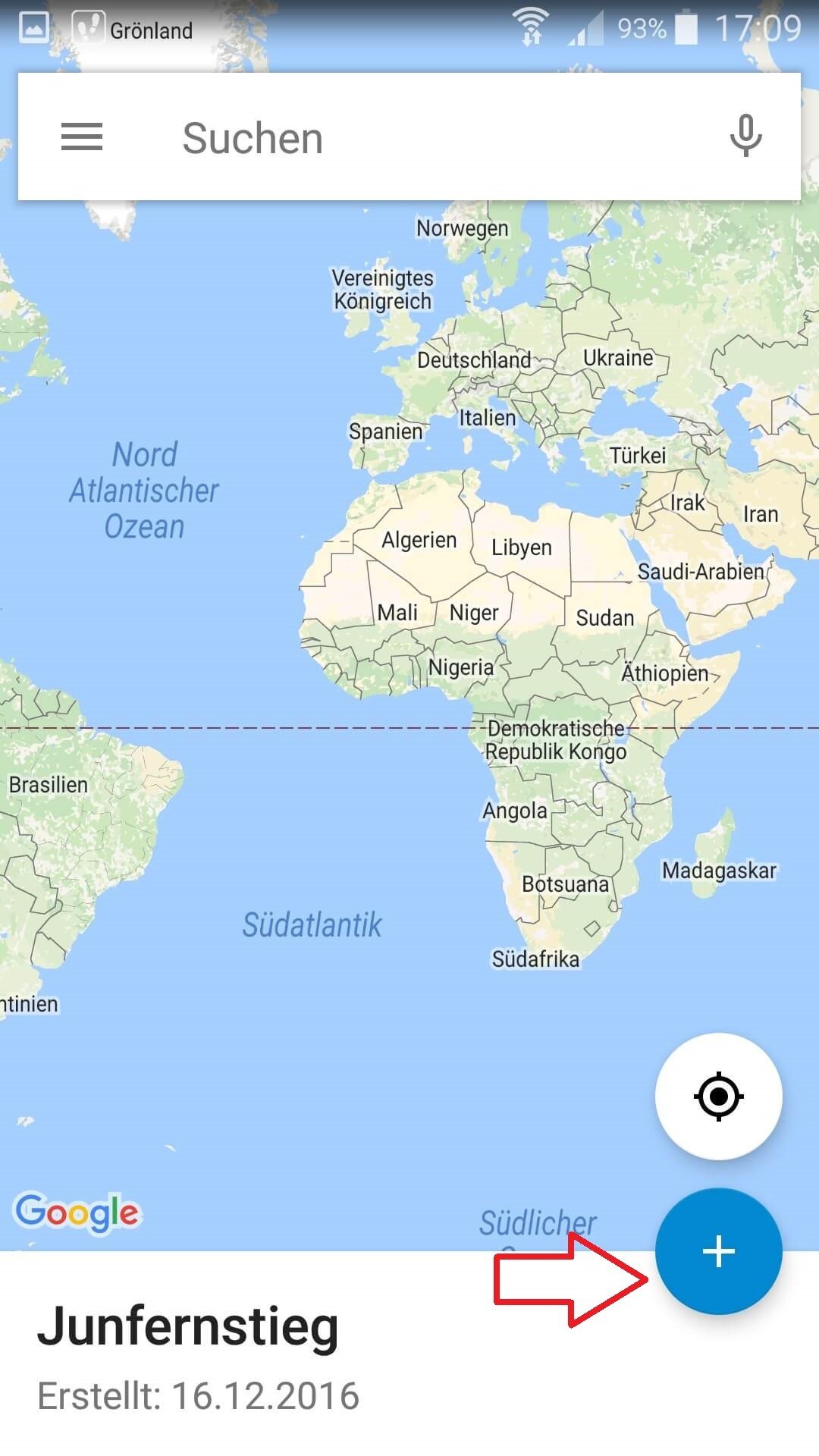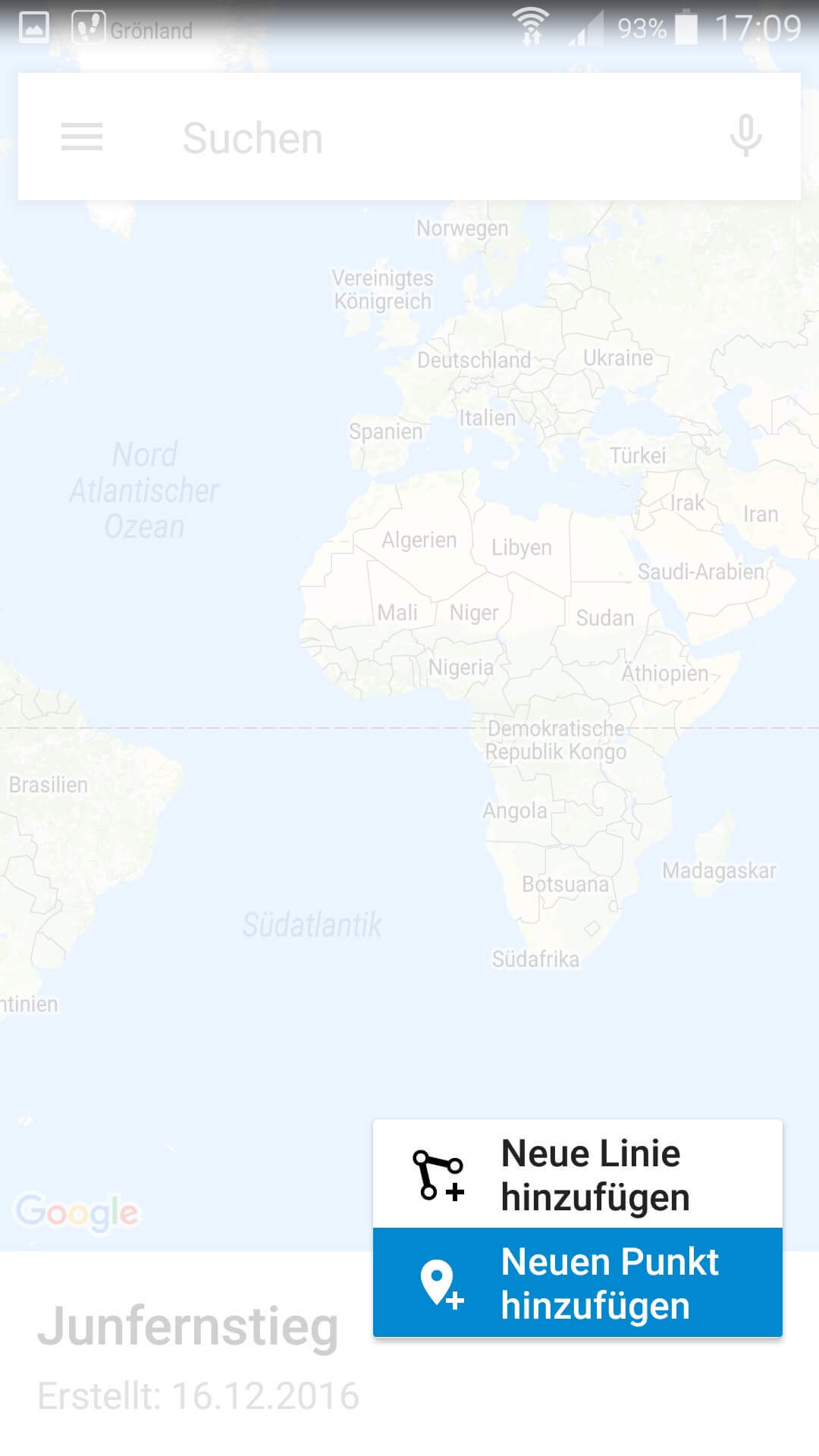Easily save and share Google Maps routes
With Google Maps we have a very detailed navigation tool available, which of course is not only available on the PC at home, but also mobile with the smartphone or tablet to bring us safely to our destination.
Only arises with the multiplicity of the routes one so back eventually also the question frequently used routes to store, and these on all terminals such as PC, Tablet, Smartphone and Notebook to have available.
Read how to use this feature on Google Maps and how to create your own routes and maps.
Easily save and share Google Maps routes
With Google Maps we have a very detailed navigation tool available, which of course is not only available on the PC at home, but also mobile with the smartphone or tablet to bring us safely to our destination.
Only arises with the multiplicity of the routes one so back eventually also the question frequently used routes to store, and these on all terminals such as PC, Tablet, Smartphone and Notebook to have available.
Read how to use this feature on Google Maps and how to create your own routes and maps.
1. Start Google Maps.
1. Start Google Maps.
First activate the GPS function on your smartphone, and then start Google Maps as usual.
After opening your current position will be shown in the map and, you can already specify a destination in the search bar.
See picture (click to enlarge)
Optionally you have the option to activate the timeline in the menu (left in the search bar).
As a result, your driven destinations are stored in a history, in which you can understand when you went where on which route.
See picture: (click to enlarge)
First activate the GPS function on your smartphone, and then start Google Maps as usual.
After opening your current position will be shown in the map and, you can already specify a destination in the search bar.
See picture (click to enlarge)
Optionally you have the option to activate the timeline in the menu (left in the search bar).
As a result, your driven destinations are stored in a history, in which you can understand when you went where on which route.
See picture: (click to enlarge)
2. Save route on the homescreen
2. Save route on the homescreen
You can now start the route immediately, or save it on your home screen for quick access.
The name of the route stored on the home screen is the same as the destination you want to navigate to.
The advantage of this is that when you click on the saved route Google Maps automatically starts and navigation begins.
See picture: (click to enlarge)
You can now start the route immediately, or save it on your home screen for quick access.
The name of the route stored on the home screen is the same as the destination you want to navigate to.
The advantage of this is that when you click on the saved route Google Maps automatically starts and navigation begins.
See picture: (click to enlarge)
3. Share a saved directions
3. Share a saved directions
You can share a saved or currently entered route in a variety of ways, such as WhatsApp, Email, MMS, etc.
Also the function the route to print is under the point “share directions”.
You share the route, so to speak, with your printer if you have connected it to your smartphone.
See picture (click to enlarge)
You can share a saved or currently entered route in a variety of ways, such as WhatsApp, Email, MMS, etc.
Also the function the route to print is under the point “share directions”.
You share the route, so to speak, with your printer if you have connected it to your smartphone.
See picture (click to enlarge)
4. Use Google My Maps
4. Use Google My Maps
A slightly less well known feature of Google is “Google My Maps”, which lets you create and share your own routes and maps.
To do this, download the official Google My Maps app from the Google Play Store.
After starting the app, you’ll be asked to associate the app with a valid Google Account (if you have multiple).
Then you are on the overview screen where your saved maps and routes are displayed.
If you are using Google My Maps for the first time, you will of course receive a message that no maps have yet been created.
To create a new personal route, click the + icon at the bottom right.
See picture (click to enlarge)
It is best to assign a meaningful name to the map or route you would like to create in order to be able to assign it later.
See picture: (click to enlarge)
On the next screen, you will see a map of the world and can then use the + symbol to set a new route by freely drawing waypoints with start, intermediate points and end.
Of course, the routes and maps created in this way can also be shared as described above.
See picture: (click to enlarge)
Although it is possible via the app on the smartphone easily create your own routes, but the easiest way to create a new route on a tablet or PC, since in our view, the screen of a smartphone is a little too small for it.
Ultimately, it does not matter what device you use to create your maps, as they are linked to your account, and will be available later on any device that you use to log in to your account.
A slightly less well known feature of Google is “Google My Maps”, which lets you create and share your own routes and maps.
To do this, download the official Google My Maps app from the Google Play Store.
After starting the app, you’ll be asked to associate the app with a valid Google Account (if you have multiple).
Then you are on the overview screen where your saved maps and routes are displayed.
If you are using Google My Maps for the first time, you will of course receive a message that no maps have yet been created.
To create a new personal route, click the + icon at the bottom right.
See picture (click to enlarge)
It is best to assign a meaningful name to the map or route you would like to create in order to be able to assign it later.
See picture: (click to enlarge)
On the next screen, you will see a map of the world and can then use the + symbol to set a new route by freely drawing waypoints with start, intermediate points and end.
Of course, the routes and maps created in this way can also be shared as described above.
See picture: (click to enlarge)
Although it is possible via the app on the smartphone easily create your own routes, but the easiest way to create a new route on a tablet or PC, since in our view, the screen of a smartphone is a little too small for it.
Ultimately, it does not matter what device you use to create your maps, as they are linked to your account, and will be available later on any device that you use to log in to your account.
Popular Posts:
How AI fuels cyberattacks – and how it protects us from them
Cybercriminals are using AI for deepfakes and automated attacks. Defenses are also relying on AI: through behavioral analysis (UEBA) and automated responses (SOAR). Learn how this arms race works and how modern security strategies can protect your business.
Information overload: Protection & tips against digital stress
Constantly online, overwhelmed by news, emails & social media? Digital information overload leads to stress and concentration problems. Learn the best strategies and practical tips to effectively protect yourself, manage the chaos, and regain your focus.
Put an end to password chaos: Why a password manager is important
Passwords are constantly being stolen through data leaks. A password manager is your digital vault. It creates and stores strong, unique passwords for every service. This effectively protects you against identity theft through "credential stuffing".
Stop procrastinating: How distraction blockers can help you regain focus
Constant digital distractions kill your productivity. Distraction blockers like Forest or Freedom help you regain focus. They specifically block distractions on your PC and mobile phone and use techniques like the Pomodoro Technique. This helps you stop procrastinating.
Wer ist wo? Microsoft Teams schafft Klarheit im Hybrid-Büro
Die neue Arbeitsstandort-Funktion in Microsoft Teams zeigt, wer im Büro oder remote arbeitet. Verbessern Sie Ihre Meeting-Planung in Outlook und die Team-Koordination. Wir erklären die Vorteile, die Admin-Steuerung und die tiefe Anbindung an Microsoft Viva.
Excel Tutorial: How to quickly and safely remove duplicates
Duplicate entries in your Excel lists? This distorts your data. Our tutorial shows you, using a practical example, how to clean up your data in seconds with the "Remove Duplicates" function – whether you want to delete identical rows or just values in a column.
Popular Posts:
How AI fuels cyberattacks – and how it protects us from them
Cybercriminals are using AI for deepfakes and automated attacks. Defenses are also relying on AI: through behavioral analysis (UEBA) and automated responses (SOAR). Learn how this arms race works and how modern security strategies can protect your business.
Information overload: Protection & tips against digital stress
Constantly online, overwhelmed by news, emails & social media? Digital information overload leads to stress and concentration problems. Learn the best strategies and practical tips to effectively protect yourself, manage the chaos, and regain your focus.
Put an end to password chaos: Why a password manager is important
Passwords are constantly being stolen through data leaks. A password manager is your digital vault. It creates and stores strong, unique passwords for every service. This effectively protects you against identity theft through "credential stuffing".
Stop procrastinating: How distraction blockers can help you regain focus
Constant digital distractions kill your productivity. Distraction blockers like Forest or Freedom help you regain focus. They specifically block distractions on your PC and mobile phone and use techniques like the Pomodoro Technique. This helps you stop procrastinating.
Wer ist wo? Microsoft Teams schafft Klarheit im Hybrid-Büro
Die neue Arbeitsstandort-Funktion in Microsoft Teams zeigt, wer im Büro oder remote arbeitet. Verbessern Sie Ihre Meeting-Planung in Outlook und die Team-Koordination. Wir erklären die Vorteile, die Admin-Steuerung und die tiefe Anbindung an Microsoft Viva.
Excel Tutorial: How to quickly and safely remove duplicates
Duplicate entries in your Excel lists? This distorts your data. Our tutorial shows you, using a practical example, how to clean up your data in seconds with the "Remove Duplicates" function – whether you want to delete identical rows or just values in a column.