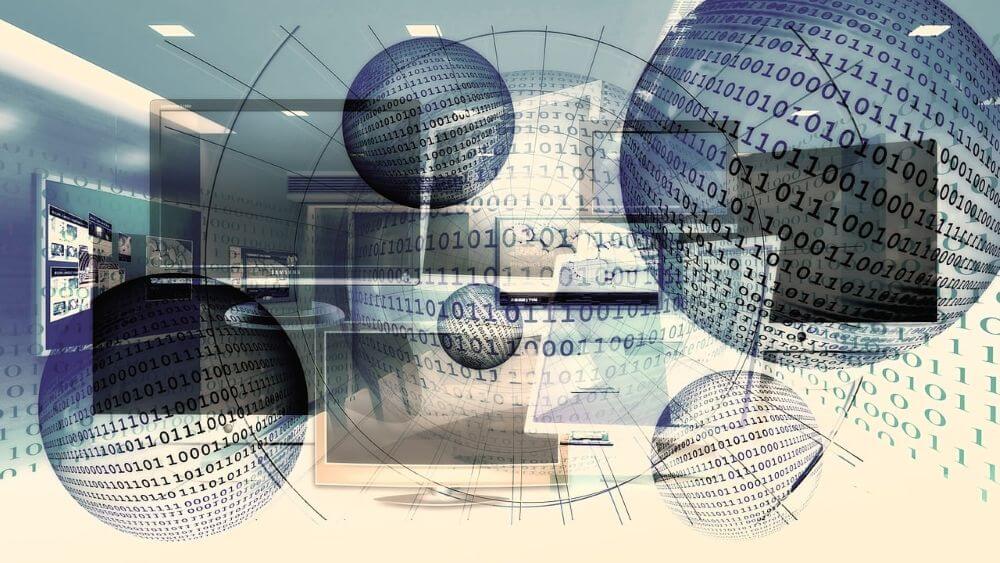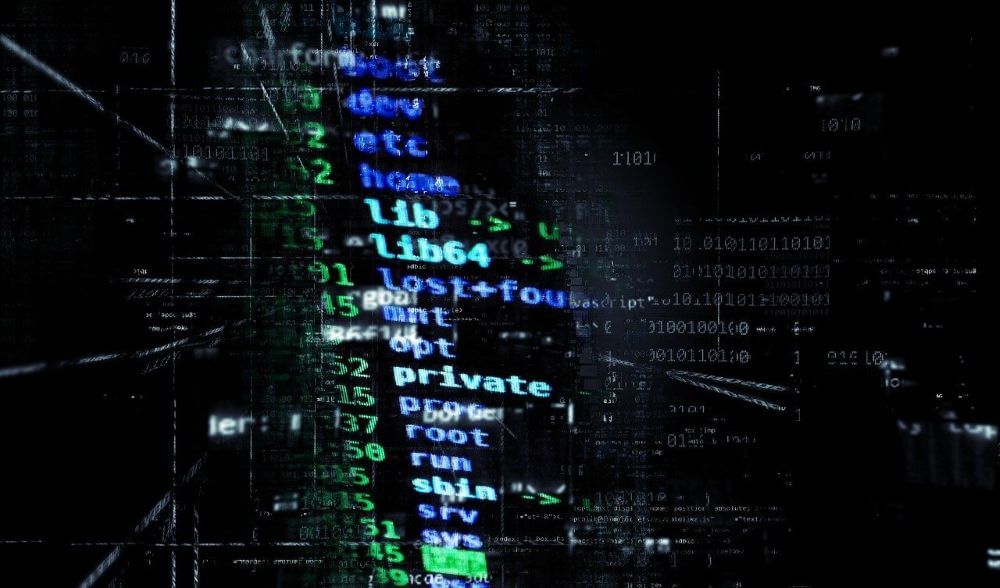No Internet access in Windows 10 – How you solve the problem
If access to the Internet suddenly stops working, there are many causes. It can be frustrating if the network troubleshooting process in Windows 10 is negative. We therefore give you 5 ways to restore access to the Internet.
When the internet does not work, many users pick up the phone and complain to the ISP’s hotline. As the guide “No Internet – solve the problem in 10 steps” shows, the cause of missing Internet access is rarely in case of interference. Often it is due to a faulty configuration or cabling.
No Internet access in Windows 10 – How you solve the problem
If access to the Internet suddenly stops working, there are many causes. It can be frustrating if the network troubleshooting process in Windows 10 is negative. We therefore give you 5 ways to restore access to the Internet.
When the internet does not work, many users pick up the phone and complain to the ISP’s hotline. As the guide “No Internet – solve the problem in 10 steps” shows, the cause of missing Internet access is rarely in case of interference. Often it is due to a faulty configuration or cabling.
1. Check network cabling
1. Check network cabling
Often, users try to find the error in Windows 10 when the Internet connection breaks down. We recommend that you first check the network cabling, if you are connected via LAN cable.
Check above all:
- Is there damage to the cable?
- Is the plug correctly locked in the LAN port?
- Is the LED of the network card flashing?
Often, users try to find the error in Windows 10 when the Internet connection breaks down. We recommend that you first check the network cabling, if you are connected via LAN cable.
Check above all:
- Is there damage to the cable?
- Is the plug correctly locked in the LAN port?
- Is the LED of the network card flashing?
2. Check Wi-Fi
2. Check Wi-Fi
Another cause of failure lies in the WLAN. If your device is wireless, we recommend that you check this connection.
In this step, check:
- Is the WLAN enabled on your device (PC, smartphone)?
- Is the WLAN enabled on the router?
- Do you have a sufficiently strong WLAN signal?
- Other wireless devices may block WiFi (for example, microwaves, bathroom heaters, Bluetooth devices)
- Did you enter the correct network key (WLAN password)?
Another cause of failure lies in the WLAN. If your device is wireless, we recommend that you check this connection.
In this step, check:
- Is the WLAN enabled on your device (PC, smartphone)?
- Is the WLAN enabled on the router?
- Do you have a sufficiently strong WLAN signal?
- Other wireless devices may block WiFi (for example, microwaves, bathroom heaters, Bluetooth devices)
- Did you enter the correct network key (WLAN password)?
3. Firewall or antivirus protection as the cause of the error
3. Firewall or antivirus protection as the cause of the error
Firewall settings or your anti-virus program may block access to the Internet. At the same time, we need the firewall to ensure that no network traffic happens unauthorized. The protection can go too far.
Therefore, check the following points to exclude the security settings as the cause of the error.
You can check the following things:
- Temporarily disable the firewall
- Temporarily disable your antivirus program
Note: Also on the smartphone and tablet an antivirus program is recommended. Because the mobile devices are not safe from viruses and Trojans.
Firewall settings or your anti-virus program may block access to the Internet. At the same time, we need the firewall to ensure that no network traffic happens unauthorized. The protection can go too far.
Therefore, check the following points to exclude the security settings as the cause of the error.
You can check the following things:
- Temporarily disable the firewall
- Temporarily disable your antivirus program
Note: Also on the smartphone and tablet an antivirus program is recommended. Because the mobile devices are not safe from viruses and Trojans.
4. Restart router
4. Restart router
Restarting Windows can often solve problems. The same is true of the router when suddenly no Internet access is possible. In that case, a router restart may allow you to re-access your favorite page.
The following instructions for the router restart can help:
- Disconnect the router from the mains for 10 seconds.
- Plug the router back into the electrical outlet.
- Restart the PC or your connected device without Internet.
Restarting Windows can often solve problems. The same is true of the router when suddenly no Internet access is possible. In that case, a router restart may allow you to re-access your favorite page.
The following instructions for the router restart can help:
- Disconnect the router from the mains for 10 seconds.
- Plug the router back into the electrical outlet.
- Restart the PC or your connected device without Internet.
5. VPN as a reason for no Internet access
5. VPN as a reason for no Internet access
You connect to the Internet via a VPN (Virtual Private Network)? Very good, because a VPN has many advantages.
An unsupported VPN software can make sure that you can no longer suddenly access websites on the Internet. That’s because your connection is dropped when you dial into the VPN.
How to solve the VPN problem:
- Open the adapter settings under “Network and Internet” in the Control Panel
- Select your VPN connection and right-click on the properties
- In the Network tab, click TCP / IPv4 and then Properties
- Invoke the advanced properties
- Uncheck “Apply default gateway for the remote network”
- Re-enter the VPN.
Then you should be able to dial into the corporate network and still be able to use the local network and the Internet.
You connect to the Internet via a VPN (Virtual Private Network)? Very good, because a VPN has many advantages.
An unsupported VPN software can make sure that you can no longer suddenly access websites on the Internet. That’s because your connection is dropped when you dial into the VPN.
How to solve the VPN problem:
- Open the adapter settings under “Network and Internet” in the Control Panel
- Select your VPN connection and right-click on the properties
- In the Network tab, click TCP / IPv4 and then Properties
- Invoke the advanced properties
- Uncheck “Apply default gateway for the remote network”
- Re-enter the VPN.
Then you should be able to dial into the corporate network and still be able to use the local network and the Internet.
About the Author:
About the Author:
Popular Posts:
IMAP vs. Local Folders: The secret to your Outlook structure and why it matters
Do you know the difference between IMAP and local folders in Outlook? Incorrect use can lead to data loss! We'll explain simply what belongs where, how to clean up your mailbox, and how to archive emails securely and for the long term.
Der ultimative Effizienz-Boost: Wie Excel, Word und Outlook für Sie zusammenarbeiten
Schluss mit manuellem Kopieren! Lernen Sie, wie Sie Excel-Listen, Word-Vorlagen & Outlook verbinden, um personalisierte Serien-E-Mails automatisch zu versenden. Sparen Sie Zeit, vermeiden Sie Fehler und steigern Sie Ihre Effizienz. Hier geht's zur einfachen Anleitung!
Agentic AI: The next quantum leap in artificial intelligence?
Forget simple chatbots! Agentic AI is here: Autonomous AI that plans, learns, and solves complex tasks for you. Discover how AI agents will revolutionize the world of work and your everyday life. Are you ready for the future of artificial intelligence?
Wi-Fi 7 vs. Wi-Fi 6: A quantum leap for your home network?
Wi-Fi 7 is here! Learn all about its advantages over Wi-Fi 6: extreme speed, minimal latency, and MLO. We'll explain who should upgrade now and what you can do with your ISP router. Your guide to the Wi-Fi of the future.
Microsoft 365 Copilot in practice: Your guide to the new everyday work routine
What can Microsoft 365 Copilot really do? 🤖 We'll show you in a practical way how the AI assistant revolutionizes your daily work in Word, Excel & Teams. From a blank page to a finished presentation in minutes! The ultimate practical guide for the new workday. #Copilot #Microsoft365 #AI
EU chat control: The battle between protection and privacy
The EU's chat control measures aim to scan private messages on WhatsApp and similar platforms. Critics see this as mass surveillance. Following massive resistance, including from Germany, the crucial vote in the EU Council has been postponed again. The fight for digital privacy continues.
Popular Posts:
IMAP vs. Local Folders: The secret to your Outlook structure and why it matters
Do you know the difference between IMAP and local folders in Outlook? Incorrect use can lead to data loss! We'll explain simply what belongs where, how to clean up your mailbox, and how to archive emails securely and for the long term.
Der ultimative Effizienz-Boost: Wie Excel, Word und Outlook für Sie zusammenarbeiten
Schluss mit manuellem Kopieren! Lernen Sie, wie Sie Excel-Listen, Word-Vorlagen & Outlook verbinden, um personalisierte Serien-E-Mails automatisch zu versenden. Sparen Sie Zeit, vermeiden Sie Fehler und steigern Sie Ihre Effizienz. Hier geht's zur einfachen Anleitung!
Agentic AI: The next quantum leap in artificial intelligence?
Forget simple chatbots! Agentic AI is here: Autonomous AI that plans, learns, and solves complex tasks for you. Discover how AI agents will revolutionize the world of work and your everyday life. Are you ready for the future of artificial intelligence?
Wi-Fi 7 vs. Wi-Fi 6: A quantum leap for your home network?
Wi-Fi 7 is here! Learn all about its advantages over Wi-Fi 6: extreme speed, minimal latency, and MLO. We'll explain who should upgrade now and what you can do with your ISP router. Your guide to the Wi-Fi of the future.
Microsoft 365 Copilot in practice: Your guide to the new everyday work routine
What can Microsoft 365 Copilot really do? 🤖 We'll show you in a practical way how the AI assistant revolutionizes your daily work in Word, Excel & Teams. From a blank page to a finished presentation in minutes! The ultimate practical guide for the new workday. #Copilot #Microsoft365 #AI
EU chat control: The battle between protection and privacy
The EU's chat control measures aim to scan private messages on WhatsApp and similar platforms. Critics see this as mass surveillance. Following massive resistance, including from Germany, the crucial vote in the EU Council has been postponed again. The fight for digital privacy continues.