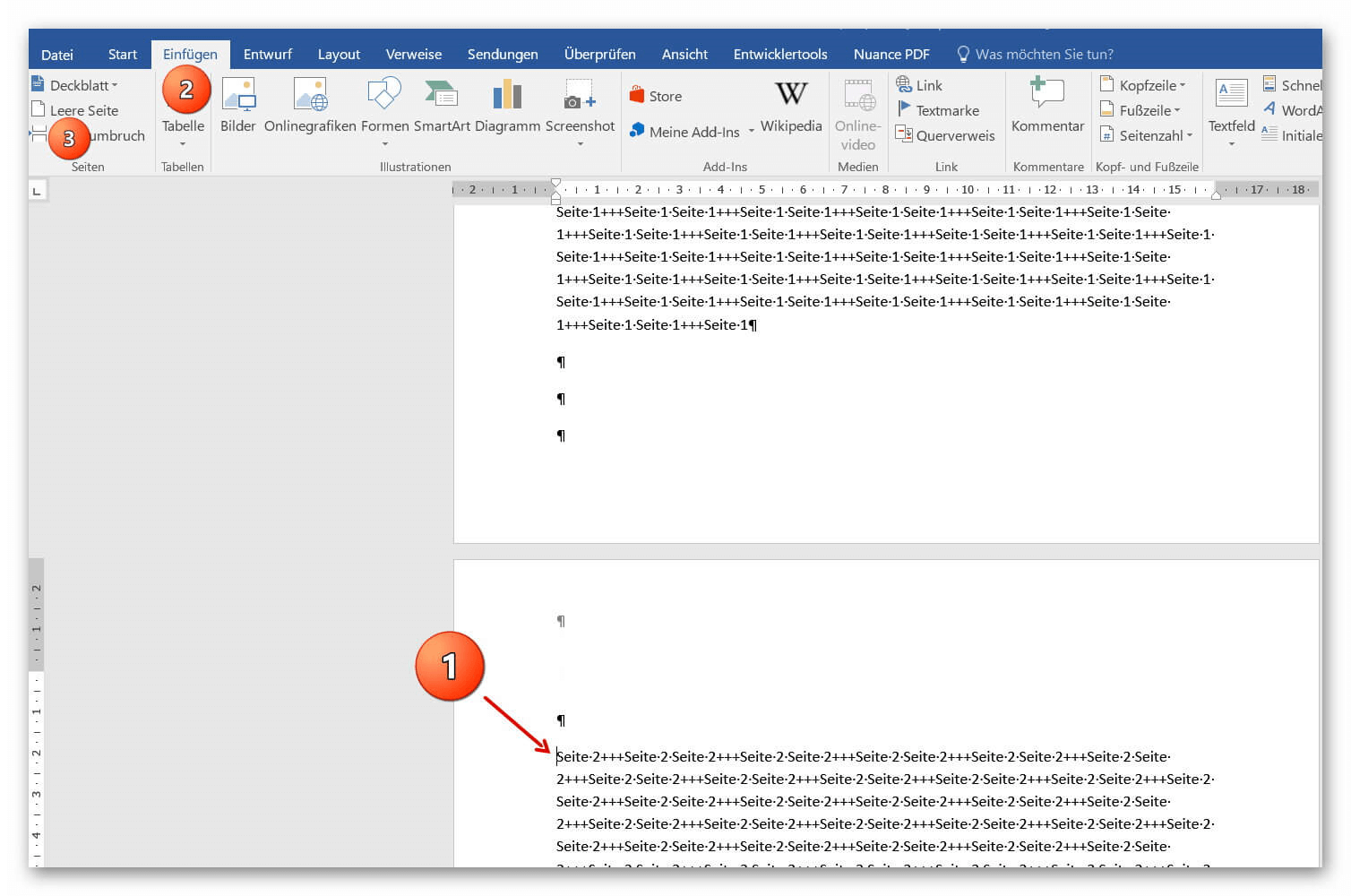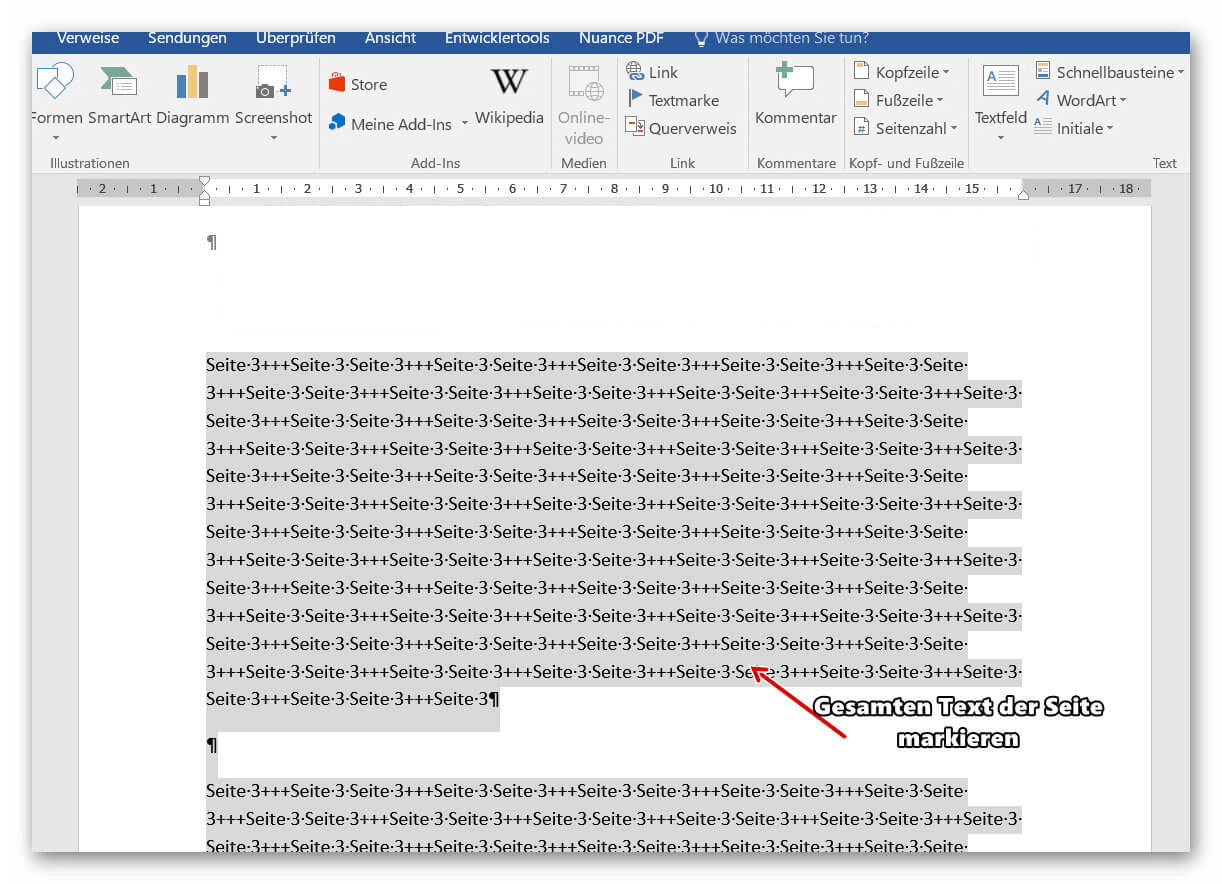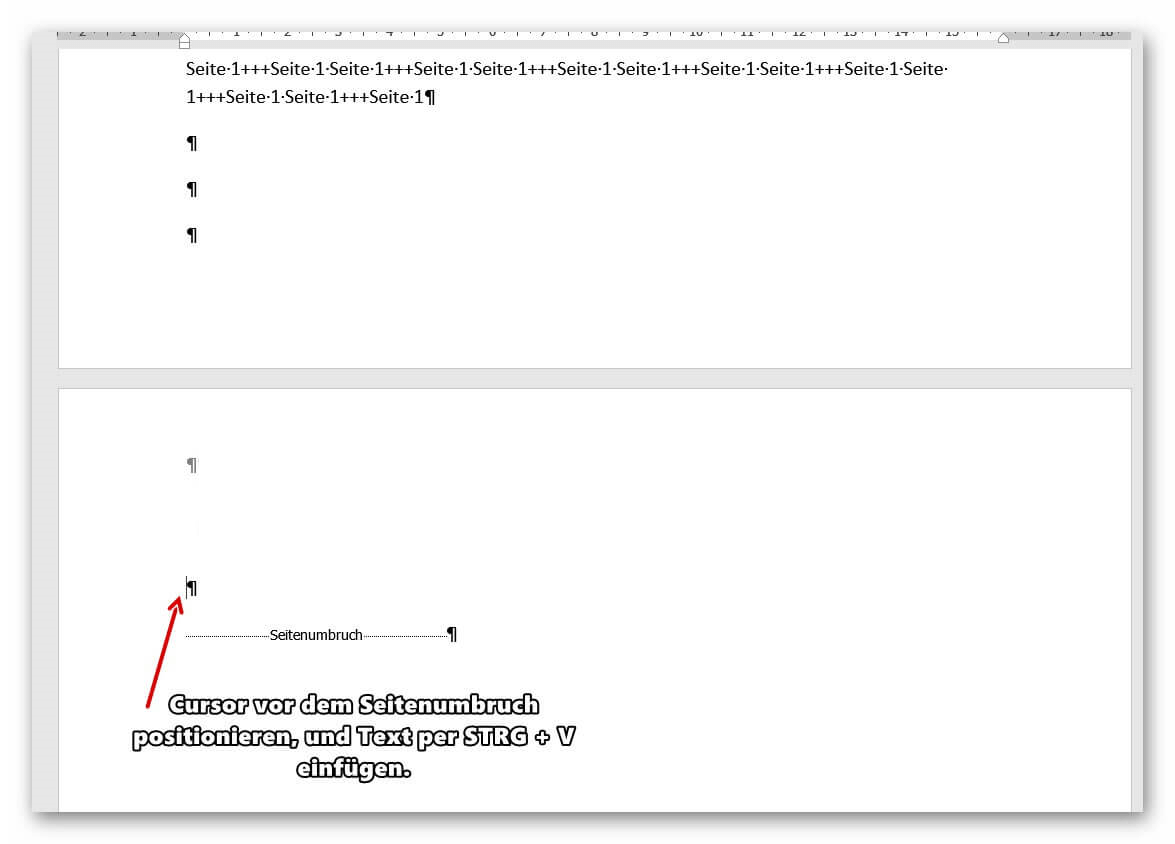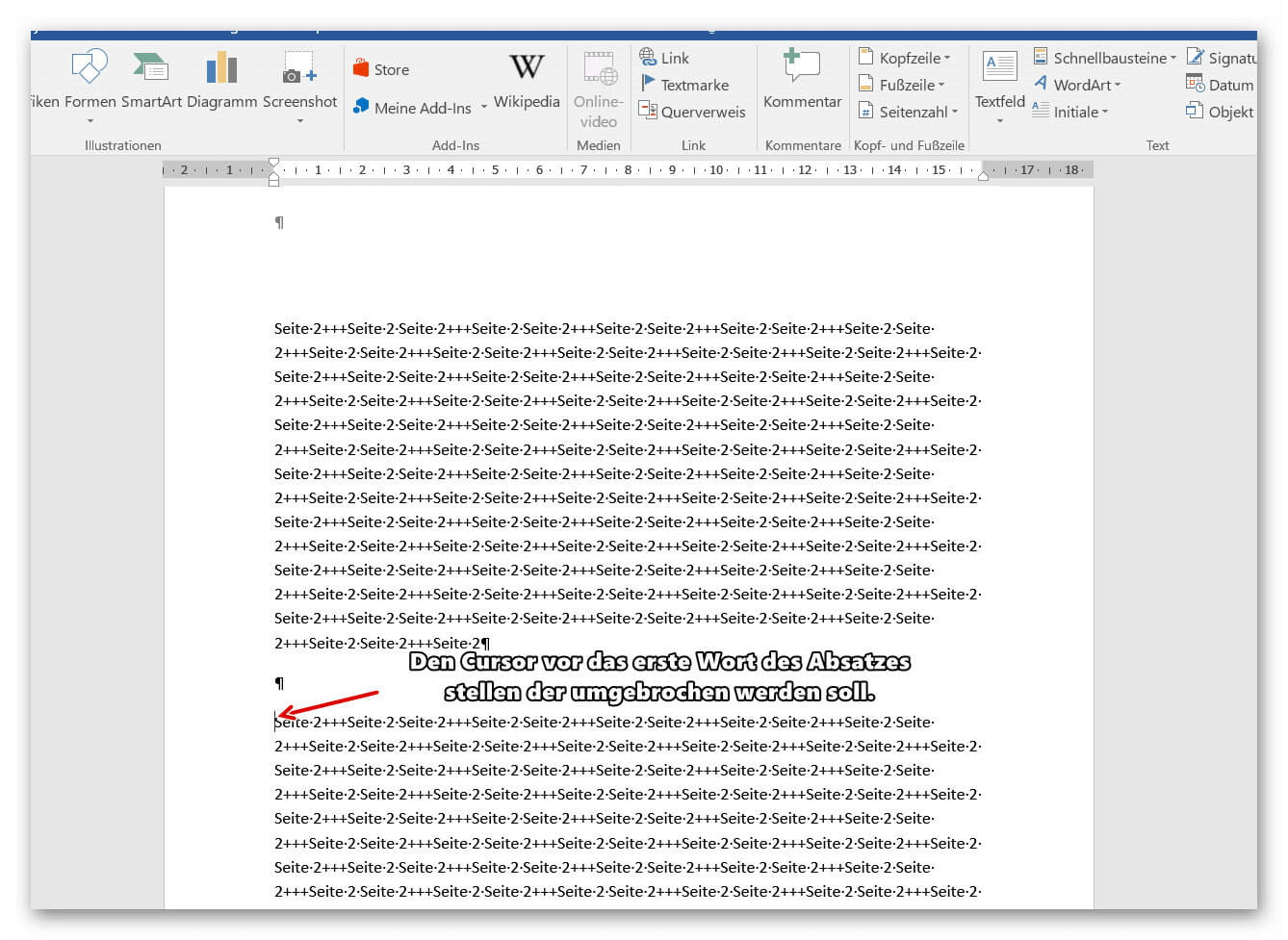Move pages and insert new ones in word
You probably also know the situation that you are sitting on a very long document, and in the middle of it falls on the actually between page 2 and page 3 still a page in between must.
Or you want to swap pages, and page 4 should be page 3, and then again consecutively.
Unfortunately in Word is not as easy as in PowerPoint where you can easily move your pages in an overview.
It is quite feasible, but only needs a few more steps.
You can find out how to insert new pages in a Word document and how to move pages among each other in our article.

Move pages and insert new ones in word
You probably also know the situation that you are sitting on a very long document, and in the middle of it falls on the actually between page 2 and page 3 still a page in between must.
Or you want to swap pages, and page 4 should be page 3, and then again consecutively.
Unfortunately in Word is not as easy as in PowerPoint where you can easily move your pages in an overview.
It is quite feasible, but only needs a few more steps.
You can find out how to insert new pages in a Word document and how to move pages among each other in our article.

1. Enable formatting characters in Word
1. Enable formatting characters in Word
Before we start moving pages and inserting new pages, I strongly recommend that you enable the formatting characters in Word.
By default, these are turned off, because they can also confuse something, but in what we want to do it makes sense to activate them temporarily. Because otherwise we are in a blind spot, and do not know exactly where the page formatting is active.
Fortunately, the formatting marks can be easily turned on and off.
See picture: (click to enlarge)
Before we start moving pages and inserting new pages, I strongly recommend that you enable the formatting characters in Word.
By default, these are turned off, because they can also confuse something, but in what we want to do it makes sense to activate them temporarily. Because otherwise we are in a blind spot, and do not know exactly where the page formatting is active.
Fortunately, the formatting marks can be easily turned on and off.
See picture:
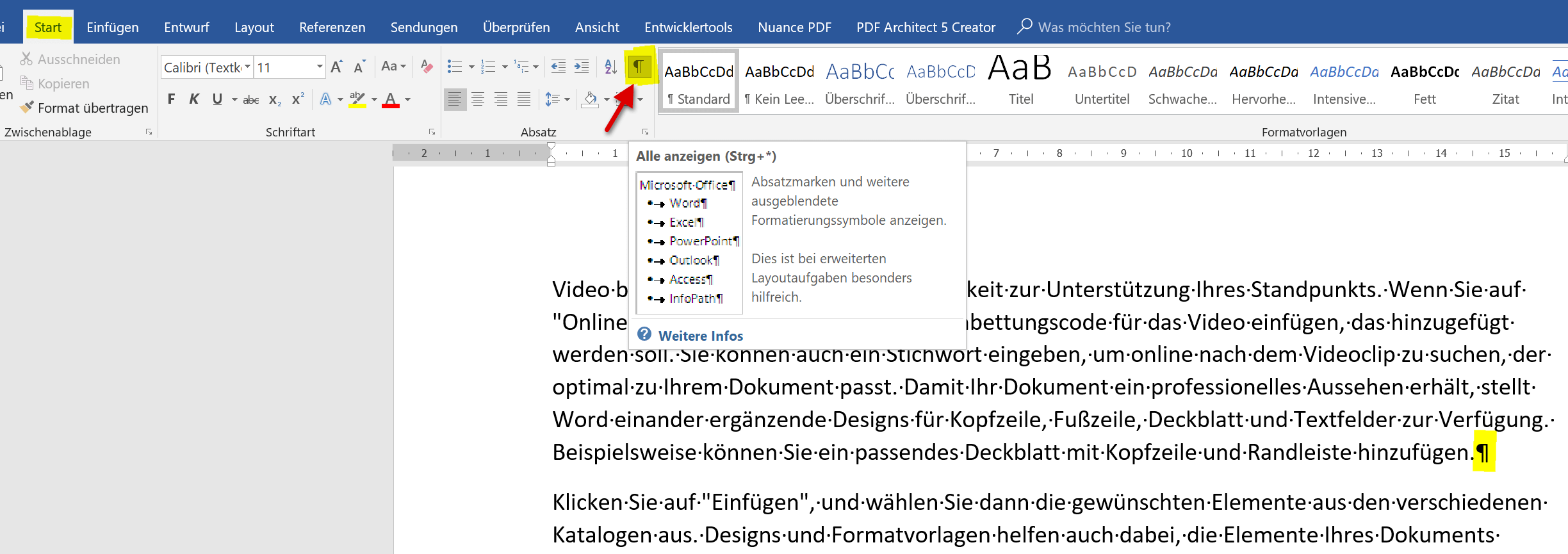
2. Put a new blank page at the beginning
2. Put a new blank page at the beginning
In our first example, we would like to insert an extra blank page at the beginning of a document.
To do this, position the cursor directly in front of the first word of the first page in your document, and then click on “Blank Page” in the “Insert” tab.
As a result, Word automatically generates a page break, which you can make visible by activating the paragraph marks.
From the previously 1st page is now the second page.
See picture: (click to enlarge)
In our first example, we would like to insert an extra blank page at the beginning of a document.
To do this, position the cursor directly in front of the first word of the first page in your document, and then click on “Blank Page” in the “Insert” tab.
As a result, Word automatically generates a page break, which you can make visible by activating the paragraph marks.
From the previously 1st page is now the second page.
See picture:
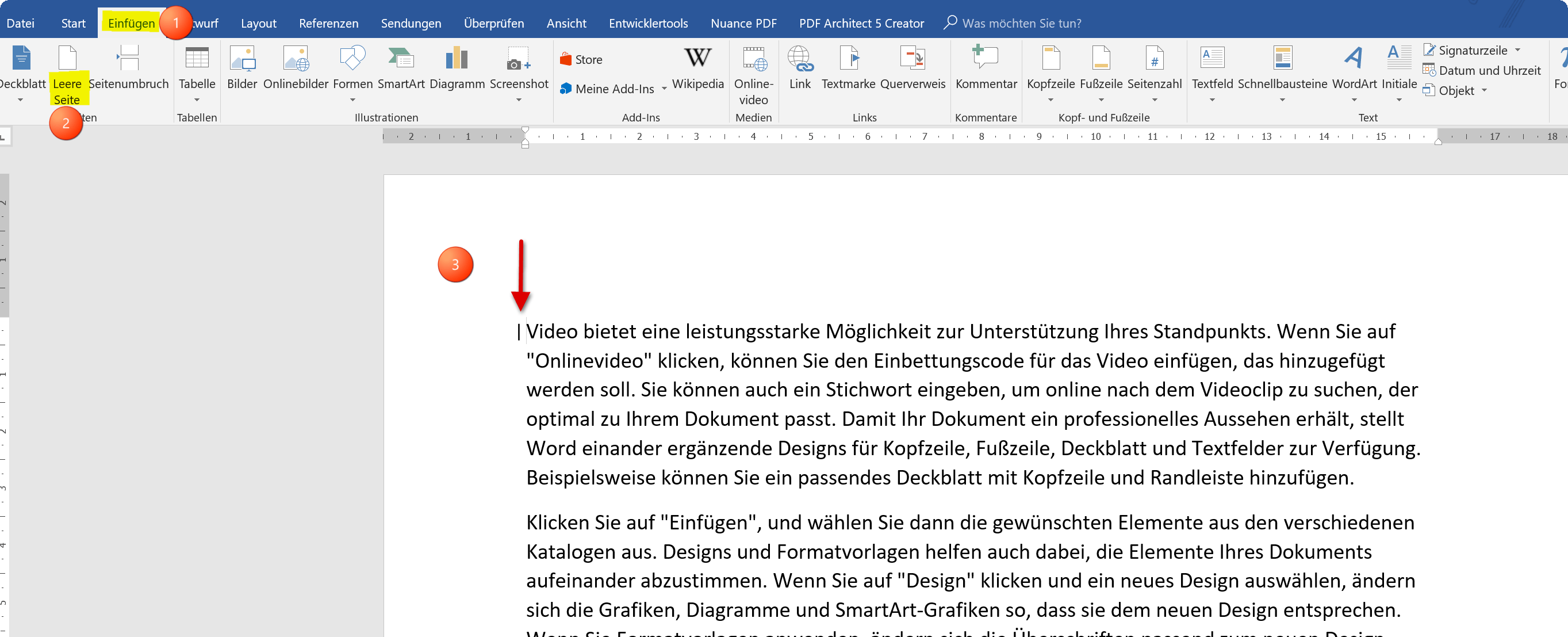
3. Move pages within a document in Word
3. Move pages within a document in Word
In our next example, we want to turn that page 3 into page 2, and vice versa.
So we swap the pages in the document.
- To do this, position the cursor directly in front of the first word of the second page, and then click on the “Insert” tab in the “Blank Page” tab.
- Here, too, a blank page was inserted per page break between the 1st and 2nd page of Word.
See picture (click to enlarge)
Now mark the entire content of the third page and cut it with the right mouse button “cut” or shortcut “CTRL + X”.
The text on page 3 disappears and is in the clipboard.
Then go to the beginning of the new blank page before the page break, and paste the text with the right mouse button with “Paste” or via keyboard shortcut: “CTRL + V”.
If previously manually set page breaks have become superfluous, and you may now always get a blank page at the end of your document, simply remove them by highlighting the page break and then using the “DELETE” key on your keyboard.
See picture: (click to enlarge)
In our next example, we want to turn that page 3 into page 2, and vice versa.
So we swap the pages in the document.
- To do this, position the cursor directly in front of the first word of the second page, and then click on the “Insert” tab in the “Blank Page” tab.
- Here, too, a blank page was inserted per page break between the 1st and 2nd page of Word.
See picture (click to enlarge)
Now mark the entire content of the third page and cut it with the right mouse button “cut” or shortcut “CTRL + X”.
The text on page 3 disappears and is in the clipboard.
Then go to the beginning of the new blank page before the page break, and paste the text with the right mouse button with “Paste” or via keyboard shortcut: “CTRL + V”.
If previously manually set page breaks have become superfluous, and you may now always get a blank page at the end of your document, simply remove them by highlighting the page break and then using the “DELETE” key on your keyboard.
See picture: (click to enlarge)
4. Insert a blank page within a page in Word
4. Insert a blank page within a page in Word
As you have seen, nothing happens except that a page break of Word is created to insert a new page at the beginning or middle of a document so as to be able to move pages within your document (more or less comfortable).
Of course, you can also break it anywhere within a page, insert a blank page, and the rest of the text that was previously on your page will continue to the new blank page.
Just position your cursor in front of the first word of the paragraph you want to move to another page and insert a blank page as described above.
See picture: (click to enlarge)
As you have seen, nothing happens except that a page break of Word is created to insert a new page at the beginning or middle of a document so as to be able to move pages within your document (more or less comfortable).
Of course, you can also break it anywhere within a page, insert a blank page, and the rest of the text that was previously on your page will continue to the new blank page.
Just position your cursor in front of the first word of the paragraph you want to move to another page and insert a blank page as described above.
See picture: (click to enlarge)
Popular Posts:
Ad-free home network: Install Pi-hole on Windows
Say goodbye to ads on smart TVs and in apps: Pi-hole software turns your Windows laptop into a network filter. This article explains step-by-step how to install it via Docker and configure the necessary DNS settings in your FRITZ!Box.
How to tune your FRITZ!Box into a professional call server
A professional telephone system can be built using a FRITZ!Box and a laptop. This article shows step by step how to use the free software "Phoner" to schedule announcements and record calls – including important legal information (§ 201 StGB).
Why to-do lists are a waste of time
Do you feel unproductive at the end of the day, even though you've worked hard? Your to-do list is to blame. It tempts you to focus on easy tasks and ignores your limited time. This article explains why lists are "self-deception" and why professionals use a calendar instead.
Smartphone Wi-Fi security: Public hotspots vs. home network
Is smartphone Wi-Fi a security risk? This article analyzes in detail threats such as evil twin attacks and explains protective measures for when you're on the go. We also clarify why home Wi-Fi is usually secure and how you can effectively separate your smart home from sensitive data using a guest network.
Warum dein Excel-Kurs Zeitverschwendung ist – was du wirklich lernen solltest!
Hand aufs Herz: Wann hast du zuletzt eine komplexe Excel-Formel ohne Googeln getippt? Eben. KI schreibt heute den Code für dich. Erfahre, warum klassische Excel-Trainings veraltet sind und welche 3 modernen Skills deinen Marktwert im Büro jetzt massiv steigern.
Cybersicherheit: Die 3 größten Fehler, die 90% aller Mitarbeiter machen
Hacker brauchen keine Codes, sie brauchen nur einen unaufmerksamen Mitarbeiter. Von Passwort-Recycling bis zum gefährlichen Klick: Wir zeigen die drei häufigsten Fehler im Büroalltag und geben praktische Tipps, wie Sie zur menschlichen Firewall werden.
Popular Posts:
Ad-free home network: Install Pi-hole on Windows
Say goodbye to ads on smart TVs and in apps: Pi-hole software turns your Windows laptop into a network filter. This article explains step-by-step how to install it via Docker and configure the necessary DNS settings in your FRITZ!Box.
How to tune your FRITZ!Box into a professional call server
A professional telephone system can be built using a FRITZ!Box and a laptop. This article shows step by step how to use the free software "Phoner" to schedule announcements and record calls – including important legal information (§ 201 StGB).
Why to-do lists are a waste of time
Do you feel unproductive at the end of the day, even though you've worked hard? Your to-do list is to blame. It tempts you to focus on easy tasks and ignores your limited time. This article explains why lists are "self-deception" and why professionals use a calendar instead.
Smartphone Wi-Fi security: Public hotspots vs. home network
Is smartphone Wi-Fi a security risk? This article analyzes in detail threats such as evil twin attacks and explains protective measures for when you're on the go. We also clarify why home Wi-Fi is usually secure and how you can effectively separate your smart home from sensitive data using a guest network.
Warum dein Excel-Kurs Zeitverschwendung ist – was du wirklich lernen solltest!
Hand aufs Herz: Wann hast du zuletzt eine komplexe Excel-Formel ohne Googeln getippt? Eben. KI schreibt heute den Code für dich. Erfahre, warum klassische Excel-Trainings veraltet sind und welche 3 modernen Skills deinen Marktwert im Büro jetzt massiv steigern.
Cybersicherheit: Die 3 größten Fehler, die 90% aller Mitarbeiter machen
Hacker brauchen keine Codes, sie brauchen nur einen unaufmerksamen Mitarbeiter. Von Passwort-Recycling bis zum gefährlichen Klick: Wir zeigen die drei häufigsten Fehler im Büroalltag und geben praktische Tipps, wie Sie zur menschlichen Firewall werden.