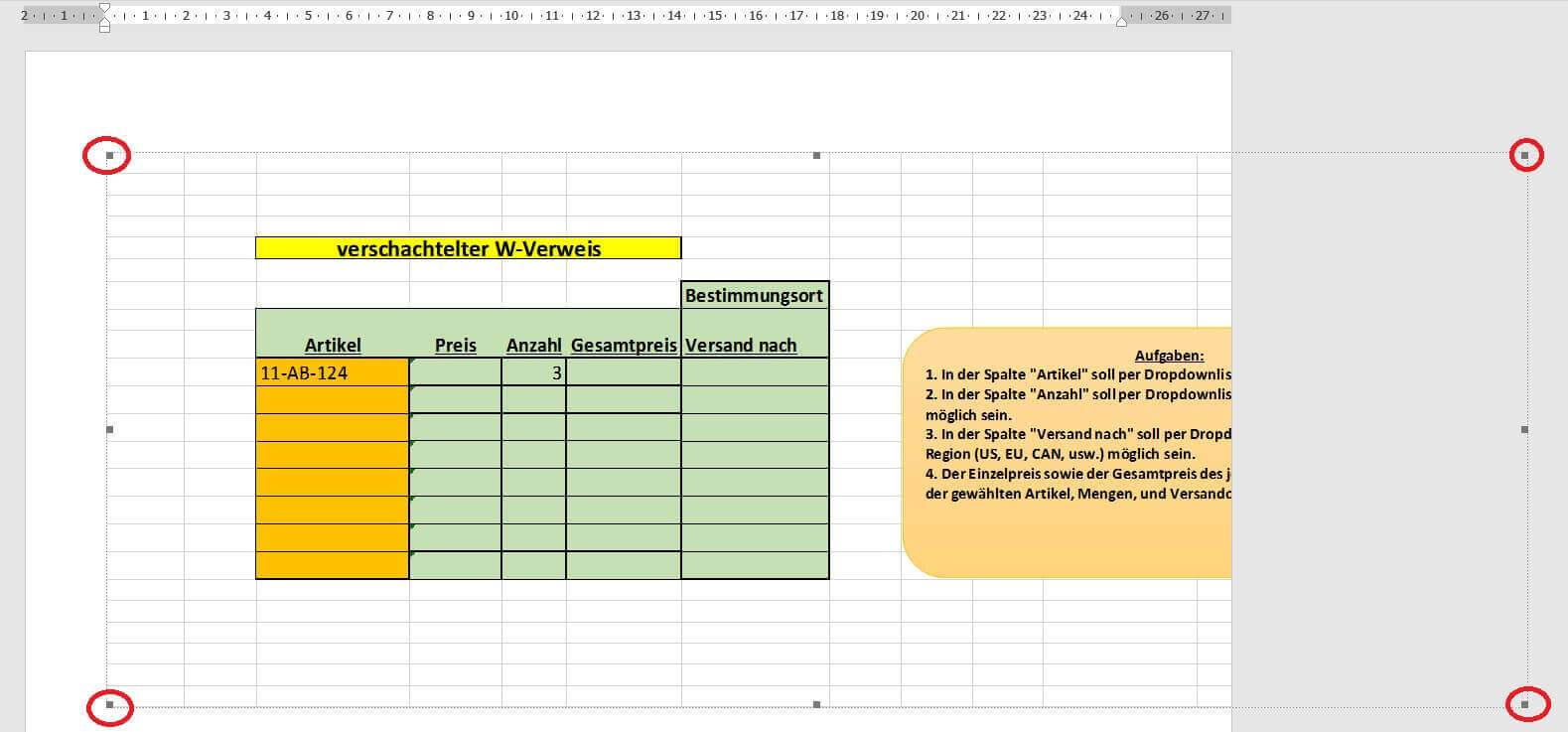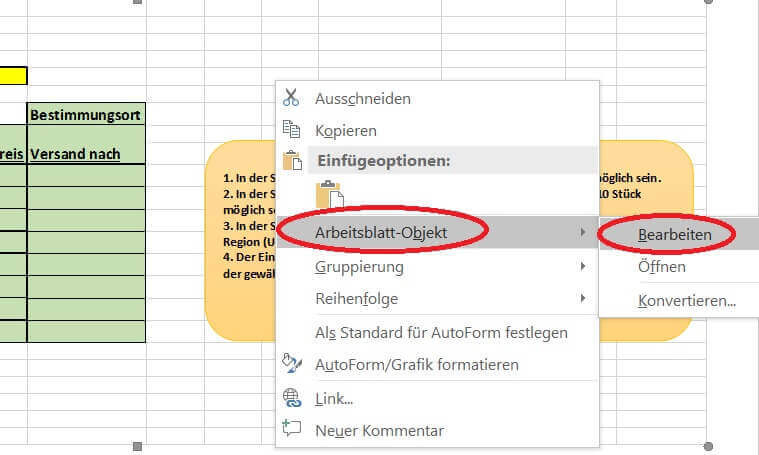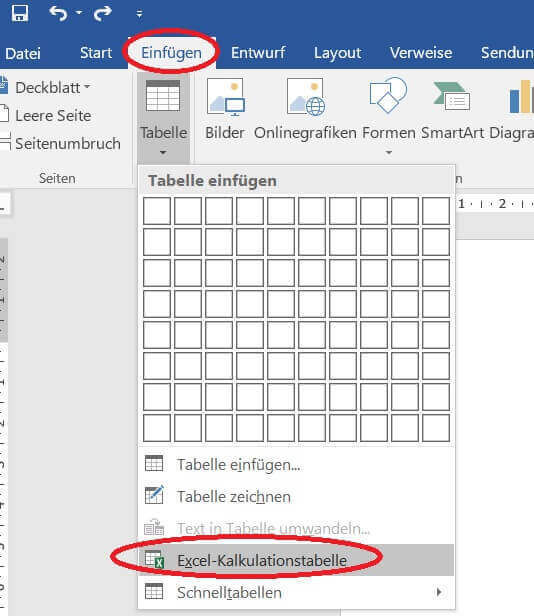Insert Excel spreadsheets into Word Documents
Of course, having the ability to create simple tables in a Word document is not new to you. However, there is also the option to insert both new and existing Excel spreadsheets in Word for further editing as well as linking.
Read in our article how to easily connect Excel to Word.
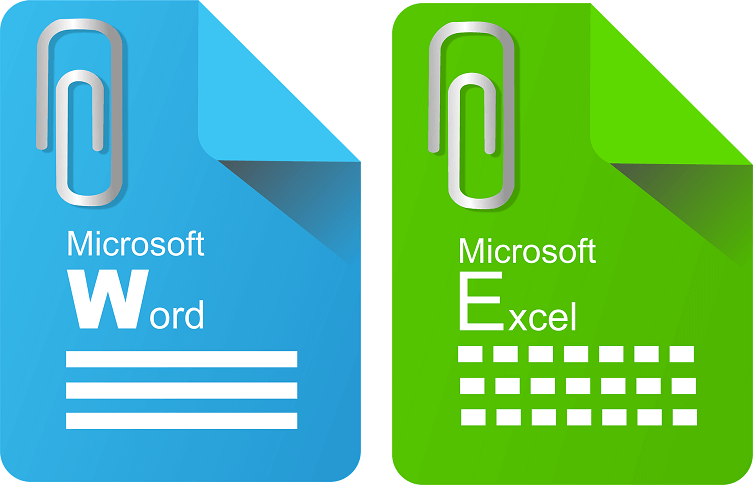
Insert Excel spreadsheets into Word Documents
Of course, having the ability to create simple tables in a Word document is not new to you. However, there is also the option to insert both new and existing Excel spreadsheets in Word for further editing as well as linking.
Read in our article how to easily connect Excel to Word.
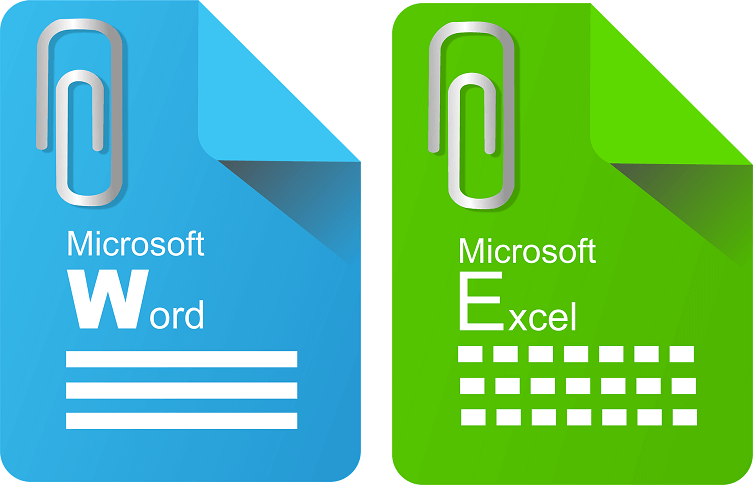
1. Insert existing table in Word
1. Insert existing table in Word
In order to insert a spreadsheet already existing as an Excel file into a Word document, we must first determine at which point in your Word document the Excel spreadsheet should be inserted.
To do this, place the cursor in the desired position in the document:
See picture (click to enlarge)
Note:
Please keep in mind that the text underneath the insertion point may be wrapped on other pages.
In order to insert a spreadsheet already existing as an Excel file into a Word document, we must first determine at which point in your Word document the Excel spreadsheet should be inserted.
To do this, place the cursor in the desired position in the document:
See picture (click to enlarge)
Note:
Please keep in mind that the text underneath the insertion point may be wrapped on other pages.
2. Select Excel table to insert
2. Select Excel table to insert
3. Edit Excel spreadsheet in Word
3. Edit Excel spreadsheet in Word
After inserting our spreadsheet into the Word document, depending on the size of the Word document, it will seriously mess up the text components in the Word document.
Why is it better to place the spreadsheet on a separate page in your document and adjust it according to your orientation (portrait or landscape orientation)?
Because we want to show the table so completely, because a user later should not switch to edit mode to display all content.
The inserted table is initially displayed as an embedded image, which we can resize by dragging the corners.
To edit, simply right-click on the inserted Excel table in the context menu and select “Worksheet Object” and “Edit”.
See picture (click to enlarge)
In edit mode we now have the complete working interface of Excel in our Word document.
After inserting our spreadsheet into the Word document, depending on the size of the Word document, it will seriously mess up the text components in the Word document.
Why is it better to place the spreadsheet on a separate page in your document and adjust it according to your orientation (portrait or landscape orientation)?
Because we want to show the table so completely, because a user later should not switch to edit mode to display all content.
The inserted table is initially displayed as an embedded image, which we can resize by dragging the corners.
To edit, simply right-click on the inserted Excel table in the context menu and select “Worksheet Object” and “Edit”.
See picture (click to enlarge)
In edit mode we now have the complete working interface of Excel in our Word document.
4. Insert new Excel spreadsheet in Word
4. Insert new Excel spreadsheet in Word
Of course, you also have the option of inserting a completely new Excel spreadsheet into your Word document.
To do this, simply go to the tab under Word:
- “Start” on “Paste”
- And then on “Excel spreadsheet”
- Again, we can resize the table as you like, and edit it under the Excel desktop.
As soon as you leave the table area, for example, In your Word document, the inserted spreadsheet will look like a picture.
See picture (click to enlarge)
Of course, you also have the option of inserting a completely new Excel spreadsheet into your Word document.
To do this, simply go to the tab under Word:
- “Start” on “Paste”
- And then on “Excel spreadsheet”
- Again, we can resize the table as you like, and edit it under the Excel desktop.
As soon as you leave the table area, for example, In your Word document, the inserted spreadsheet will look like a picture.
See picture (click to enlarge)
5. Link Excel table to Word
5. Link Excel table to Word
In the previous steps, we have an Excel spreadsheet embedded in a Word document.
But if changes are made to the source file, they will not affect the inserted table yet.
The Excel spreadsheet in our Word document is thus static.
This can of course make sense for a snapshot.
To link the table dynamically with the changes in the source file, just activate the “Link” checkbox when inserting the file.
See picture (click to enlarge)
In the previous steps, we have an Excel spreadsheet embedded in a Word document.
But if changes are made to the source file, they will not affect the inserted table yet.
The Excel spreadsheet in our Word document is thus static.
This can of course make sense for a snapshot.
To link the table dynamically with the changes in the source file, just activate the “Link” checkbox when inserting the file.
See picture (click to enlarge)
Popular Posts:
Wi-Fi 7 vs. Wi-Fi 6: A quantum leap for your home network?
Wi-Fi 7 is here! Learn all about its advantages over Wi-Fi 6: extreme speed, minimal latency, and MLO. We'll explain who should upgrade now and what you can do with your ISP router. Your guide to the Wi-Fi of the future.
Microsoft 365 Copilot in practice: Your guide to the new everyday work routine
What can Microsoft 365 Copilot really do? 🤖 We'll show you in a practical way how the AI assistant revolutionizes your daily work in Word, Excel & Teams. From a blank page to a finished presentation in minutes! The ultimate practical guide for the new workday. #Copilot #Microsoft365 #AI
EU chat control: The battle between protection and privacy
The EU's chat control measures aim to scan private messages on WhatsApp and similar platforms. Critics see this as mass surveillance. Following massive resistance, including from Germany, the crucial vote in the EU Council has been postponed again. The fight for digital privacy continues.
Safe at Home: The Ultimate Guide to Your PC and Your Wi-Fi
Is your home Wi-Fi really secure? 🏠 From router passwords to phishing protection – our ultimate security guide will make life difficult for hackers. Secure your PC and home network now with our simple and easy-to-understand tips! #Cybersecurity #HomeNetwork
Integrate and use ChatGPT in Excel – is that possible?
ChatGPT is more than just a simple chatbot. Learn how it can revolutionize how you work with Excel by translating formulas, creating VBA macros, and even promising future integration with Office.
Create Out of Office Notice in Outlook
To create an Out of Office message in Microsoft Outlook - Office 365, and start relaxing on vacation
Popular Posts:
Wi-Fi 7 vs. Wi-Fi 6: A quantum leap for your home network?
Wi-Fi 7 is here! Learn all about its advantages over Wi-Fi 6: extreme speed, minimal latency, and MLO. We'll explain who should upgrade now and what you can do with your ISP router. Your guide to the Wi-Fi of the future.
Microsoft 365 Copilot in practice: Your guide to the new everyday work routine
What can Microsoft 365 Copilot really do? 🤖 We'll show you in a practical way how the AI assistant revolutionizes your daily work in Word, Excel & Teams. From a blank page to a finished presentation in minutes! The ultimate practical guide for the new workday. #Copilot #Microsoft365 #AI
EU chat control: The battle between protection and privacy
The EU's chat control measures aim to scan private messages on WhatsApp and similar platforms. Critics see this as mass surveillance. Following massive resistance, including from Germany, the crucial vote in the EU Council has been postponed again. The fight for digital privacy continues.
Safe at Home: The Ultimate Guide to Your PC and Your Wi-Fi
Is your home Wi-Fi really secure? 🏠 From router passwords to phishing protection – our ultimate security guide will make life difficult for hackers. Secure your PC and home network now with our simple and easy-to-understand tips! #Cybersecurity #HomeNetwork
Integrate and use ChatGPT in Excel – is that possible?
ChatGPT is more than just a simple chatbot. Learn how it can revolutionize how you work with Excel by translating formulas, creating VBA macros, and even promising future integration with Office.
Create Out of Office Notice in Outlook
To create an Out of Office message in Microsoft Outlook - Office 365, and start relaxing on vacation