How to restrict WhatsApp permissions
What used to be the SMS is done today via messenger over the mobile Internet.
And the success of messenger services was ultimately a logical consequence, since not every message costs a few cents, which lapp themselves quickly over time to a few euros!
The data volumes to be transmitted are also kept within limits (at least as long as primarily text is being sent), so that the volume of data is only used insignificantly. Now it is so that unfortunately there is nothing really free in life. The price you pay for WhatsApp, for example, is significantly more valuable to the company than the quick money.
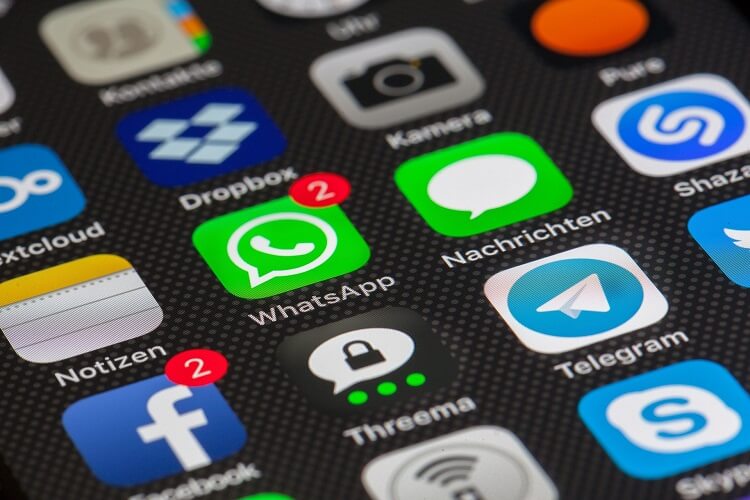
It’s about your data!
And not just those that you specified during the installation, but all data (such as photos, contacts, appointments and documents) that are on your smartphone.
At the latest since the acquisition of WhatsApp by Facebook, the path of precisely this data is no longer comprehensible to the user.
Of course, there are also alternatives to WhatsApp, but since they do not have this high prevalence, they are unfortunately hardly used, although they offer an end to end encryption, without compromising the comfort appreciably.
You can find out how to control and restrict the rights of WhatsApp and other apps on your smartphone in our article.
How to restrict WhatsApp permissions
What used to be the SMS is done today via messenger over the mobile Internet.
And the success of messenger services was ultimately a logical consequence, since not every message costs a few cents, which lapp themselves quickly over time to a few euros!
The data volumes to be transmitted are also kept within limits (at least as long as primarily text is being sent), so that the volume of data is only used insignificantly. Now it is so that unfortunately there is nothing really free in life. The price you pay for WhatsApp, for example, is significantly more valuable to the company than the quick money.
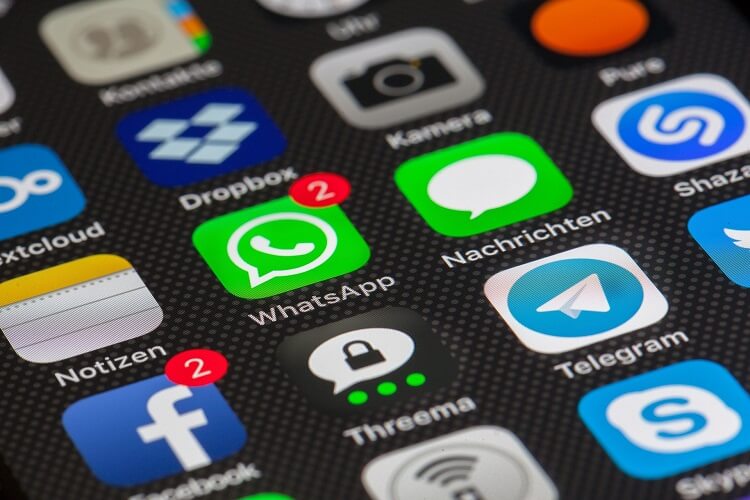
It’s about your data!
And not just those that you specified during the installation, but all data (such as photos, contacts, appointments and documents) that are on your smartphone.
At the latest since the acquisition of WhatsApp by Facebook, the path of precisely this data is no longer comprehensible to the user.
Of course, there are also alternatives to WhatsApp, but since they do not have this high prevalence, they are unfortunately hardly used, although they offer an end to end encryption, without compromising the comfort appreciably.
You can find out how to control and restrict the rights of WhatsApp and other apps on your smartphone in our article.
1. Check WhatsApp permissions.
1. Check WhatsApp permissions.
As of Android version 6.0, you can now finally control the permissions of apps with on-board resources, and not only see them once during the installation.
To view and control the permissions of applications, first call the application manager:
“Settings” – “Applications” – “Application Manager“.
There you will find all installed apps that you can now select separately. In the submenu of the respective app, the most important data (such as energy consumption, data usage, etc.) is displayed.
Here you select the item “Permissions”, and you can activate or deactivate these.
See picture: (click to enlarge)
Of course, you have the option to turn on or off all permissions as you like, but you may have to reckon with a reduced range of functions right through to inability to function.
Here we simply recommend to check the permissions according to the exclusion principle, and then simply undo the steps.
As of Android version 6.0, you can now finally control the permissions of apps with on-board resources, and not only see them once during the installation.
To view and control the permissions of applications, first call the application manager:
“Settings” – “Applications” – “Application Manager“.
There you will find all installed apps that you can now select separately. In the submenu of the respective app, the most important data (such as energy consumption, data usage, etc.) is displayed.
Here you select the item “Permissions”, and you can activate or deactivate these.
See picture:
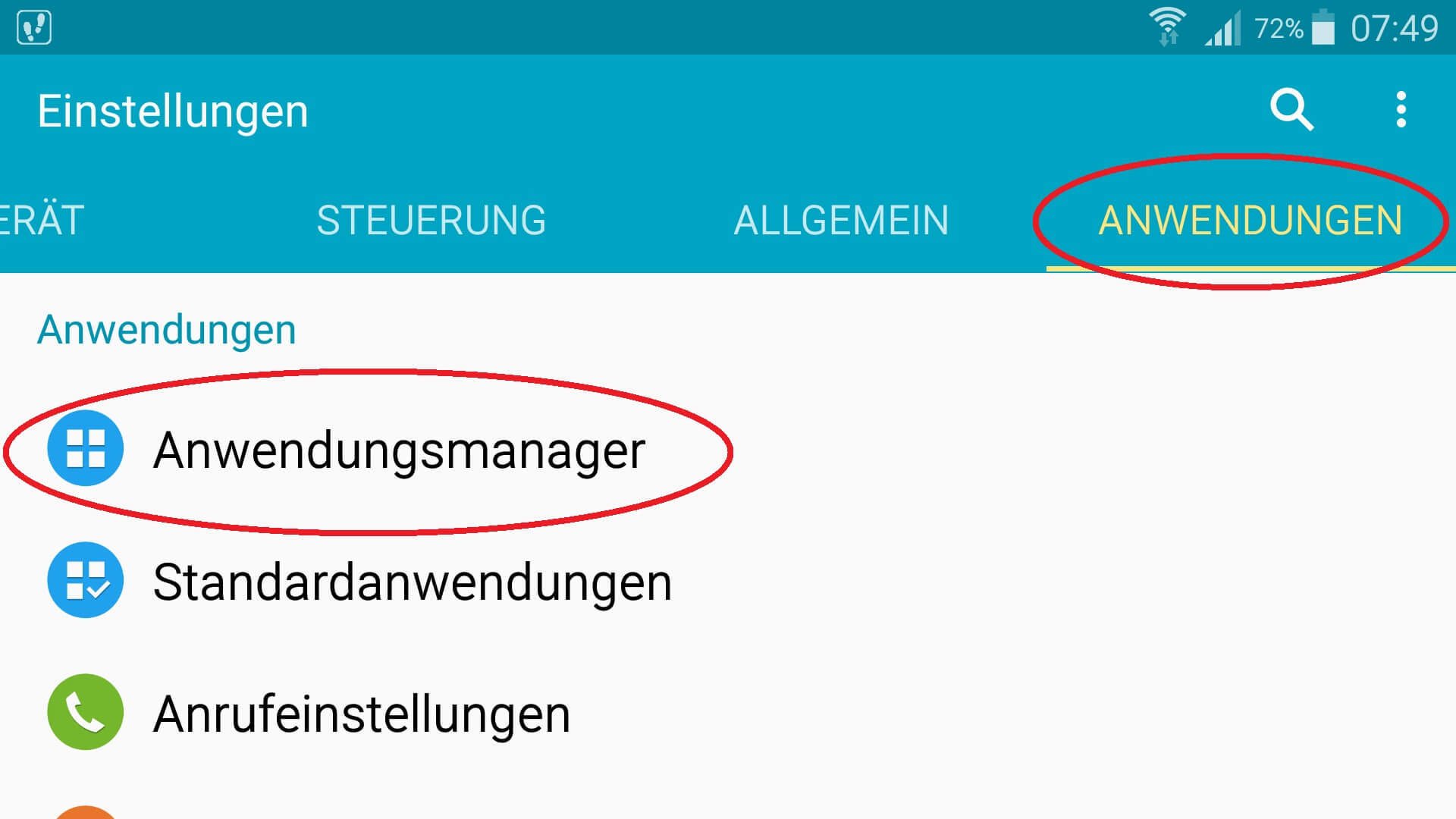
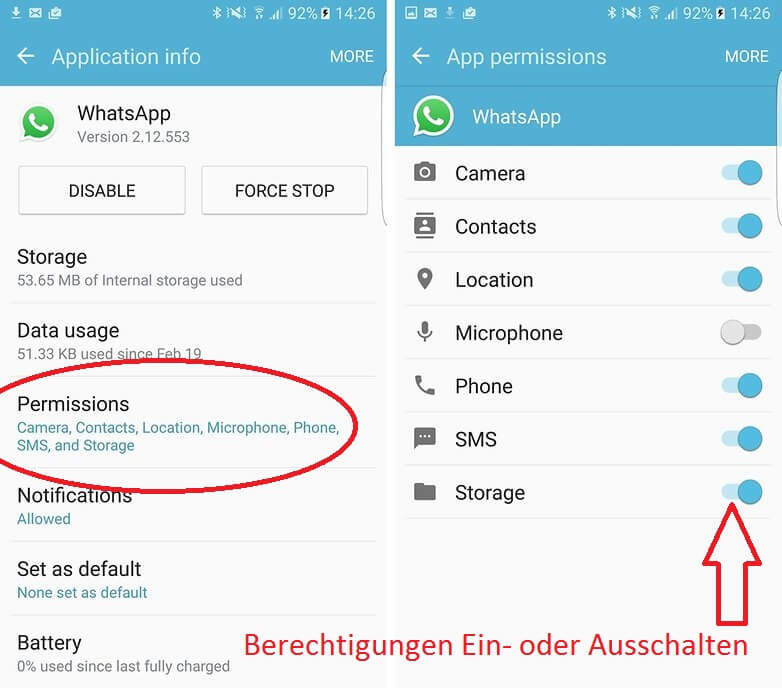
Of course, you have the option to turn on or off all permissions as you like, but you may have to reckon with a reduced range of functions right through to inability to function.
Here we simply recommend to check the permissions according to the exclusion principle, and then simply undo the steps.
2. Alternatives to WhatsApp.
2. Alternatives to WhatsApp.
WhatsApp is of course a very good messenger, and not least because of its accessibility market leader in this field.
However, he also has to be criticized for the difficulty of reproducing and controllable handling of users’ personal data.
There are alternatives that make it better:
Threema:
Represents a safe alternative to WhatsApp and is aimed primarily at users attach importance to the protection of your personal information.
After the initial installation, set a key pair for decoding and decoding the Incoming and outgoing messages, and register once by e-mail address or phone number. For a detailed description of the range of functions and the encryption technologies, see the manufacturer’s FAQ: Click here
Here you can download the Threema Messenger for Android: Threema Download
Telegram:
Basically a WhatsApp clone with almost identical functionality. Visually, the messenger reminds strongly of the top dog. Your contacts are also conveniently taken from the address book here.
When it comes to security, telegrams can score with a 256-bit encryption, but they clearly lag behind Threema in terms of data protection.
A detailed FAQ can be found on the manufacturer page: Click here
Here you can download the Telegram Messenger for Android: Telegram Download
WhatsApp is of course a very good messenger, and not least because of its accessibility market leader in this field.
However, he also has to be criticized for the difficulty of reproducing and controllable handling of users’ personal data.
There are alternatives that make it better:
Threema:
Represents a safe alternative to WhatsApp and is aimed primarily at users attach importance to the protection of your personal information.
After the initial installation, set a key pair for decoding and decoding the Incoming and outgoing messages, and register once by e-mail address or phone number. For a detailed description of the range of functions and the encryption technologies, see the manufacturer’s FAQ: Click here
Here you can download the Threema Messenger for Android: Threema Download
Telegram:
Basically a WhatsApp clone with almost identical functionality. Visually, the messenger reminds strongly of the top dog. Your contacts are also conveniently taken from the address book here.
When it comes to security, telegrams can score with a 256-bit encryption, but they clearly lag behind Threema in terms of data protection.
A detailed FAQ can be found on the manufacturer page: Click here
Here you can download the Telegram Messenger for Android: Telegram Download
Popular Posts:
How AI fuels cyberattacks – and how it protects us from them
Cybercriminals are using AI for deepfakes and automated attacks. Defenses are also relying on AI: through behavioral analysis (UEBA) and automated responses (SOAR). Learn how this arms race works and how modern security strategies can protect your business.
Information overload: Protection & tips against digital stress
Constantly online, overwhelmed by news, emails & social media? Digital information overload leads to stress and concentration problems. Learn the best strategies and practical tips to effectively protect yourself, manage the chaos, and regain your focus.
Put an end to password chaos: Why a password manager is important
Passwords are constantly being stolen through data leaks. A password manager is your digital vault. It creates and stores strong, unique passwords for every service. This effectively protects you against identity theft through "credential stuffing".
Stop procrastinating: How distraction blockers can help you regain focus
Constant digital distractions kill your productivity. Distraction blockers like Forest or Freedom help you regain focus. They specifically block distractions on your PC and mobile phone and use techniques like the Pomodoro Technique. This helps you stop procrastinating.
Wer ist wo? Microsoft Teams schafft Klarheit im Hybrid-Büro
Die neue Arbeitsstandort-Funktion in Microsoft Teams zeigt, wer im Büro oder remote arbeitet. Verbessern Sie Ihre Meeting-Planung in Outlook und die Team-Koordination. Wir erklären die Vorteile, die Admin-Steuerung und die tiefe Anbindung an Microsoft Viva.
Excel Tutorial: How to quickly and safely remove duplicates
Duplicate entries in your Excel lists? This distorts your data. Our tutorial shows you, using a practical example, how to clean up your data in seconds with the "Remove Duplicates" function – whether you want to delete identical rows or just values in a column.
Popular Posts:
How AI fuels cyberattacks – and how it protects us from them
Cybercriminals are using AI for deepfakes and automated attacks. Defenses are also relying on AI: through behavioral analysis (UEBA) and automated responses (SOAR). Learn how this arms race works and how modern security strategies can protect your business.
Information overload: Protection & tips against digital stress
Constantly online, overwhelmed by news, emails & social media? Digital information overload leads to stress and concentration problems. Learn the best strategies and practical tips to effectively protect yourself, manage the chaos, and regain your focus.
Put an end to password chaos: Why a password manager is important
Passwords are constantly being stolen through data leaks. A password manager is your digital vault. It creates and stores strong, unique passwords for every service. This effectively protects you against identity theft through "credential stuffing".
Stop procrastinating: How distraction blockers can help you regain focus
Constant digital distractions kill your productivity. Distraction blockers like Forest or Freedom help you regain focus. They specifically block distractions on your PC and mobile phone and use techniques like the Pomodoro Technique. This helps you stop procrastinating.
Wer ist wo? Microsoft Teams schafft Klarheit im Hybrid-Büro
Die neue Arbeitsstandort-Funktion in Microsoft Teams zeigt, wer im Büro oder remote arbeitet. Verbessern Sie Ihre Meeting-Planung in Outlook und die Team-Koordination. Wir erklären die Vorteile, die Admin-Steuerung und die tiefe Anbindung an Microsoft Viva.
Excel Tutorial: How to quickly and safely remove duplicates
Duplicate entries in your Excel lists? This distorts your data. Our tutorial shows you, using a practical example, how to clean up your data in seconds with the "Remove Duplicates" function – whether you want to delete identical rows or just values in a column.
































