How to restrict WhatsApp permissions
What used to be the SMS is done today via messenger over the mobile Internet.
And the success of messenger services was ultimately a logical consequence, since not every message costs a few cents, which lapp themselves quickly over time to a few euros!
The data volumes to be transmitted are also kept within limits (at least as long as primarily text is being sent), so that the volume of data is only used insignificantly. Now it is so that unfortunately there is nothing really free in life. The price you pay for WhatsApp, for example, is significantly more valuable to the company than the quick money.
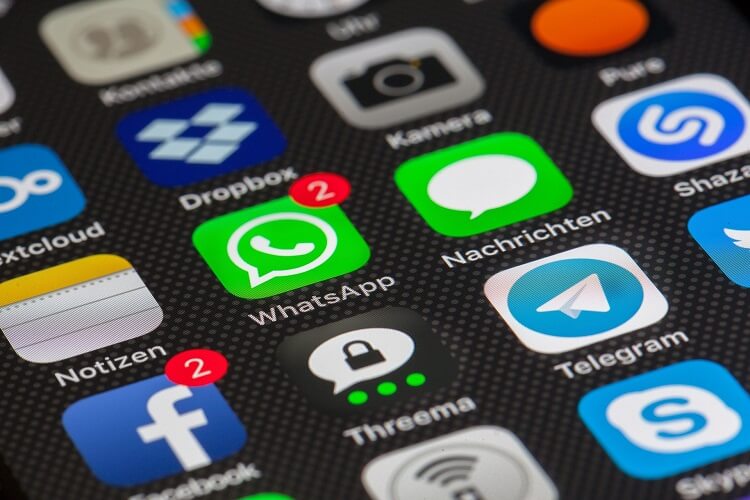
It’s about your data!
And not just those that you specified during the installation, but all data (such as photos, contacts, appointments and documents) that are on your smartphone.
At the latest since the acquisition of WhatsApp by Facebook, the path of precisely this data is no longer comprehensible to the user.
Of course, there are also alternatives to WhatsApp, but since they do not have this high prevalence, they are unfortunately hardly used, although they offer an end to end encryption, without compromising the comfort appreciably.
You can find out how to control and restrict the rights of WhatsApp and other apps on your smartphone in our article.
How to restrict WhatsApp permissions
What used to be the SMS is done today via messenger over the mobile Internet.
And the success of messenger services was ultimately a logical consequence, since not every message costs a few cents, which lapp themselves quickly over time to a few euros!
The data volumes to be transmitted are also kept within limits (at least as long as primarily text is being sent), so that the volume of data is only used insignificantly. Now it is so that unfortunately there is nothing really free in life. The price you pay for WhatsApp, for example, is significantly more valuable to the company than the quick money.
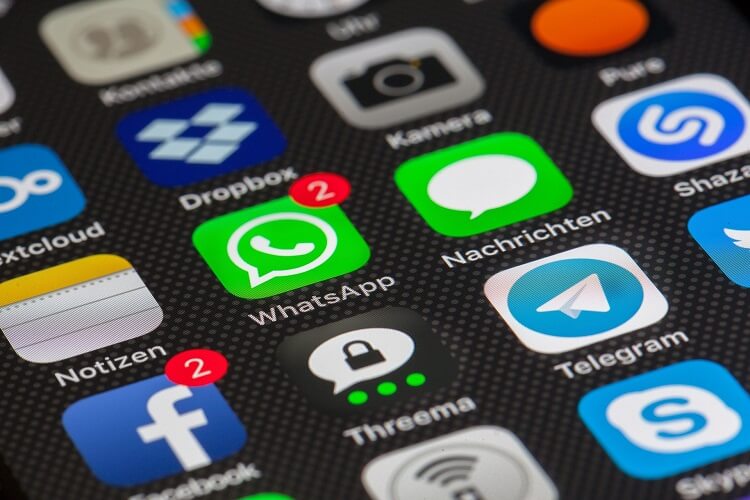
It’s about your data!
And not just those that you specified during the installation, but all data (such as photos, contacts, appointments and documents) that are on your smartphone.
At the latest since the acquisition of WhatsApp by Facebook, the path of precisely this data is no longer comprehensible to the user.
Of course, there are also alternatives to WhatsApp, but since they do not have this high prevalence, they are unfortunately hardly used, although they offer an end to end encryption, without compromising the comfort appreciably.
You can find out how to control and restrict the rights of WhatsApp and other apps on your smartphone in our article.
1. Check WhatsApp permissions.
1. Check WhatsApp permissions.
As of Android version 6.0, you can now finally control the permissions of apps with on-board resources, and not only see them once during the installation.
To view and control the permissions of applications, first call the application manager:
“Settings” – “Applications” – “Application Manager“.
There you will find all installed apps that you can now select separately. In the submenu of the respective app, the most important data (such as energy consumption, data usage, etc.) is displayed.
Here you select the item “Permissions”, and you can activate or deactivate these.
See picture: (click to enlarge)
Of course, you have the option to turn on or off all permissions as you like, but you may have to reckon with a reduced range of functions right through to inability to function.
Here we simply recommend to check the permissions according to the exclusion principle, and then simply undo the steps.
As of Android version 6.0, you can now finally control the permissions of apps with on-board resources, and not only see them once during the installation.
To view and control the permissions of applications, first call the application manager:
“Settings” – “Applications” – “Application Manager“.
There you will find all installed apps that you can now select separately. In the submenu of the respective app, the most important data (such as energy consumption, data usage, etc.) is displayed.
Here you select the item “Permissions”, and you can activate or deactivate these.
See picture:
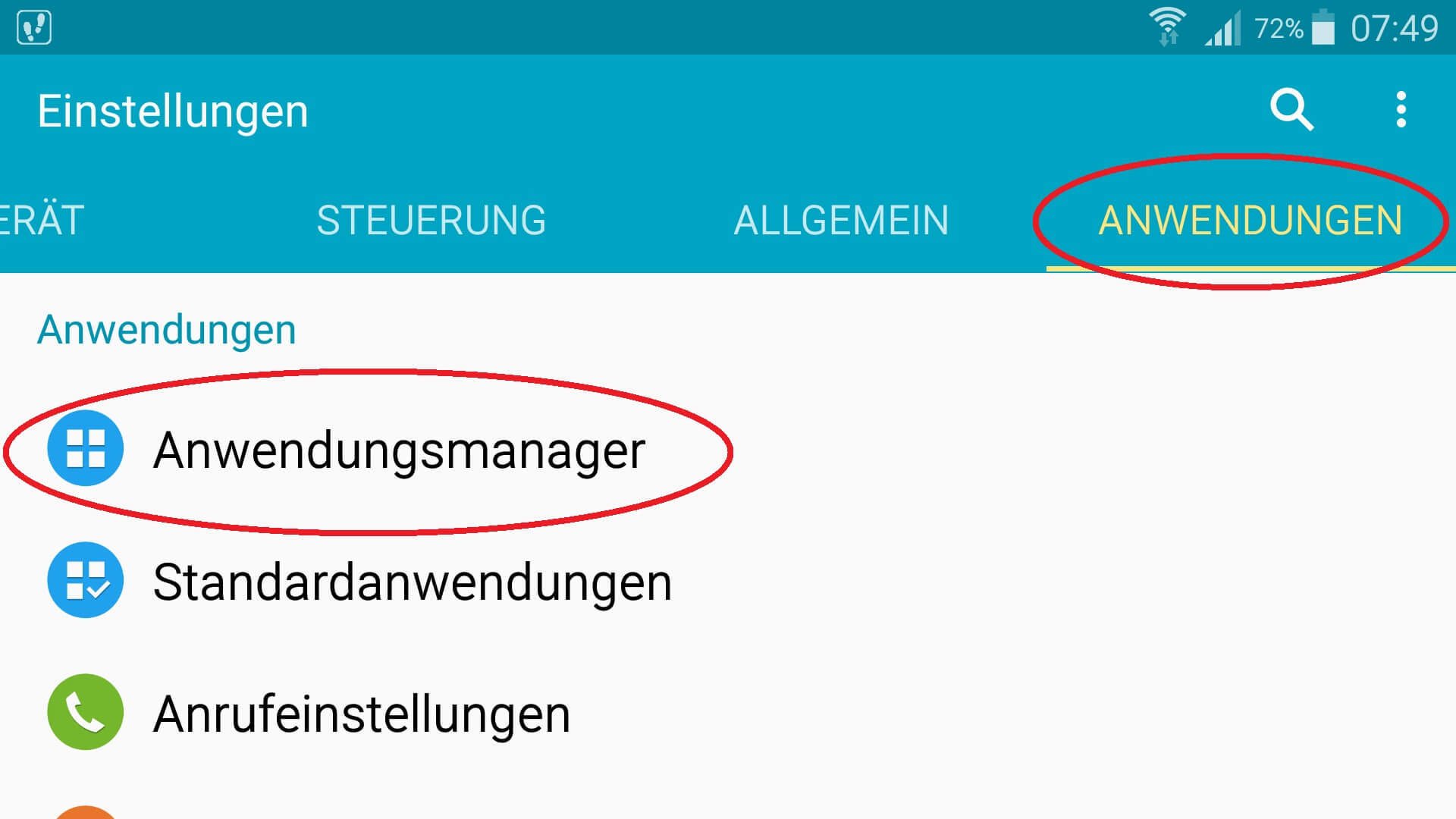
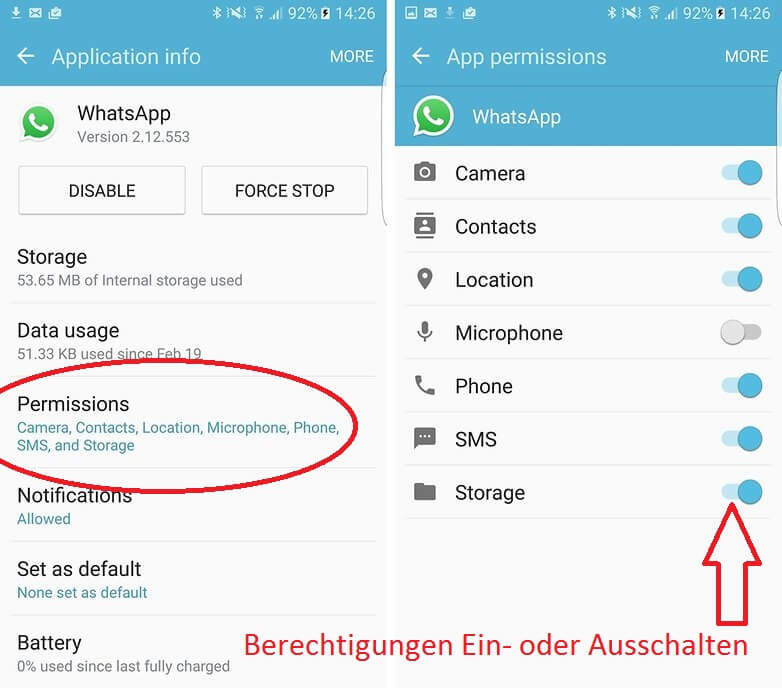
Of course, you have the option to turn on or off all permissions as you like, but you may have to reckon with a reduced range of functions right through to inability to function.
Here we simply recommend to check the permissions according to the exclusion principle, and then simply undo the steps.
2. Alternatives to WhatsApp.
2. Alternatives to WhatsApp.
WhatsApp is of course a very good messenger, and not least because of its accessibility market leader in this field.
However, he also has to be criticized for the difficulty of reproducing and controllable handling of users’ personal data.
There are alternatives that make it better:
Threema:
Represents a safe alternative to WhatsApp and is aimed primarily at users attach importance to the protection of your personal information.
After the initial installation, set a key pair for decoding and decoding the Incoming and outgoing messages, and register once by e-mail address or phone number. For a detailed description of the range of functions and the encryption technologies, see the manufacturer’s FAQ: Click here
Here you can download the Threema Messenger for Android: Threema Download
Telegram:
Basically a WhatsApp clone with almost identical functionality. Visually, the messenger reminds strongly of the top dog. Your contacts are also conveniently taken from the address book here.
When it comes to security, telegrams can score with a 256-bit encryption, but they clearly lag behind Threema in terms of data protection.
A detailed FAQ can be found on the manufacturer page: Click here
Here you can download the Telegram Messenger for Android: Telegram Download
WhatsApp is of course a very good messenger, and not least because of its accessibility market leader in this field.
However, he also has to be criticized for the difficulty of reproducing and controllable handling of users’ personal data.
There are alternatives that make it better:
Threema:
Represents a safe alternative to WhatsApp and is aimed primarily at users attach importance to the protection of your personal information.
After the initial installation, set a key pair for decoding and decoding the Incoming and outgoing messages, and register once by e-mail address or phone number. For a detailed description of the range of functions and the encryption technologies, see the manufacturer’s FAQ: Click here
Here you can download the Threema Messenger for Android: Threema Download
Telegram:
Basically a WhatsApp clone with almost identical functionality. Visually, the messenger reminds strongly of the top dog. Your contacts are also conveniently taken from the address book here.
When it comes to security, telegrams can score with a 256-bit encryption, but they clearly lag behind Threema in terms of data protection.
A detailed FAQ can be found on the manufacturer page: Click here
Here you can download the Telegram Messenger for Android: Telegram Download
Popular Posts:
Die Renaissance des Büros: Warum Präsenz manchmal unschlagbar ist
Homeoffice bietet Fokus, doch das Büro bleibt als sozialer Anker unverzichtbar. Spontane Innovation, direktes Voneinander-Lernen und echtes Wir-Gefühl sind digital kaum zu ersetzen. Lesen Sie, warum Präsenz oft besser ist und wie die ideale Mischung für moderne Teams aussieht.
New Work & Moderne Karriere: Warum die Karriereleiter ausgedient hat
Die klassische Karriereleiter hat ausgedient. New Work fordert ein neues Denken: Skills statt Titel, Netzwerk statt Hierarchie. Erfahre, warum das "Karriere-Klettergerüst" deine neue Realität ist und wie du dich mit 4 konkreten Schritten zukunftssicher aufstellst.
Die Homeoffice-Falle: Warum unsichtbare Arbeit deine Beförderung gefährdet
Produktiv im Homeoffice, doch befördert wird der Kollege im Büro? Willkommen in der Homeoffice-Falle. "Proximity Bias" lässt deine Leistung oft unsichtbar werden. Lerne 4 Strategien, wie du auch remote sichtbar bleibst und deine Karriere sicherst – ganz ohne Wichtigtuerei.
Microsoft Loop in Teams: The revolution of your notes?
What exactly are these Loop components in Microsoft Teams? We'll show you how these "living mini-documents" can accelerate your teamwork. From dynamic agendas to shared, real-time checklists – discover practical use cases for your everyday work.
Career booster 2026: These Microsoft Office skills will take you further!
A new year, new career opportunities! But which Office skills will really be in demand in 2026? "Skilled use" is no longer enough. We'll show you today's must-haves – like advanced Excel, using AI in the office, and relevant certifications for your resume.
Why Zero Trust doesn’t work without identity protection!
Zero Trust means: Trust no one, verify everyone. Identity protection is at the heart of this modern security model. Learn how IAM, MFA, Conditional Access, and the principle of least privilege effectively protect your business when the old network perimeter is gone.
Popular Posts:
Die Renaissance des Büros: Warum Präsenz manchmal unschlagbar ist
Homeoffice bietet Fokus, doch das Büro bleibt als sozialer Anker unverzichtbar. Spontane Innovation, direktes Voneinander-Lernen und echtes Wir-Gefühl sind digital kaum zu ersetzen. Lesen Sie, warum Präsenz oft besser ist und wie die ideale Mischung für moderne Teams aussieht.
New Work & Moderne Karriere: Warum die Karriereleiter ausgedient hat
Die klassische Karriereleiter hat ausgedient. New Work fordert ein neues Denken: Skills statt Titel, Netzwerk statt Hierarchie. Erfahre, warum das "Karriere-Klettergerüst" deine neue Realität ist und wie du dich mit 4 konkreten Schritten zukunftssicher aufstellst.
Die Homeoffice-Falle: Warum unsichtbare Arbeit deine Beförderung gefährdet
Produktiv im Homeoffice, doch befördert wird der Kollege im Büro? Willkommen in der Homeoffice-Falle. "Proximity Bias" lässt deine Leistung oft unsichtbar werden. Lerne 4 Strategien, wie du auch remote sichtbar bleibst und deine Karriere sicherst – ganz ohne Wichtigtuerei.
Microsoft Loop in Teams: The revolution of your notes?
What exactly are these Loop components in Microsoft Teams? We'll show you how these "living mini-documents" can accelerate your teamwork. From dynamic agendas to shared, real-time checklists – discover practical use cases for your everyday work.
Career booster 2026: These Microsoft Office skills will take you further!
A new year, new career opportunities! But which Office skills will really be in demand in 2026? "Skilled use" is no longer enough. We'll show you today's must-haves – like advanced Excel, using AI in the office, and relevant certifications for your resume.
Why Zero Trust doesn’t work without identity protection!
Zero Trust means: Trust no one, verify everyone. Identity protection is at the heart of this modern security model. Learn how IAM, MFA, Conditional Access, and the principle of least privilege effectively protect your business when the old network perimeter is gone.

































