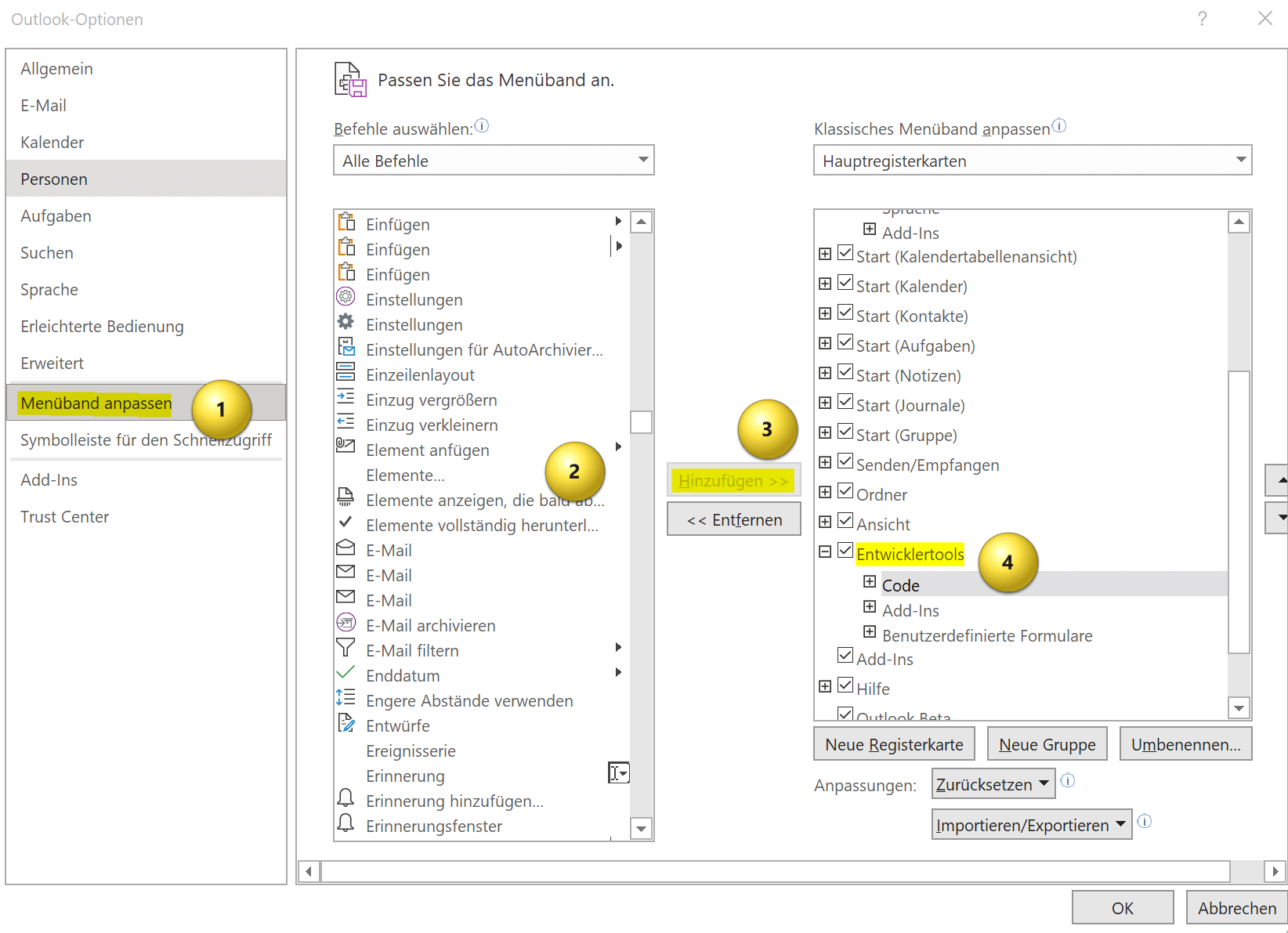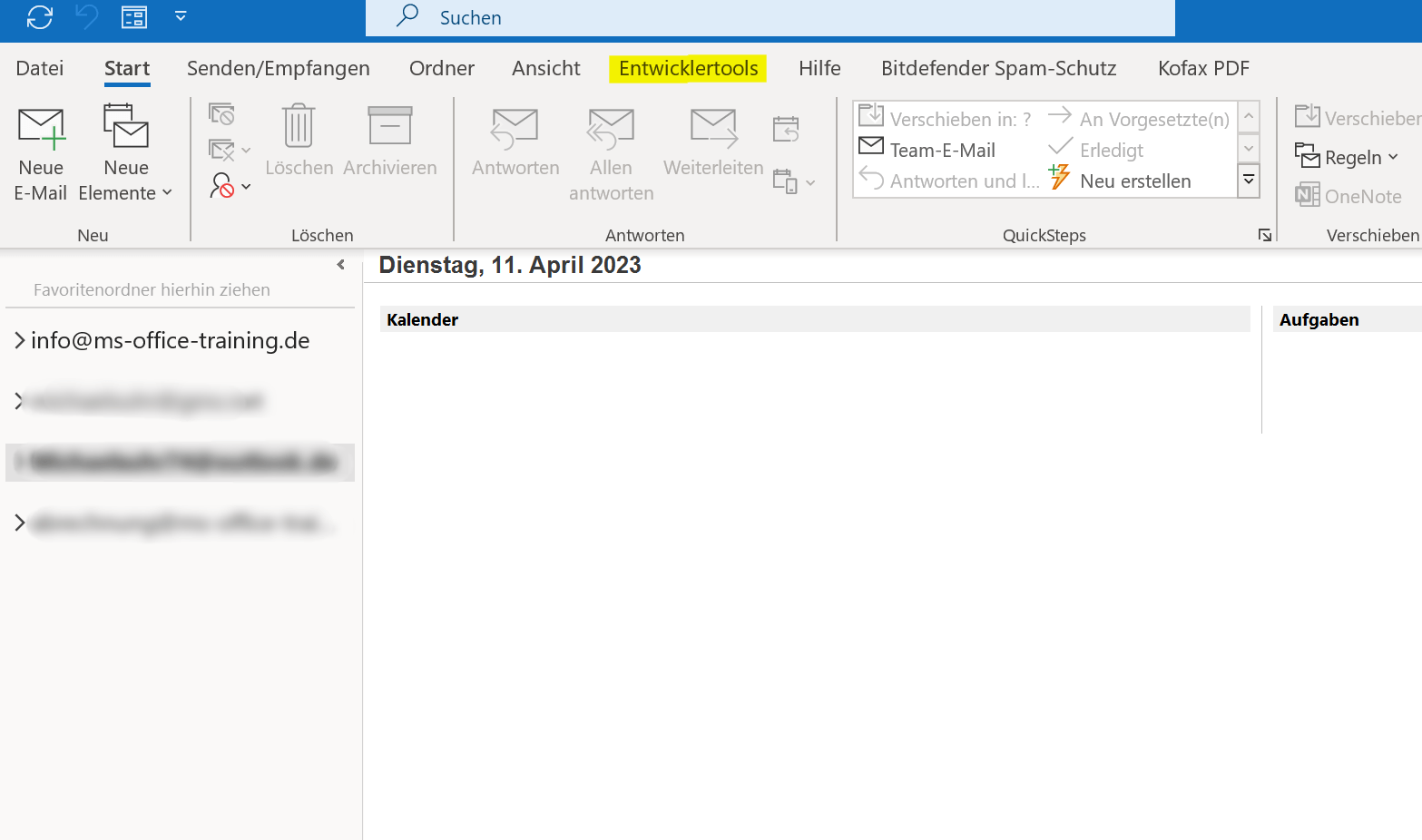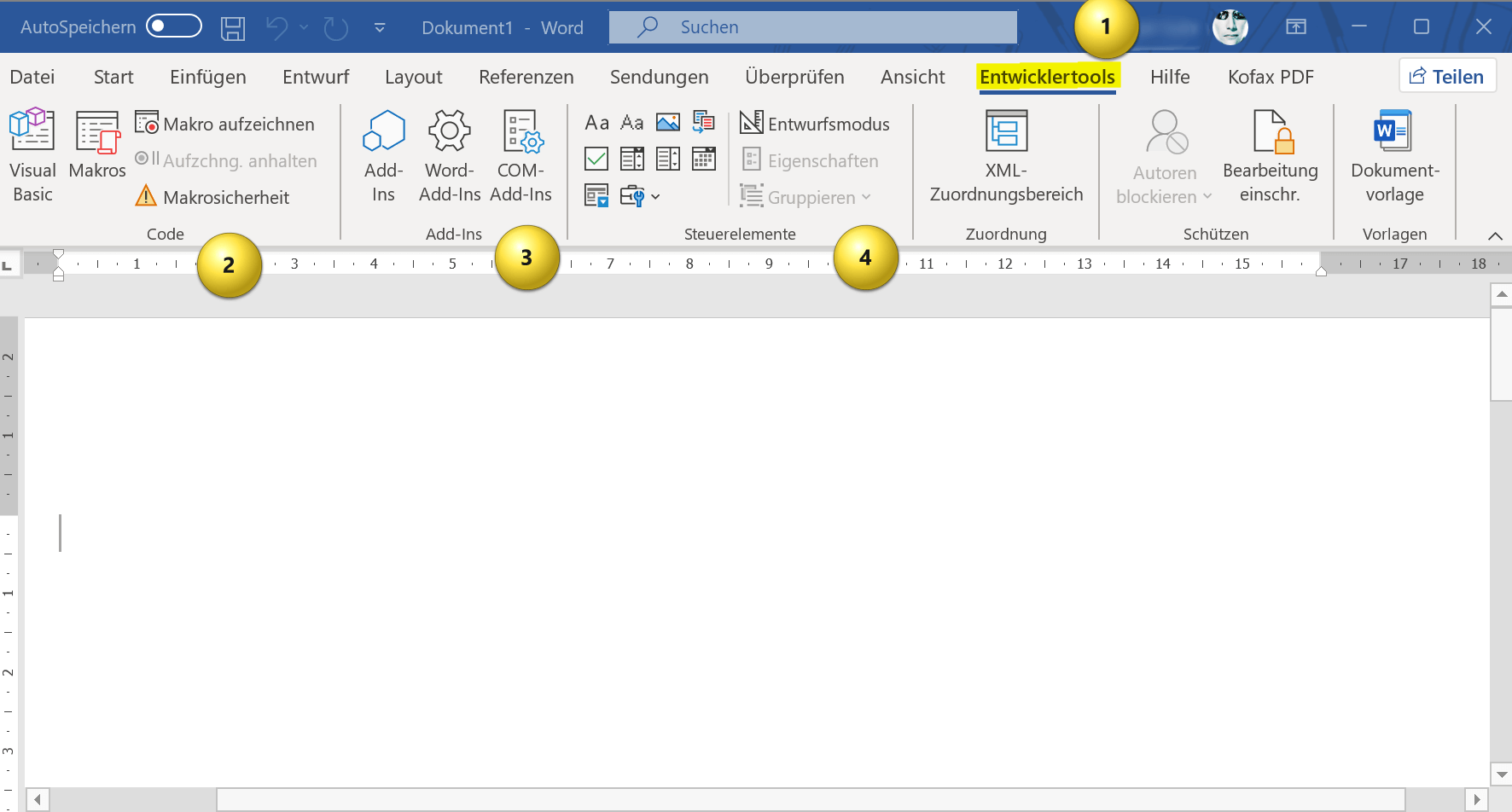Enable developer tools in Office 365
The possibilities of Office 365 with Word, Excel, Oulook and much more. offers are vastly superior to the competition in most cases. But there are some features that are frequently requested by users. This involves the use of macros (especially in Excel worth their weight in gold!), the form fields and much more. Unfortunately, for some unknown reason, these features are not enabled by default in Office 365 or the standalone Office versions.
In this short tutorial, we want to briefly highlight some of the options that the developer tools bring with them, as well as the procedure for permanently activating the developer tools in Word, Excel and Outlook.

Enable developer tools in Office 365
The possibilities of Office 365 with Word, Excel, Oulook and much more. offers are vastly superior to the competition in most cases. But there are some features that are frequently requested by users. This involves the use of macros (especially in Excel worth their weight in gold!), the form fields and much more. Unfortunately, for some unknown reason, these features are not enabled by default in Office 365 or the standalone Office versions.
In this short tutorial, we want to briefly highlight some of the options that the developer tools bring with them, as well as the procedure for permanently activating the developer tools in Word, Excel and Outlook.

What are the capabilities of the developer tools in Office?
What are the capabilities of the developer tools in Office?
The developer tools in Office 365 offer a variety of features aimed primarily at content creation and automation. Without these tools, you drive your office with the handbrake on, so to speak, and rob yourself of numerous opportunities! So far, it has not been clear to me why these are not activated by default in Office 365 and also in the stand-alone applications (e.g. Office 2021), since you cannot damage anything here either, which would ultimately mean that your Office would no longer work. The developer tools in Office 365 offer a wide range of options for customizing and automating Office applications after activating the developer tools. Here are some of the most important:
- Automate repetitive tasks: Macros allow you to automate repetitive tasks, saving you time. For example, you can create a macro that applies specific formatting to a selection of cells or performs a specific action in a specific order.
- Form creation and customization: Form controls let you create and edit forms for users to fill out. For example, you can add a drop-down menu to provide a selection of options, or a check box to provide a yes/no option.
- Custom add-in creation: You can create your own add-ins that provide additional functionality and integrations. For example, you can create an add-in that inserts data into your workbook from an external data source or that updates a chart in real time.
- Custom Function Creation: You can create custom functions specifically tailored to your needs. For example, you can create a function that performs a specific calculation or performs a specific operation.
- Use of VBA: You can use VBA to make extensive adjustments to Office applications. For example, you can create your own macros and add-ins or customize existing functions. VBA offers a comprehensive programming language with numerous functions and libraries that enable you to access almost every aspect of Office applications. Here you can familiarize yourself with the first steps in VBA >>>
Overall, the developer tools in Office 365 offer a variety of options for customization and automation in the Office applications. These can help to improve work processes and increase productivity by facilitating access to special functions or data and making work with Office applications more efficient.
The developer tools in Office 365 offer a variety of features aimed primarily at content creation and automation. Without these tools, you drive your office with the handbrake on, so to speak, and rob yourself of numerous opportunities! So far, it has not been clear to me why these are not activated by default in Office 365 and also in the stand-alone applications (e.g. Office 2021), since you cannot damage anything here either, which would ultimately mean that your Office would no longer work. The developer tools in Office 365 offer a wide range of options for customizing and automating Office applications after activating the developer tools. Here are some of the most important:
- Automate repetitive tasks: Macros allow you to automate repetitive tasks, saving you time. For example, you can create a macro that applies specific formatting to a selection of cells or performs a specific action in a specific order.
- Form creation and customization: Form controls let you create and edit forms for users to fill out. For example, you can add a drop-down menu to provide a selection of options, or a check box to provide a yes/no option.
- Custom add-in creation: You can create your own add-ins that provide additional functionality and integrations. For example, you can create an add-in that inserts data into your workbook from an external data source or that updates a chart in real time.
- Custom Function Creation: You can create custom functions specifically tailored to your needs. For example, you can create a function that performs a specific calculation or performs a specific operation.
- Use of VBA: You can use VBA to make extensive adjustments to Office applications. For example, you can create your own macros and add-ins or customize existing functions. VBA offers a comprehensive programming language with numerous functions and libraries that enable you to access almost every aspect of Office applications. Here you can familiarize yourself with the first steps in VBA >>>
Overall, the developer tools in Office 365 offer a variety of options for customization and automation in the Office applications. These can help to improve work processes and increase productivity by facilitating access to special functions or data and making work with Office applications more efficient.
How to enable developer tools
How to enable developer tools
Only a few steps are required to activate the developer tools in Office. To do this, proceed as follows:
- Start an Office application, such as Word, Excel, or PowerPoint.
- Click on “File” and then on “Options“.
- Select “Customize the Ribbon” from the left pane of the Options window.
- In the “Options” window, select “Customize the ribbon” on the left.
- Under “Main Tabs“, select “Developer Tools“.
In the right pane of the “Excel Options” or “Word Options” window, now select the “Main Tabs” item. See “Main Tabs” for a list of tabs that appear on the ribbon. From here, select the “Developer Tools” option by ticking the appropriate box.
- Click “OK” to save the settings.
After you have followed these steps, the “Developer” tab will appear in all other applications, regardless of which application you made the setting in. Here, then, you’ll find the described capabilities of developer tools, including macros, add-ins, form controls, and more.
Note: It is possible (this was the case for me) that the developer tools were strangely not displayed in Outlook, but they were in all other Office applications. I cannot say why this is so. But you can just do the previous steps again in Outlook from the options menu and then the developer tools will appear there too.
see fig. (click to enlarge)
We hope that we could help you with this short tutorial about the developer tools and their possibilities in Office 365, and also the stand-alone Office versions. In any case, you expand the range of functions significantly if you deal with it a little.
Only a few steps are required to activate the developer tools in Office. To do this, proceed as follows:
- Start an Office application, such as Word, Excel, or PowerPoint.
- Click on “File” and then on “Options“.
- Select “Customize the Ribbon” from the left pane of the Options window.
- In the “Options” window, select “Customize the ribbon” on the left.
- Under “Main Tabs“, select “Developer Tools“.
In the right pane of the “Excel Options” or “Word Options” window, now select the “Main Tabs” item. See “Main Tabs” for a list of tabs that appear on the ribbon. From here, select the “Developer Tools” option by ticking the appropriate box.
- Click “OK” to save the settings.
After you have followed these steps, the “Developer” tab will appear in all other applications, regardless of which application you made the setting in. Here, then, you’ll find the described capabilities of developer tools, including macros, add-ins, form controls, and more.
Note: It is possible (this was the case for me) that the developer tools were strangely not displayed in Outlook, but they were in all other Office applications. I cannot say why this is so. But you can just do the previous steps again in Outlook from the options menu and then the developer tools will appear there too.
see fig. (click to enlarge)
We hope that we could help you with this short tutorial about the developer tools and their possibilities in Office 365, and also the stand-alone Office versions. In any case, you expand the range of functions significantly if you deal with it a little.
Popular Posts:
Ad-free home network: Install Pi-hole on Windows
Say goodbye to ads on smart TVs and in apps: Pi-hole software turns your Windows laptop into a network filter. This article explains step-by-step how to install it via Docker and configure the necessary DNS settings in your FRITZ!Box.
How to tune your FRITZ!Box into a professional call server
A professional telephone system can be built using a FRITZ!Box and a laptop. This article shows step by step how to use the free software "Phoner" to schedule announcements and record calls – including important legal information (§ 201 StGB).
Why to-do lists are a waste of time
Do you feel unproductive at the end of the day, even though you've worked hard? Your to-do list is to blame. It tempts you to focus on easy tasks and ignores your limited time. This article explains why lists are "self-deception" and why professionals use a calendar instead.
Smartphone Wi-Fi security: Public hotspots vs. home network
Is smartphone Wi-Fi a security risk? This article analyzes in detail threats such as evil twin attacks and explains protective measures for when you're on the go. We also clarify why home Wi-Fi is usually secure and how you can effectively separate your smart home from sensitive data using a guest network.
Warum dein Excel-Kurs Zeitverschwendung ist – was du wirklich lernen solltest!
Hand aufs Herz: Wann hast du zuletzt eine komplexe Excel-Formel ohne Googeln getippt? Eben. KI schreibt heute den Code für dich. Erfahre, warum klassische Excel-Trainings veraltet sind und welche 3 modernen Skills deinen Marktwert im Büro jetzt massiv steigern.
Cybersicherheit: Die 3 größten Fehler, die 90% aller Mitarbeiter machen
Hacker brauchen keine Codes, sie brauchen nur einen unaufmerksamen Mitarbeiter. Von Passwort-Recycling bis zum gefährlichen Klick: Wir zeigen die drei häufigsten Fehler im Büroalltag und geben praktische Tipps, wie Sie zur menschlichen Firewall werden.
Popular Posts:
Ad-free home network: Install Pi-hole on Windows
Say goodbye to ads on smart TVs and in apps: Pi-hole software turns your Windows laptop into a network filter. This article explains step-by-step how to install it via Docker and configure the necessary DNS settings in your FRITZ!Box.
How to tune your FRITZ!Box into a professional call server
A professional telephone system can be built using a FRITZ!Box and a laptop. This article shows step by step how to use the free software "Phoner" to schedule announcements and record calls – including important legal information (§ 201 StGB).
Why to-do lists are a waste of time
Do you feel unproductive at the end of the day, even though you've worked hard? Your to-do list is to blame. It tempts you to focus on easy tasks and ignores your limited time. This article explains why lists are "self-deception" and why professionals use a calendar instead.
Smartphone Wi-Fi security: Public hotspots vs. home network
Is smartphone Wi-Fi a security risk? This article analyzes in detail threats such as evil twin attacks and explains protective measures for when you're on the go. We also clarify why home Wi-Fi is usually secure and how you can effectively separate your smart home from sensitive data using a guest network.
Warum dein Excel-Kurs Zeitverschwendung ist – was du wirklich lernen solltest!
Hand aufs Herz: Wann hast du zuletzt eine komplexe Excel-Formel ohne Googeln getippt? Eben. KI schreibt heute den Code für dich. Erfahre, warum klassische Excel-Trainings veraltet sind und welche 3 modernen Skills deinen Marktwert im Büro jetzt massiv steigern.
Cybersicherheit: Die 3 größten Fehler, die 90% aller Mitarbeiter machen
Hacker brauchen keine Codes, sie brauchen nur einen unaufmerksamen Mitarbeiter. Von Passwort-Recycling bis zum gefährlichen Klick: Wir zeigen die drei häufigsten Fehler im Büroalltag und geben praktische Tipps, wie Sie zur menschlichen Firewall werden.