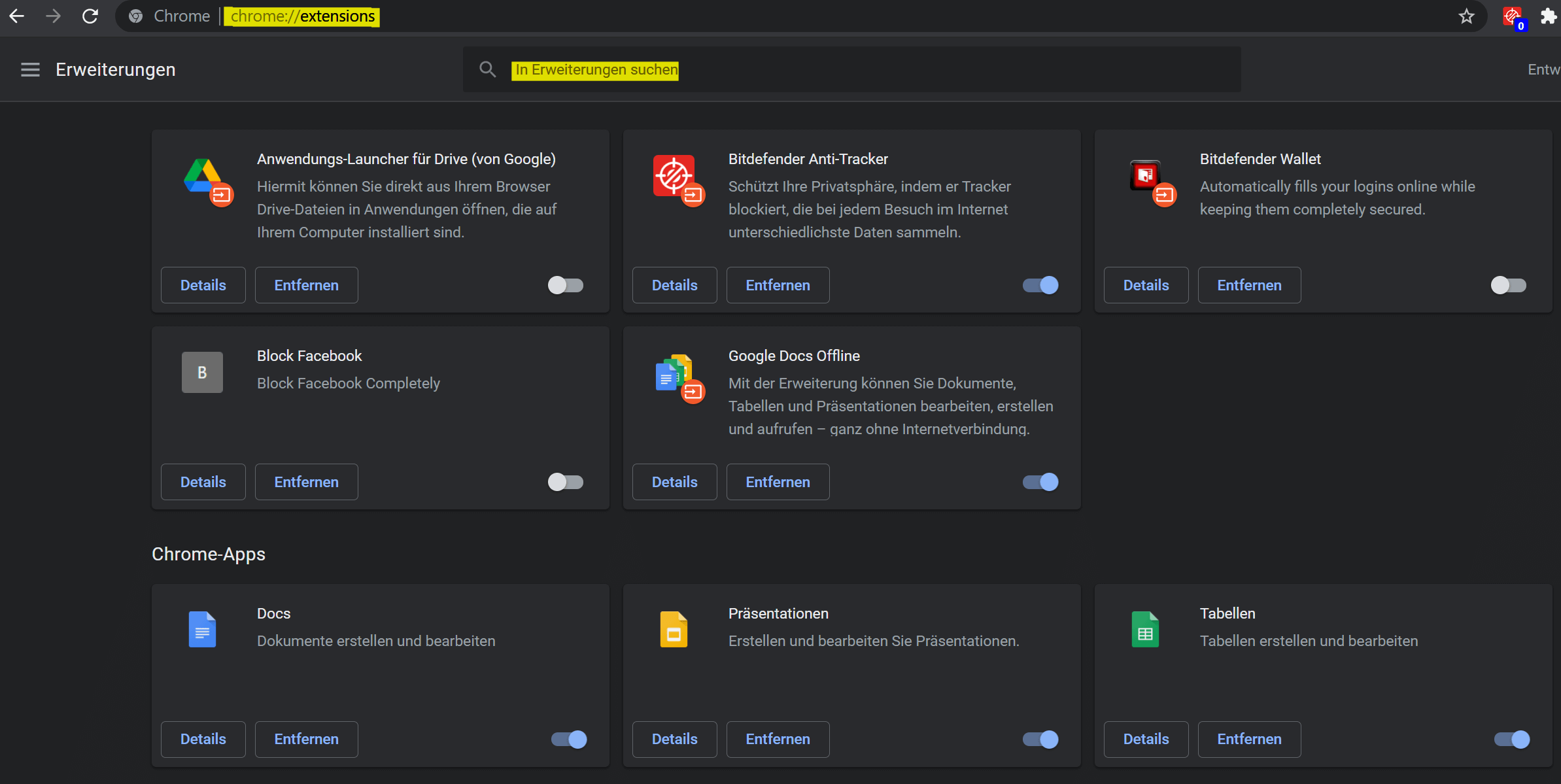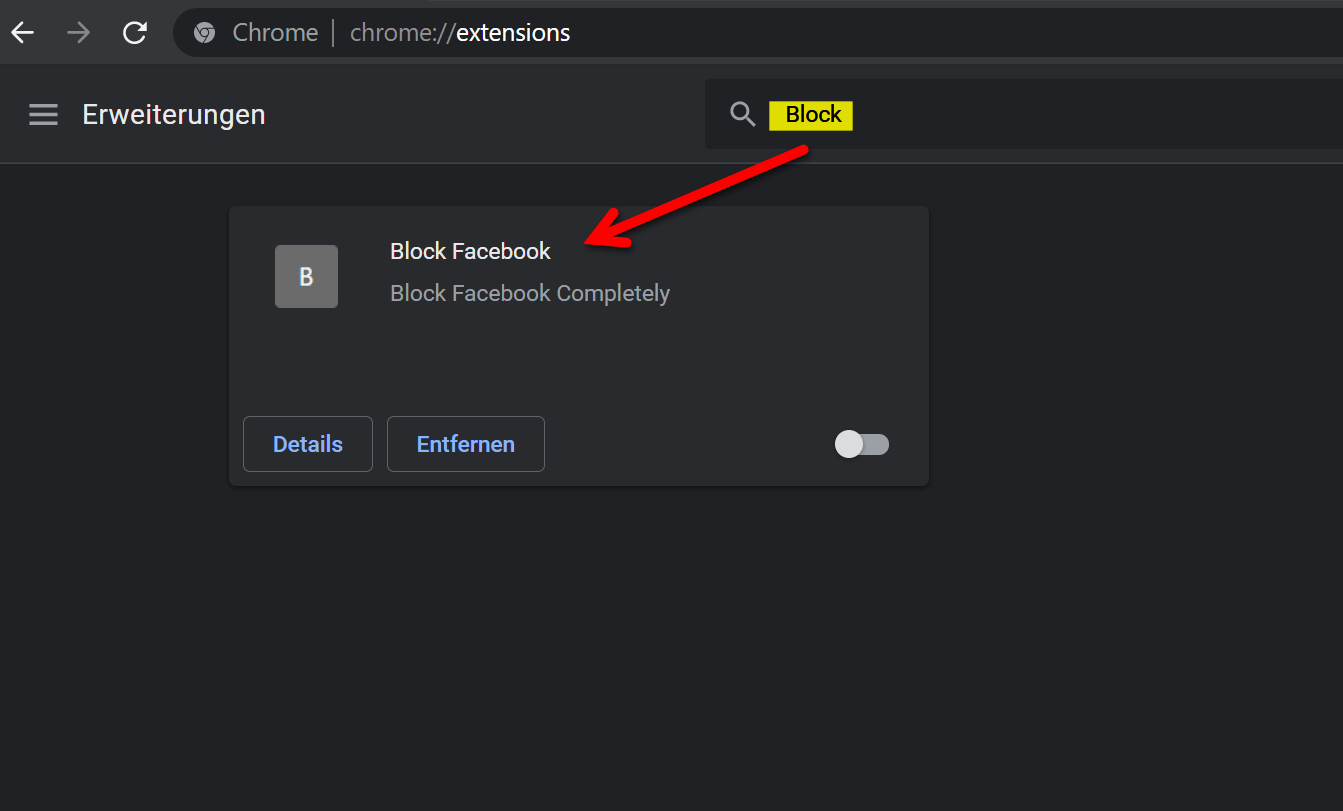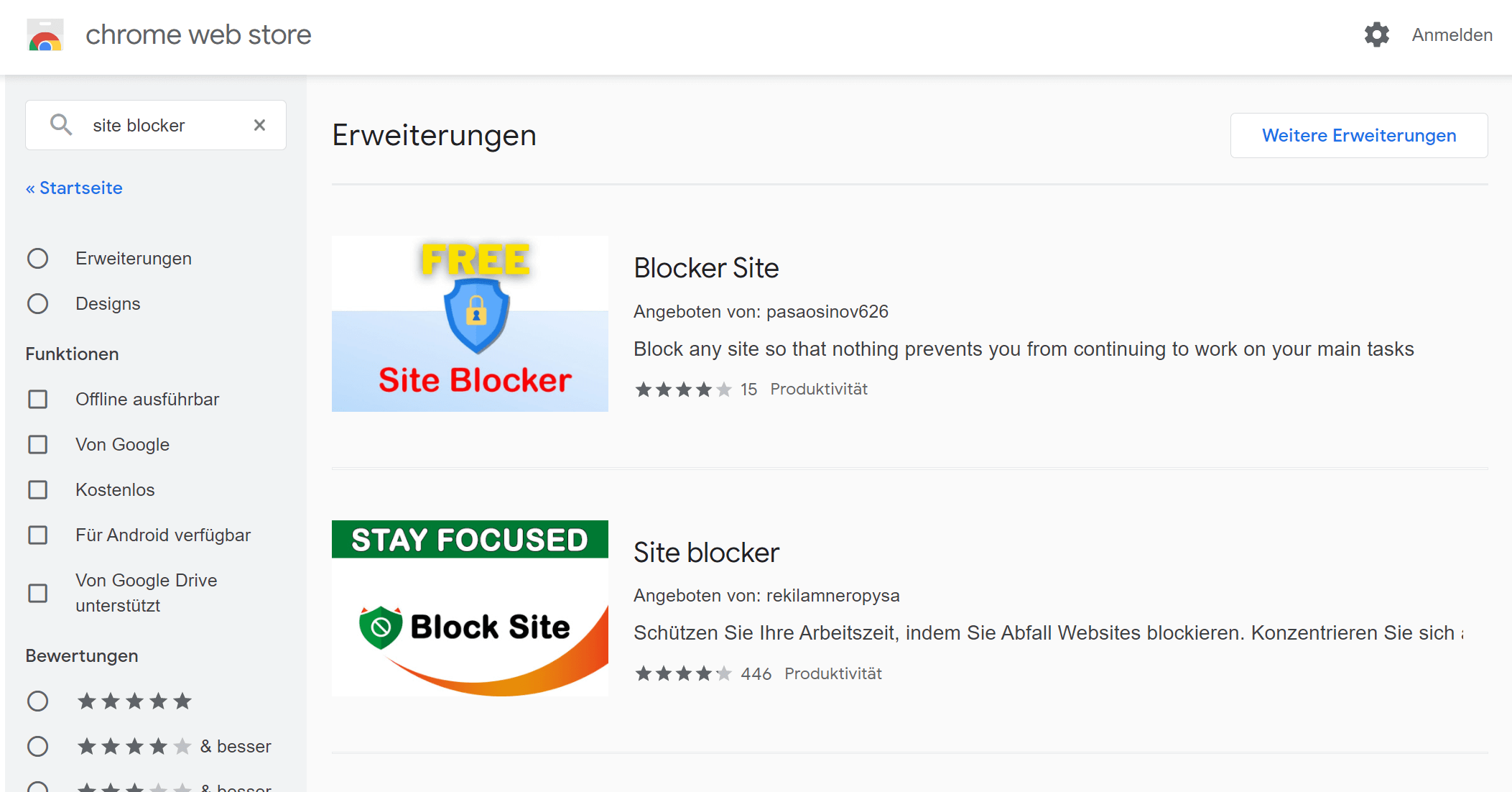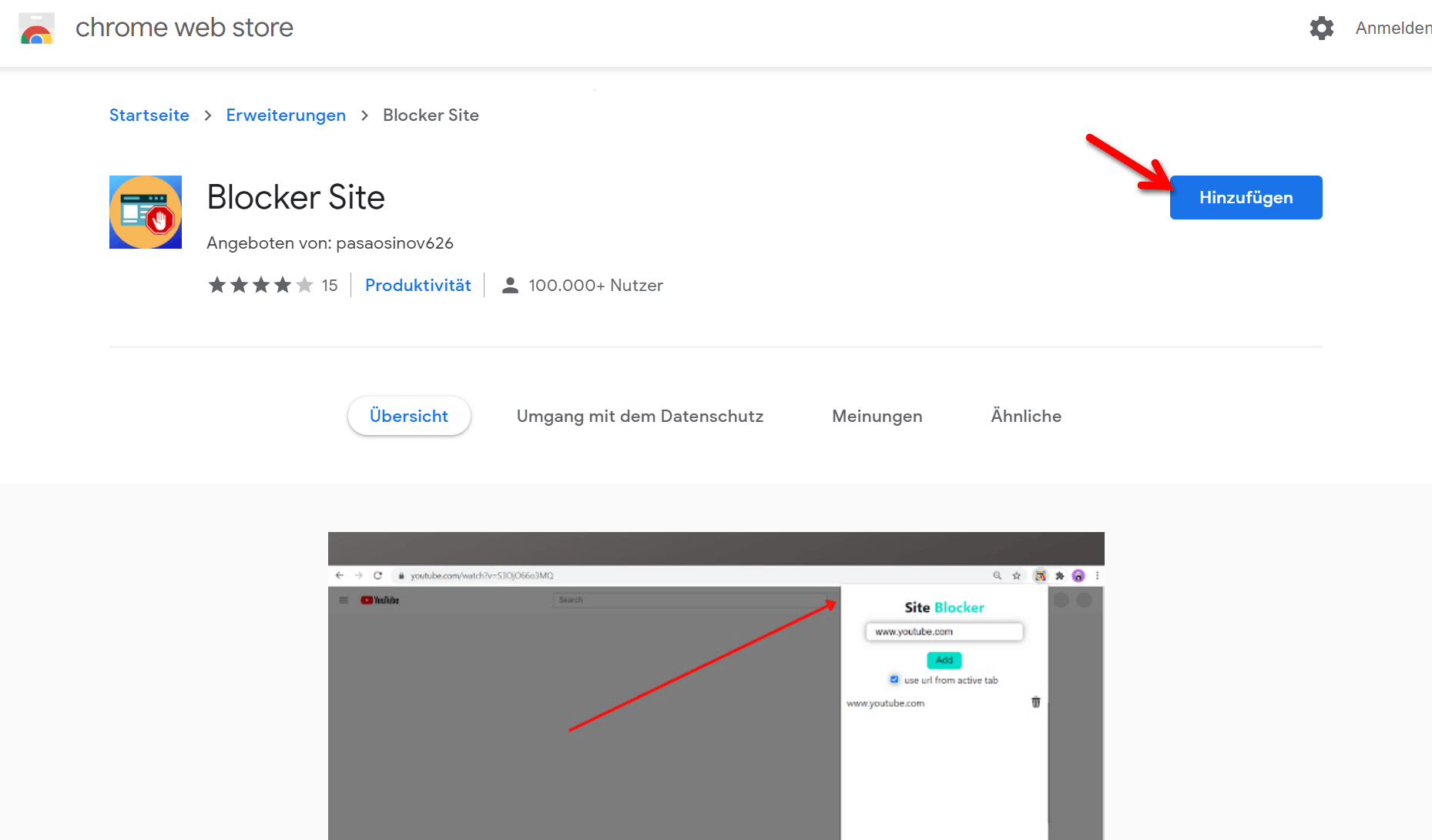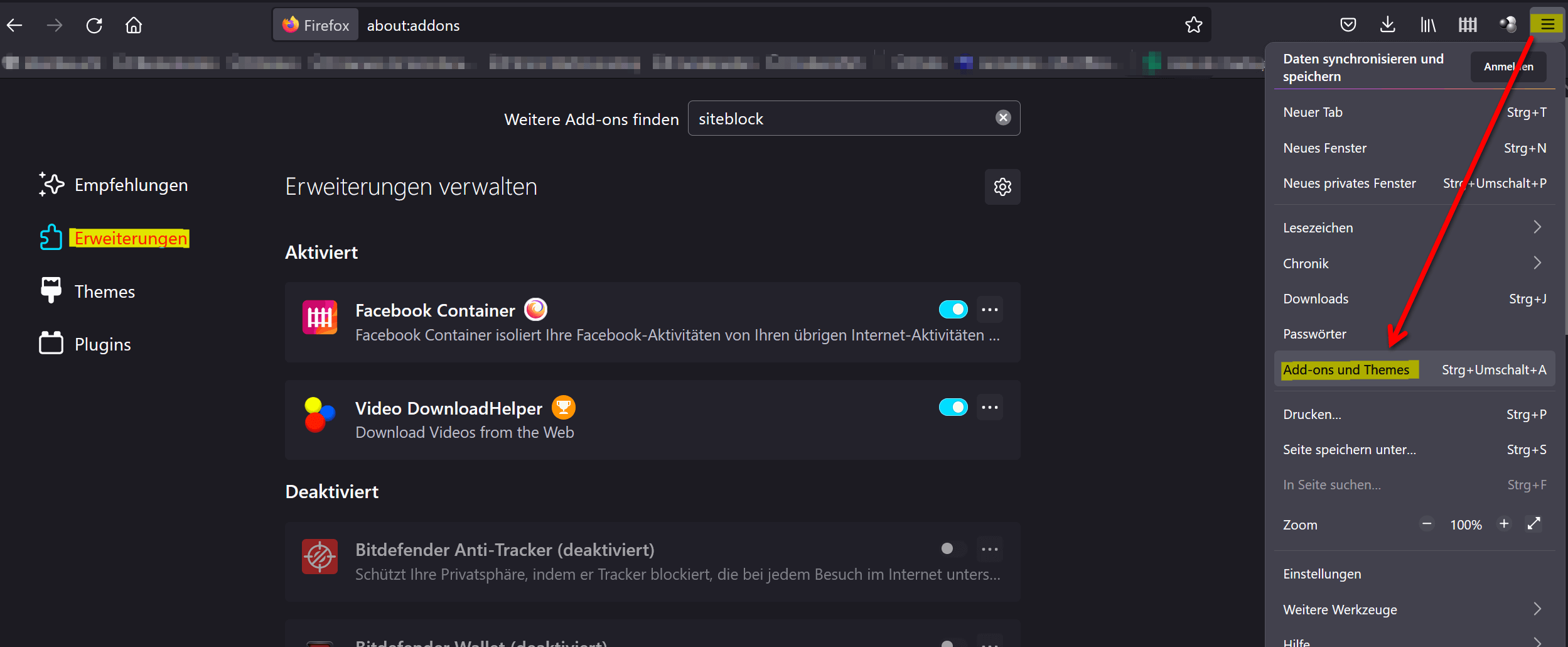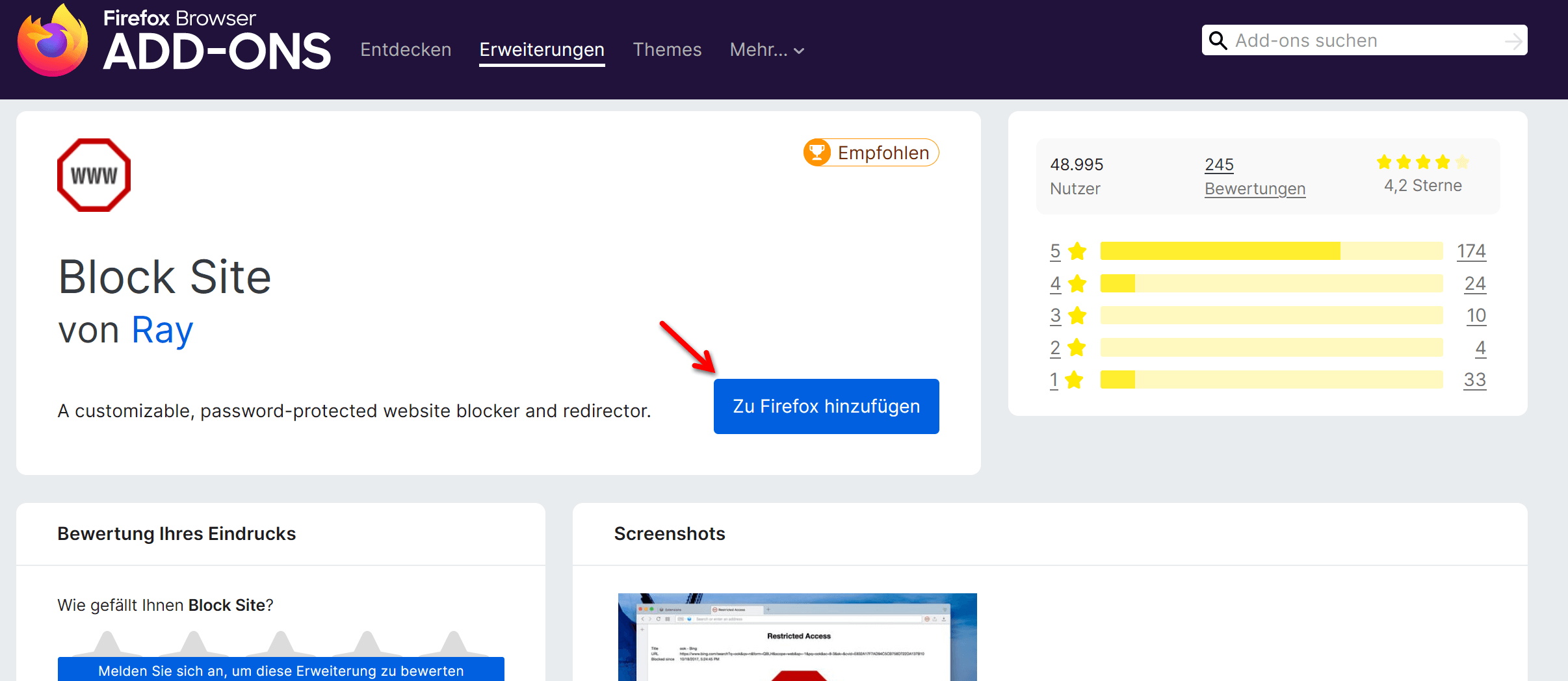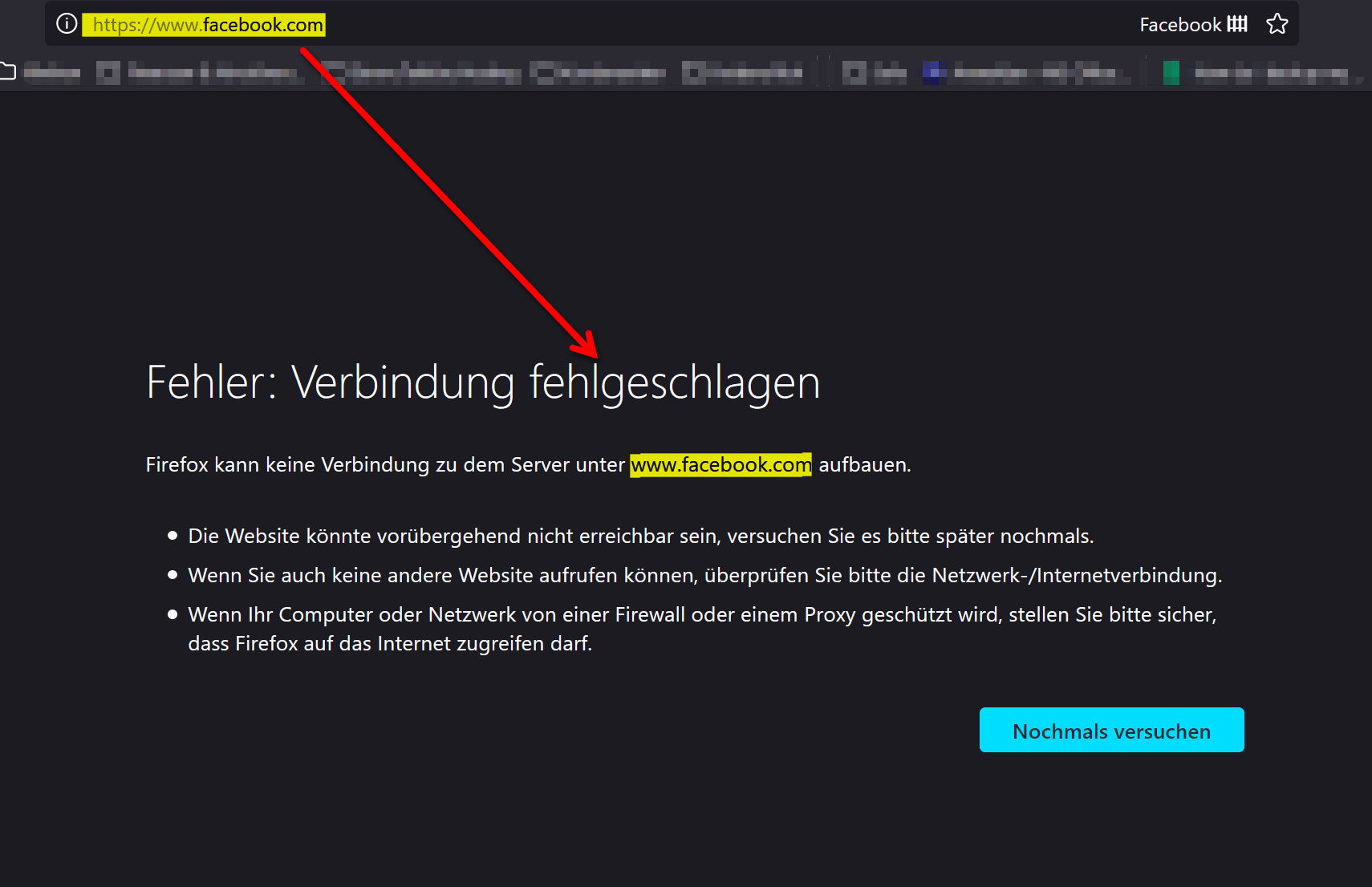Block websites on Windows in Chrome and Firefox
In companies, employees may not necessarily be busy all day with just working on the PC, but are of course tempted to use one or the other privately used web activity such as social media or online shopping on the company PC. As a rule, the companies also know that, but as long as work is going on, it is tolerated, which is actually a good thing, because even if it were of course to be warned from a labor law point of view, no action is actually taken against this, also in the sense of the industrial peace.
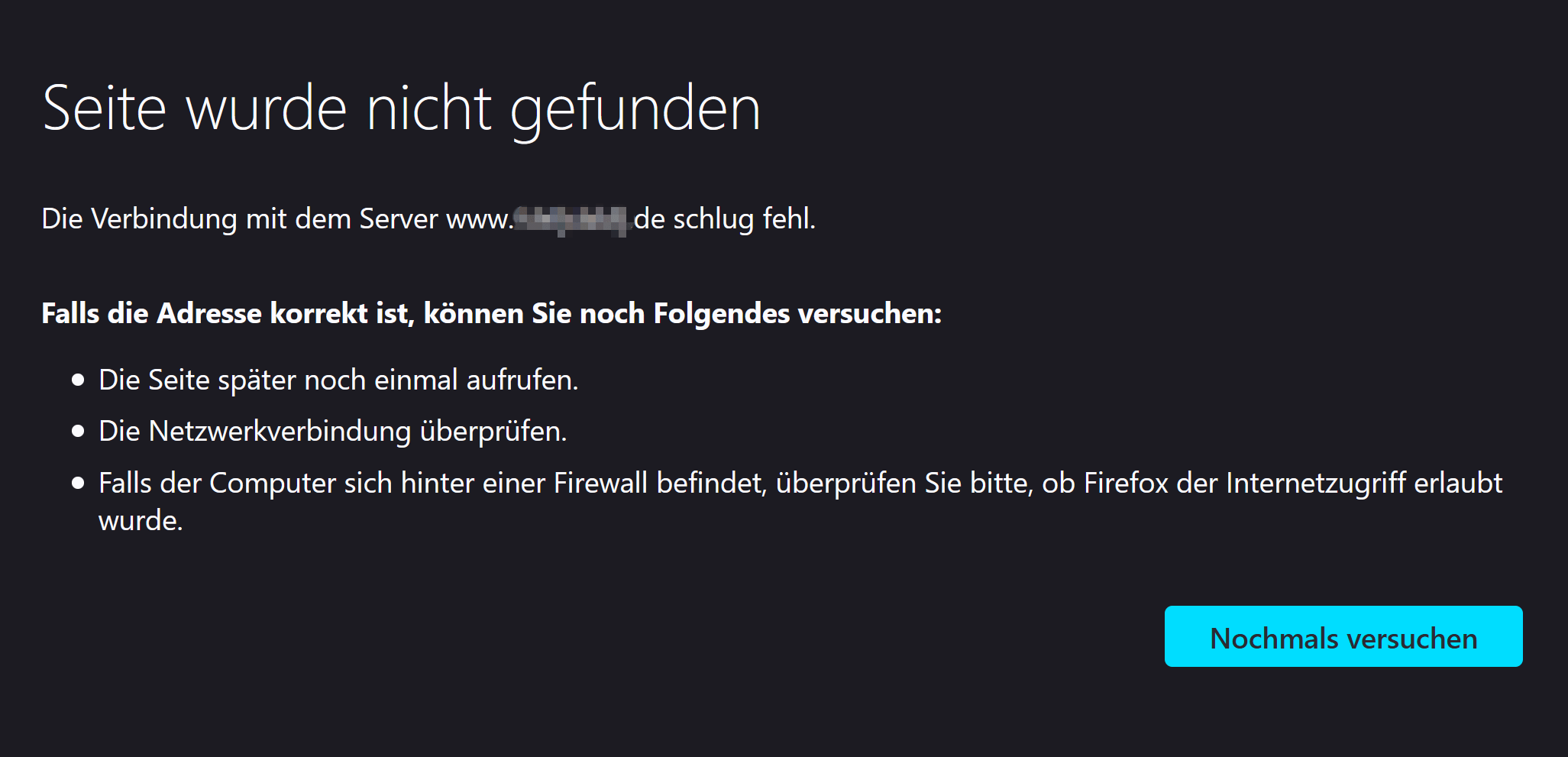
But sometimes it goes too far, and the employer wants to block the most popular websites such as Facebook, Amazon, YouTube, etc. for his employees on the company computers because they simply have no place in their daily work. But it can also be very useful in the private sector (especially with regard to the protection of minors) to specifically block individual websites.
In our tutorial we want to look at which methods the individual browsers offer for home remedies, and which cross-browser methods there are to block websites in a targeted manner.
Block websites on Windows in Chrome and Firefox
In companies, employees may not necessarily be busy all day with just working on the PC, but are of course tempted to use one or the other privately used web activity such as social media or online shopping on the company PC. As a rule, the companies also know that, but as long as work is going on, it is tolerated, which is actually a good thing, because even if it were of course to be warned from a labor law point of view, no action is actually taken against this, also in the sense of the industrial peace.
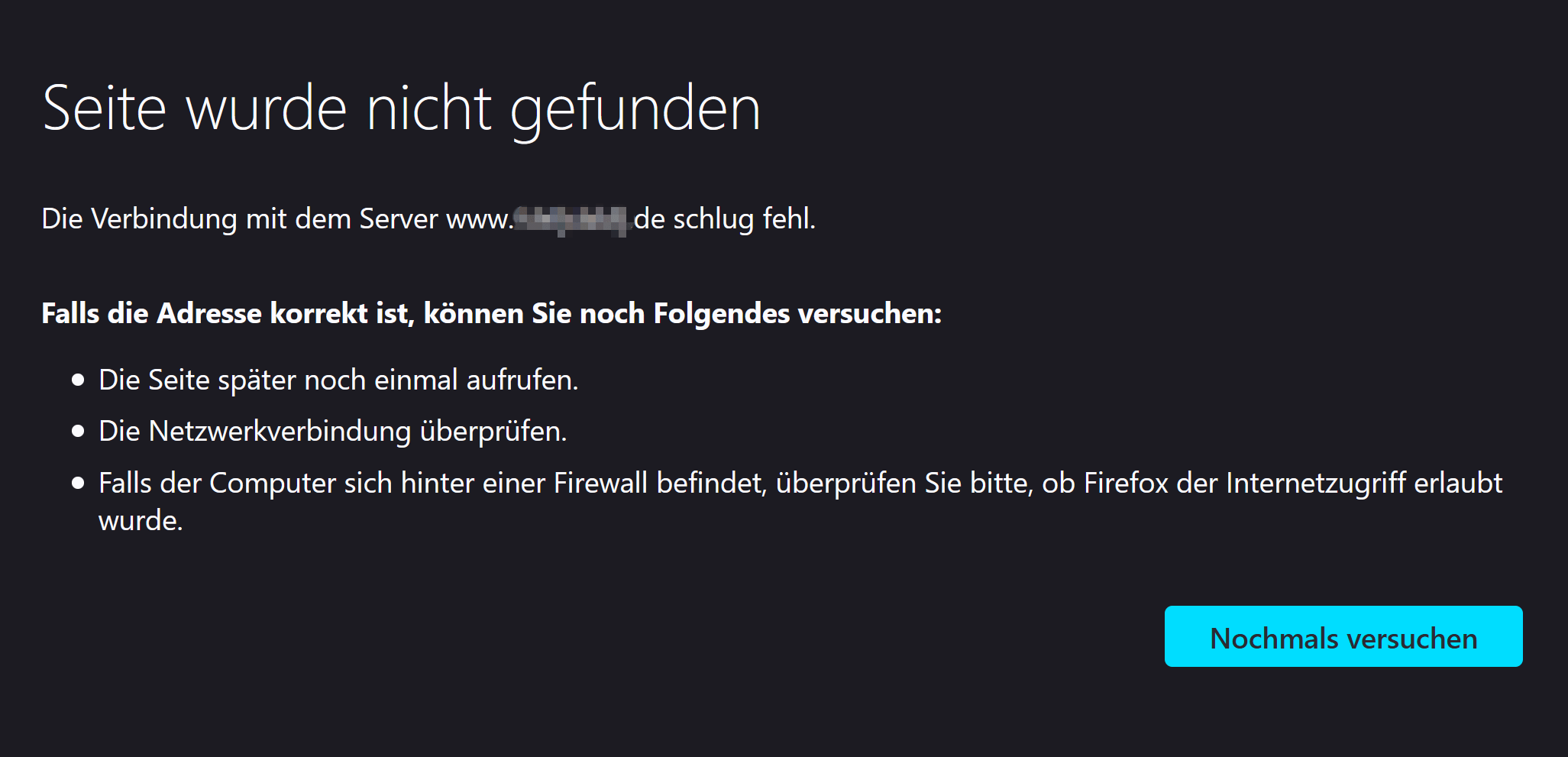
But sometimes it goes too far, and the employer wants to block the most popular websites such as Facebook, Amazon, YouTube, etc. for his employees on the company computers because they simply have no place in their daily work. But it can also be very useful in the private sector (especially with regard to the protection of minors) to specifically block individual websites.
In our tutorial we want to look at which methods the individual browsers offer for home remedies, and which cross-browser methods there are to block websites in a targeted manner.
1. Block websites in Chrome and Firefox
1. Block websites in Chrome and Firefox
After the market leader Google Chrome, the most widely used browser on Windows is still Mozilla Firefox. Then comes Safari with a total market share of around 10%, which has not been available for Windows for years, but is still the best browser on the Mac.
In this section, it is first about how you can specifically block websites with the on-board tools of Chrome and Firefox. At this point we could make it very brief and say that there are actually no on-board tools for this, but there are a large number of extensions for Chrome and Firefox with which you can expand and personalize the range of functions.
- Block websites via extension in Google Chrome
You can find the extensions for Google Chrome in the browser menu under “Tools – Extensions” or simply enter “chrome: // extensions /” in the address line. What we noticed here, however, is that almost nothing can be found under the usual search terms such as “BlockSite” or “Siteblocker” or similar. Only a tool with which you can completely block Facebook is still available via the search.
See fig .: (click to enlarge)
But it shouldn’t fail because of that, because just because we can’t find the desired extension via the search does not mean that it is not there. To do this, simply go to the address: https://chrome.google.com/webstore/ in the official Google Chrome store and search there with the term “block”. Then the first results will come straight away, which you can easily integrate into Chrome.
Many tools not only offer the possibility of simply blocking websites in general, but only providing them with password protection, so that blocked websites can only be opened with a password. This is actually a very comfortable solution if you don’t want to deactivate the extension every time as an administrator just to display blocked pages.
See fig .: (click to enlarge)
- Block websites via extension in Mozilla Firefox
Similar to Google Chrome, you can also find the search function for extensions in the browser menu under “Addons and Themes” in Mozilla Firefox, or simply enter “about: addons” in the address line in Firefox. The search function in Firefox is much more extensive, because we immediately get well over 700 results when using the search term “Siteblock”. That is almost too much of a good thing, but on the one hand you can use the reviews of other users here as a selection aid, and on the other hand, having is always better than necessary.
See fig .: (click to enlarge)
After the market leader Google Chrome, the most widely used browser on Windows is still Mozilla Firefox. Then comes Safari with a total market share of around 10%, which has not been available for Windows for years, but is still the best browser on the Mac.
In this section, it is first about how you can specifically block websites with the on-board tools of Chrome and Firefox. At this point we could make it very brief and say that there are actually no on-board tools for this, but there are a large number of extensions for Chrome and Firefox with which you can expand and personalize the range of functions.
- Block websites via extension in Google Chrome
You can find the extensions for Google Chrome in the browser menu under “Tools – Extensions” or simply enter “chrome: // extensions /” in the address line. What we noticed here, however, is that almost nothing can be found under the usual search terms such as “BlockSite” or “Siteblocker” or similar. Only a tool with which you can completely block Facebook is still available via the search.
See fig .: (click to enlarge)
But it shouldn’t fail because of that, because just because we can’t find the desired extension via the search does not mean that it is not there. To do this, simply go to the address: https://chrome.google.com/webstore/ in the official Google Chrome store and search there with the term “block”. Then the first results will come straight away, which you can easily integrate into Chrome.
Many tools not only offer the possibility of simply blocking websites in general, but only providing them with password protection, so that blocked websites can only be opened with a password. This is actually a very comfortable solution if you don’t want to deactivate the extension every time as an administrator just to display blocked pages.
See fig .: (click to enlarge)
- Block websites via extension in Mozilla Firefox
Similar to Google Chrome, you can also find the search function for extensions in the browser menu under “Addons and Themes” in Mozilla Firefox, or simply enter “about: addons” in the address line in Firefox. The search function in Firefox is much more extensive, because we immediately get well over 700 results when using the search term “Siteblock”. That is almost too much of a good thing, but on the one hand you can use the reviews of other users here as a selection aid, and on the other hand, having is always better than necessary.
See fig .: (click to enlarge)
2. Block websites across browsers
2. Block websites across browsers
What we did in the previous section has advantages and disadvantages. The advantage is, of course, that it is very simple and, thanks to additional functions, offers even more convenience. The disadvantage is also obvious, because the targeted blocking of websites is only related to the respective browser. Which means that you have to use the extensions with every installed browser on the PC in question.
In addition, of course, users can also be so smart and simply install one of the less popular browsers quickly in order to be able to visit websites that you actually wanted to block.
So what we need is a cross-browser solution approach to specifically block websites on a PC. And as always in life, comprehensive solutions also require more extensive measures. But don’t worry, it’s not as dramatic as it sounds now.
- Open the window editor from the Windows start menu and select “Run as administrator” from the context menu.
- Select “File – Open” from the menu
- Find the path in drive C: “Windows-System32-drivers-etc” and open the hosts file there
Note: If nothing is displayed in the drive path, change the filter for text files to “All files” - For example, enter the name #Facebook in the file and the address 127.0.0.1 www.facebook.com in the next line
Note: The numeric address can always remain the same here, whereas the URL must of course be spelled correctly. Use a new line for each new entry
Then save the file
See fig .: (click to enlarge)
As a result, you will get an error message as soon as you try to access a page that is listed in the hosts file. And that also applies to all browsers used that are used on the PC in question. The error messages may differ from browser to browser, but the result is always the same.
What we did in the previous section has advantages and disadvantages. The advantage is, of course, that it is very simple and, thanks to additional functions, offers even more convenience. The disadvantage is also obvious, because the targeted blocking of websites is only related to the respective browser. Which means that you have to use the extensions with every installed browser on the PC in question.
In addition, of course, users can also be so smart and simply install one of the less popular browsers quickly in order to be able to visit websites that you actually wanted to block.
So what we need is a cross-browser solution approach to specifically block websites on a PC. And as always in life, comprehensive solutions also require more extensive measures. But don’t worry, it’s not as dramatic as it sounds now.
- Open the window editor from the Windows start menu and select “Run as administrator” from the context menu.
- Select “File – Open” from the menu
- Find the path in drive C: “Windows-System32-drivers-etc” and open the hosts file there
Note: If nothing is displayed in the drive path, change the filter for text files to “All files” - For example, enter the name #Facebook in the file and the address 127.0.0.1 www.facebook.com in the next line
Note: The numeric address can always remain the same here, whereas the URL must of course be spelled correctly. Use a new line for each new entry
Then save the file
See fig .: (click to enlarge)
As a result, you will get an error message as soon as you try to access a page that is listed in the hosts file. And that also applies to all browsers used that are used on the PC in question. The error messages may differ from browser to browser, but the result is always the same.
3. Conclusion
3. Conclusion
As we have seen, as is so often the case, in this case too several paths lead to the goal. The bottom line is that the browser-specific extensions are just as effective as the solution via the Windows Hosts file, and they also offer a number of additional functions. However, when it comes to blocking websites specifically and across browsers, then modifying the Windows Hosts file is the safest way.
Especially since you also have the advantage that only a few people know that this file exists in Windows and what you can do with it. An extension for the browser, on the other hand, is easy to find even for inexperienced users and can be deactivated.
However, it can be difficult to block pages with pornographic content, especially with regard to the protection of minors, since there are an almost innumerable number of URLs here. Modifying the hosts file would only take effect here if you entered all pages with such content as blocked. But since this is rather unrealistic, in these cases the only option left is to use an extension that specifically specializes in blocking pages with pornographic content.
PS: Even if we did not describe it in more detail in this tutorial, there are of course the same options for specifically blocking websites via extensions on the Mac with Safari. And you can also find a hosts file under Mac iOS at the address: “sudo / bin / cp / etc / hosts / etc / hosts-original” in which websites can be blocked with the same changes as under Windows.
As we have seen, as is so often the case, in this case too several paths lead to the goal. The bottom line is that the browser-specific extensions are just as effective as the solution via the Windows Hosts file, and they also offer a number of additional functions. However, when it comes to blocking websites specifically and across browsers, then modifying the Windows Hosts file is the safest way.
Especially since you also have the advantage that only a few people know that this file exists in Windows and what you can do with it. An extension for the browser, on the other hand, is easy to find even for inexperienced users and can be deactivated.
However, it can be difficult to block pages with pornographic content, especially with regard to the protection of minors, since there are an almost innumerable number of URLs here. Modifying the hosts file would only take effect here if you entered all pages with such content as blocked. But since this is rather unrealistic, in these cases the only option left is to use an extension that specifically specializes in blocking pages with pornographic content.
PS: Even if we did not describe it in more detail in this tutorial, there are of course the same options for specifically blocking websites via extensions on the Mac with Safari. And you can also find a hosts file under Mac iOS at the address: “sudo / bin / cp / etc / hosts / etc / hosts-original” in which websites can be blocked with the same changes as under Windows.
Popular Posts:
Warum dein Excel-Kurs Zeitverschwendung ist – was du wirklich lernen solltest!
Hand aufs Herz: Wann hast du zuletzt eine komplexe Excel-Formel ohne Googeln getippt? Eben. KI schreibt heute den Code für dich. Erfahre, warum klassische Excel-Trainings veraltet sind und welche 3 modernen Skills deinen Marktwert im Büro jetzt massiv steigern.
Cybersicherheit: Die 3 größten Fehler, die 90% aller Mitarbeiter machen
Hacker brauchen keine Codes, sie brauchen nur einen unaufmerksamen Mitarbeiter. Von Passwort-Recycling bis zum gefährlichen Klick: Wir zeigen die drei häufigsten Fehler im Büroalltag und geben praktische Tipps, wie Sie zur menschlichen Firewall werden.
So sieht das wirklich perfekte Homeoffice-Setup für 2026 aus
Ihr Homeoffice ist veraltet? Steigern Sie 2026 Produktivität & Gesundheit. Unser Guide zeigt das perfekte Setup: von ergonomischen Stühlen und 4K-Webcams bis zu Mesh-WLAN und Kabelmanagement. So investieren Sie in Ihre Karriere.
Internet, Telefon & TV: Die besten Komplettpakete
Internet, TV & Telefon aus einer Hand? Wir vergleichen die Komplettpakete von Telekom, Vodafone, O2 & 1&1. Wer punktet bei Speed, TV-Komfort (MagentaTV vs. GigaTV) und Preis? So finden Sie das beste Triple-Play-Angebot für Ihre Adresse.
5 Anzeichen, dass dein Chef dich im Homeoffice digital überwacht
Nur weil du im Homeoffice bist, heißt das nicht, dass dir niemand zusieht. "Bossware" ist auf dem Vormarsch. Wir zeigen 5 subtile Anzeichen für digitale Überwachung – von "Teams-Status"-Kult bis zu verdächtigen IT-Tools. So erkennst du die Warnsignale und schützt deine Karriere.
Schluss mit dem Tool-Chaos: 5 Apps, die Euer Office wirklich produktiver machen
Schluss mit digitaler Reibung: Diese 5 Apps machen Ihr Büro wirklich produktiver. Entdecken Sie, wie Asana, Loom, Notion, Zapier und Slack die Effizienz steigern, Meetings reduzieren und Ihr Team smarter vernetzen – wenn man sie richtig einsetzt.
Popular Posts:
Warum dein Excel-Kurs Zeitverschwendung ist – was du wirklich lernen solltest!
Hand aufs Herz: Wann hast du zuletzt eine komplexe Excel-Formel ohne Googeln getippt? Eben. KI schreibt heute den Code für dich. Erfahre, warum klassische Excel-Trainings veraltet sind und welche 3 modernen Skills deinen Marktwert im Büro jetzt massiv steigern.
Cybersicherheit: Die 3 größten Fehler, die 90% aller Mitarbeiter machen
Hacker brauchen keine Codes, sie brauchen nur einen unaufmerksamen Mitarbeiter. Von Passwort-Recycling bis zum gefährlichen Klick: Wir zeigen die drei häufigsten Fehler im Büroalltag und geben praktische Tipps, wie Sie zur menschlichen Firewall werden.
So sieht das wirklich perfekte Homeoffice-Setup für 2026 aus
Ihr Homeoffice ist veraltet? Steigern Sie 2026 Produktivität & Gesundheit. Unser Guide zeigt das perfekte Setup: von ergonomischen Stühlen und 4K-Webcams bis zu Mesh-WLAN und Kabelmanagement. So investieren Sie in Ihre Karriere.
Internet, Telefon & TV: Die besten Komplettpakete
Internet, TV & Telefon aus einer Hand? Wir vergleichen die Komplettpakete von Telekom, Vodafone, O2 & 1&1. Wer punktet bei Speed, TV-Komfort (MagentaTV vs. GigaTV) und Preis? So finden Sie das beste Triple-Play-Angebot für Ihre Adresse.
5 Anzeichen, dass dein Chef dich im Homeoffice digital überwacht
Nur weil du im Homeoffice bist, heißt das nicht, dass dir niemand zusieht. "Bossware" ist auf dem Vormarsch. Wir zeigen 5 subtile Anzeichen für digitale Überwachung – von "Teams-Status"-Kult bis zu verdächtigen IT-Tools. So erkennst du die Warnsignale und schützt deine Karriere.
Schluss mit dem Tool-Chaos: 5 Apps, die Euer Office wirklich produktiver machen
Schluss mit digitaler Reibung: Diese 5 Apps machen Ihr Büro wirklich produktiver. Entdecken Sie, wie Asana, Loom, Notion, Zapier und Slack die Effizienz steigern, Meetings reduzieren und Ihr Team smarter vernetzen – wenn man sie richtig einsetzt.