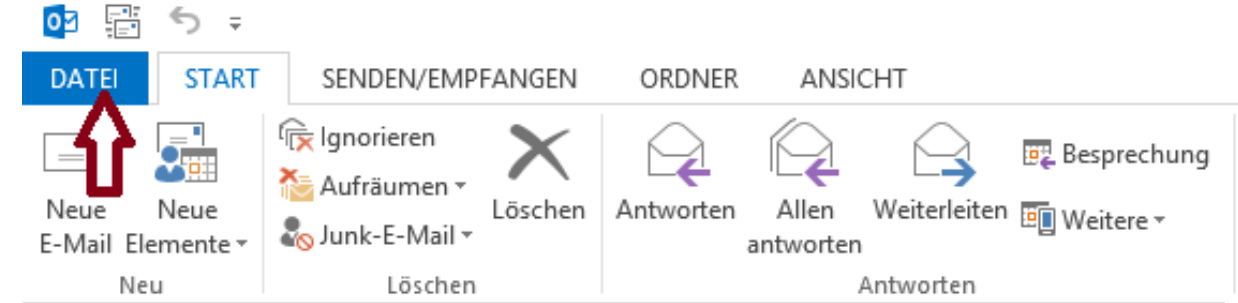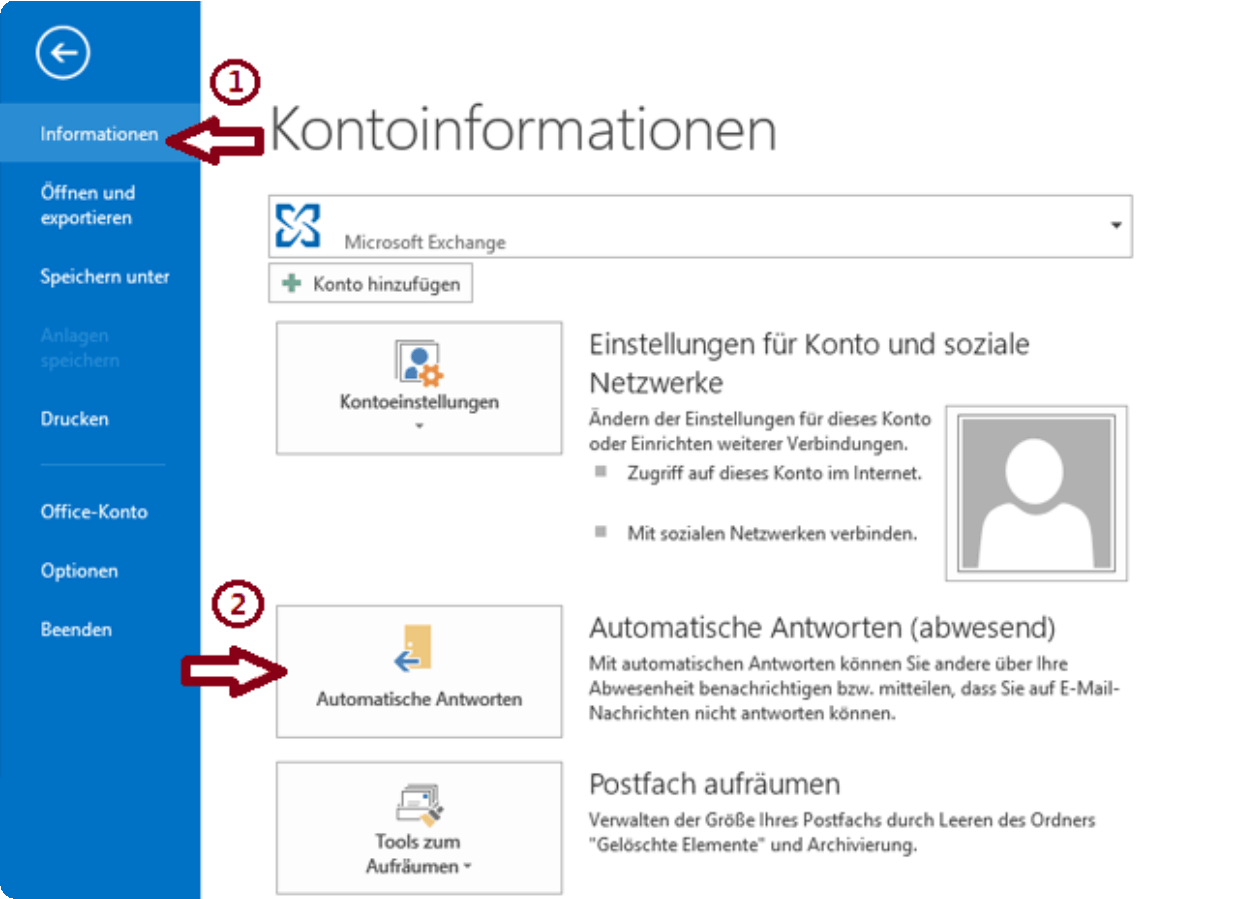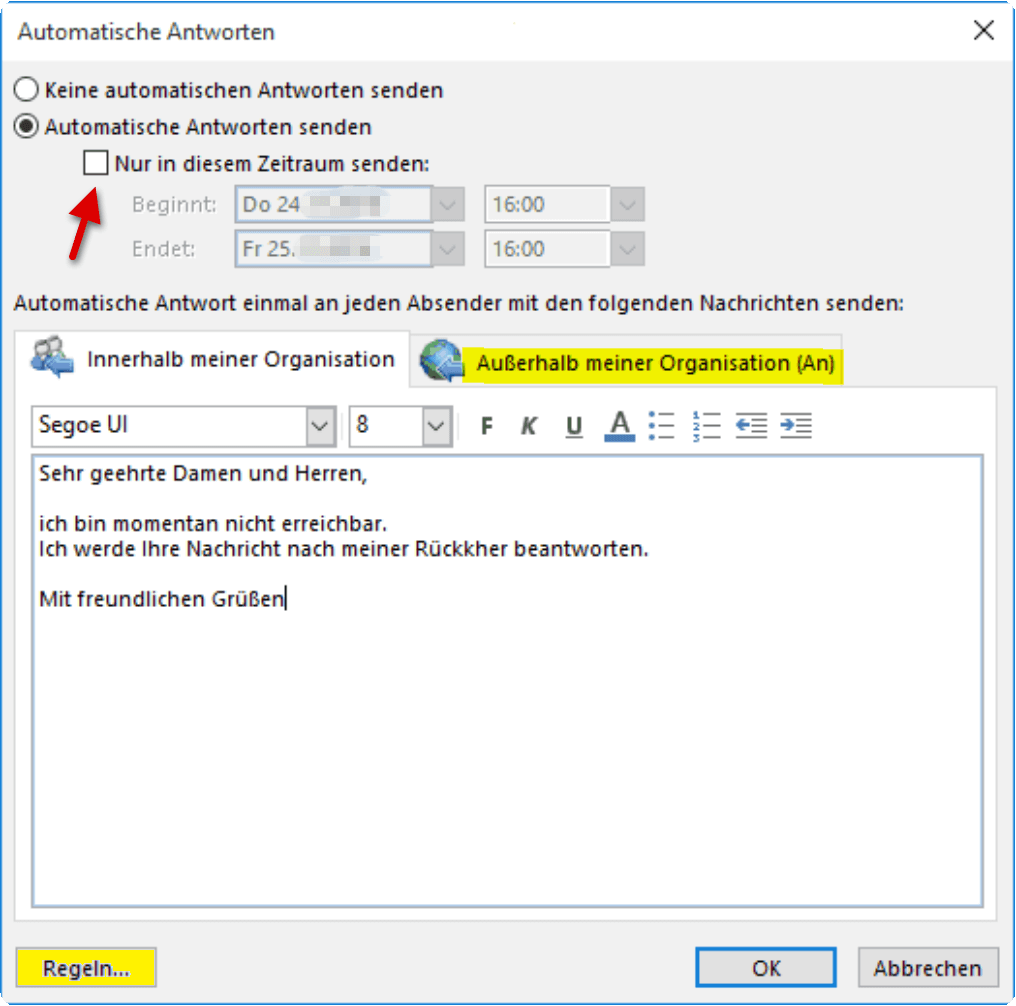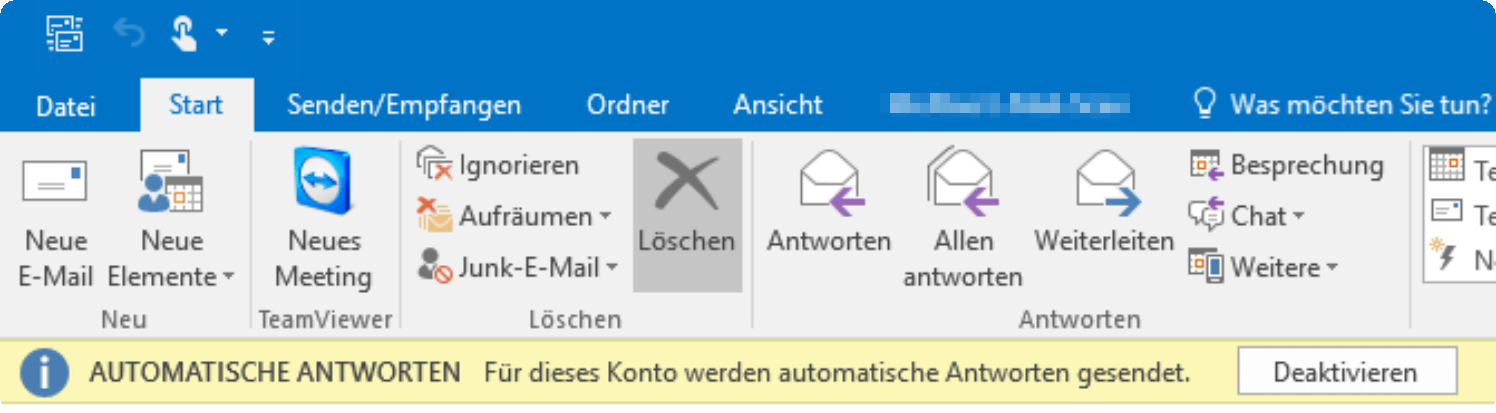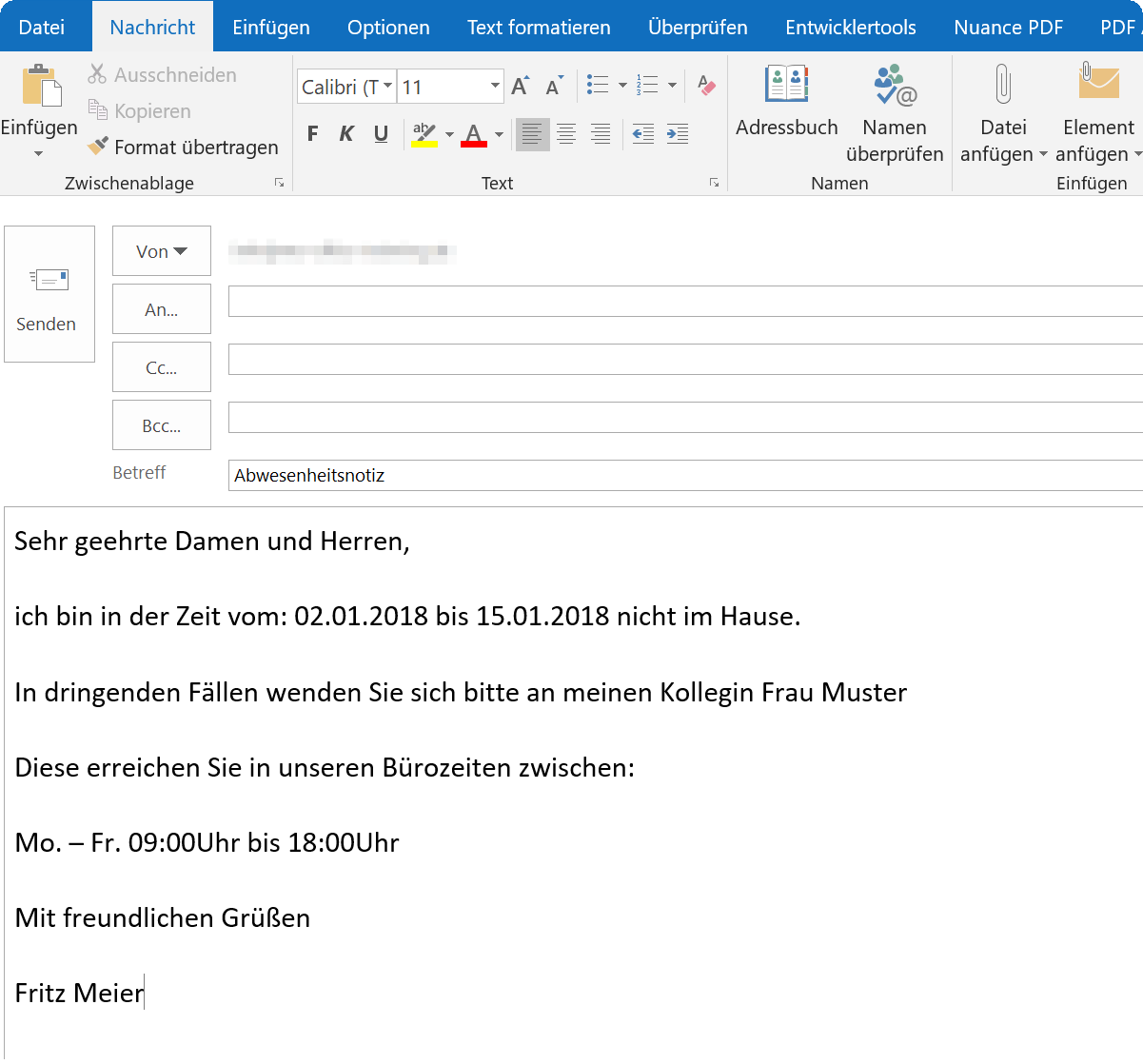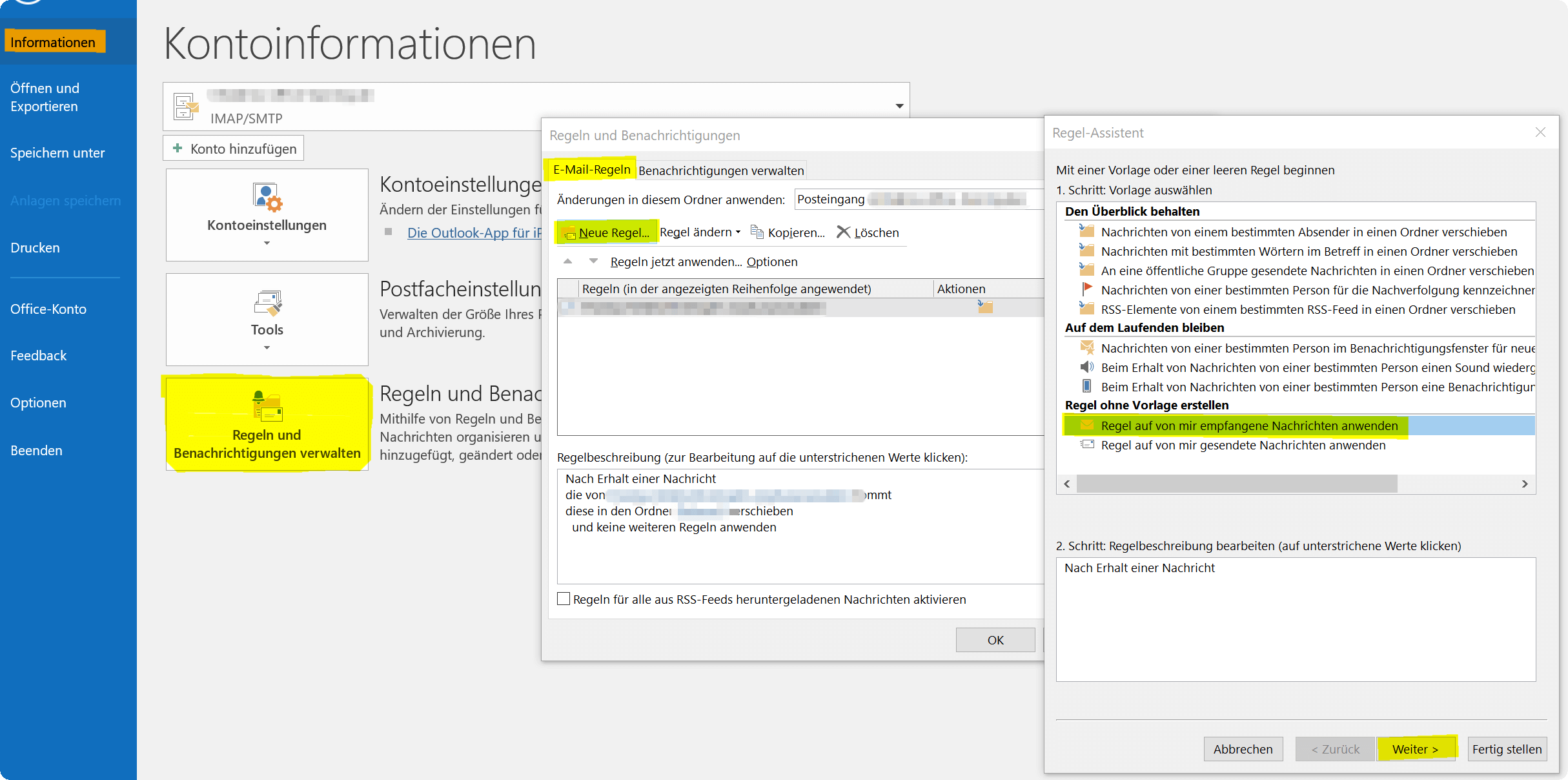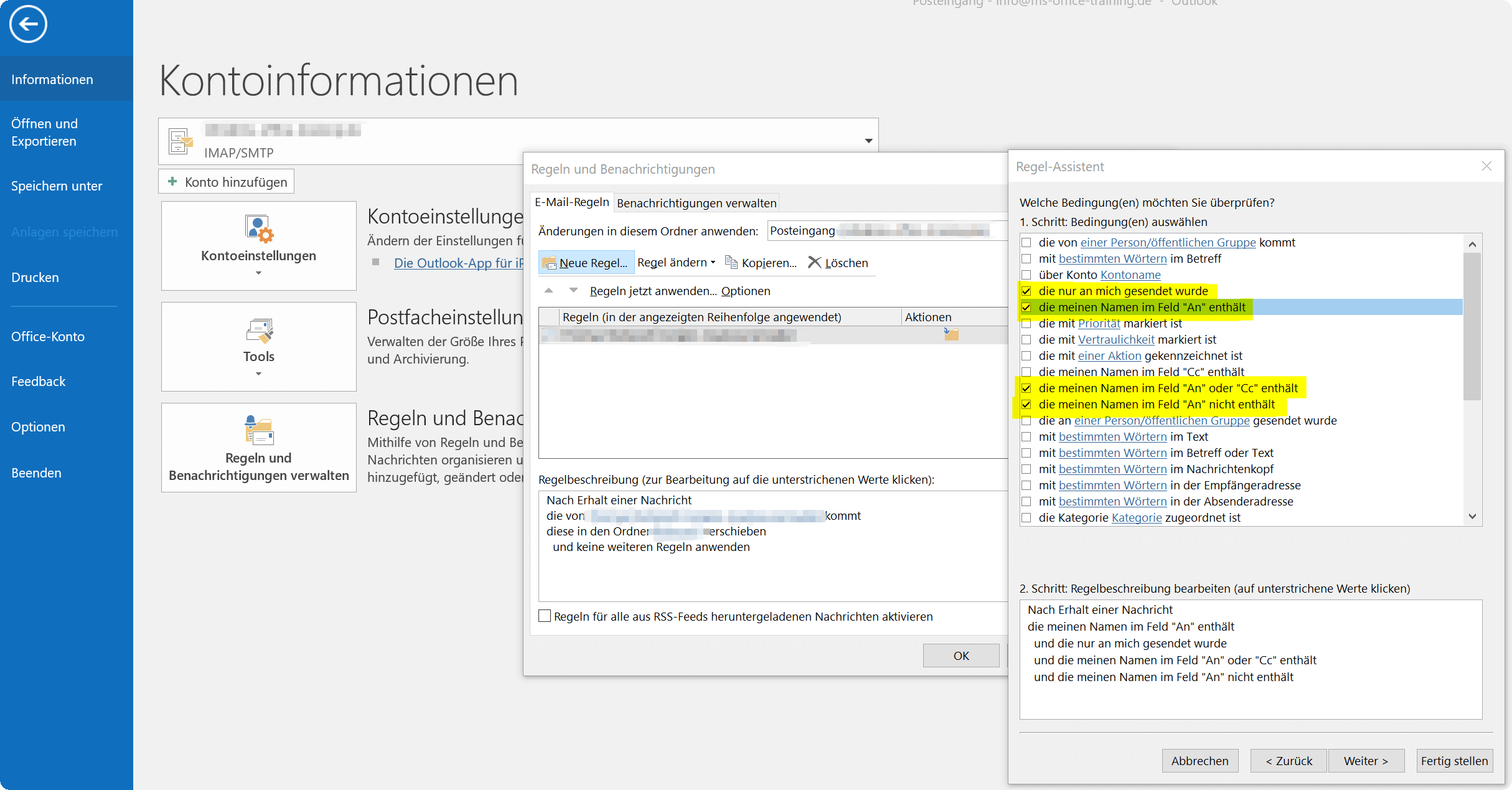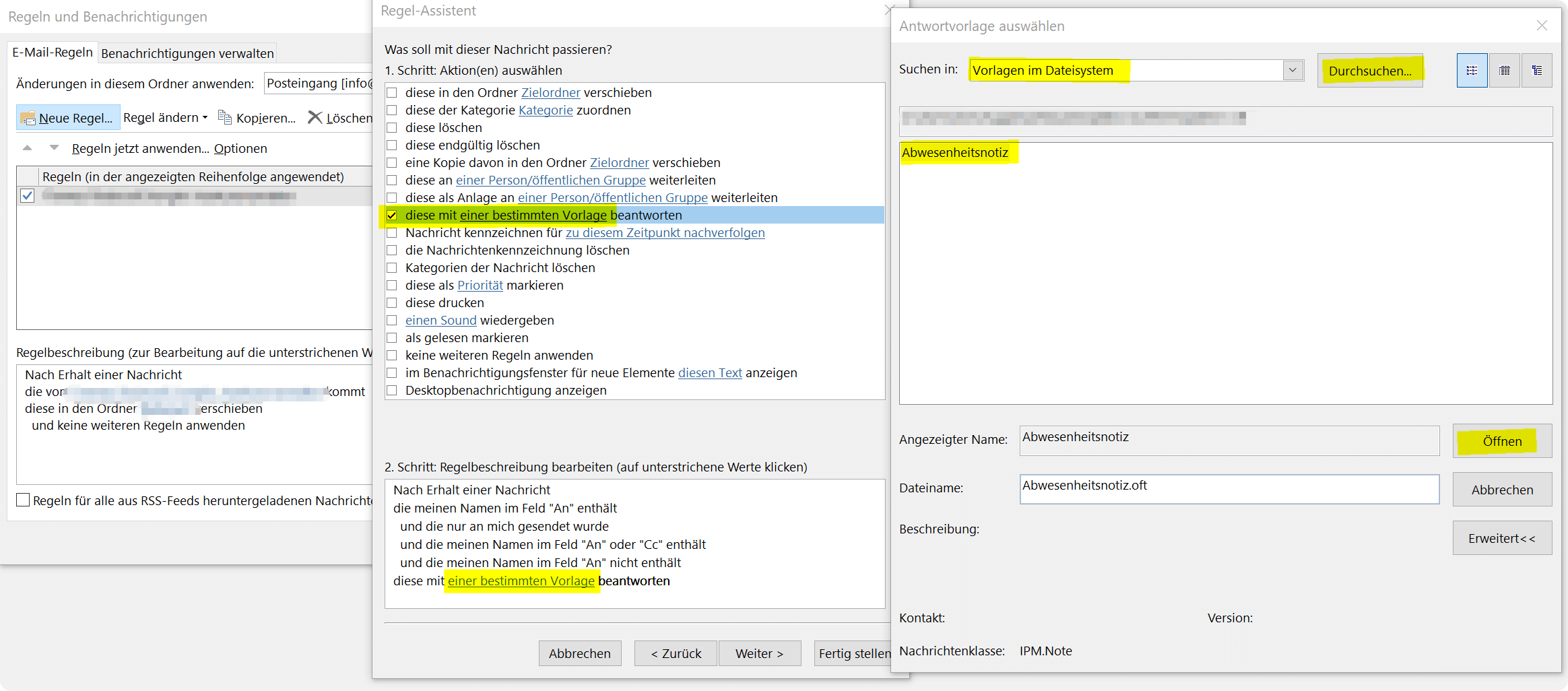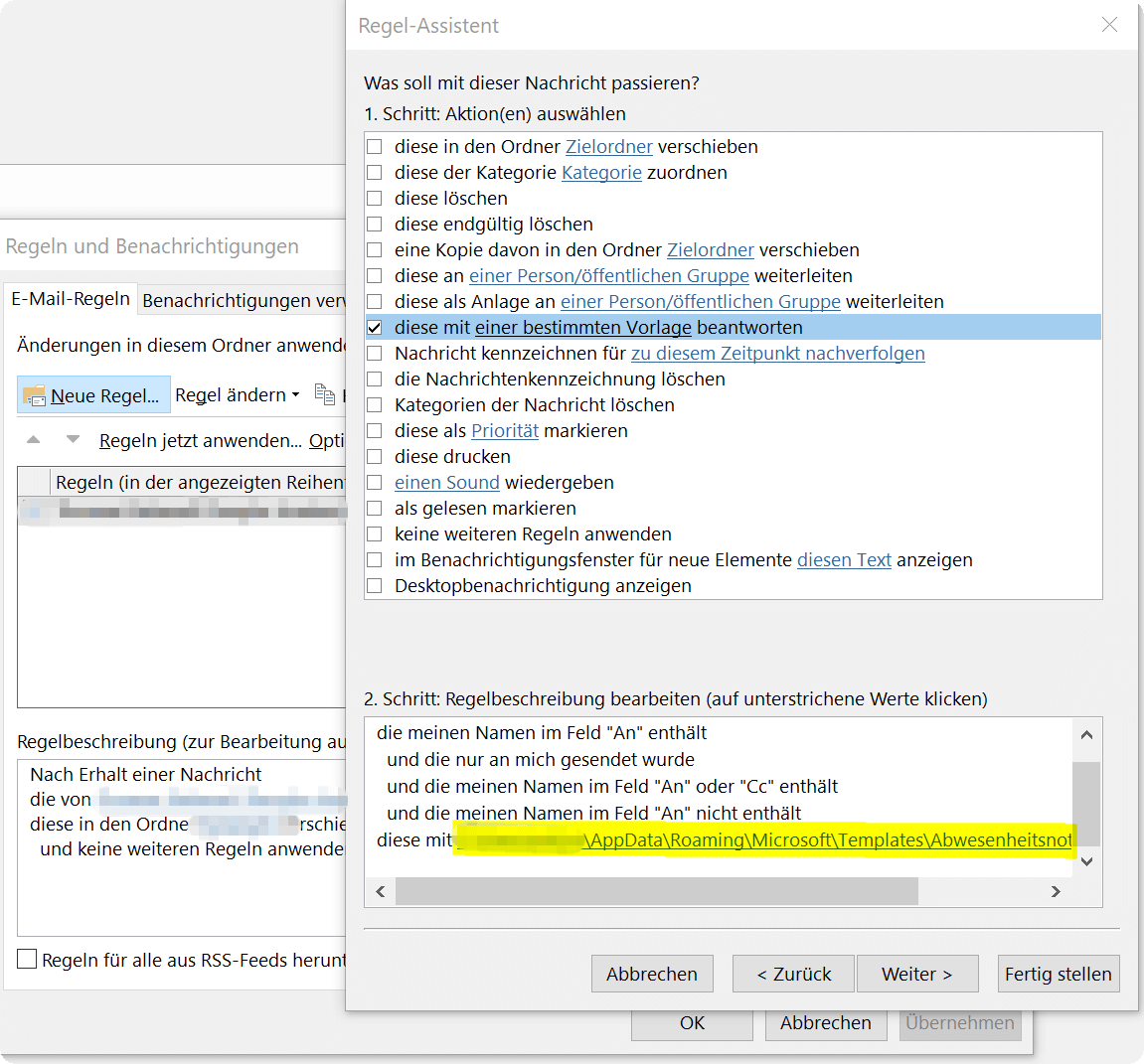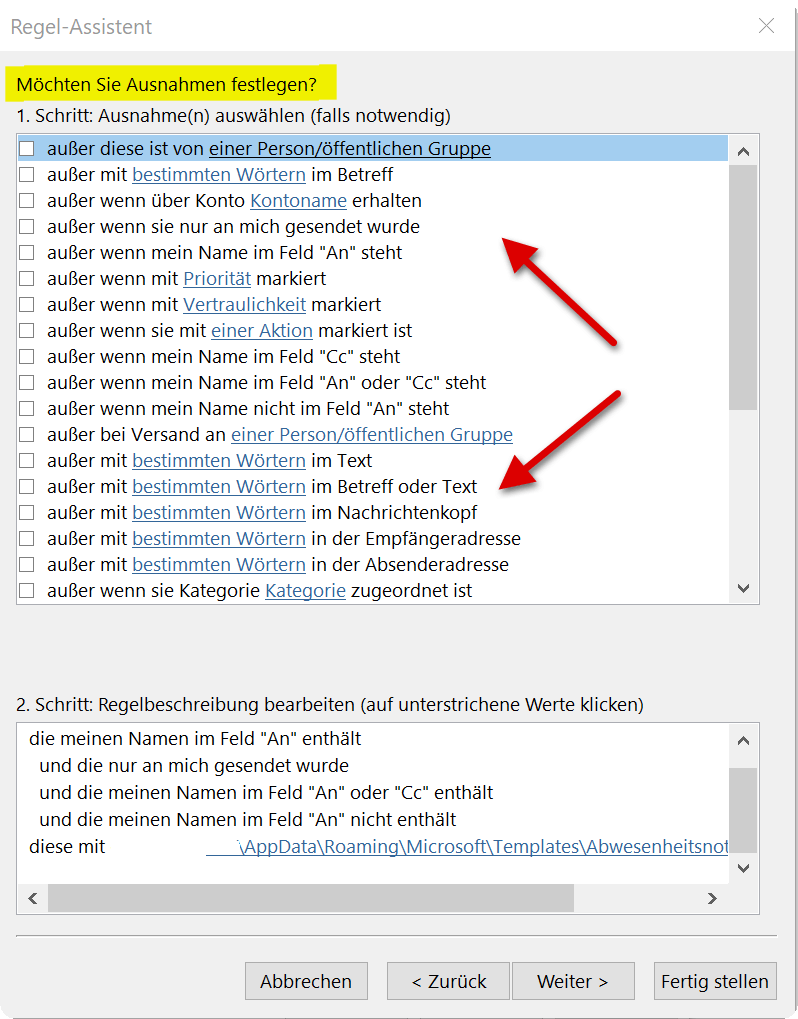Create Out of Office Notice in Outlook
When the vacation time starts, and the desk does not want to let you go, because the stream of e-mails that you want to be answered does not tear off, that can be annoying.
But there is the absence assistant in Outlook, which informs the sender not only that you finally enjoy your deserved break, but also ensures that important e-mails are still processed by forwarding to a colleague.
You can find out how to activate the Out of Office Assistant in Outlook in our article.
Create Out of Office Notice in Outlook
When the vacation time starts, and the desk does not want to let you go, because the stream of e-mails that you want to be answered does not tear off, that can be annoying.
But there is the absence assistant in Outlook, which informs the sender not only that you finally enjoy your deserved break, but also ensures that important e-mails are still processed by forwarding to a colleague.
You can find out how to activate the Out of Office Assistant in Outlook in our article.
1. What do I need for the Out of Office Assistant?
1. What do I need for the Out of Office Assistant?
In order for the Out of Office Assistant to work as you would expect, you need an Exchange-compatible email account in addition to Outlook as Exchange Client software, as well as a Mail Exchange Server which – in contrast to normal email accounts – simply receive your emails Provide retrieval – the task is not only to receive emails, but also to set rules for them.
Large companies usually maintain their own mail servers on which the Microsoft Exchange software (or alternatives) are installed. Such a thing is worthwhile for individuals, freelancers, and single self-employed but usually not.
But there are also solutions for the private sector and small businesses:
Check if your provider offers the possibility to convert your existing email account into an Exchange compatible one, or hire a Small Business Hosted Exchange solution from a professional company.
These are already available from about 2, – € per month, and also offer many other benefits such as:
- reliable virus protection
- regular backups
In order for the Out of Office Assistant to work as you would expect, you need an Exchange-compatible email account in addition to Outlook as Exchange Client software, as well as a Mail Exchange Server which – in contrast to normal email accounts – simply receive your emails Provide retrieval – the task is not only to receive emails, but also to set rules for them.
Large companies usually maintain their own mail servers on which the Microsoft Exchange software (or alternatives) are installed. Such a thing is worthwhile for individuals, freelancers, and single self-employed but usually not.
But there are also solutions for the private sector and small businesses:
Check if your provider offers the possibility to convert your existing email account into an Exchange compatible one, or hire a Small Business Hosted Exchange solution from a professional company.
These are already available from about 2, – € per month, and also offer many other benefits such as:
- reliable virus protection
- regular backups
2. Create Out of Office Notice with Exchange Account
2. Create Out of Office Notice with Exchange Account
If you have set up a corresponding e-mail account in Outlook, a new button named “Automatic answers” will now be visible under the “File” – “Information” tab.
Note: This button is only displayed if you have registered an Exchange compatible email account in Outlook.
See picture: (click to enlarge)
In the next dialog box, you can then specify the desired standardized message to be displayed to everyone, as well as the desired period in which you yourself will not answer any messages.
In any case, make sure under which tab you enter which settings and automatic messages. There is a distinction between:
- Within my organization
- Outside my organization
The first point concerns only e-mail accounts that are in your in-house network, while the second point concerns all e-mail accounts coming in from outside.
You can further specify your absence notice under the heading “Rules” below and there among other things:
- For certain senders have their own automated messages output
- In addition to the automatic answer, set up a forwarding (eg to a work colleague) and much more.
After activating the Out of Office Assistant, you will see this again every time you open Outlook. In this way, do not forget to disable it when it is available again.
See picture: (click to enlarge)
If you have set up a corresponding e-mail account in Outlook, a new button named “Automatic answers” will now be visible under the “File” – “Information” tab.
Note: This button is only displayed if you have registered an Exchange compatible email account in Outlook.
See picture: (click to enlarge)
In the next dialog box, you can then specify the desired standardized message to be displayed to everyone, as well as the desired period in which you yourself will not answer any messages.
In any case, make sure under which tab you enter which settings and automatic messages. There is a distinction between:
- Within my organization
- Outside my organization
The first point concerns only e-mail accounts that are in your in-house network, while the second point concerns all e-mail accounts coming in from outside.
You can further specify your absence notice under the heading “Rules” below and there among other things:
- For certain senders have their own automated messages output
- In addition to the automatic answer, set up a forwarding (eg to a work colleague) and much more.
After activating the Out of Office Assistant, you will see this again every time you open Outlook. In this way, do not forget to disable it when it is available again.
See picture: (click to enlarge)
3. Create Out of Office Notice without Exchange Account
3. Create Out of Office Notice without Exchange Account
Now you might think:
“If there is no charge for an Exchange Server, why hire one?”
It is true that only a mail exchange server can offer you the possibility to organize the email traffic in your absence in a way that makes sense. Therefore, the method described here is really just a stopgap that is not actually recommended permanently.
As previously described, the Auto Reply button will only be displayed if we have added an Exchange E-mail account in Outlook. So we do a workaround:
Write a new e-mail with the content that should automatically be sent to a sender as a reply, leaving the recipient line free
In the “Start” tab, go to “Save as”, select “Outlook Template * .oft” as the file format and save the template
See picture: (click to enlarge)
Next we go into Outlook we follows:
- Under the tab “File” – “Information” on “Manage rules and notifications”
- In the dialog box on “New Rule”
- In the next dialog box, click on “Apply rule to messages received by me”
- Then click on “Next”
See picture: (click to enlarge)
In this example, we simply apply our new rule to all messages that are either directly addressed to us or in which we are in the mailing list. Of course you can handle that as you like and specify everything individually.
Go on:
In the further dialog, specify what should happen to the e-mails and select “Answer this with a specific template”
Click on the link in “a specific template”, and look in the next window for the template you previously saved as such
See picture: (click to enlarge)
You will see in the next dialog window that our rule is expanding and clarifying exactly what should happen when. We could theoretically put an end to it, and finish our rule as it is, or we can refine it a little bit further.
Since it is known that there is an exception for each rule, we also have the option of selecting from a large number of exceptions in the following.
See picture: (click to enlarge)
After we’ve fixed any exceptions, we can now click Finish and name our rule in the last step of our rule.
It also makes sense to come up with a name for it, which afterwards can be assigned from the memory of a certain rule construction (and not just Rule 1, Rule 2, etc.), because maybe someday you will create different rules.
See picture: (click to enlarge)
Well, that’s it.
This approach of using some type of Out of Office Assistant is quite fiddly, as you have seen, and so the whole thing works, of course, the machine on which Outlook is active with these rules will run the whole duration of your absence, since there is no Exchange Server You lose weight.
Now you might think:
“If there is no charge for an Exchange Server, why hire one?”
It is true that only a mail exchange server can offer you the possibility to organize the email traffic in your absence in a way that makes sense. Therefore, the method described here is really just a stopgap that is not actually recommended permanently.
As previously described, the Auto Reply button will only be displayed if we have added an Exchange E-mail account in Outlook. So we do a workaround:
Write a new e-mail with the content that should automatically be sent to a sender as a reply, leaving the recipient line free
In the “Start” tab, go to “Save as”, select “Outlook Template * .oft” as the file format and save the template
See picture: (click to enlarge)
Next we go into Outlook we follows:
- Under the tab “File” – “Information” on “Manage rules and notifications”
- In the dialog box on “New Rule”
- In the next dialog box, click on “Apply rule to messages received by me”
- Then click on “Next”
See picture: (click to enlarge)
In this example, we simply apply our new rule to all messages that are either directly addressed to us or in which we are in the mailing list. Of course you can handle that as you like and specify everything individually.
Go on:
In the further dialog, specify what should happen to the e-mails and select “Answer this with a specific template”
Click on the link in “a specific template”, and look in the next window for the template you previously saved as such
See picture: (click to enlarge)
You will see in the next dialog window that our rule is expanding and clarifying exactly what should happen when. We could theoretically put an end to it, and finish our rule as it is, or we can refine it a little bit further.
Since it is known that there is an exception for each rule, we also have the option of selecting from a large number of exceptions in the following.
See picture: (click to enlarge)
After we’ve fixed any exceptions, we can now click Finish and name our rule in the last step of our rule.
It also makes sense to come up with a name for it, which afterwards can be assigned from the memory of a certain rule construction (and not just Rule 1, Rule 2, etc.), because maybe someday you will create different rules.
See picture: (click to enlarge)
Well, that’s it.
This approach of using some type of Out of Office Assistant is quite fiddly, as you have seen, and so the whole thing works, of course, the machine on which Outlook is active with these rules will run the whole duration of your absence, since there is no Exchange Server You lose weight.
Popular Posts:
Ad-free home network: Install Pi-hole on Windows
Say goodbye to ads on smart TVs and in apps: Pi-hole software turns your Windows laptop into a network filter. This article explains step-by-step how to install it via Docker and configure the necessary DNS settings in your FRITZ!Box.
How to tune your FRITZ!Box into a professional call server
A professional telephone system can be built using a FRITZ!Box and a laptop. This article shows step by step how to use the free software "Phoner" to schedule announcements and record calls – including important legal information (§ 201 StGB).
Why to-do lists are a waste of time
Do you feel unproductive at the end of the day, even though you've worked hard? Your to-do list is to blame. It tempts you to focus on easy tasks and ignores your limited time. This article explains why lists are "self-deception" and why professionals use a calendar instead.
Smartphone Wi-Fi security: Public hotspots vs. home network
Is smartphone Wi-Fi a security risk? This article analyzes in detail threats such as evil twin attacks and explains protective measures for when you're on the go. We also clarify why home Wi-Fi is usually secure and how you can effectively separate your smart home from sensitive data using a guest network.
Warum dein Excel-Kurs Zeitverschwendung ist – was du wirklich lernen solltest!
Hand aufs Herz: Wann hast du zuletzt eine komplexe Excel-Formel ohne Googeln getippt? Eben. KI schreibt heute den Code für dich. Erfahre, warum klassische Excel-Trainings veraltet sind und welche 3 modernen Skills deinen Marktwert im Büro jetzt massiv steigern.
Cybersicherheit: Die 3 größten Fehler, die 90% aller Mitarbeiter machen
Hacker brauchen keine Codes, sie brauchen nur einen unaufmerksamen Mitarbeiter. Von Passwort-Recycling bis zum gefährlichen Klick: Wir zeigen die drei häufigsten Fehler im Büroalltag und geben praktische Tipps, wie Sie zur menschlichen Firewall werden.
Popular Posts:
Ad-free home network: Install Pi-hole on Windows
Say goodbye to ads on smart TVs and in apps: Pi-hole software turns your Windows laptop into a network filter. This article explains step-by-step how to install it via Docker and configure the necessary DNS settings in your FRITZ!Box.
How to tune your FRITZ!Box into a professional call server
A professional telephone system can be built using a FRITZ!Box and a laptop. This article shows step by step how to use the free software "Phoner" to schedule announcements and record calls – including important legal information (§ 201 StGB).
Why to-do lists are a waste of time
Do you feel unproductive at the end of the day, even though you've worked hard? Your to-do list is to blame. It tempts you to focus on easy tasks and ignores your limited time. This article explains why lists are "self-deception" and why professionals use a calendar instead.
Smartphone Wi-Fi security: Public hotspots vs. home network
Is smartphone Wi-Fi a security risk? This article analyzes in detail threats such as evil twin attacks and explains protective measures for when you're on the go. We also clarify why home Wi-Fi is usually secure and how you can effectively separate your smart home from sensitive data using a guest network.
Warum dein Excel-Kurs Zeitverschwendung ist – was du wirklich lernen solltest!
Hand aufs Herz: Wann hast du zuletzt eine komplexe Excel-Formel ohne Googeln getippt? Eben. KI schreibt heute den Code für dich. Erfahre, warum klassische Excel-Trainings veraltet sind und welche 3 modernen Skills deinen Marktwert im Büro jetzt massiv steigern.
Cybersicherheit: Die 3 größten Fehler, die 90% aller Mitarbeiter machen
Hacker brauchen keine Codes, sie brauchen nur einen unaufmerksamen Mitarbeiter. Von Passwort-Recycling bis zum gefährlichen Klick: Wir zeigen die drei häufigsten Fehler im Büroalltag und geben praktische Tipps, wie Sie zur menschlichen Firewall werden.