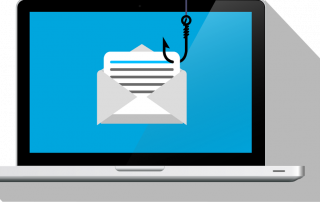Main keyboard shortcuts in Windows 10/11
Windows 11, the latest operating system from Microsoft -until Windows 12 appears-, is packed with features aimed at increasing your productivity and making your work more efficient. One of the best ways to get the most out of Windows 11 is to use keyboard shortcuts, or “shortcuts”. These shortcuts allow you to quickly perform tasks without having to navigate through menus. In this article, we’re going to introduce some of the most important and useful shortcuts in Windows 11, from general commands that are useful in almost every application to specific window management and system shortcuts.
Learn how to work more efficiently with these keyboard shortcuts, most of which also work in Windows 10.

Main keyboard shortcuts in Windows 10/11
Windows 11, the latest operating system from Microsoft -until Windows 12 appears-, is packed with features aimed at increasing your productivity and making your work more efficient. One of the best ways to get the most out of Windows 11 is to use keyboard shortcuts, or “shortcuts”. These shortcuts allow you to quickly perform tasks without having to navigate through menus. In this article, we’re going to introduce some of the most important and useful shortcuts in Windows 11, from general commands that are useful in almost every application to specific window management and system shortcuts.
Learn how to work more efficiently with these keyboard shortcuts, most of which also work in Windows 10.

The most important Windows 10/11 shortcuts
The most important Windows 10/11 shortcuts
Windows 11, Microsoft’s latest operating system, offers a variety of keyboard shortcuts, that can help you work more efficiently and increase your productivity. Here are some of the most important and useful shortcuts in Windows 11 from our point of view. Of course, these also apply to Windows 10.
General Shortcuts
- Ctrl+C / Ctrl+V / Ctrl+X: These basic copy, paste and cut shortcuts are useful in almost any application.
- Ctrl+Z / Ctrl+Y: These shortcuts allow you to undo or redo actions.
- Alt+Tab: With this shortcut you can switch between open windows. Hold Alt and press Tab repeatedly to cycle through the windows.
- Ctrl+Alt+Del: This will open the Security menu, from which you can open Task Manager, log off, or lock the computer.
Window management shortcuts
- Windows+D: With this shortcut you can minimize all windows and return to the desktop.
- Windows+Tab: This opens Task View, which provides an overview of all open windows and virtual desktops.
- Windows+Arrow Keys: These shortcuts allow you to move the active window around the screen. Windows+Left or Windows+Right drags the window to the left or right half of the screen. Windows+Up or Windows+Down maximizes or minimizes the window.
System-Shortcuts
- Windows+I: This will open the Settings app.
- Windows+E: This will open File Explorer.
- Windows+L: With this shortcut you can lock your computer.
- Windows+S: This opens the search.
Shortcuts for the new taskbar
Windows 11 has a centralized taskbar that brings with it some new shortcuts:
- Windows+T: This shortcut focuses on the taskbar. You can then use the arrow keys to navigate through the apps on the taskbar.
- Windows+B: This shortcut focuses the notification area on the taskbar.
Virtual Desktops
Windows 11 also improved virtual desktop management and added some new shortcuts:
- Windows+Ctrl+D: This shortcut creates a new virtual desktop.
- Windows+Ctrl+Arrow keys: Use these shortcuts to switch between your virtual desktops.
- Windows+Ctrl+F4: This shortcut closes the current virtual desktop
Shortcuts for working with texts
The following shortcuts have always been the absolute classics:
- Ctrl+A: Selects all text in a document or text box.
- Ctrl+F: Opens the search box for finding words or phrases in a document or web page.
- Ctrl+S: Saves the current document or file.
- Ctrl+P: Opens the print dialog box.
- Ctrl+C: Copies selected text, files or folders
- Ctrl+V: Pastes copied content that is in the clipboard to the current location
Shortcuts for handling files and folders
- Ctrl+N: Creates a new document or window in the current application, or a new folder in File Explorer.
- Ctrl+O: Opens the file open dialog.
- Ctrl+W: Closes the current window or tab.
- Alt+Left Arrow / Right Arrow: Navigates back or forward in File Explorer or web browser.
Control panel shortcuts
- Windows+X: Opens the menu with advanced control panel options.
- Windows+R: Opens the Run dialog where you can enter a command to start an application or open a file.
- Windows+Pause: Opens the “System Properties” window.
Shortcuts for accessibility
- Windows+U: Opens Ease of Access Center.
- Windows+Plus / Minus: Enlarges or shrinks the screen with Magnifier.
- Windows+Esc: Stops Magnifier.
These shortcuts are just a few of the many available in Windows 10 and Windows 11. By learning and using these keyboard shortcuts, you can greatly increase your efficiency and productivity. Over time you will notice how much faster and also more relaxed you can work because you have to spend much less time browsing through menus or sub-menus with the mouse cursor.
Windows 11, Microsoft’s latest operating system, offers a variety of keyboard shortcuts, that can help you work more efficiently and increase your productivity. Here are some of the most important and useful shortcuts in Windows 11 from our point of view. Of course, these also apply to Windows 10.
General Shortcuts
- Ctrl+C / Ctrl+V / Ctrl+X: These basic copy, paste and cut shortcuts are useful in almost any application.
- Ctrl+Z / Ctrl+Y: These shortcuts allow you to undo or redo actions.
- Alt+Tab: With this shortcut you can switch between open windows. Hold Alt and press Tab repeatedly to cycle through the windows.
- Ctrl+Alt+Del: This will open the Security menu, from which you can open Task Manager, log off, or lock the computer.
Window management shortcuts
- Windows+D: With this shortcut you can minimize all windows and return to the desktop.
- Windows+Tab: This opens Task View, which provides an overview of all open windows and virtual desktops.
- Windows+Arrow Keys: These shortcuts allow you to move the active window around the screen. Windows+Left or Windows+Right drags the window to the left or right half of the screen. Windows+Up or Windows+Down maximizes or minimizes the window.
System-Shortcuts
- Windows+I: This will open the Settings app.
- Windows+E: This will open File Explorer.
- Windows+L: With this shortcut you can lock your computer.
- Windows+S: This opens the search.
Shortcuts for the new taskbar
Windows 11 has a centralized taskbar that brings with it some new shortcuts:
- Windows+T: This shortcut focuses on the taskbar. You can then use the arrow keys to navigate through the apps on the taskbar.
- Windows+B: This shortcut focuses the notification area on the taskbar.
Virtual Desktops
Windows 11 also improved virtual desktop management and added some new shortcuts:
- Windows+Ctrl+D: This shortcut creates a new virtual desktop.
- Windows+Ctrl+Arrow keys: Use these shortcuts to switch between your virtual desktops.
- Windows+Ctrl+F4: This shortcut closes the current virtual desktop
Shortcuts for working with texts
The following shortcuts have always been the absolute classics:
- Ctrl+A: Selects all text in a document or text box.
- Ctrl+F: Opens the search box for finding words or phrases in a document or web page.
- Ctrl+S: Saves the current document or file.
- Ctrl+P: Opens the print dialog box.
- Ctrl+C: Copies selected text, files or folders
- Ctrl+V: Pastes copied content that is in the clipboard to the current location
Shortcuts for handling files and folders
- Ctrl+N: Creates a new document or window in the current application, or a new folder in File Explorer.
- Ctrl+O: Opens the file open dialog.
- Ctrl+W: Closes the current window or tab.
- Alt+Left Arrow / Right Arrow: Navigates back or forward in File Explorer or web browser.
Control panel shortcuts
- Windows+X: Opens the menu with advanced control panel options.
- Windows+R: Opens the Run dialog where you can enter a command to start an application or open a file.
- Windows+Pause: Opens the “System Properties” window.
Shortcuts for accessibility
- Windows+U: Opens Ease of Access Center.
- Windows+Plus / Minus: Enlarges or shrinks the screen with Magnifier.
- Windows+Esc: Stops Magnifier.
These shortcuts are just a few of the many available in Windows 10 and Windows 11. By learning and using these keyboard shortcuts, you can greatly increase your efficiency and productivity. Over time you will notice how much faster and also more relaxed you can work because you have to spend much less time browsing through menus or sub-menus with the mouse cursor.
Popular Posts
Why Zero Trust doesn’t work without identity protection!
Zero Trust means: Trust no one, verify everyone. Identity protection is at the heart of this modern security model. Learn how IAM, MFA, Conditional Access, and the principle of least privilege effectively protect your business when the old network perimeter is gone.
How AI fuels cyberattacks – and how it protects us from them
Cybercriminals are using AI for deepfakes and automated attacks. Defenses are also relying on AI: through behavioral analysis (UEBA) and automated responses (SOAR). Learn how this arms race works and how modern security strategies can protect your business.
Put an end to password chaos: Why a password manager is important
Passwords are constantly being stolen through data leaks. A password manager is your digital vault. It creates and stores strong, unique passwords for every service. This effectively protects you against identity theft through "credential stuffing".
More than just a password: Why 2-factor authentication is mandatory today
Why is two-factor authentication (2FA) mandatory today? Because passwords are constantly being stolen through data leaks and phishing. 2FA is the second, crucial barrier (e.g., via an app) that stops attackers – even if they know your password. Protect yourself now!
Beware of phishing: Your PayPal account has been restricted.
Beware of the email "Your PayPal account has been restricted." Criminals are using this phishing scam to steal your login information and money. They pressure you into clicking on fake links. We'll show you how to recognize the scam immediately and what to do.
Excel Tutorial: How to quickly and safely remove duplicates
Duplicate entries in your Excel lists? This distorts your data. Our tutorial shows you, using a practical example, how to clean up your data in seconds with the "Remove Duplicates" function – whether you want to delete identical rows or just values in a column.
Popular Posts
Why Zero Trust doesn’t work without identity protection!
Zero Trust means: Trust no one, verify everyone. Identity protection is at the heart of this modern security model. Learn how IAM, MFA, Conditional Access, and the principle of least privilege effectively protect your business when the old network perimeter is gone.
How AI fuels cyberattacks – and how it protects us from them
Cybercriminals are using AI for deepfakes and automated attacks. Defenses are also relying on AI: through behavioral analysis (UEBA) and automated responses (SOAR). Learn how this arms race works and how modern security strategies can protect your business.
Put an end to password chaos: Why a password manager is important
Passwords are constantly being stolen through data leaks. A password manager is your digital vault. It creates and stores strong, unique passwords for every service. This effectively protects you against identity theft through "credential stuffing".
More than just a password: Why 2-factor authentication is mandatory today
Why is two-factor authentication (2FA) mandatory today? Because passwords are constantly being stolen through data leaks and phishing. 2FA is the second, crucial barrier (e.g., via an app) that stops attackers – even if they know your password. Protect yourself now!
Beware of phishing: Your PayPal account has been restricted.
Beware of the email "Your PayPal account has been restricted." Criminals are using this phishing scam to steal your login information and money. They pressure you into clicking on fake links. We'll show you how to recognize the scam immediately and what to do.
Excel Tutorial: How to quickly and safely remove duplicates
Duplicate entries in your Excel lists? This distorts your data. Our tutorial shows you, using a practical example, how to clean up your data in seconds with the "Remove Duplicates" function – whether you want to delete identical rows or just values in a column.