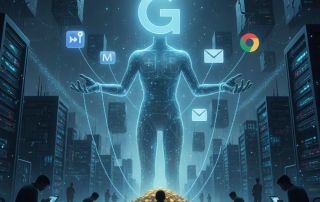Main keyboard shortcuts in Windows 10/11
Windows 11, the latest operating system from Microsoft -until Windows 12 appears-, is packed with features aimed at increasing your productivity and making your work more efficient. One of the best ways to get the most out of Windows 11 is to use keyboard shortcuts, or “shortcuts”. These shortcuts allow you to quickly perform tasks without having to navigate through menus. In this article, we’re going to introduce some of the most important and useful shortcuts in Windows 11, from general commands that are useful in almost every application to specific window management and system shortcuts.
Learn how to work more efficiently with these keyboard shortcuts, most of which also work in Windows 10.

Main keyboard shortcuts in Windows 10/11
Windows 11, the latest operating system from Microsoft -until Windows 12 appears-, is packed with features aimed at increasing your productivity and making your work more efficient. One of the best ways to get the most out of Windows 11 is to use keyboard shortcuts, or “shortcuts”. These shortcuts allow you to quickly perform tasks without having to navigate through menus. In this article, we’re going to introduce some of the most important and useful shortcuts in Windows 11, from general commands that are useful in almost every application to specific window management and system shortcuts.
Learn how to work more efficiently with these keyboard shortcuts, most of which also work in Windows 10.

The most important Windows 10/11 shortcuts
The most important Windows 10/11 shortcuts
Windows 11, Microsoft’s latest operating system, offers a variety of keyboard shortcuts, that can help you work more efficiently and increase your productivity. Here are some of the most important and useful shortcuts in Windows 11 from our point of view. Of course, these also apply to Windows 10.
General Shortcuts
- Ctrl+C / Ctrl+V / Ctrl+X: These basic copy, paste and cut shortcuts are useful in almost any application.
- Ctrl+Z / Ctrl+Y: These shortcuts allow you to undo or redo actions.
- Alt+Tab: With this shortcut you can switch between open windows. Hold Alt and press Tab repeatedly to cycle through the windows.
- Ctrl+Alt+Del: This will open the Security menu, from which you can open Task Manager, log off, or lock the computer.
Window management shortcuts
- Windows+D: With this shortcut you can minimize all windows and return to the desktop.
- Windows+Tab: This opens Task View, which provides an overview of all open windows and virtual desktops.
- Windows+Arrow Keys: These shortcuts allow you to move the active window around the screen. Windows+Left or Windows+Right drags the window to the left or right half of the screen. Windows+Up or Windows+Down maximizes or minimizes the window.
System-Shortcuts
- Windows+I: This will open the Settings app.
- Windows+E: This will open File Explorer.
- Windows+L: With this shortcut you can lock your computer.
- Windows+S: This opens the search.
Shortcuts for the new taskbar
Windows 11 has a centralized taskbar that brings with it some new shortcuts:
- Windows+T: This shortcut focuses on the taskbar. You can then use the arrow keys to navigate through the apps on the taskbar.
- Windows+B: This shortcut focuses the notification area on the taskbar.
Virtual Desktops
Windows 11 also improved virtual desktop management and added some new shortcuts:
- Windows+Ctrl+D: This shortcut creates a new virtual desktop.
- Windows+Ctrl+Arrow keys: Use these shortcuts to switch between your virtual desktops.
- Windows+Ctrl+F4: This shortcut closes the current virtual desktop
Shortcuts for working with texts
The following shortcuts have always been the absolute classics:
- Ctrl+A: Selects all text in a document or text box.
- Ctrl+F: Opens the search box for finding words or phrases in a document or web page.
- Ctrl+S: Saves the current document or file.
- Ctrl+P: Opens the print dialog box.
- Ctrl+C: Copies selected text, files or folders
- Ctrl+V: Pastes copied content that is in the clipboard to the current location
Shortcuts for handling files and folders
- Ctrl+N: Creates a new document or window in the current application, or a new folder in File Explorer.
- Ctrl+O: Opens the file open dialog.
- Ctrl+W: Closes the current window or tab.
- Alt+Left Arrow / Right Arrow: Navigates back or forward in File Explorer or web browser.
Control panel shortcuts
- Windows+X: Opens the menu with advanced control panel options.
- Windows+R: Opens the Run dialog where you can enter a command to start an application or open a file.
- Windows+Pause: Opens the “System Properties” window.
Shortcuts for accessibility
- Windows+U: Opens Ease of Access Center.
- Windows+Plus / Minus: Enlarges or shrinks the screen with Magnifier.
- Windows+Esc: Stops Magnifier.
These shortcuts are just a few of the many available in Windows 10 and Windows 11. By learning and using these keyboard shortcuts, you can greatly increase your efficiency and productivity. Over time you will notice how much faster and also more relaxed you can work because you have to spend much less time browsing through menus or sub-menus with the mouse cursor.
Windows 11, Microsoft’s latest operating system, offers a variety of keyboard shortcuts, that can help you work more efficiently and increase your productivity. Here are some of the most important and useful shortcuts in Windows 11 from our point of view. Of course, these also apply to Windows 10.
General Shortcuts
- Ctrl+C / Ctrl+V / Ctrl+X: These basic copy, paste and cut shortcuts are useful in almost any application.
- Ctrl+Z / Ctrl+Y: These shortcuts allow you to undo or redo actions.
- Alt+Tab: With this shortcut you can switch between open windows. Hold Alt and press Tab repeatedly to cycle through the windows.
- Ctrl+Alt+Del: This will open the Security menu, from which you can open Task Manager, log off, or lock the computer.
Window management shortcuts
- Windows+D: With this shortcut you can minimize all windows and return to the desktop.
- Windows+Tab: This opens Task View, which provides an overview of all open windows and virtual desktops.
- Windows+Arrow Keys: These shortcuts allow you to move the active window around the screen. Windows+Left or Windows+Right drags the window to the left or right half of the screen. Windows+Up or Windows+Down maximizes or minimizes the window.
System-Shortcuts
- Windows+I: This will open the Settings app.
- Windows+E: This will open File Explorer.
- Windows+L: With this shortcut you can lock your computer.
- Windows+S: This opens the search.
Shortcuts for the new taskbar
Windows 11 has a centralized taskbar that brings with it some new shortcuts:
- Windows+T: This shortcut focuses on the taskbar. You can then use the arrow keys to navigate through the apps on the taskbar.
- Windows+B: This shortcut focuses the notification area on the taskbar.
Virtual Desktops
Windows 11 also improved virtual desktop management and added some new shortcuts:
- Windows+Ctrl+D: This shortcut creates a new virtual desktop.
- Windows+Ctrl+Arrow keys: Use these shortcuts to switch between your virtual desktops.
- Windows+Ctrl+F4: This shortcut closes the current virtual desktop
Shortcuts for working with texts
The following shortcuts have always been the absolute classics:
- Ctrl+A: Selects all text in a document or text box.
- Ctrl+F: Opens the search box for finding words or phrases in a document or web page.
- Ctrl+S: Saves the current document or file.
- Ctrl+P: Opens the print dialog box.
- Ctrl+C: Copies selected text, files or folders
- Ctrl+V: Pastes copied content that is in the clipboard to the current location
Shortcuts for handling files and folders
- Ctrl+N: Creates a new document or window in the current application, or a new folder in File Explorer.
- Ctrl+O: Opens the file open dialog.
- Ctrl+W: Closes the current window or tab.
- Alt+Left Arrow / Right Arrow: Navigates back or forward in File Explorer or web browser.
Control panel shortcuts
- Windows+X: Opens the menu with advanced control panel options.
- Windows+R: Opens the Run dialog where you can enter a command to start an application or open a file.
- Windows+Pause: Opens the “System Properties” window.
Shortcuts for accessibility
- Windows+U: Opens Ease of Access Center.
- Windows+Plus / Minus: Enlarges or shrinks the screen with Magnifier.
- Windows+Esc: Stops Magnifier.
These shortcuts are just a few of the many available in Windows 10 and Windows 11. By learning and using these keyboard shortcuts, you can greatly increase your efficiency and productivity. Over time you will notice how much faster and also more relaxed you can work because you have to spend much less time browsing through menus or sub-menus with the mouse cursor.
Popular Posts
The best AI text recognition tools compared
KI-Texte von ChatGPT und Co. sind allgegenwärtig. Doch wie unterscheiden Sie Mensch von Maschine? Wir vergleichen die Top-Tools wie Originality.ai und GPTZero. Erfahren Sie, welcher Detektor am genauesten ist und wo die technischen Grenzen der KI-Erkennung liegen.
Schatten-KI: Die undichte Stelle im Browser
Nutzen Ihre Mitarbeiter heimlich ChatGPT? Schatten-KI ist das unsichtbare Risiko für Ihre Datensicherheit. Sensible Infos landen oft auf fremden Servern. Lesen Sie, warum reine Verbote scheitern und wie Sie mit smarten Richtlinien Ihre Daten schützen, ohne Innovation zu bremsen.
Meta in court: Will the subscription requirement now be overturned?
Those who want an ad-free Facebook experience have to pay – or agree to extensive tracking. A lawsuit challenging this model is now underway. Will the mandatory subscription model be overturned in court? Find out why consumer advocates consider the practice illegal and what this means for users.
Cybersicherheit: Die 3 größten Fehler, die 90% aller Mitarbeiter machen
Hacker brauchen keine Codes, sie brauchen nur einen unaufmerksamen Mitarbeiter. Von Passwort-Recycling bis zum gefährlichen Klick: Wir zeigen die drei häufigsten Fehler im Büroalltag und geben praktische Tipps, wie Sie zur menschlichen Firewall werden.
Here’s how to protect your content from AI training.
AI models often train on your content without your permission. But you're not powerless. This article shows you effective strategies – from technical opt-outs and "poison pills" for image AI to closed paywalls – to regain control over your intellectual property.
How we all turned Google into our monopolist
Google's monopoly is homegrown – created by us. We chose the superior search engine, "free" services like Gmail and Maps, and ignored the competition. In exchange for convenience, we gave away our data and created the monopolist ourselves.
Popular Posts
The best AI text recognition tools compared
KI-Texte von ChatGPT und Co. sind allgegenwärtig. Doch wie unterscheiden Sie Mensch von Maschine? Wir vergleichen die Top-Tools wie Originality.ai und GPTZero. Erfahren Sie, welcher Detektor am genauesten ist und wo die technischen Grenzen der KI-Erkennung liegen.
Schatten-KI: Die undichte Stelle im Browser
Nutzen Ihre Mitarbeiter heimlich ChatGPT? Schatten-KI ist das unsichtbare Risiko für Ihre Datensicherheit. Sensible Infos landen oft auf fremden Servern. Lesen Sie, warum reine Verbote scheitern und wie Sie mit smarten Richtlinien Ihre Daten schützen, ohne Innovation zu bremsen.
Meta in court: Will the subscription requirement now be overturned?
Those who want an ad-free Facebook experience have to pay – or agree to extensive tracking. A lawsuit challenging this model is now underway. Will the mandatory subscription model be overturned in court? Find out why consumer advocates consider the practice illegal and what this means for users.
Cybersicherheit: Die 3 größten Fehler, die 90% aller Mitarbeiter machen
Hacker brauchen keine Codes, sie brauchen nur einen unaufmerksamen Mitarbeiter. Von Passwort-Recycling bis zum gefährlichen Klick: Wir zeigen die drei häufigsten Fehler im Büroalltag und geben praktische Tipps, wie Sie zur menschlichen Firewall werden.
Here’s how to protect your content from AI training.
AI models often train on your content without your permission. But you're not powerless. This article shows you effective strategies – from technical opt-outs and "poison pills" for image AI to closed paywalls – to regain control over your intellectual property.
How we all turned Google into our monopolist
Google's monopoly is homegrown – created by us. We chose the superior search engine, "free" services like Gmail and Maps, and ignored the competition. In exchange for convenience, we gave away our data and created the monopolist ourselves.