Easily insert PowerPoint into Word in 5 steps
The practical thing about the Office software from Microsoft is that you have the option of inserting different file types into an existing document and then continuing to work in them. In our example we have created a Word document and would like to insert an existing PowerPoint presentation there and continue to work in it.
Read in our article how you can connect PowerPoint to Word.

Easily insert PowerPoint into Word in 5 steps
The practical thing about the Office software from Microsoft is that you have the option of inserting different file types into an existing document and then continuing to work in them. In our example we have created a Word document and would like to insert an existing PowerPoint presentation there and continue to work in it.
Read in our article how you can connect PowerPoint to Word.

1. Select position in Word document.
1. Select position in Word document.
2. Select file to insert.
2. Select file to insert.
Next, do the following in your Word document:
- Insert tab
- In the “Text” ribbon, click on “Object”, subitem again “Object”
- In the window that then opens, click on “Create from file”
- With the point “Browse” the desired PowerPoint presentation
- Select on your PC by double-clicking
See fig. (Click to enlarge)
Next, do the following in your Word document:
- Insert tab
- In the “Text” ribbon, click on “Object”, subitem again “Object”
- In the window that then opens, click on “Create from file”
- With the point “Browse” the desired PowerPoint presentation
- Select on your PC by double-clicking
See fig. (Click to enlarge)
3. Edit PowerPoint in Word.
3. Edit PowerPoint in Word.
After we have inserted the presentation into our Word document, it is initially displayed like an embedded image.
To edit, simply right-click on the inserted presentation in the context menu and select “Presentation object” and “Edit”.
See fig. (Click to enlarge)
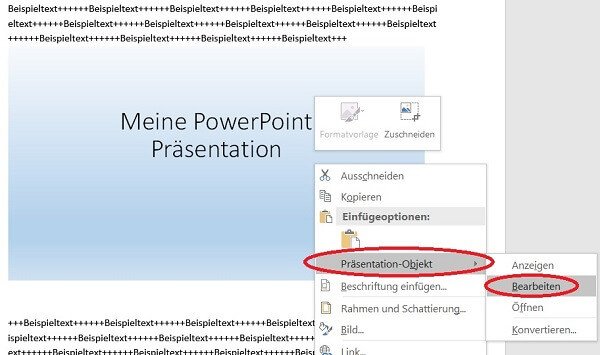
4. Adjust size and position.
4. Adjust size and position.
If you later want to change the size of the display or the position of the presentation in the Word document, proceed as follows:
Adjust size:
Using the mouse at a corner point, keep the left mouse button pressed down to continuously scale to the desired size.
Move position:
Move the slide to any point in the presentation while holding down the left mouse button.
See fig. (Click to enlarge)
If you later want to change the size of the display or the position of the presentation in the Word document, proceed as follows:
Adjust size:
Using the mouse at a corner point, keep the left mouse button pressed down to continuously scale to the desired size.
Move position:
Move the slide to any point in the presentation while holding down the left mouse button.
See fig. (Click to enlarge)

5. Link PowerPoint to Word.
5. Link PowerPoint to Word.
What we did in the previous steps is to embed a PowerPoint presentation in a Word document.
The inserted presentation is then static.
What does it mean that it does not change if changes are made to the PowerPoint document afterwards.
If you want your embedded PowerPoint presentation to adapt dynamically with the changes to the source file,
then simply activate the “Link” control field when inserting the file.
See fig. (Click to enlarge)
What we did in the previous steps is to embed a PowerPoint presentation in a Word document.
The inserted presentation is then static.
What does it mean that it does not change if changes are made to the PowerPoint document afterwards.
If you want your embedded PowerPoint presentation to adapt dynamically with the changes to the source file,
then simply activate the “Link” control field when inserting the file.
See fig. (Click to enlarge)
Popular Posts:
Ad-free home network: Install Pi-hole on Windows
Say goodbye to ads on smart TVs and in apps: Pi-hole software turns your Windows laptop into a network filter. This article explains step-by-step how to install it via Docker and configure the necessary DNS settings in your FRITZ!Box.
How to tune your FRITZ!Box into a professional call server
A professional telephone system can be built using a FRITZ!Box and a laptop. This article shows step by step how to use the free software "Phoner" to schedule announcements and record calls – including important legal information (§ 201 StGB).
Why to-do lists are a waste of time
Do you feel unproductive at the end of the day, even though you've worked hard? Your to-do list is to blame. It tempts you to focus on easy tasks and ignores your limited time. This article explains why lists are "self-deception" and why professionals use a calendar instead.
Smartphone Wi-Fi security: Public hotspots vs. home network
Is smartphone Wi-Fi a security risk? This article analyzes in detail threats such as evil twin attacks and explains protective measures for when you're on the go. We also clarify why home Wi-Fi is usually secure and how you can effectively separate your smart home from sensitive data using a guest network.
Warum dein Excel-Kurs Zeitverschwendung ist – was du wirklich lernen solltest!
Hand aufs Herz: Wann hast du zuletzt eine komplexe Excel-Formel ohne Googeln getippt? Eben. KI schreibt heute den Code für dich. Erfahre, warum klassische Excel-Trainings veraltet sind und welche 3 modernen Skills deinen Marktwert im Büro jetzt massiv steigern.
Cybersicherheit: Die 3 größten Fehler, die 90% aller Mitarbeiter machen
Hacker brauchen keine Codes, sie brauchen nur einen unaufmerksamen Mitarbeiter. Von Passwort-Recycling bis zum gefährlichen Klick: Wir zeigen die drei häufigsten Fehler im Büroalltag und geben praktische Tipps, wie Sie zur menschlichen Firewall werden.
Popular Posts:
Ad-free home network: Install Pi-hole on Windows
Say goodbye to ads on smart TVs and in apps: Pi-hole software turns your Windows laptop into a network filter. This article explains step-by-step how to install it via Docker and configure the necessary DNS settings in your FRITZ!Box.
How to tune your FRITZ!Box into a professional call server
A professional telephone system can be built using a FRITZ!Box and a laptop. This article shows step by step how to use the free software "Phoner" to schedule announcements and record calls – including important legal information (§ 201 StGB).
Why to-do lists are a waste of time
Do you feel unproductive at the end of the day, even though you've worked hard? Your to-do list is to blame. It tempts you to focus on easy tasks and ignores your limited time. This article explains why lists are "self-deception" and why professionals use a calendar instead.
Smartphone Wi-Fi security: Public hotspots vs. home network
Is smartphone Wi-Fi a security risk? This article analyzes in detail threats such as evil twin attacks and explains protective measures for when you're on the go. We also clarify why home Wi-Fi is usually secure and how you can effectively separate your smart home from sensitive data using a guest network.
Warum dein Excel-Kurs Zeitverschwendung ist – was du wirklich lernen solltest!
Hand aufs Herz: Wann hast du zuletzt eine komplexe Excel-Formel ohne Googeln getippt? Eben. KI schreibt heute den Code für dich. Erfahre, warum klassische Excel-Trainings veraltet sind und welche 3 modernen Skills deinen Marktwert im Büro jetzt massiv steigern.
Cybersicherheit: Die 3 größten Fehler, die 90% aller Mitarbeiter machen
Hacker brauchen keine Codes, sie brauchen nur einen unaufmerksamen Mitarbeiter. Von Passwort-Recycling bis zum gefährlichen Klick: Wir zeigen die drei häufigsten Fehler im Büroalltag und geben praktische Tipps, wie Sie zur menschlichen Firewall werden.




































